The ASUS VP249QGR is yet another popular 24-inch budget oriented monitor featuring a retail price of just about 11,200 Pesos.
Among the other similar 23.8 inch panda IPS panels we’ve tested, this is the only model with a restricted ergonomics or err… stand design. On this review, we are exactly going to check out how it will fair against the rest of the gang.
Technical Specifications
| Display | |
| LCD Size | 23.8″ |
| Aspect Ratio | 16:9 |
| Resolution | 1920×1080 |
| Refresh Rate | 144Hz (Adaptive, AMD FreeSync) |
| Pixel Pitch | 0.2745mm |
| Brightness | 250cd/㎡ |
| Contrast Ratio | 1000:1 |
| Panel Type | IPS |
| Response Time | 1ms (MPRT), 4ms (GtG) |
| Color Space | 72% NTSC |
| Color Depth | 8-bit |
| Backlight | LED |
| Connectivity | |
| Display Options | 1x DisplayPort 1.4, 1x HDMI 2.0, 1x VGA |
| USB | N/A |
| Audio | 2x Stereo Speakers 2W, 1x 3.5mm (audio-in) |
| Ergonomics | |
| VESA Mount | 100x100mm |
| Pivot | N/A |
| Swivel | N/A |
| Tilt | -5°/+20° |
| Lift | N/A |
| Dimensions | |
| Length | 540.50mm |
| Width | 51.67mm |
| Height | 325.24mm |
| Weight | 3.07kg (without stand) |
Packaging and Accessories
ASUS had the VP249QGR packed inside a budget oriented yet environment friendly packaging. The product should come with the following items inside:
- VGA cable
- Audio cable
- Power cord
- DisplayPort cable
- Quick start guide
- HDMI cable
- Warranty Card
Some of these bundles might not be available on certain regions.
Design, Layout and Build Quality
The ASUS VP249QGR features a facade similar to the VZ239H. Build quality is about the same but with a lesser stand design to boot. Branding is minimal so it will fit on most desks without standing out on its own. Perfect for a classy gaming setup.

ASUS used a blend of matte and gloss for the VP249QGR’s coating. Pretty much similar to the coating of the previous 23.8″ IPS panels we’ve tested. Glare is obviously miminal with this configuration but still, avoid placing your monitor against direct light sources.

Ergonomics is the weak point of the monitor – lacking to be blunt. You could tilt the monitor and that’s about it. For proper ergonomics, you have to shell out at least another 2000 Peso bill. Just sayin’

Display and connectivity options are decent. ASUS even threw a VGA port for throwback purposes. Joke aside, you could use the port but it is limited to 75Hz.

Vents are proper even though the monitor barely heats up itself. It comes with a nice pair of 2W RMS speakers too – miles better than the ViewSonic XG2405’s.
On-Screen Display Menu
Now the OSD of the VP249QGR is similar with other ASUS displays. Navigation is of course button based since it is a budget oriented display. There are 8 menus here, with the Splendid menu acting as the preset manager.
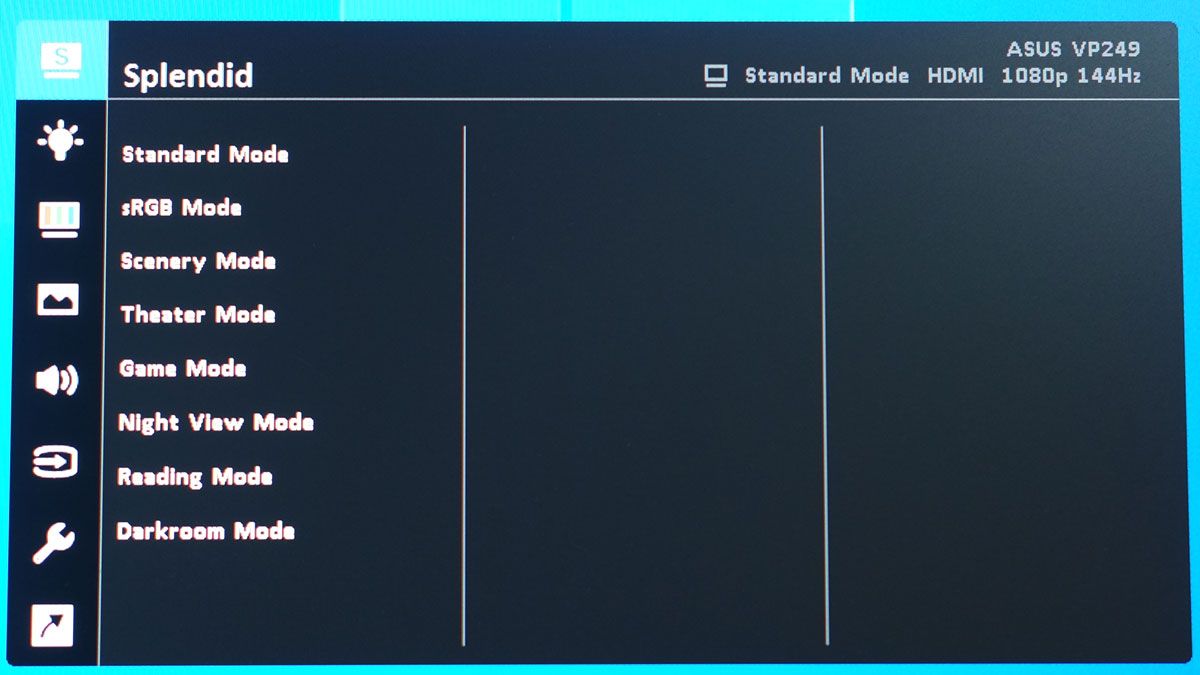
Skipping the self explanatory Bluelight menu, the Color menu is where most of the calibration options are located. Pretty simple menu with limited options to play with.
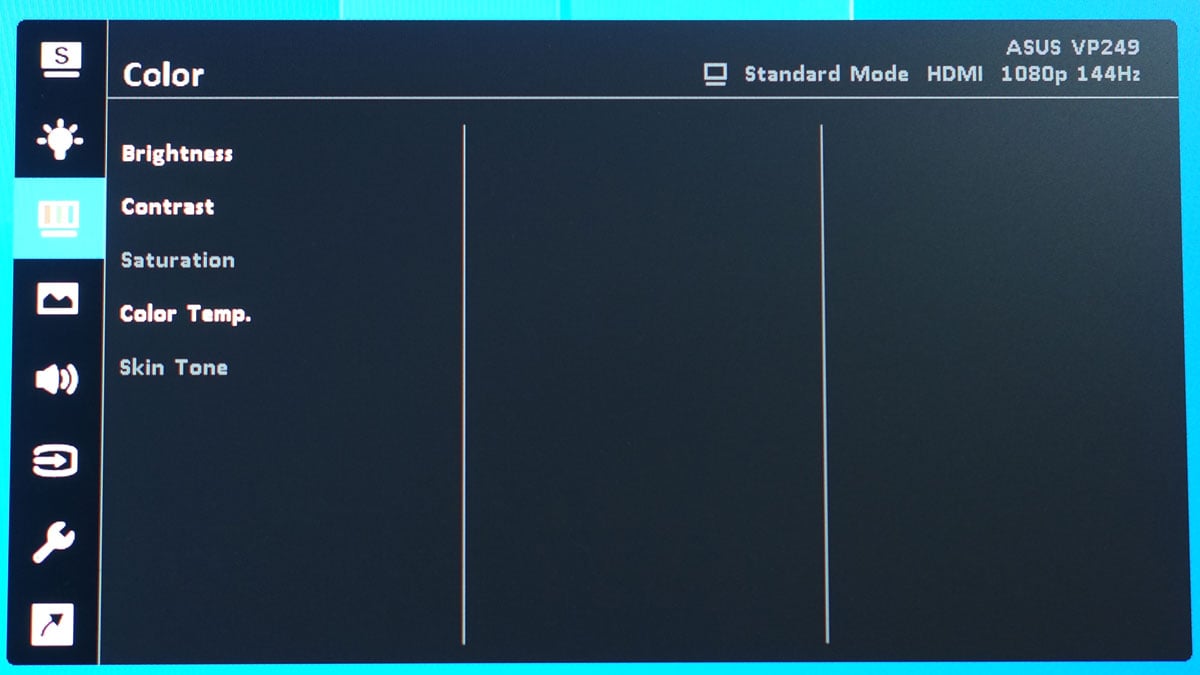
Now the Image menu where most of the gaming related settings are located. FreeSync, ELMB and Tracefree (Overdrive) are the most important settings here to look out for.
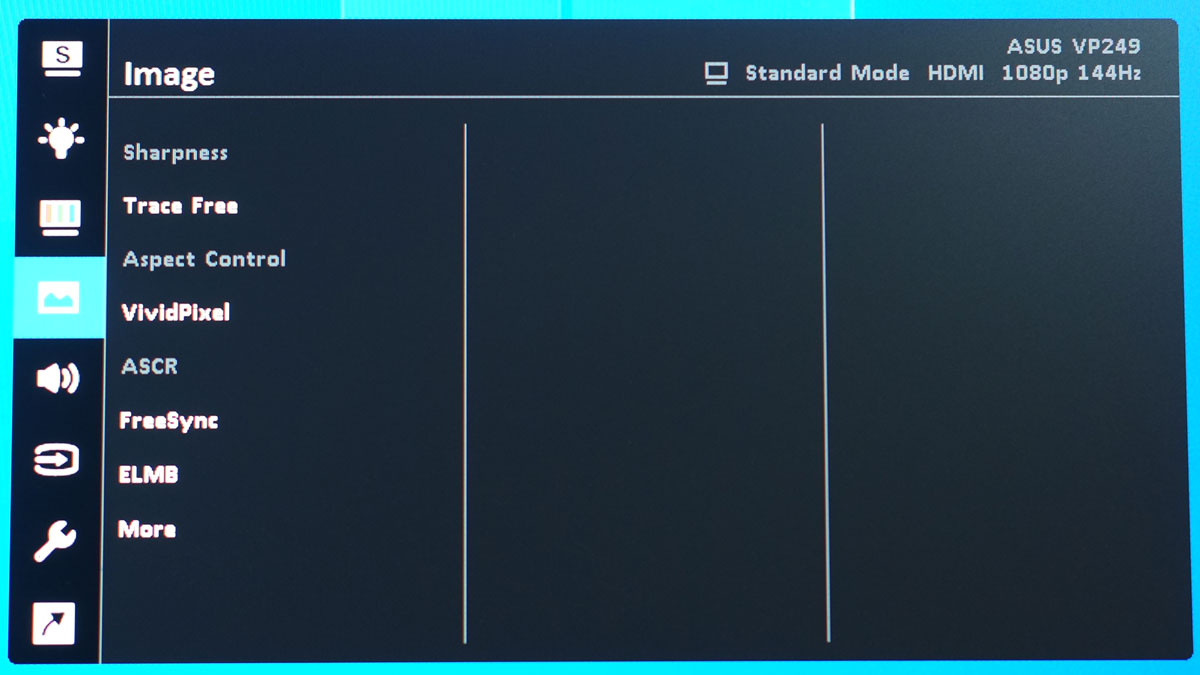
The OSD menu is simple – too simple to find any faults other than some missing options we’d love to see.
Test Setup and Methodology
Our test setup relies on the Blur Busters TestUFO Motion Tests and the Data Color Spyder5ELITE Display Calibration System. The cameras used throughout the review for the motion artifact and high speed assessments are the Fujifilm XE-1 and the Nikon 1 J1.
| Test System Specifications | |
| CPU | Intel Core-i5 6600K |
| Motherboard | ASUS Z170-A |
| Cooler | Noctua NH-L9i |
| Memory | ADATA Premier DDR4 |
| GPU | ASUS ROG Strix GTX 1060 OC |
| Storage | Crucial BX200 480GB |
| Case | Thermaltake Core P3 |
| PSU | CORSAIR RM850X |
| Display | DELL U2715H |
| OS | Microsoft Windows 10 Pro |
Target for calibration is a 2.2 Gamma value, with a White Point at 6500K and a Brightness value set at 120 cd/㎡. Calibrated values are then analyzed with the Spyder5ELITE Display Analysis tool. Do note that Dynamic Contrast Ratio and other extra features built within the OSD are disabled during the tests. The following OSD values are selected for the display calibration.
| OSD Settings | |
| Brightness | 54 |
| Contrast | 80 |
| Saturation | N/A |
| Temperature | User |
| Gamma | N/A |
| Preset | Standard |
If you wish to use the calibrated ICC profile taken from our Spyder5ELITE result, just send us a message. You may also read our guide on how to use ICC profiles.
Color Gamut
The Color Gamut test evaluates the color space coverage of the display panel from industry standards such as sRGB and AdobeRGB. Higher percentage is better.
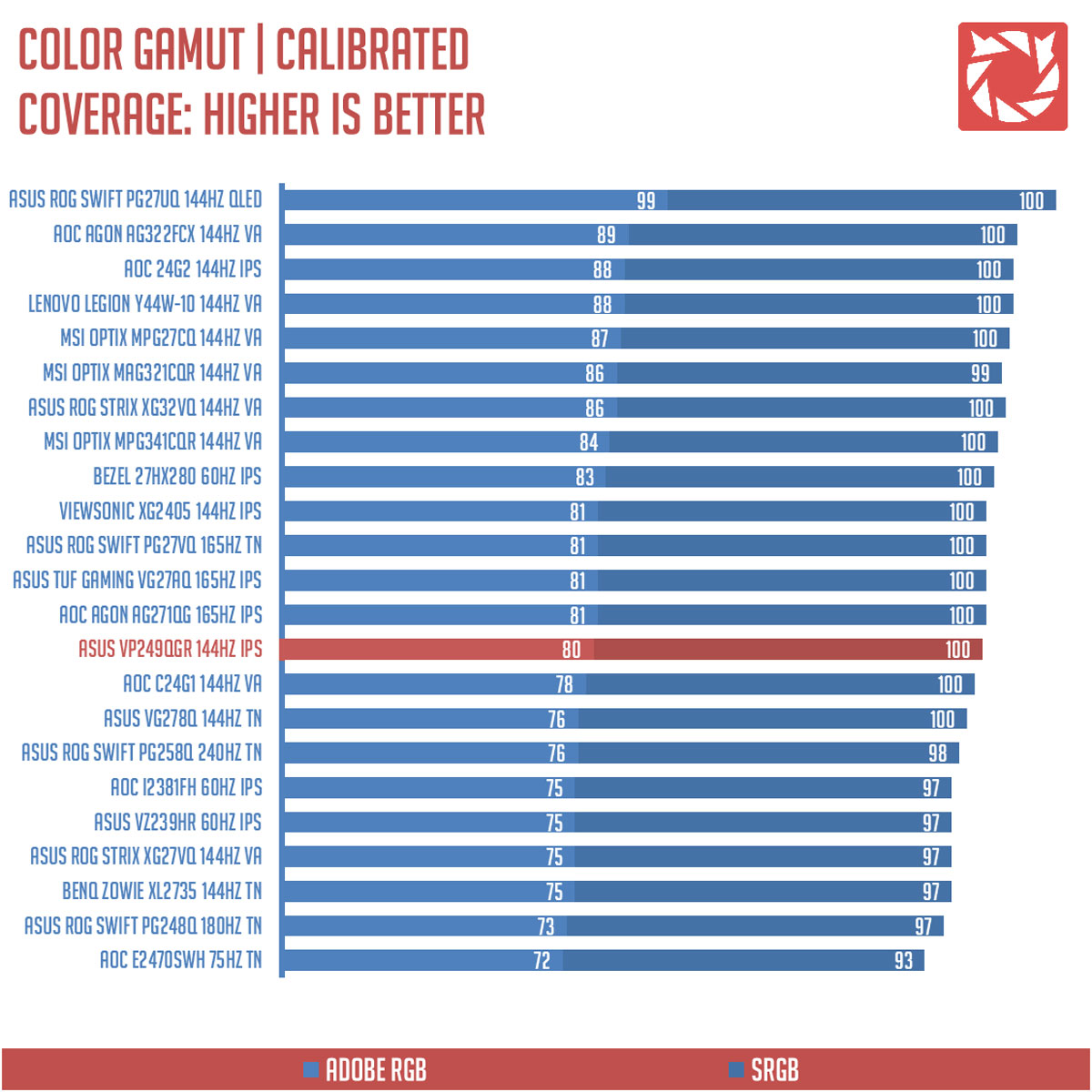
Color space coverage is about 80% for AdobeRGB while it is a solid 100% for the sRGB color space. DCI-P3, though not on the chart is about 80%. Pretty decent but nothing astounding compared to other similar offerings from the competition.
Tone Response
Tone response is where we check the display panel’s Gamma and presets if there are any. We then compare the results with the industry standard Gamma level at 2.2. Closer to this value is better.
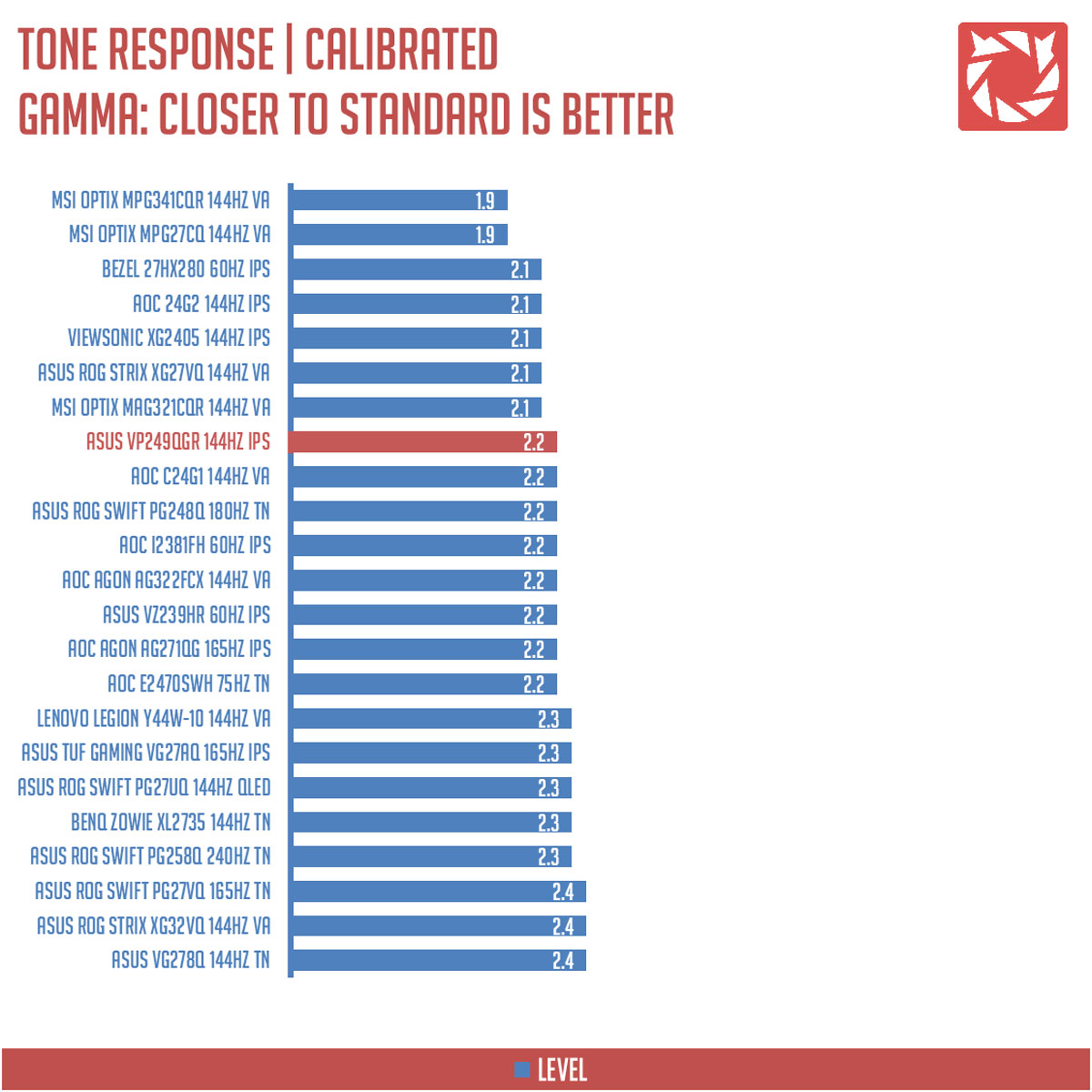
The VP249QGR features a static gamma level of 2.2.
Brightness
The test here will shows us an overview on how the display performs at its maximum brightness level. This is measured in nits or candela per square meter (cd/m2). Higher is better.
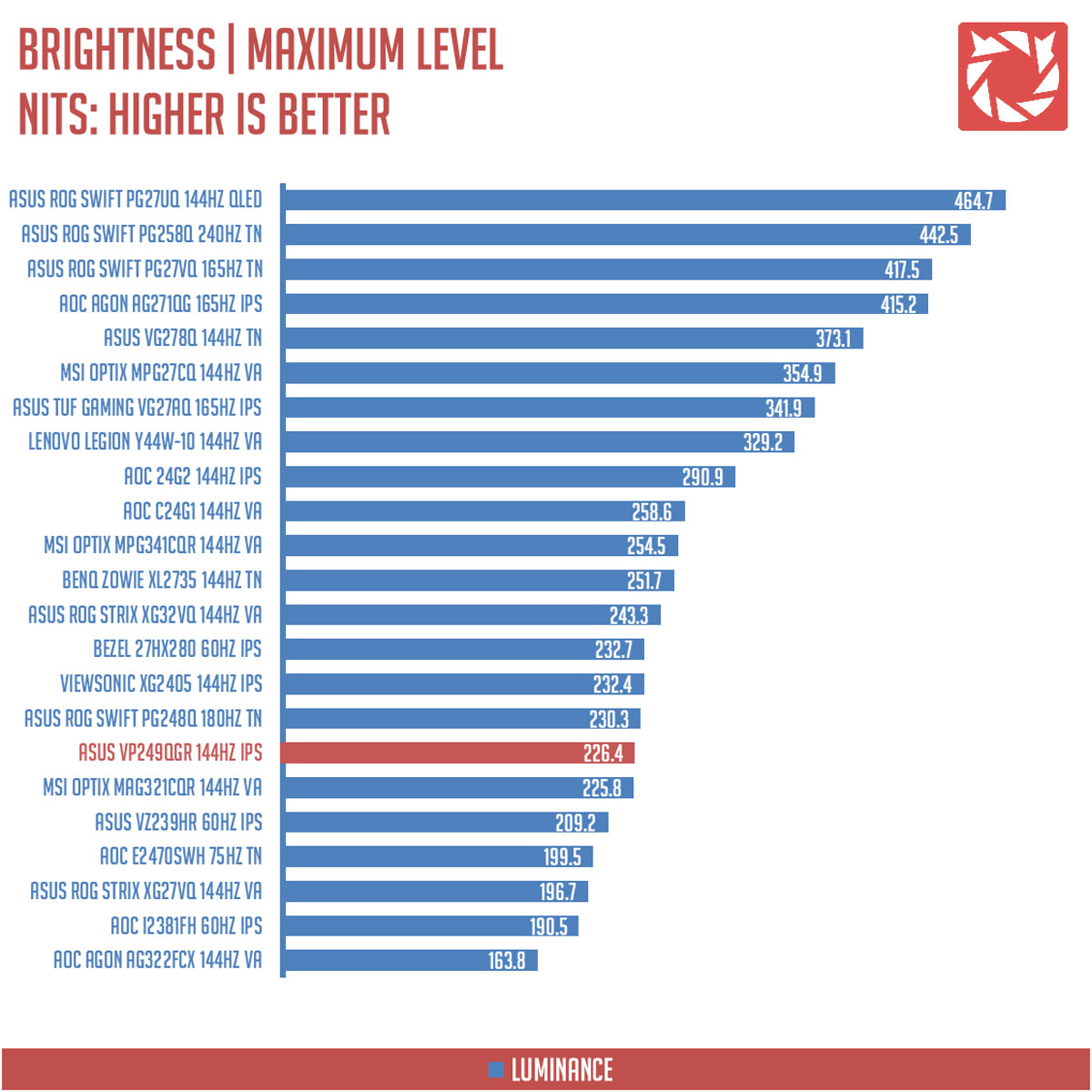
Maximum brightness level is about 226.4 nits which is not that bad. Still, we prefer to see a maximum brightness level as close to the one specified at the product page.
Contrast Ratio
Static contrast ratio is also tested. The test here will shows us how the display performs at its maximum contrast level measured in luminance ratio. Higher is better.
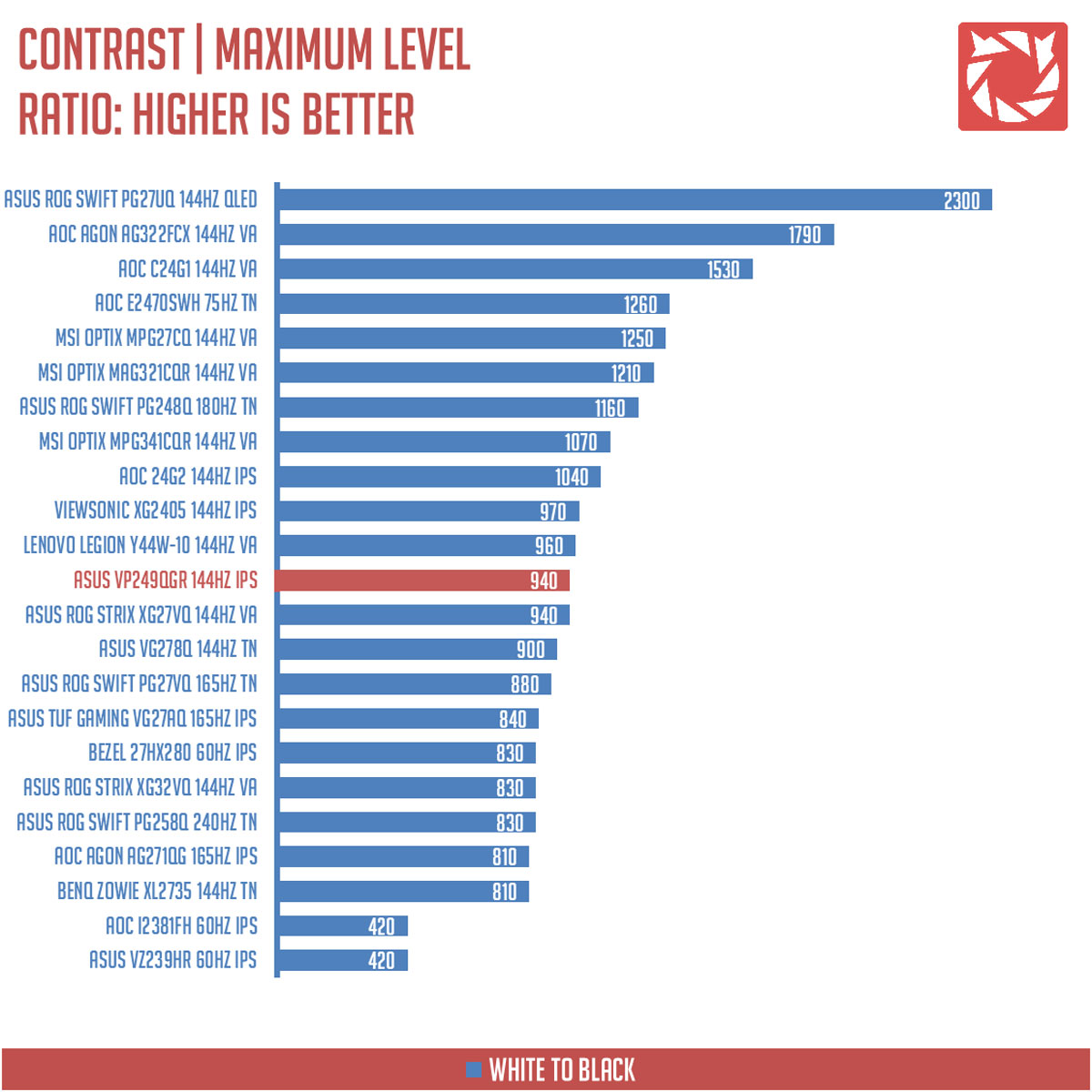
Maximum contrast ratio is about 940:1. That’s good enough for an IPS panel of this caliber.
Screen Uniformity
This test shows us an overview of the display panel’s screen uniformity at maximum brightness level. The closer this value to 0, the better the quality of the panel.
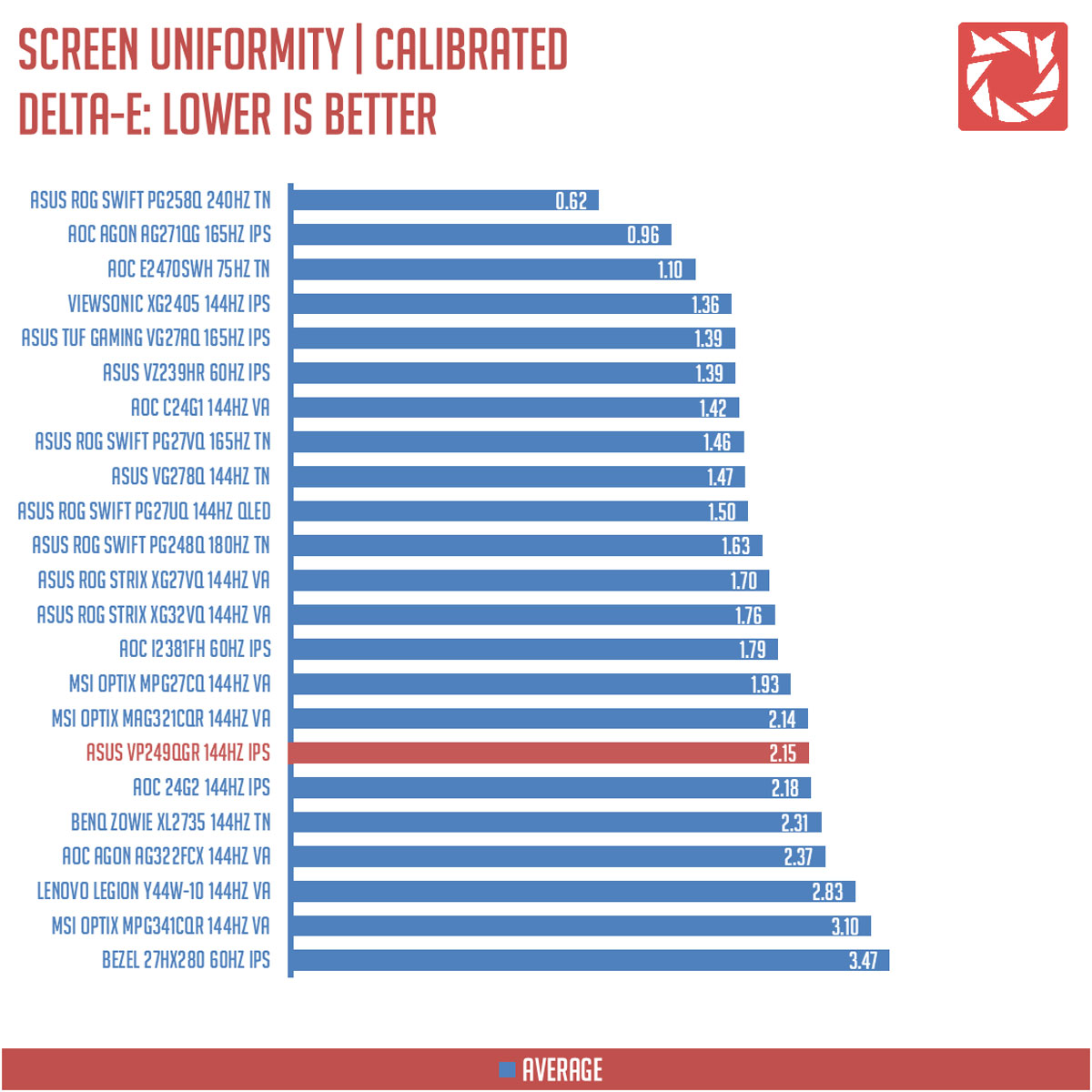
Now screen uniformity is where the VP249QGR when downhill with a Delta-E average of 2.15. Culprit here are the four corners of the screen.
Color Accuracy
The color accuracy test shows how different basic color hues are reproduced by the display panel. These color tones corresponds with the Datacolor SpyderCheckr. Lower Delta-E values are better.
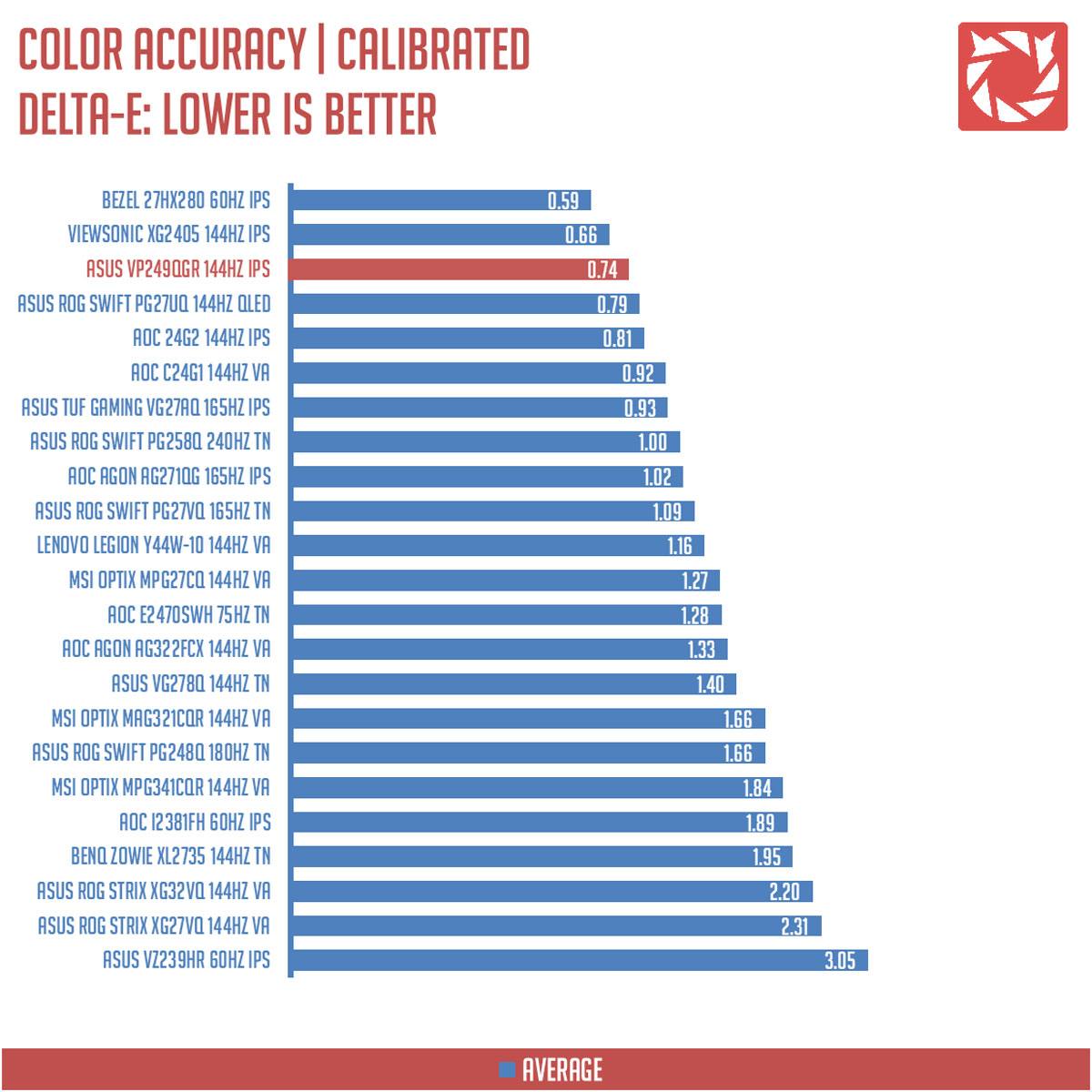
Color accuracy is a redeeming factor of the VP249QGR, scoring a Delta-E average of 0.74 at the Datacolor SpyderCheckr benchmark. Third best as of this date.
Power Consumption
The power consumption is checked with a power meter. Measurements are taken at maximum brightness and contrast levels.
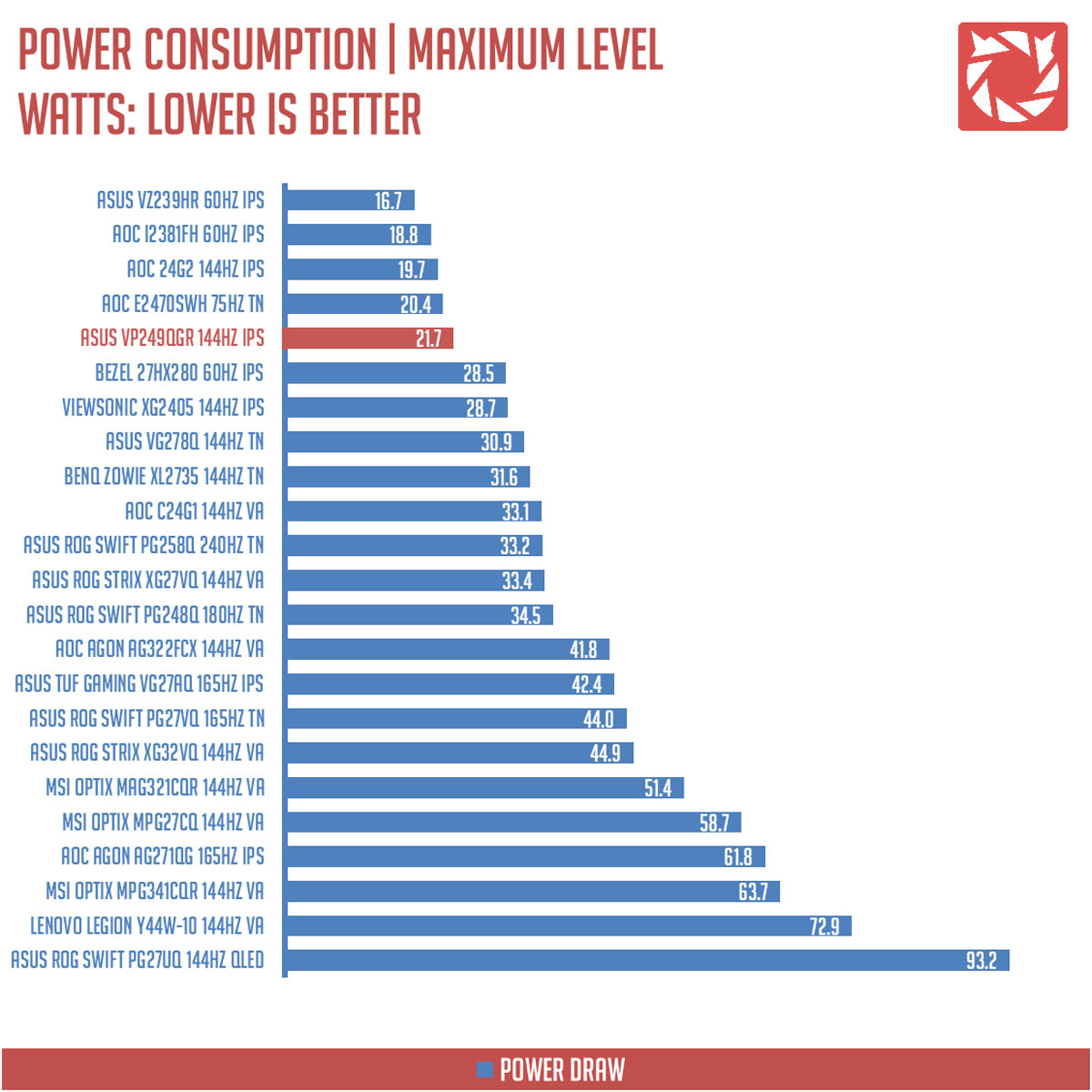
Power consumption is about 21.7W at maximum brightness and contrast.
Button to Pixel Input Lag
Our Button to Pixel Input Lag result is the combination of latency from the point of input, processing and display output. To quantify the display panel input lag, we utilized Quake 3 Arena as our main shooter. The game is set at the panel’s native resolution with the FPS locked at 500. We check how much delay in milliseconds it took the monitor to output the signal via a 1200 FPS high-speed camera with ~0.83ms of accuracy.
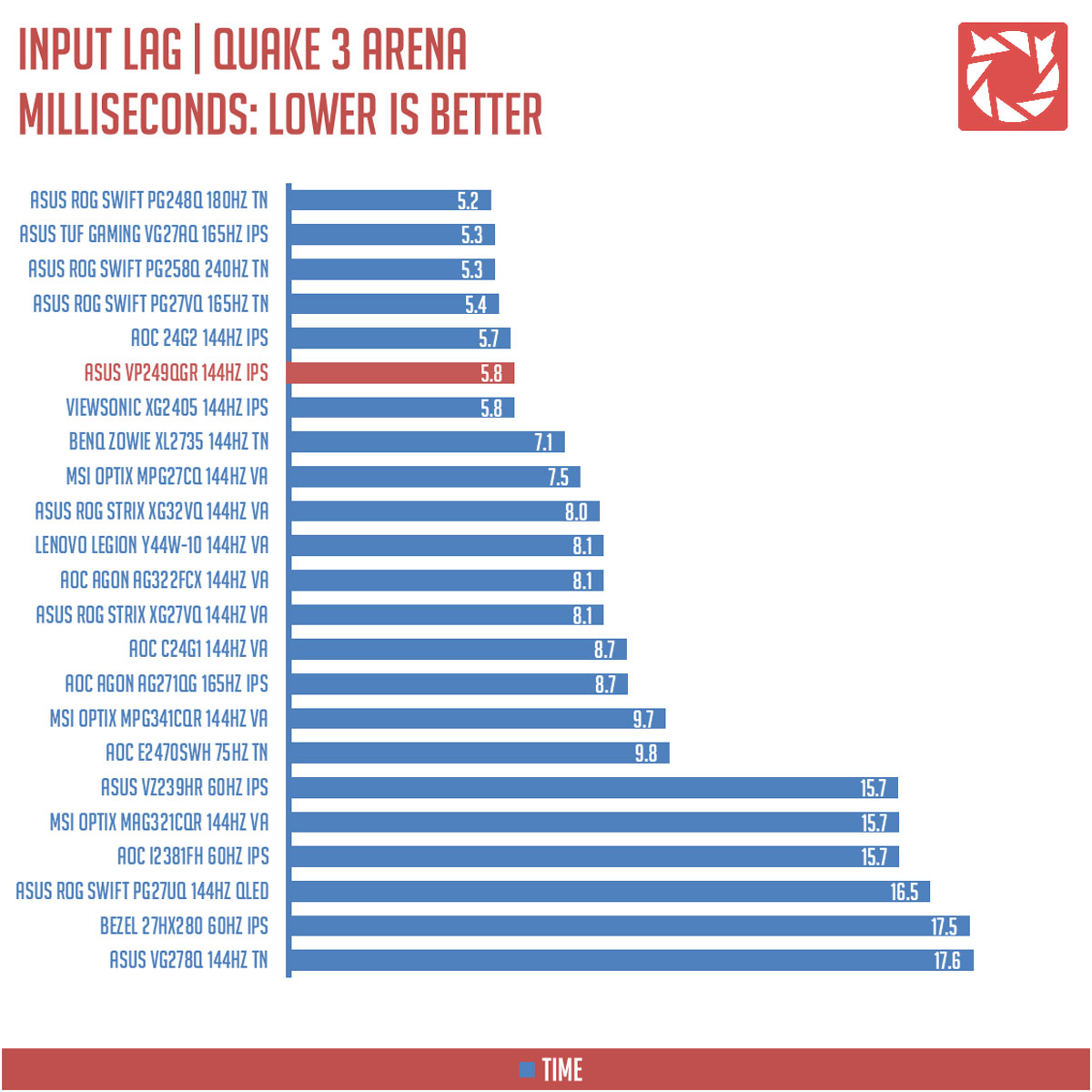
Button to pixel input lag is about 5.8ms which is fast. Nothing to complain here folks.
Motion Clarity: MPRT
Motion Picture Response Time (MPRT) is the numbered approach to demonstrate the level of perceived motion blur on a display. Basically, a lower persistence value indicates less motion blur. Refresh rate and the sampling method plays a major part here whereas a higher refresh rate nominally features better display persistence values.
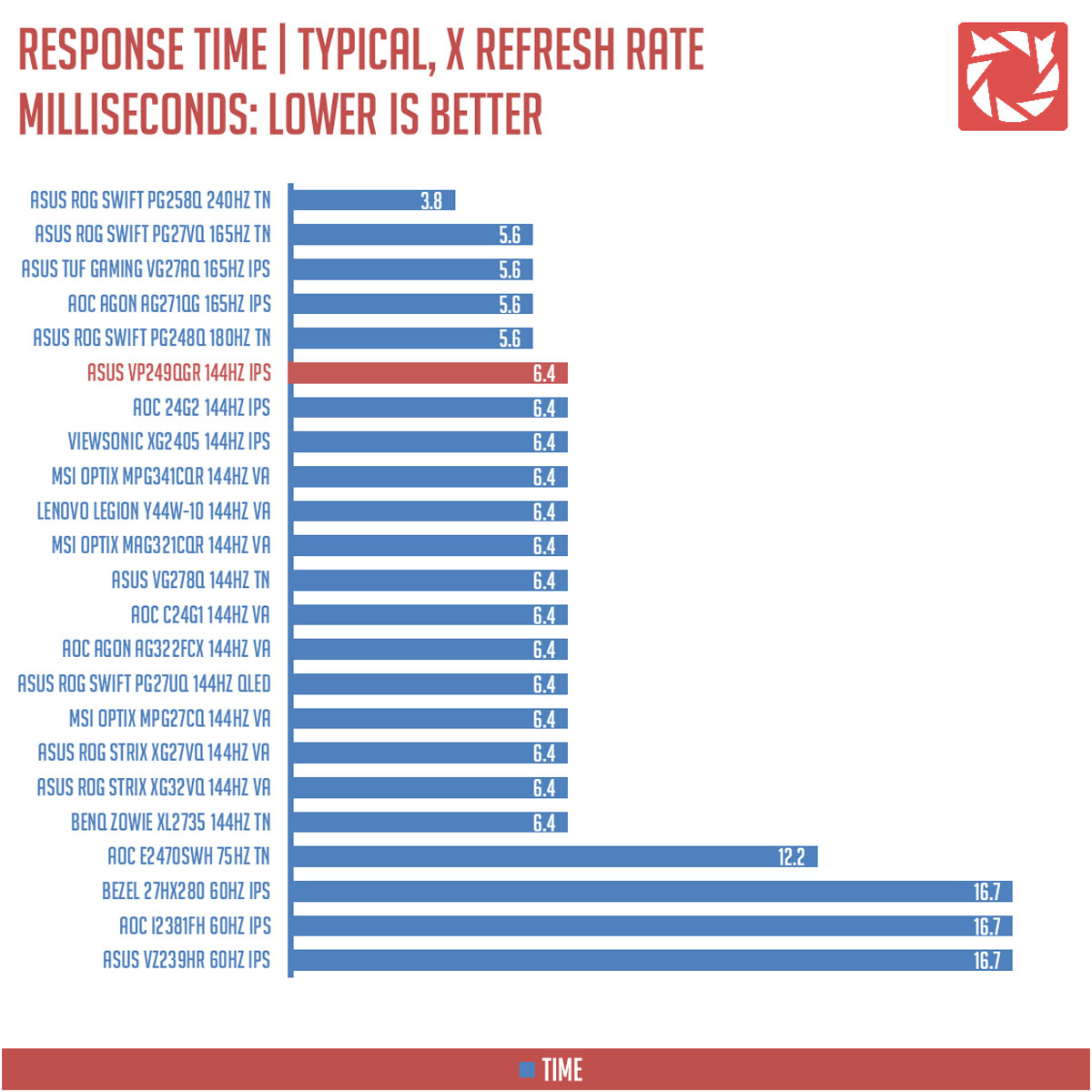
These results are references to check out the theoretical MPRT values of a display. Head over to our Pursuit Camera test for the visual representation of the actual values.
Motion Clarity: Pursuit Camera
Setting up a pursuit camera courtesy of Blur Busters allows us to a great extent, perceive the actual motion clarity of the display. Using such method also allows us to check out motion artifacts including ghosting, inverse ghosting and blurring. This pursuit camera test is a peer-reviewed invention.
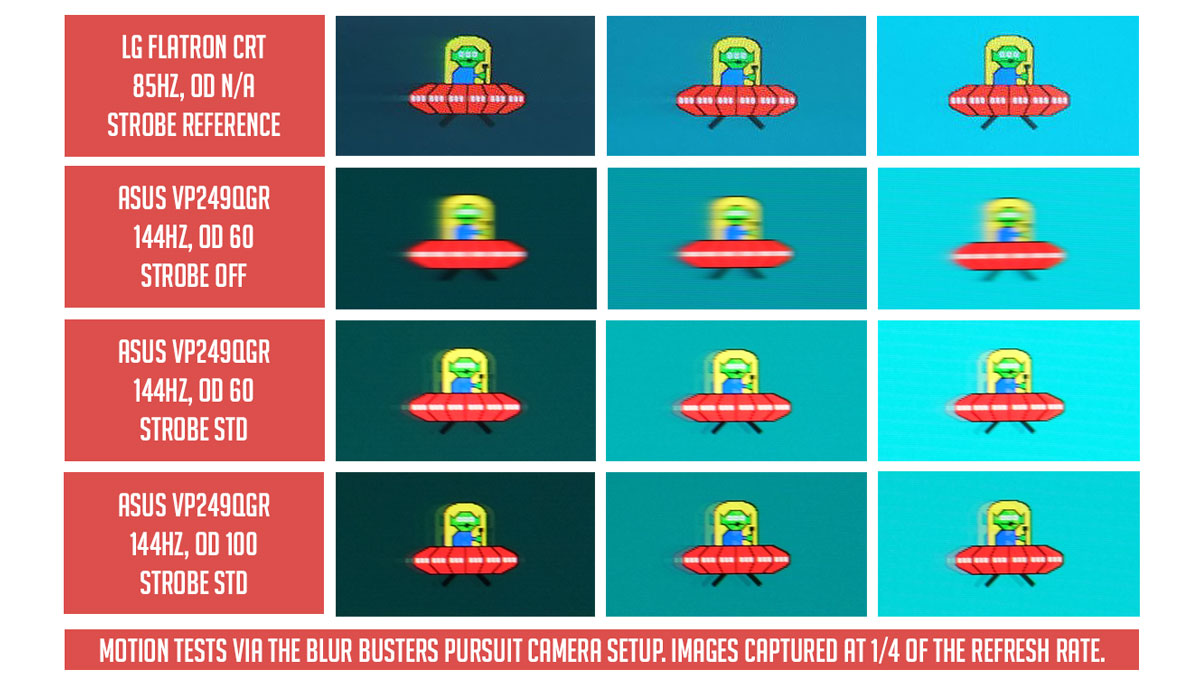
Motion clarity based on the pursuit camera showed us that the ASUS VP249QGR showed a bit of PWM artifacts and ghosting. Not the obtrusive kind though – since the monitor is perfectly useful with Trace Free (overdrive) and ELMB (strobing) turned on.
Out of all the 23.8″ IPS panels tested, this one takes the cake with a more fluid motion clarity result.
Back light Bleed
Back light Bleed is the phenomenon where back lighting from a display leaks. This is prevalent with displays where LEDs used to light the panel are situated at the edges of the display. Testing the back light of the display is conducted on a dim room, simulating the recognizable amount of bleed for such scenario.
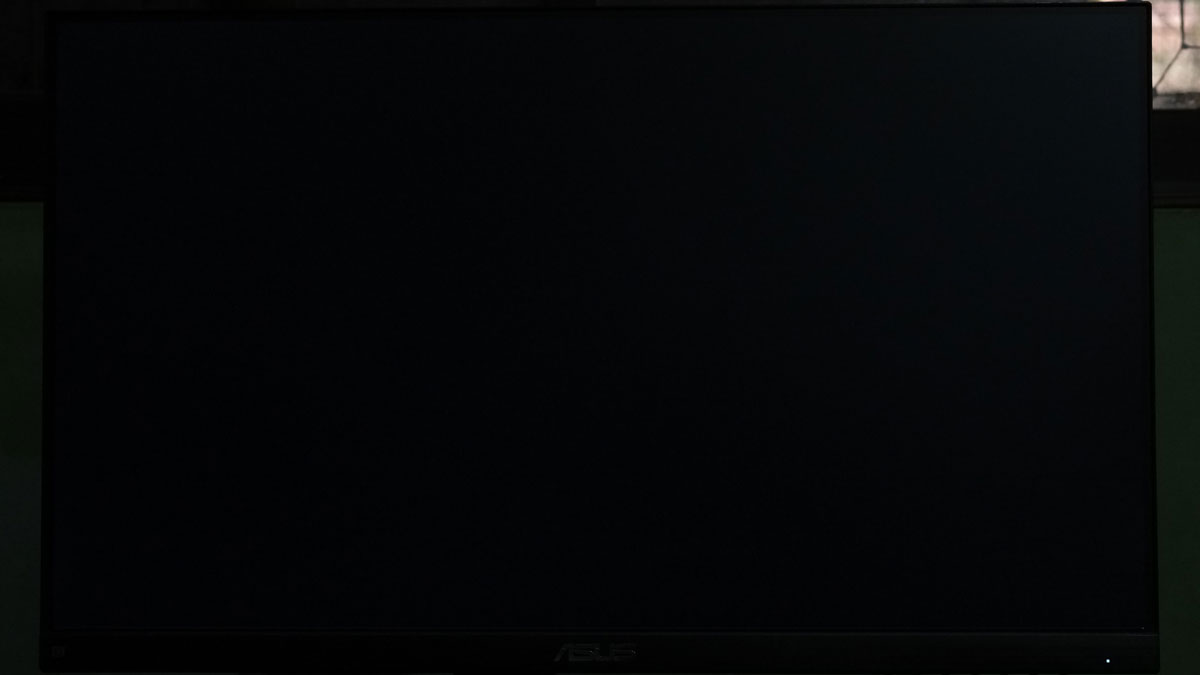
Back-light bleed is not a huge problem with this display. Just a bit of IPS glow on the top right side of the panel.
Viewing Angles
Viewing angles are also tested to check out how the display panel performs at different positions or eye levels. This should be helpful if you are looking for a panel that could be used on multi-monitor setups.

Color shifting is barely noticeable thanks to the nature of IPS panels.
Frame Skipping
Frame Skipping is the phenomenon where dropped frames and missing refreshes occur due to ineffective refresh rate overclocking. We are are utilizing the Blur Busters Frame Skipping Checker to test if there is any. If your display exhibits such issues, it should be perceptually similar to in-game frame skipping.
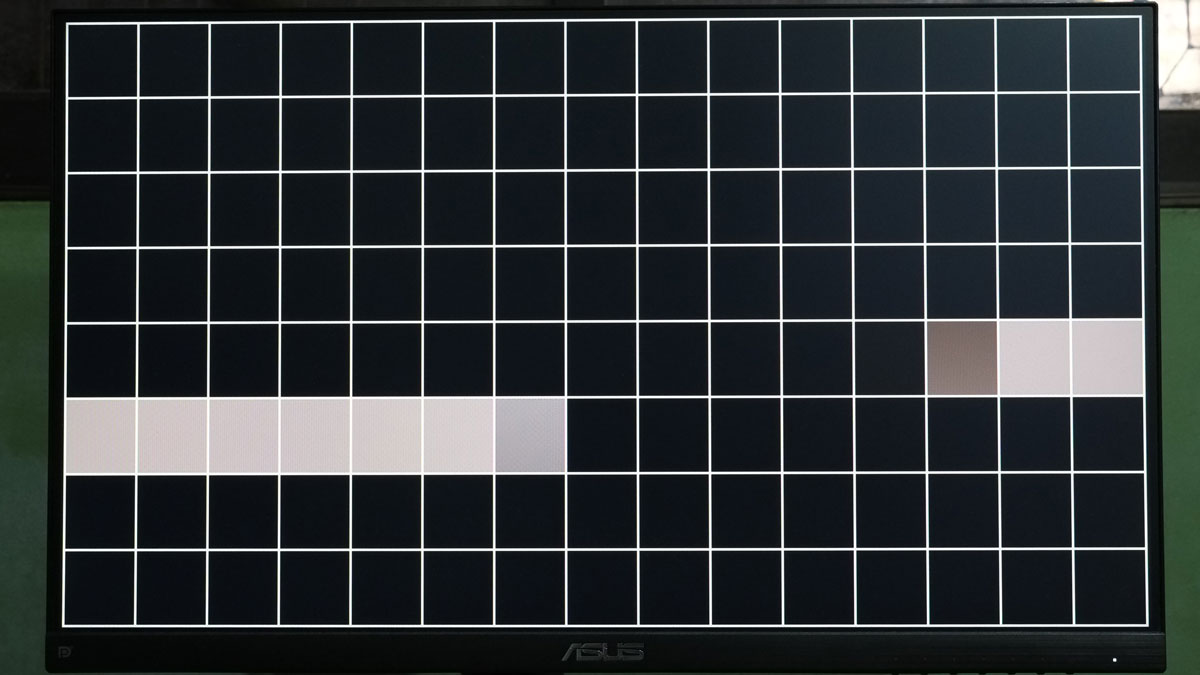
No worries here when it comes to our frame skipping test. Everything is just smooth at 144Hz.
Software, Lighting and Special Features
On top of the 144Hz refresh rate, the ASUS VP249QGR supports AMD FreeSync with a range of 48-144Hz. Note that in order to use the feature with Nvidia GPUs, you have to use a DisplayPort cable.
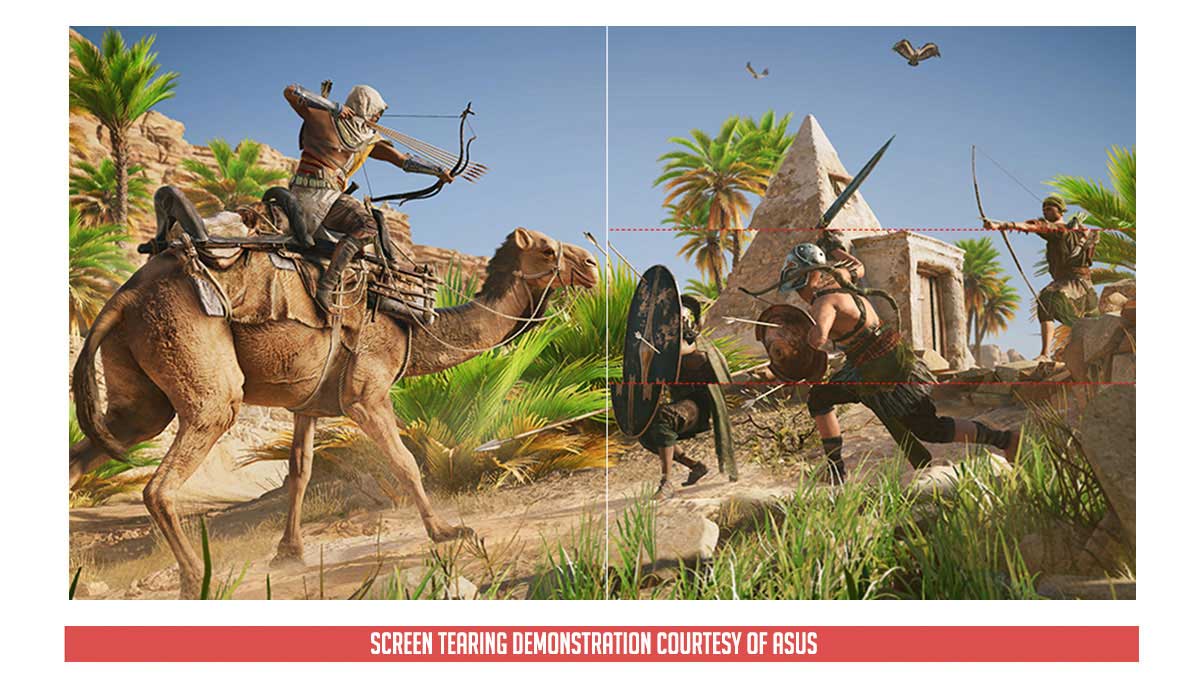
As tested, the gaming monitor comes with back-light strobing in the form of the ASUS ELMB. It is one of the best in class strobing technologies around and we’re happy to see how ASUS implemented the feature on this budget offering.

Last but not the least, I’d like to talk about its speakers. Sure it is not as loud nor as good as a proper bookshelf speaker but it is way better than most monitors I’ve tested with a built-in one. Even better than some of the Bluetooth speakers I own.
Final Thoughts
The ASUS VP249QGR has a reason to be popular and it shows. It has a good motion clarity, low input lag and comes with an excellent color accuracy on top of its 100% sRGB color coverage.
Now while it’s all merry with those mentioned above, screen uniformity is where the panel kinda dulls out. It is not that bad though, since all four corners of the screen had almost identical Delta-E values and to be honest, you will mostly do your work looking at the center of the screen. Doing a simple gray uniformity test wont even show you any visible difference.
As for other minor turn offs, the VP249QGR has an 83% DCI-P3 coverage and a limited ergonomics. This puts it in a weird place between the AOC 24G2 and the ViewSonic XG2405.
Overall, the ASUS VP249QGR is an excellent budget oriented 144Hz display regardless of its faults. Pick it over its competitors if you like its price, how it handles motion clarity, its speakers and if you like a design that doesn’t scream gaming oriented out of the box.

ASUS VP249QGR Gaming Monitor
-
Performance - 8.5/10
8.5/10
-
Build Quality - 8/10
8/10
-
Features - 8.5/10
8.5/10
-
Design - 8.5/10
8.5/10
-
Value - 9/10
9/10
Summary
Overall, the ASUS VP249QGR is an excellent budget oriented 144Hz display regardless of its faults. Pick it over its competitors if you like its price, how it handles motion clarity, its speakers and if you like a design that doesn’t scream gaming oriented out of the box.
Pros
- 100% sRGB coverage
- Color accuracy
- Motion clarity
- FreeSync support
- Thin bezel design
- Power efficiency
- Excellent price point
- Good built-in speakers
Cons
- Screen uniformity
- Ergonomics or lack thereof
- AdobeRGB and DCI-P3 coverage
- VGA is so 90’s
Can i get the ICC Profile??
can i have a copy of the icc profile?
Hey thanks for the great review. Just bought the monitor after reading this review. Can I please get the ICC profile you mentioned to calibrate my monitor? Thanks
So… how do we get the ICC profile mentioned? If some kind soul is reading this, my email is [email protected]
Can i get the ICC profile? Thanks
plz can i get icc profile
Hey thanks for the great review. Just bought the monitor after reading this review. Can I please get the ICC profile you mentioned to calibrate my monitor? Thanks
Could you please send me the icc profile? Thanks.
Could you please send me the icc profile? Thanks.
Like to try out your color profile, thanks
can i please get the icc profile
This is a good article, very informative and a must-read for anyone who buys this monitor, especially considering the factory calibration. Could you please send the ICC profile to my email?
thank you for the review, i’m using this monitor, can i have the copy of icc profile, please
Could you please send me the icc profile? Thanks
Could you please send me the icc profile?
can you send me icc profile?
Can you please send me the icc profile?
can you send me icc profile?
please do send me the ICC profile
can you send me icc profile?