On this review, we are taking a look at the MSI Optix MPG27CQ gaming monitor. A 144Hz curved display with RGB lighting front and back. We’ve seen it first at COMPUTEX 2018, having mixed thoughts initially during its debut which is understandable at that time.
The Optix MPG27CQ is the first gaming display from MSI to feature the SteelSeries GameSense. Basically, you get an array of RGB lighting at the front bezel that reacts accordingly to GameSense compatible games. The monitor also features a 1800R curvature, 1440P resolution, a 1ms response time and a 144Hz refresh rate under a 27″ VA panel.
TECHNICAL SPECIFICATIONS:
|
Display |
|
| LCD Size (inch) | 27 |
| Aspect Ratio | 16:9 |
| Resolution | 2560 x 1440 |
| Refresh Rate | 144Hz |
| Display Area(mm) | 596.736 x 335.664 |
| Pixel Pitch (mm) | 0.233 |
| Brightness (cd/㎡) | 400 |
| Contrast | 3000:1 |
| DCR | 100000000:1 |
| Panel Type | VA |
| Response Time | 1ms (MPRT) |
|
Connectivity |
|
| Input/Output Connector | HDMI, 2x DisplayPort |
| USB/Audio | Headphone out, Mic in, 2x USB 3.0 Type-A |
| Ergonomics | |
| VESA Wall Mount | 100 x 100 |
| Pivot | NA |
| Swivel (left/right) | -40°/+40° |
| Tilt (°) | -5°/+20° |
| Hight Adjustment (mm) | 0/120 |
DESIGN, LAYOUT AND CONNECTIVITY:
The MSI Optix MPG27CQ is a 27″ gaming monitor with a curvature of 1800R. It’s a sleek looking model from MSI no doubt and with a build quality to match.

The MSI Optix MPG27CQ also had RGB lighting at the back, although it’s not that bright to be used as an ambient light source. The signature aluminum base also adds up to the flare but it does extend the foot print quite a bit. A large desk is required to appreciate this thing.

Screen coating used is a blend between gloss and a matte finish. This is to accentuate the color reproduction of the panel while maintaining its functionality to diffuse ambient lighting. The bezel on the other hand is narrow enough for multi-monitor setups.
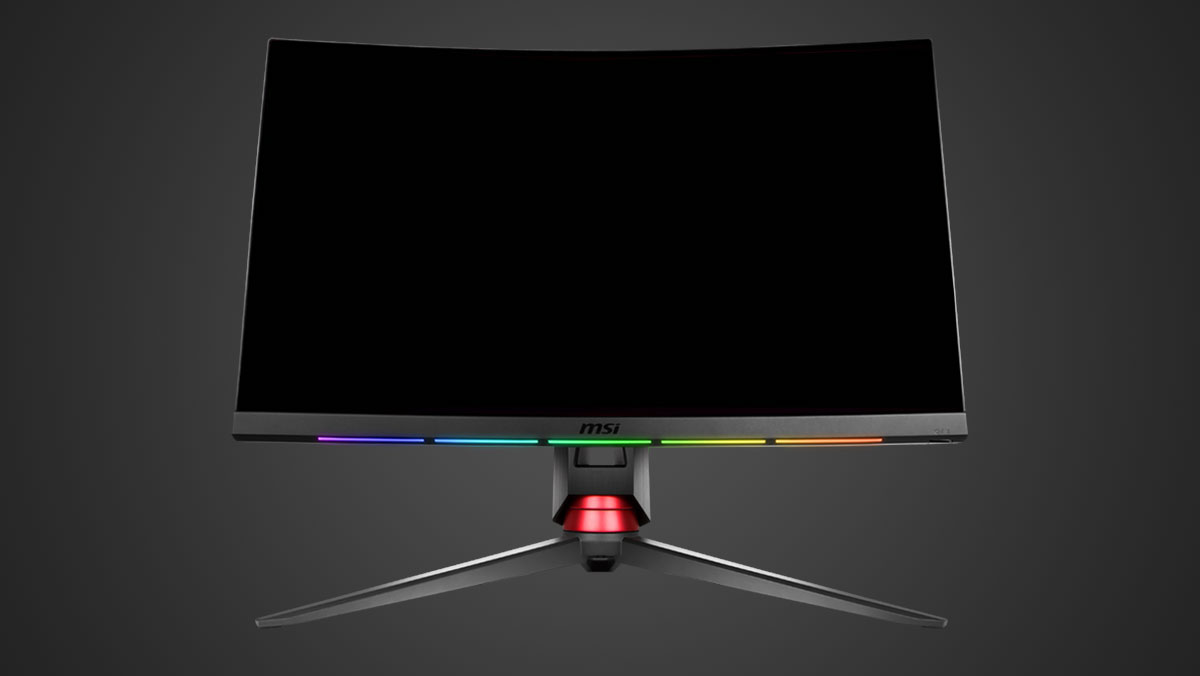
MSI made sure that the Optix MPG27CQ is made with ergonomics in mind. It tilts from -5° to 20° and swivels at a maximum of 40°. Height is also adjustable at a maximum of 120mm.

As for display options, MSI went with a single HDMI and dual DisplayPorts. We also have an audio-in and out, plus dual USB 3.0 ports.

Power is unfortunately external. A total bummer considering the size of the monitor and the stand. We have a cable management hole though.
ON-SCREEN DISPLAY MENU:
The MSI Optix MPG27CQ features a familiar OSD and navigation options. That said, it is easy enough to use especially with a joystick at bay. We have 7 main menus here, with the Gaming menu acting as your go to setting for the most common gaming oriented options.

The Professional menu is where you’ll find additional modes geared for everything except gaming. Image on the other hand is where you of course setup the brightness, contrast and temperature. No gamma presets here which is a shame.
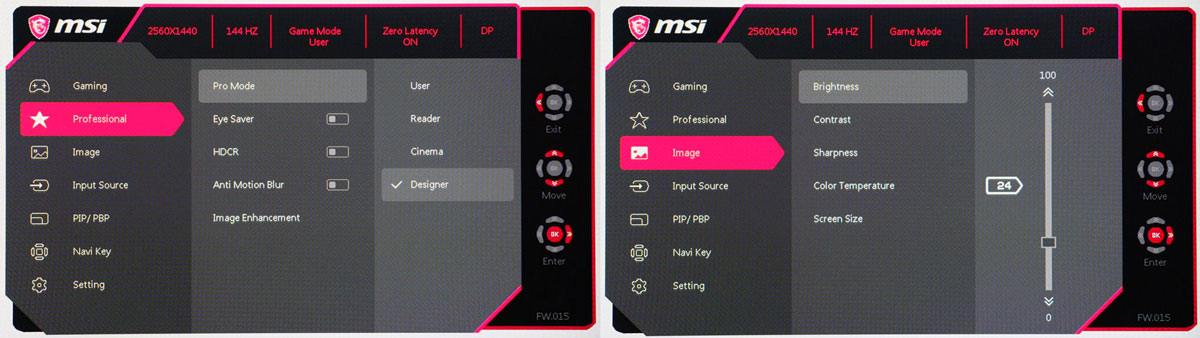
MSI really did a great job with this OSD. Easy to use, easy to set things here and there, plus we’ve got small status options at the top to check what’s up. A few things could be improved but it is good as is.
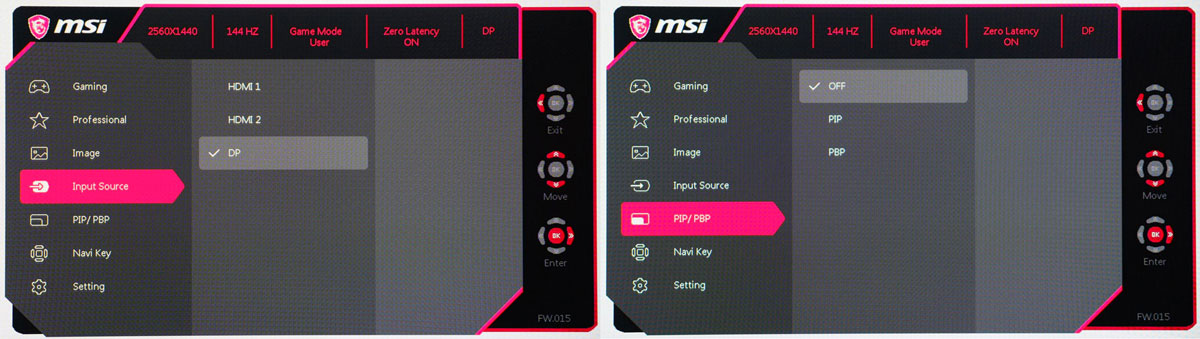
TEST SETUP AND METHODOLOGY:
Our test setup relies on the Blur Busters TestUFO Motion Tests and the Data Color Spyder5ELITE Display Calibration System. The cameras used throughout the review for the motion artifact and high speed assessments are the Fujifilm XE-1 and the Nikon 1 J1.
| TEST SYSTEM SPECIFICATIONS | |
| PROCESSOR | Intel Core i5 6600K |
| MOTHERBOARD | ASUS Z170-A |
| COOLER | Cryorig C1 Top Flow |
| MEMORY | Crucial Ballistix Tactical DDR4 @ 2666MHz 2x4GB |
| GRAPHICS | ASUS ROG STRIX GTX 1060 OC 6GB |
| STORAGE | Crucial BX200 480GB |
| POWER | Corsair RM850X 850W |
| DISPLAY | MSI Optix MPG27CQ |
| OS | Microsoft Windows 10 Pro |
Target for calibration is a 2.2 Gamma value, with a White Point at 6500K and a Brightness value set at 120 cd/㎡. Calibrated values are then analyzed with the Spyder5ELITE Display Analysis tool. Do note that Dynamic Contrast Ratio and other extra features built within the OSD are disabled during the tests. The following OSD values are selected for the display calibration.
| ON SCREEN DISPLAY SETTINGS | |
| Brightness | 24 |
| Contrast | 50 |
| Saturation | 50 |
| Temperature | Normal (R100, G100, B100) |
| Gamma | NA (1.8) |
| Preset | User |
If you wish to use the calibrated ICC profile taken from our Spyder5ELITE result, just send us a message. You may also read our guide on how to use ICC profiles.
GAMUT:
The Gamut test evaluates the color spaces the display exactly covers. That includes industry standard spaces such as sRGB and AdobeRGB. Higher percentage values are better.
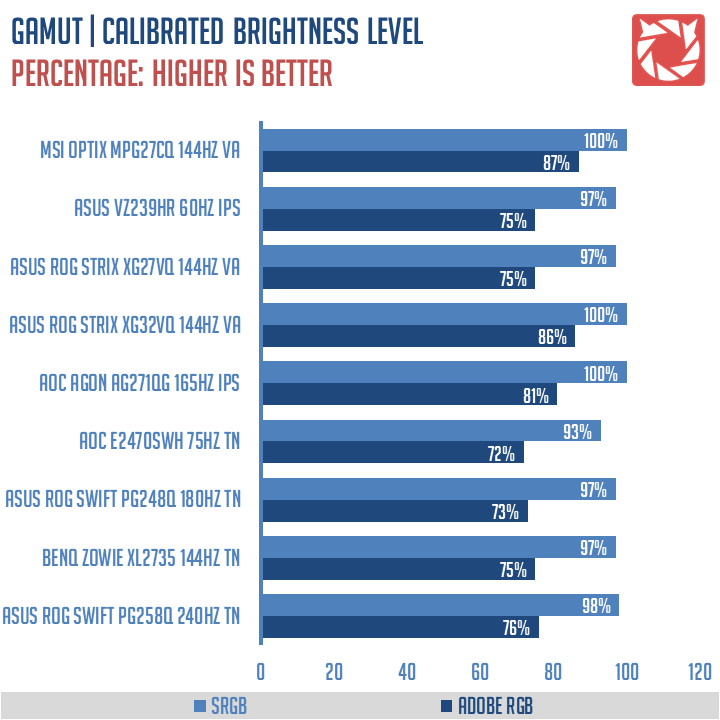
Color space coverage is excellent. We got a 100% sRGB coverage while AdobeRGB results are at 87%. One of the best so far.
TONE RESPONSE:
Tone response is where we check the display’s Gamma values and or presets if there are any. We then compare the results with industry standards of 1.8, 2.2 and 2.4. Closer to these values are better.
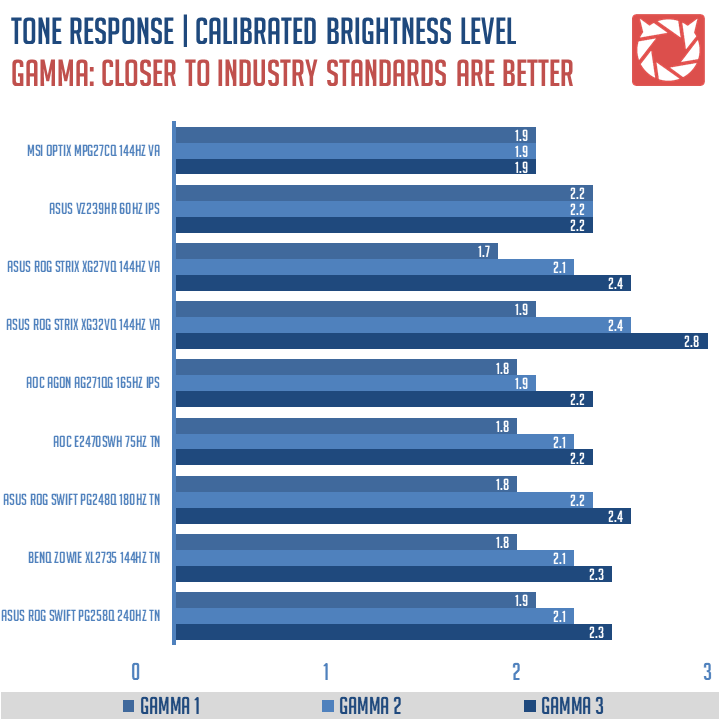
Since the MSI Optix MPG27CQ doesn’t feature any gamma control settings that we know of, tone response is technically locked at 1.9. This display most likely has a default gamma value of 1.8.
BRIGHTNESS AND CONTRAST:
The result of the tests shows us an overview on how the display actually performs in terms of Brightness and Contrast ratio on varying brightness levels. Higher is better.
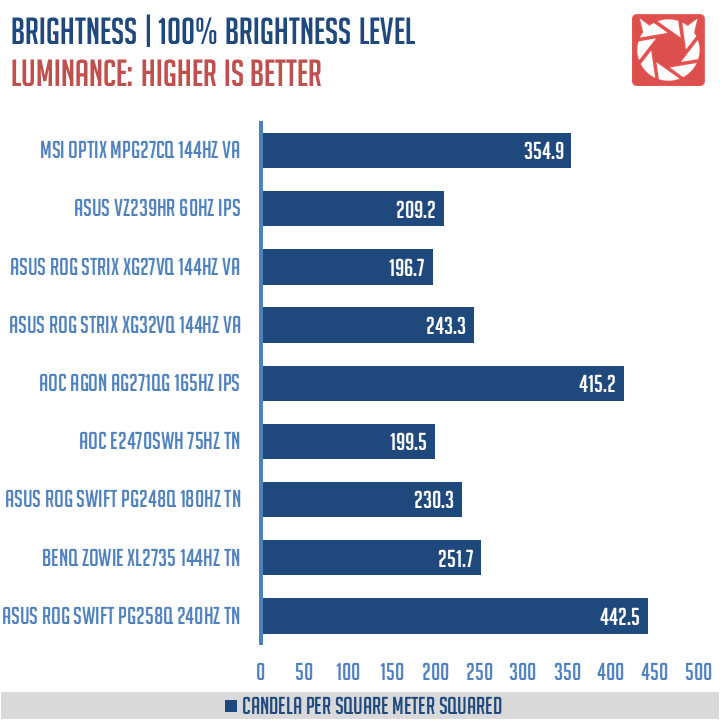
Brightness at 100% using our calibrated profile is rated at 354.9 cd/㎡. Contrast ratio on the other hand is at 1250:1. Excellent results we got from the MSI Optix MPG27CQ.
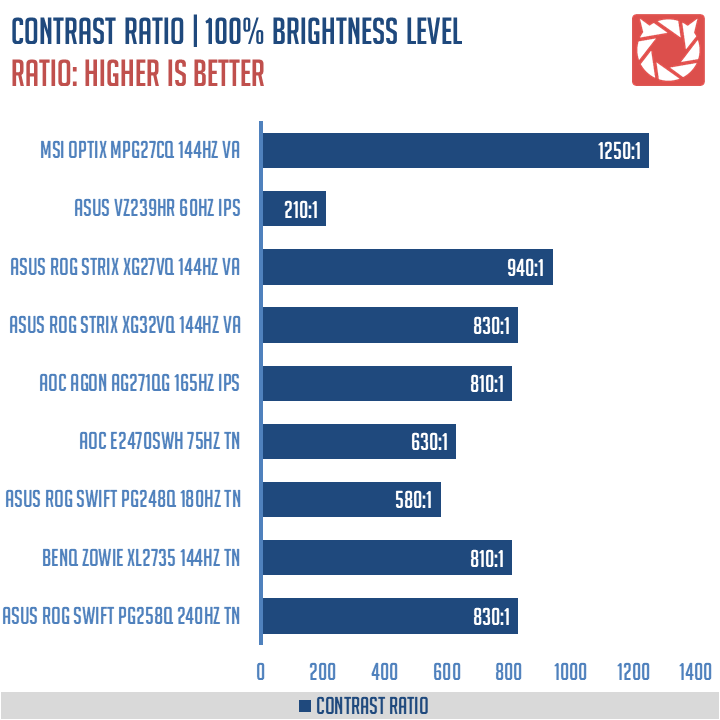
SCREEN UNIFORMITY:
This test shows us an overview of the screen’s uniformity at the calibrated brightness level. The closer this value to 0, the better the performance of the panel.
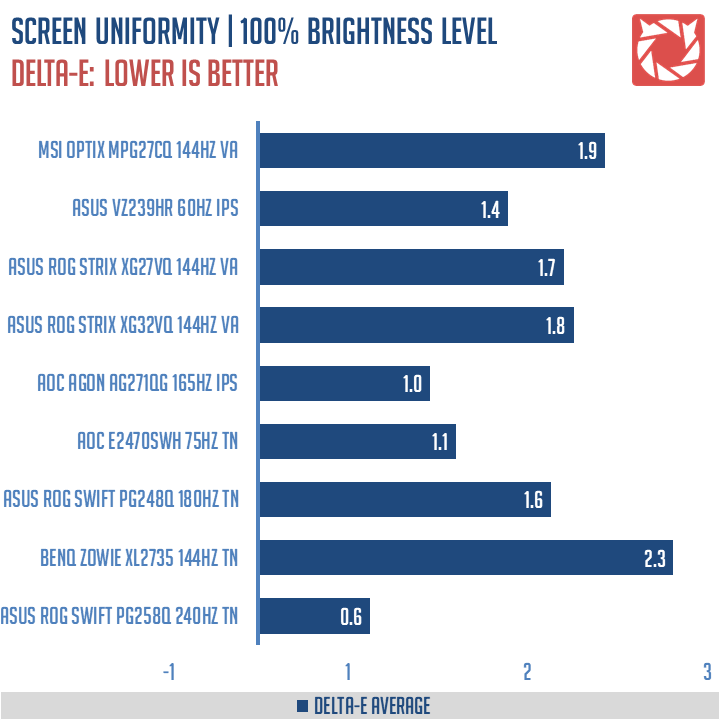
Color uniformity is what I could say decent, although I must say we’ve seen better.
COLOR ACCURACY:
This test shows how well different basic color hues are being reproduced by the display. These color tones correspond with the Datacolor SpyderCheckr. Lower Delta-E values are better.
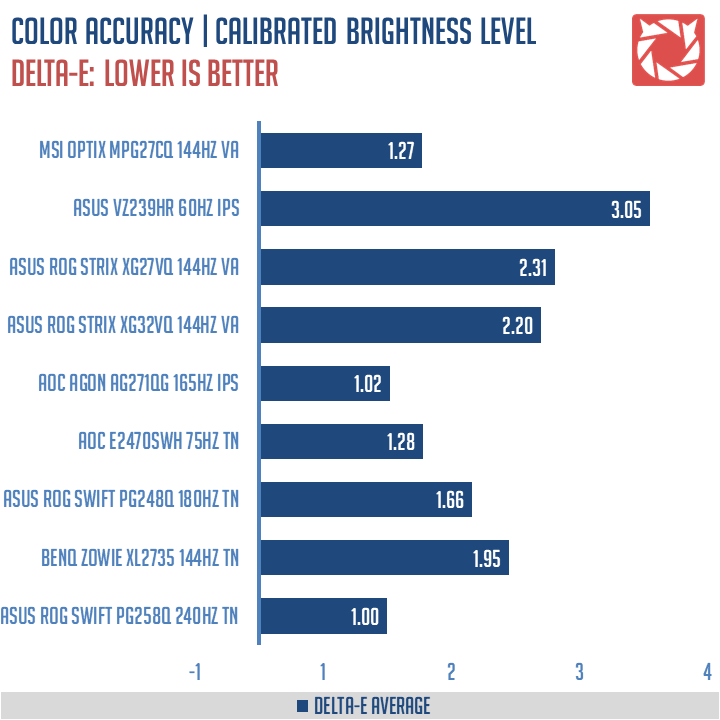
On average, the MSI Optix MPG27CQ scored a 1.27 Delta-E value. A good result, compared to the least accurate display we’ve tested.
POWER CONSUMPTION:
The power consumption is checked with a power meter. Measurements are taken at maximum brightness level.
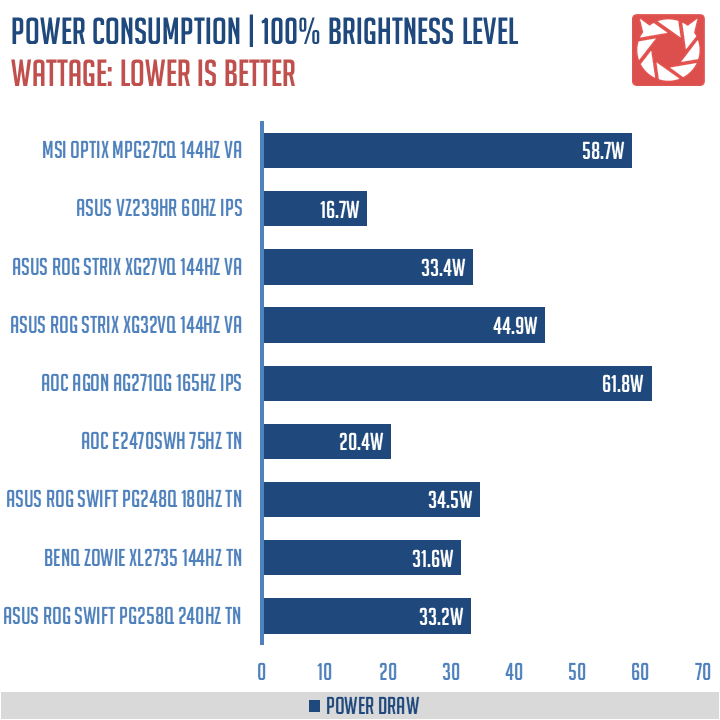
The MSI Optix MPG27CQ’s power consumption is acceptable for a 27″ display, especially at 100% brightness level. That’s a full 58.7W load compared to the rated 90W consumption.
BACKLIGHT BLEED AND VIEWING ANGLES:
Backlight Bleed is the phenomenon where backlighting from a display leaks. This is prevalent with LED backlight enabled displays where the LEDs used to light the panel are situated at the edges of the display. Testing the Backlight of the display is conducted on a dim room, simulating the recognizable amount of bleed for such scenario.
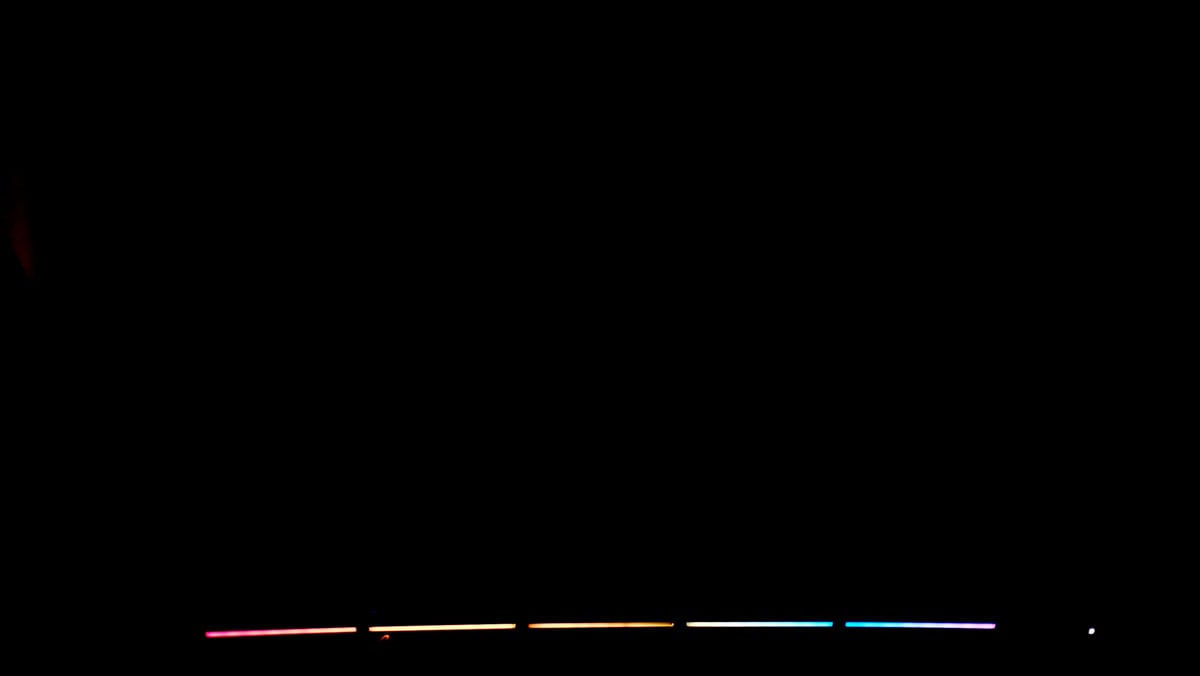
Viewing angles are also tested to check out how the display panel performs on various positions. This should be helpful if you are looking for a panel that could be used on multi-monitor setups.

Backlight bleed at 120 cd/㎡ is hardly noticeable with the MSI Optix MPG27CQ. Viewing angles are also excellent for a VA panel.
BUTTON TO PIXEL INPUT LAG:
The Button to Pixel Input Lag is a combination of system latency from the point of input, processing and display output. That is the basic of it and to quantify the approximate Button to Pixel Input Lag, we utilized Quake 3 Arena as our main shooter. The game is set at the native resolution of the panel with the FPS locked at 250. We check how much delay in milliseconds it took the display to actually output the signal via a 1200 FPS high-speed camera with ~0.83ms of accuracy.
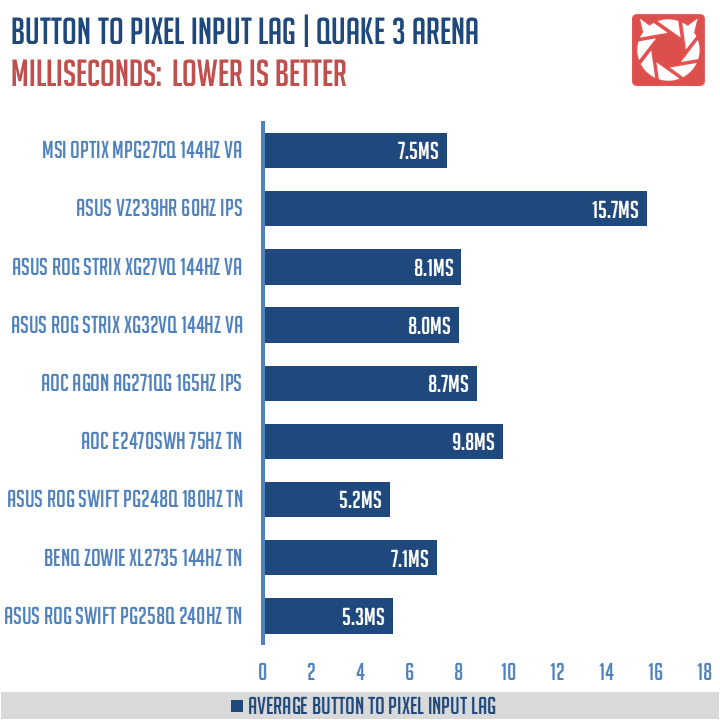
Our button to pixel lag results shows that the MSI Optix MPG27CQ has an average of 7.5ms latency.
FRAME SKIPPING:
Frame Skipping is the phenomenon where dropped frames and missing refreshes occur due to ineffective refresh rate overclocking. If your display exhibits such issues, it should be perceptually similar to in-game frame skipping. We are are utilizing the Blur Busters Frame Skipping Checker to test if there is any.
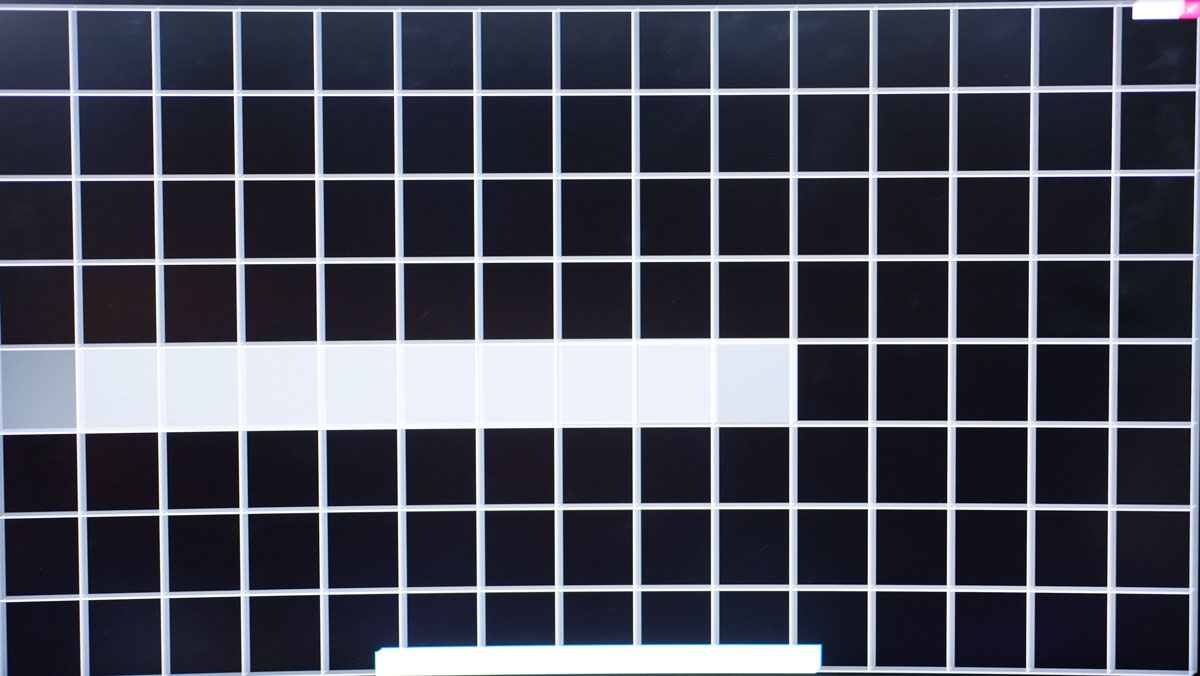
There is nothing to worry about the MSI Optix MPG27CQ when it comes to frame skipping.
MOTION CLARITY: DISPLAY PERSISTENCE
Motion Picture Response Time (MPRT) is the numbered approach to demonstrate the level of perceived motion blur on a display. Basically, a lower persistence value indicates less motion blur. Refresh rate and the sampling method plays a major part here whereas a higher refresh rate nominally features better display persistence values.
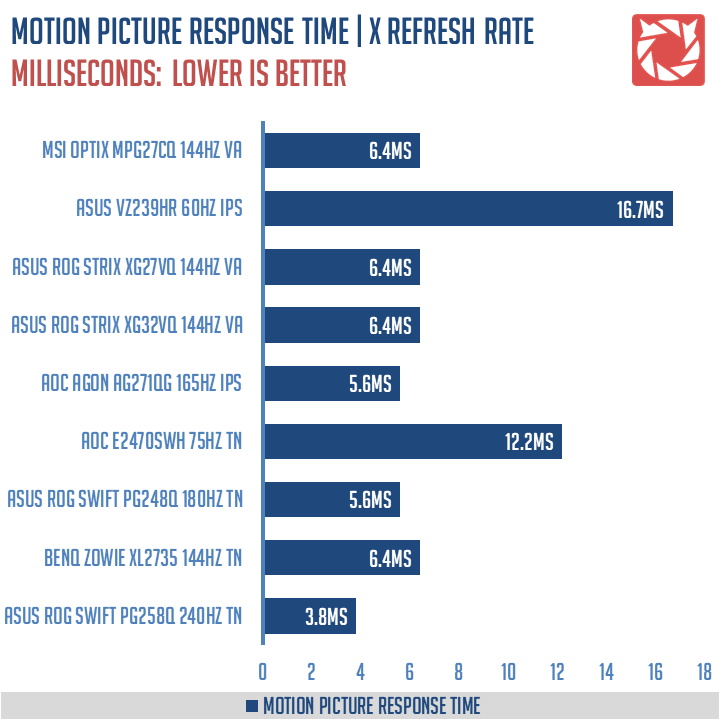
Assessing the typical display persistence is easy enough with sample and hold displays, while CRT and Strobe Lighting enabled displays are quite difficult to test with the current tools available. That said, these are still good references to check out. Especially true if we’re looking for differences based on refresh rates alone.
MOTION CLARITY: PURSUIT CAMERA
Setting up a pursuit camera courtesy of Blur Busters allows us to a great extent, perceive the actual motion blur of the display. Using such method also allows us to check out for other motion artifacts including ghosting, inverse ghosting and other artifacts. This pursuit camera test is a peer-reviewed invention.
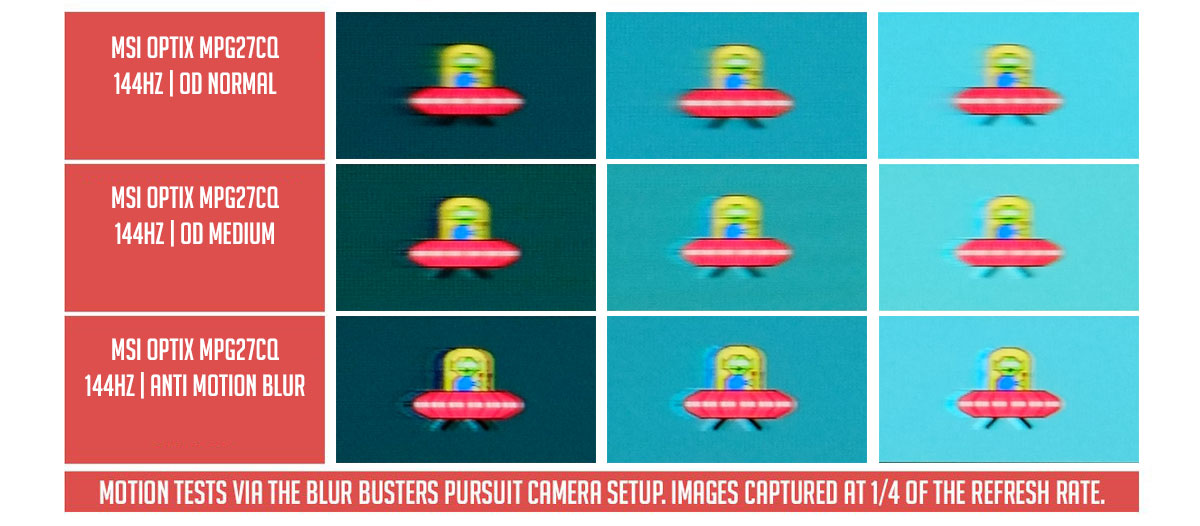
At is native 144Hz refresh rate, the MSI Optix MPG27CQ hinted a motion persistence below 8ms. Overdrive is best set at the lowest, while Anti Motion Blur is a must if you want to maximize the display’s capabilities. At best, we are looking at 2ms MPRT here. Where is the 1ms MPRT, MSI? Not that I’m complaining.
SOFTWARE, LIGHTING AND SPECIAL FEATURES:
TheMSI Optix MPG27CQ supports a maximum of 144Hz so it’s pretty smooth and responsive. Plus, it features a 1800R curved panel. In practice, curved displays should alleviate eye strain over flat panel displays with an enhanced FOV. This makes more sense with monitors over televisions due to the proximity of the user to feel any difference.
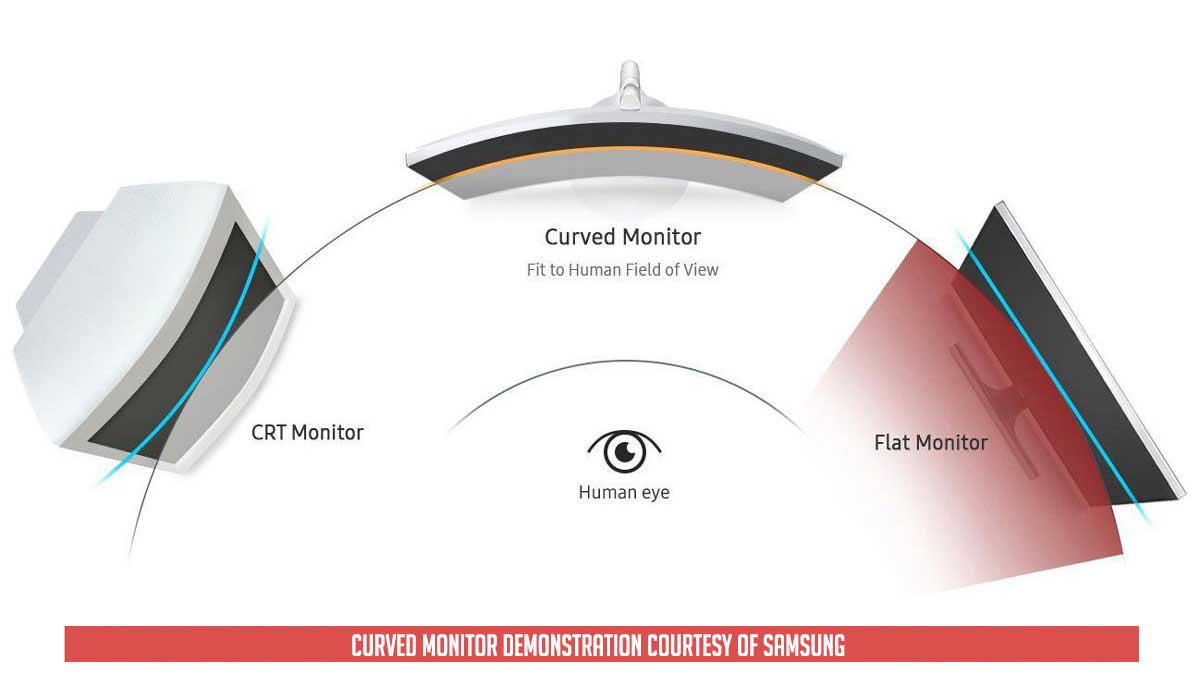
Curved vs CRT and conventional flat screen display
If you’re the kind of gamer who’d trade your soul just to eliminate tearing, then AMD FreeSync is for you. Setting it up is breeze and it’s an excellent way to eliminate tearing. Dipping to lower frame rates and shooting up again also feels smoother with the feature turned on.
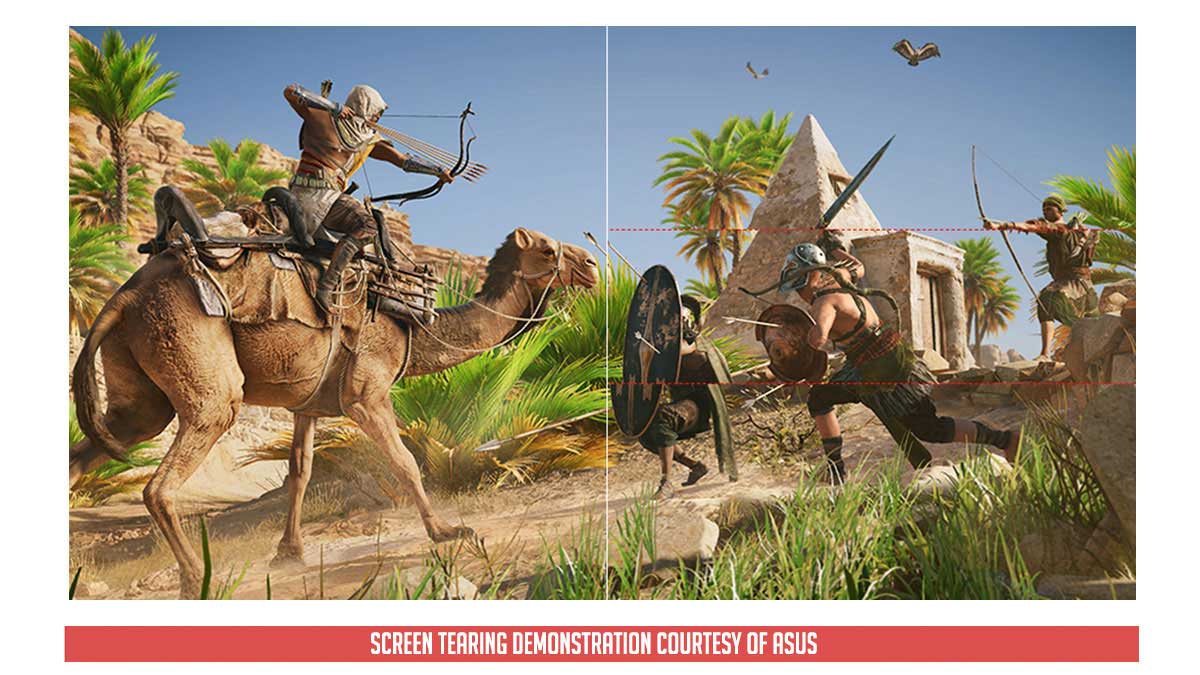
FreeSync display vs normal display with Vsync off
Of course, MSI’s Anti-Motion Blur is also one of the stars of the show. We’ve seen how it works on our pursuit camera test and frankly speaking it works – albeit not at the advertised MPRT of 1ms. If you could pump out the frame, this is highly recommended for competitive gaming.

Strobe lighting display vs normal display
Another main feature of the MSI Optix MPG27CQ is the inclusion of the SteelSeries GameSense. This allows the monitor to communicate with the system and allow games to take control of the lighting. Unfortunately, I never got the time to test it out, main due to the following reasons: My internet connection still sucks and I don’t have compatible games on my library during testing.
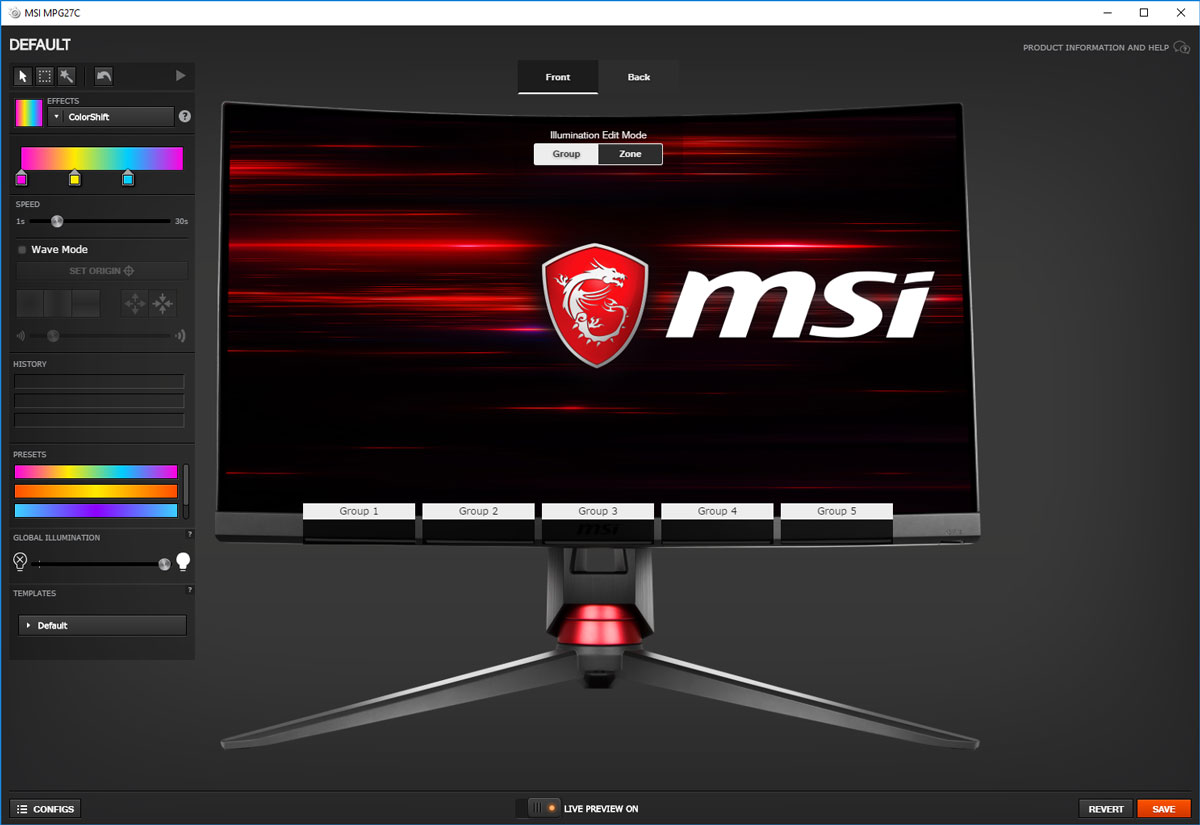
Another feature worth mentioning is the Gaming OSD. It is basically a Windows based user interface equivalent of the OSD. It’s a novelty feature, considering that the easy to use joystick is just an arm’s length away.
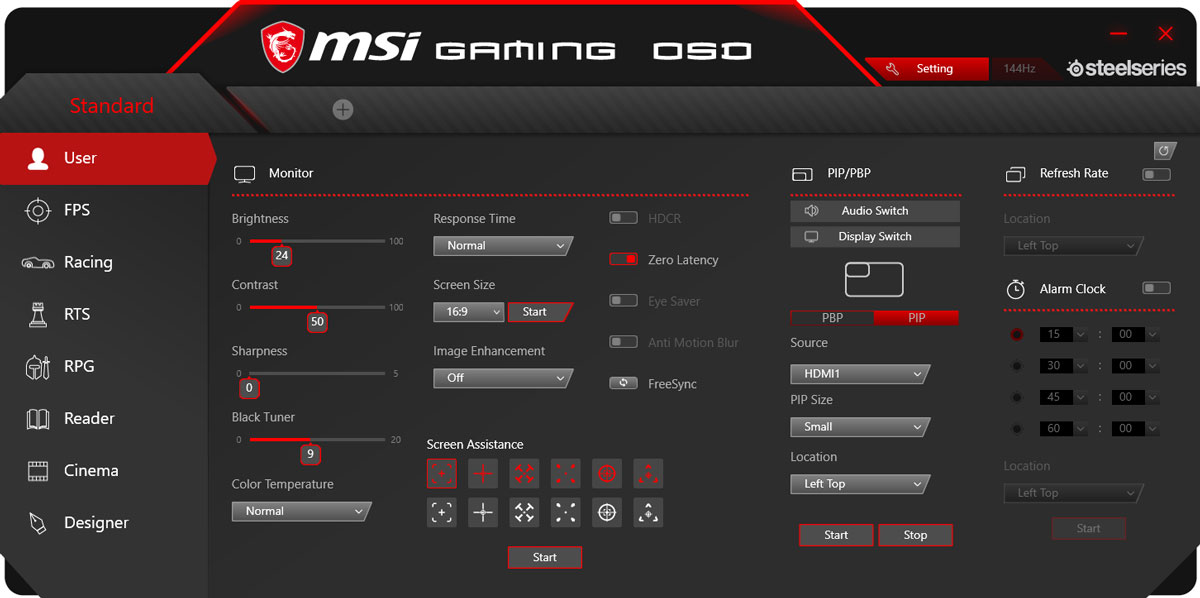
On the topic of integration, MSI missed the opportunity to integrate GameSense into something like a reactive ambient lighting feature. We already have the means to communicate the display to softwares, why not extend it to a reactive lighting based on what’s on the screen? That would be awesome, especially with the lighting at the back – provided that it is strong enough.
FINAL THOUGHTS:
The MSI Optix MPG27CQ is the first MSI display to land on our doorsteps. We had doubts that it’ll pass our tastes and boy we were so wrong on many levels. For an instance, sRGB and Adobe RGB coverage are excellent. Chart topping, to say at least. Then, we also have a matching brightness rating and contrast ratio unseen from other units as well. The only downside we could think of is the lack of gamma levels – which is possibly addressable with a revision or a firmware update.

Gaming oriented features are excellent too, although I must say we expected a bit more and less. Rear RGB lighting is weak for backlighting purposes and GameSense has yet to take off in terms of title support. Still, we can’t deny that the RGB lighting is excellent on its own. Other stuff worth noting? 2ms MPRT vs the advertised 1ms MPRT and the lack of speakers. Glad that we have FreeSync and Adaptive Sync though.
Value wise, the MSI Optix MPG27CQ comes in hot at 35999 PHP. It’s definitely on the expensive side of things but everything considered, it is justifiable. A premium gaming display no doubt with a performance level to back it up.
|
|

MSI Optix MPG27CQ 144Hz Curved Gaming Monitor Review
-
PERFORMANCE - 9/10
9/10
-
BUILD QUALITY - 9/10
9/10
-
FEATURES - 8/10
8/10
-
AESTHETICS - 9/10
9/10
-
VALUE - 7/10
7/10
Summary
If you are looking for a premium gaming display, then the MSI Optix MPG27CQ deserves your attention. A premium gaming gear with premium features, build quality and performance.
Hi! Thanks for the great review. I’m really confused as to which one to get. This one or the MSI Optix MAG271CQR. They seem pretty much identical aside from the RGB and Stand (which I don’t care too much about)
Which do you recommend? Thanks!
I have yet to receive any information about their similarity panel wise, but if they are, then I would get the less-RGB laden MAG271CQR. That’s especially true if it also comes at a better price-point.