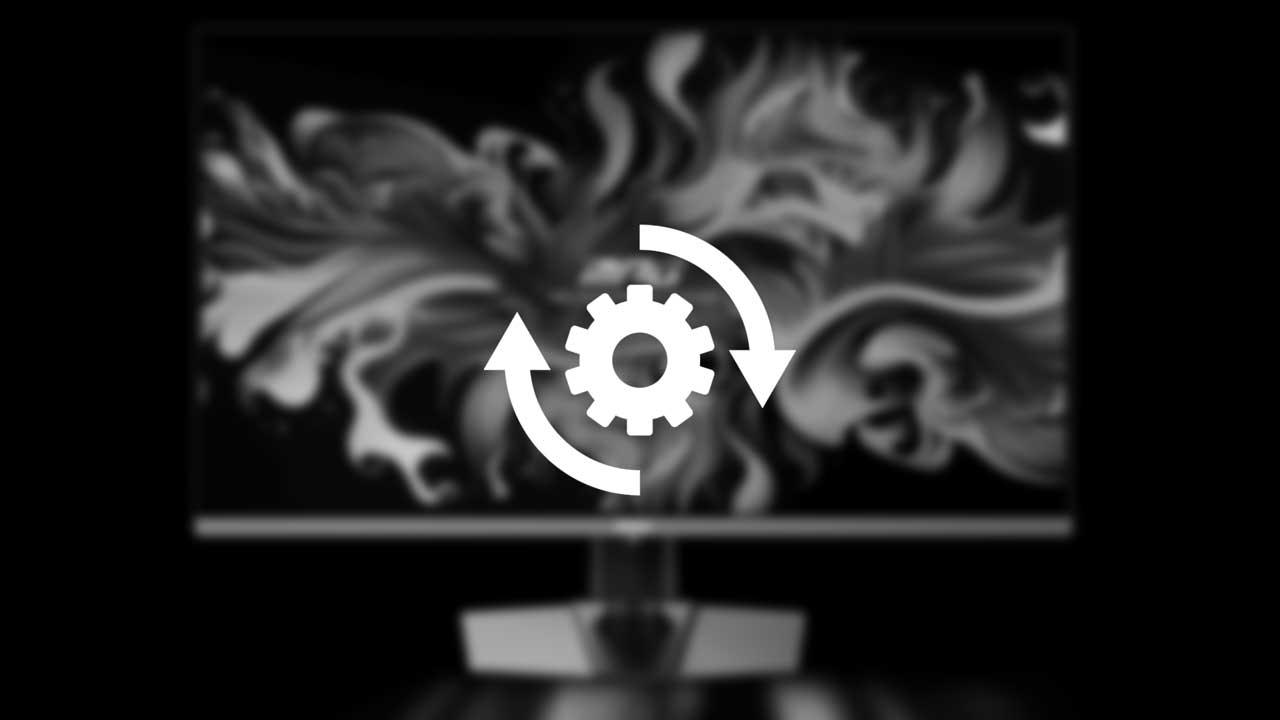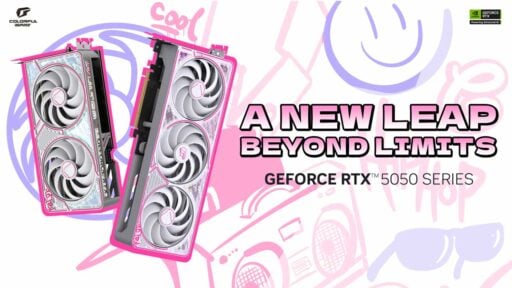MSI offers their heartfelt gratitude to its global fans and communities for their love and support for MSI and their products. On that note, they listened to everyone’s feedback about their QD-OLED monitors – particularly about the MPG 271QRX QD-OLED and 321URX QD-OLED models.
Firmware update and fixes (2024/05/06)
FW.010 Firmware update information:
- DSC switch added to the OSD to enable DLDSR and DSR modes.
- MPG 271QRX QD-OLED: Added HDMI PC/Console switch in the OSD. (MPG 271QRX QD-OLED default setting is “Console” mode.)
- Support for a variety of aspect ratios, MPG 321URX QD-OLED allows selection between a 24.5” and 27” option, MPG 271QRX QD-OLED allows 24.5″.
- Fixed Color Gamut clamping while HDR is enabled. HDR mode will now store separate present mode settings.
- Optimized multiple language issues.
- Fixed image flicker issue when VRR is enabled.
- Added “Power LED” switch in the OSD to allows users to turn it off.
- Input lag and latency optimization.
- Fixed problem with white line during 2560×1440@360Hz. (MPG 271QRX QD-OLED only).
- Fixed displayed abnormal (dark screen) after VRR switched.
- Optimize a behavior of panel protect while protect completed that depends as executing power states.
FAQ
Q1: How to Turn Off DSC?
Go to OSD Menu > Gaming > DSC. The DSC function is turned on by default on the MPG 271QRX QD-OLED and MPG 321URX QD-OLED.
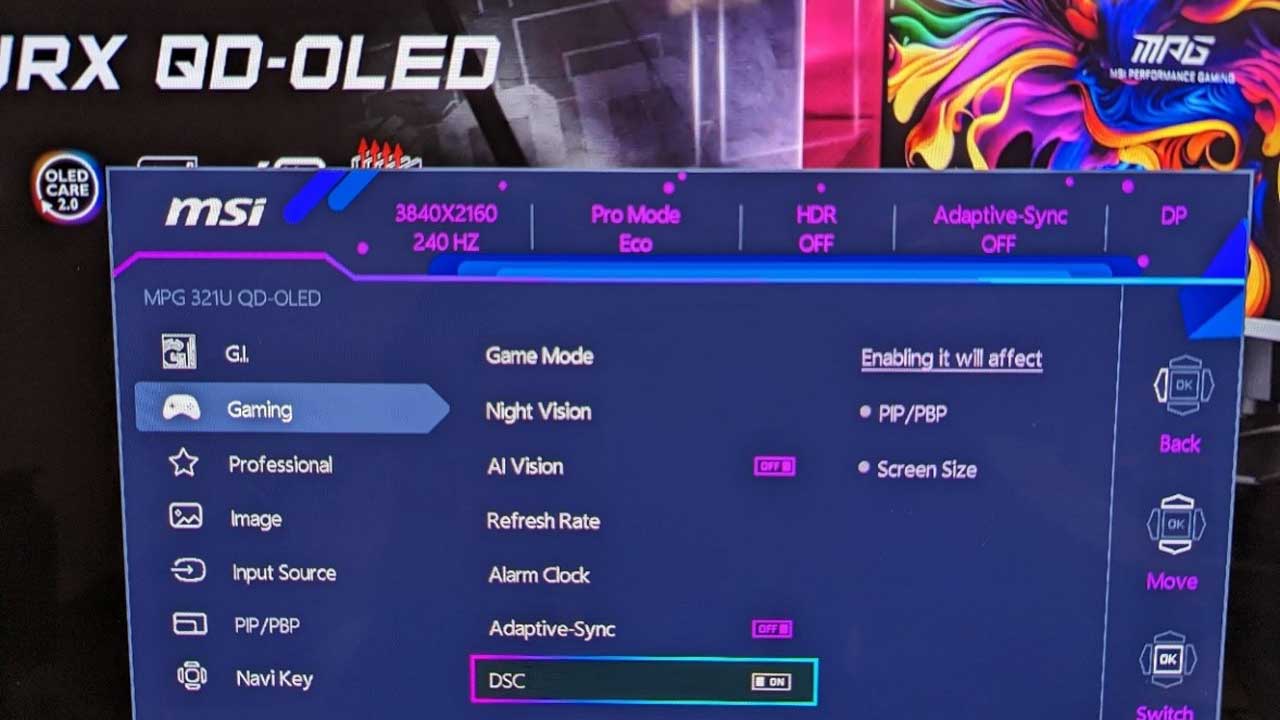
You can turn DSC on and off depending on what you need. Once you turn off DSC, you can use DSR and DLDSR in the Nvidia Control Panel.
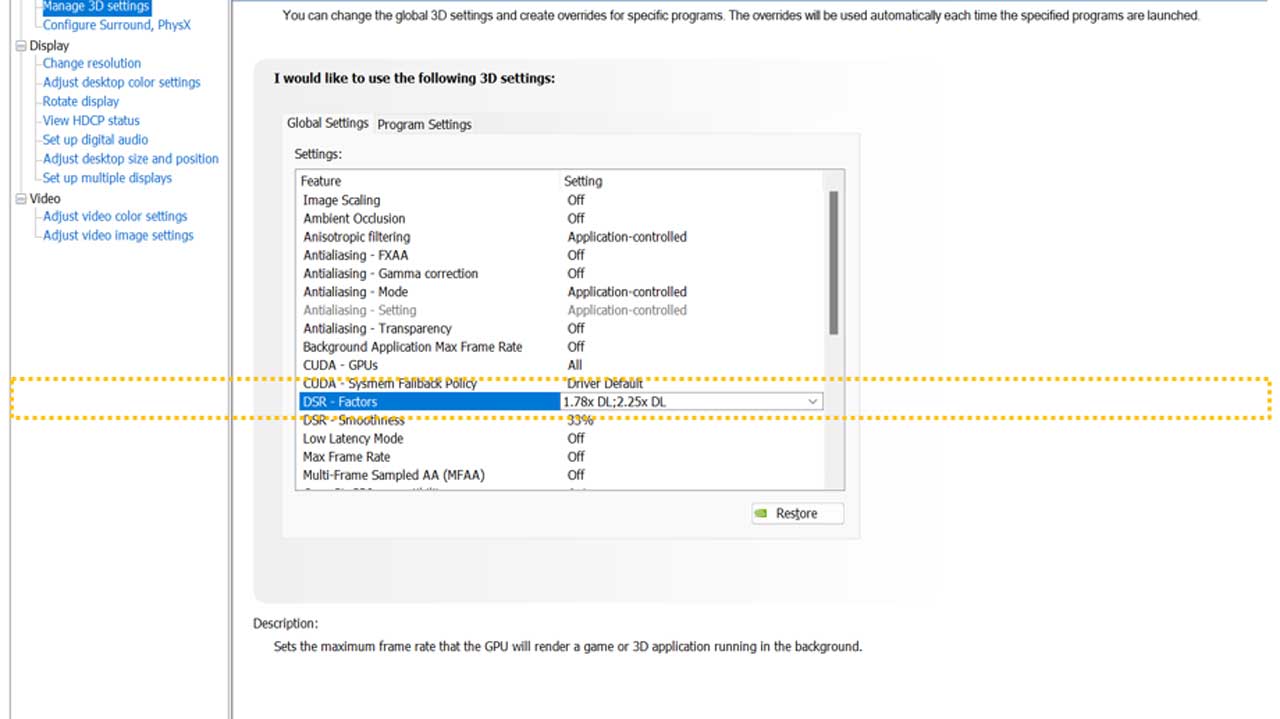
Q2: What is “added HDMI PC/Console option”?
This update is only for the MPG 271QRX QD-OLED. MSI has Console Mode which allows MSI’s WQHD monitors to accept 4K signal to have better image quality with the console. However, console mode leads to only choosing 4K in some games. The update fixes this issue.
Q3: How to Change the Monitor’s Size
In this update, MSI added 24.5” and 27” options in the OSD Menu which you can change the screen size to your preference. This function works with HDR, but it does not work with VRR.
Q4: How to store different mode settings in SDR mode and HDR mode?
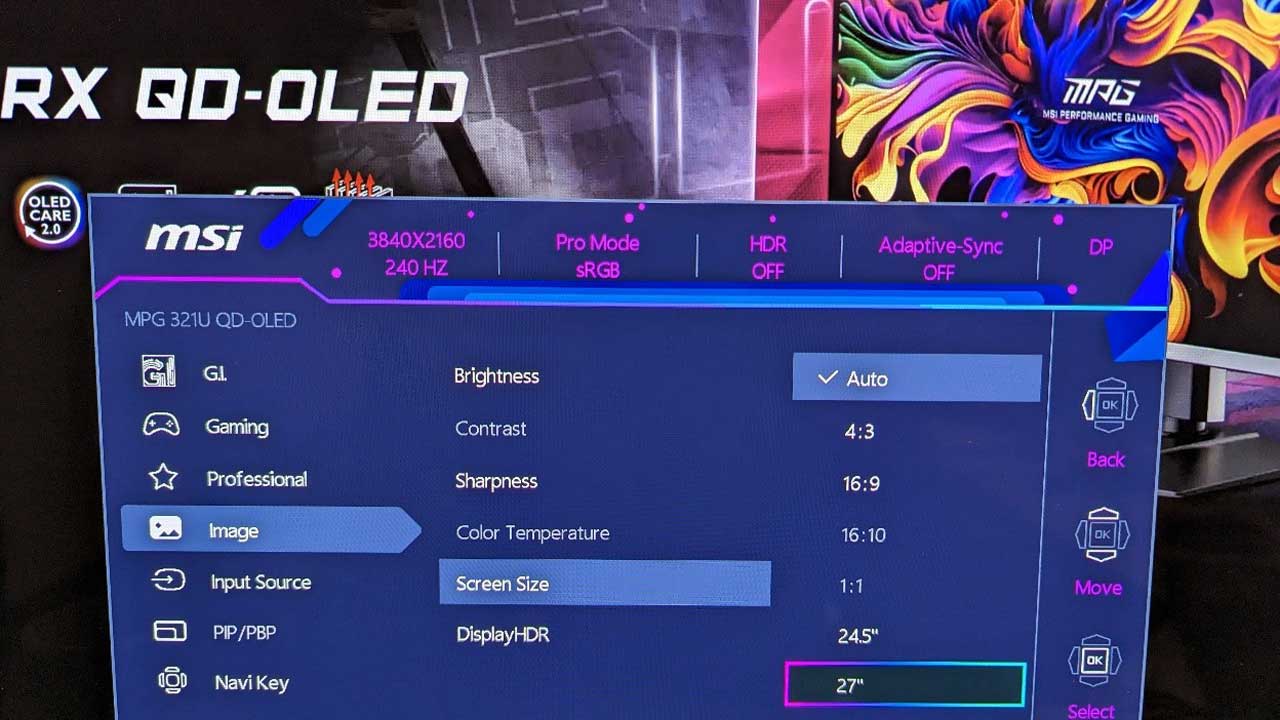
Go to OSD Menu and select the mode that you want to use in SDR. Then turn on HDR and choose the mode you want to use. The OSD Menu will store your settings automatically in SDR and HDR mode so you can use different color modes in SDR and HDR separately.
Q5: How to turn off the power LED at the bottom of the monitor?
The default setting of the Power LED is on. You can go to OSD Menu > Settings to turn it off. When the Power LED is off, it won’t affect the LED light during Panel Protect.
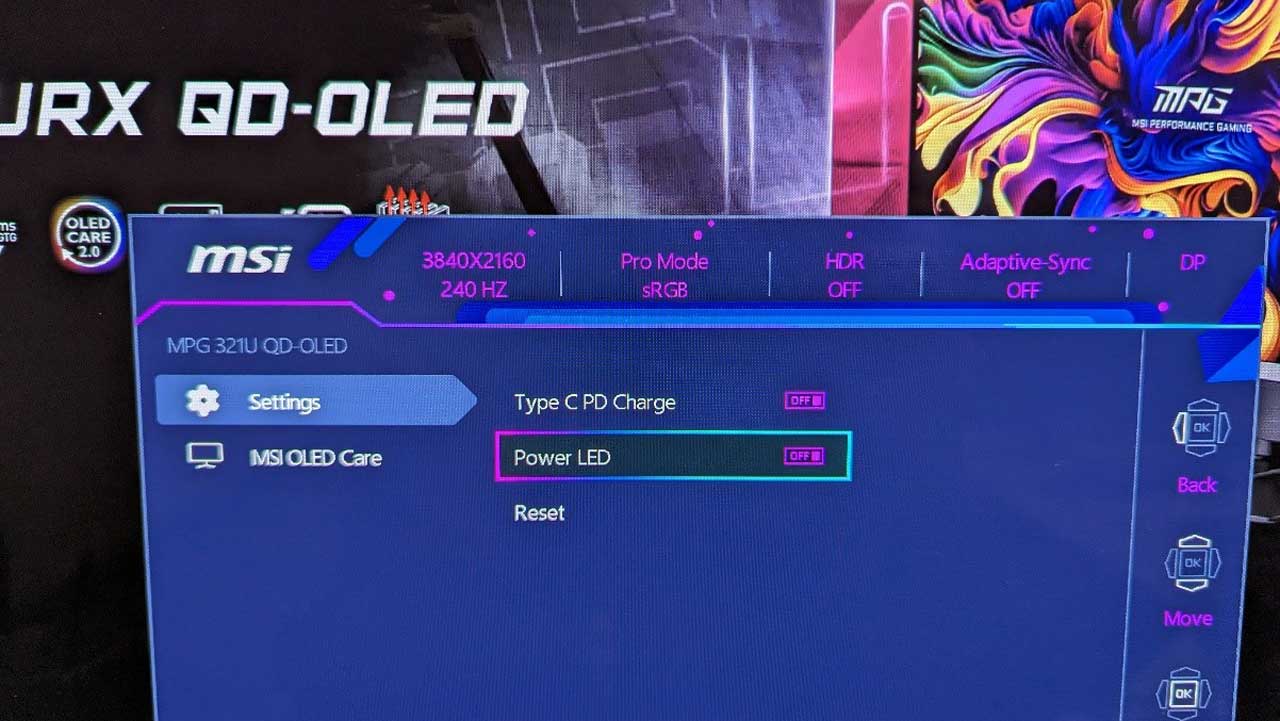
For more information:
- MPG 271QRX QD-OLED: https://www.msi.com/Monitor/MPG-271QRX-QD-OLED
- MPG 321URX QD-OLED: https://www.msi.com/Monitor/MPG-321URX-QD-OLED