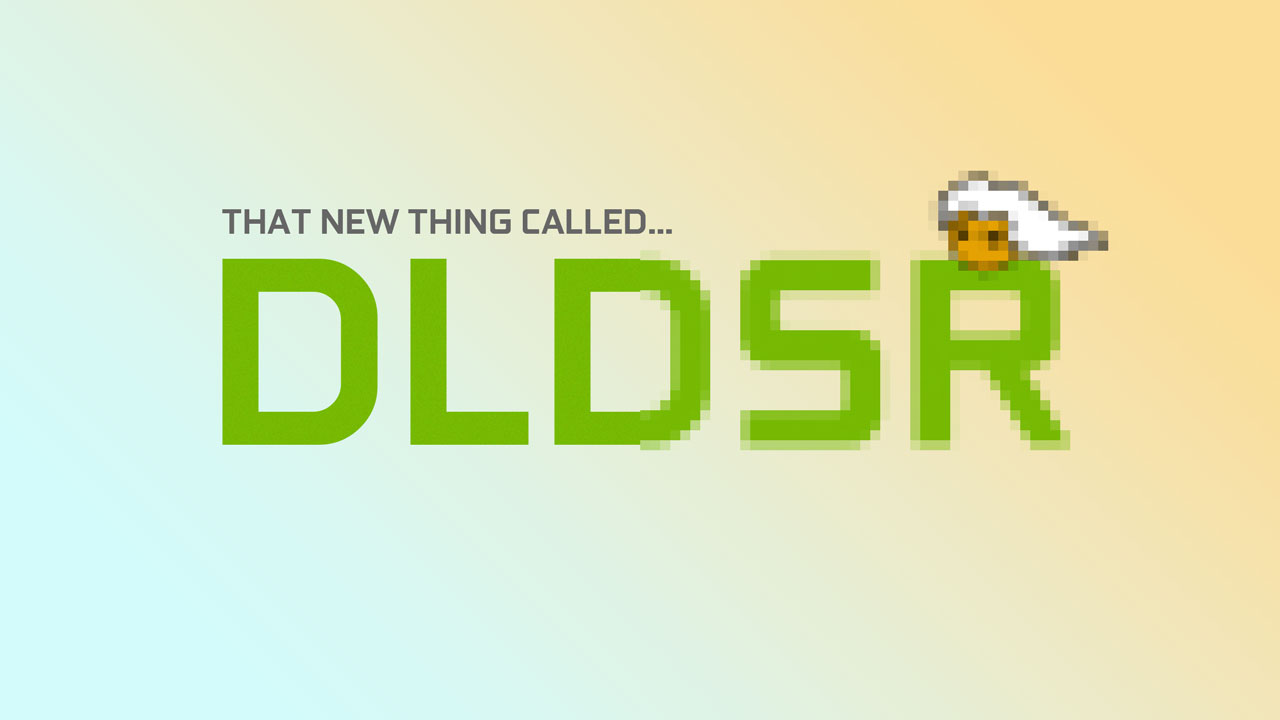DLDSR, or Deep Learning Dynamic Super Resolution, is an advanced image scaling technology from NVIDIA that improves visual quality by rendering games at higher resolutions and intelligently downscaling them using AI. Unlike traditional DSR, DLDSR uses neural networks to achieve sharper visuals while using fewer GPU resources.
DLDSR vs. DSR
| Feature | DLDSR | DSR |
|---|---|---|
| Uses AI | Yes | No |
| Performance Impact | Lower (more efficient) | Higher (more GPU-demanding) |
| Image Quality | Sharper with better detail retention | Slightly blurrier, more aliasing |
| Available On | RTX 20 series and newer (Tensor Cores) | Most NVIDIA GPUs |
DLDSR builds on DSR’s principle but brings greater efficiency thanks to deep learning. It’s ideal for gamers with extra GPU headroom looking for cleaner, more detailed visuals—especially in older or lightweight games.
Table of Contents:
When Should You Use DLDSR?
DLDSR is best used when:
- You have a powerful RTX GPU with performance headroom.
- You’re playing older games or lightweight titles that don’t strain the GPU.
- You want improved visual clarity without relying on in-game anti-aliasing.
- You have a 1080p or 1440p monitor but want to emulate higher resolutions.
For modern AAA games, DLSS or native resolution might be more performance-friendly, but DLDSR excels in boosting quality where GPU resources go underutilized.
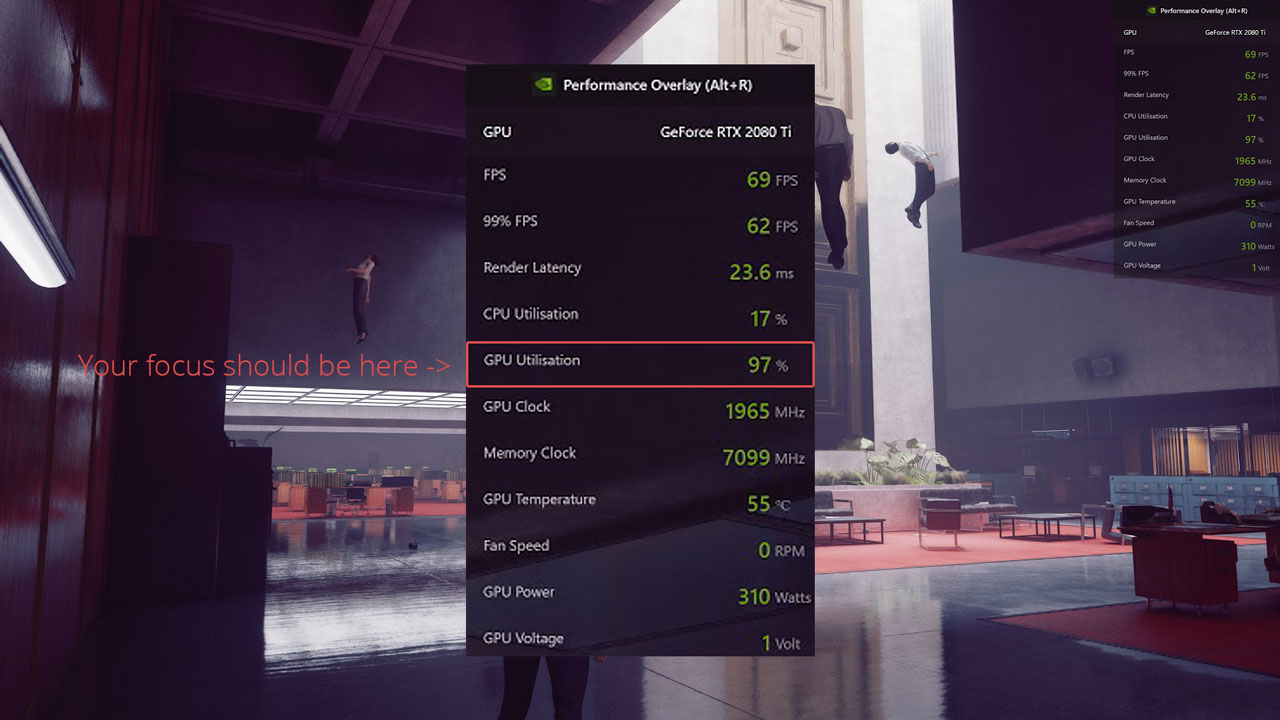
How to Enable DLDSR in the NVIDIA Control Panel
Enabling DLDSR is simple if you’re using an RTX graphics card. Here’s how:
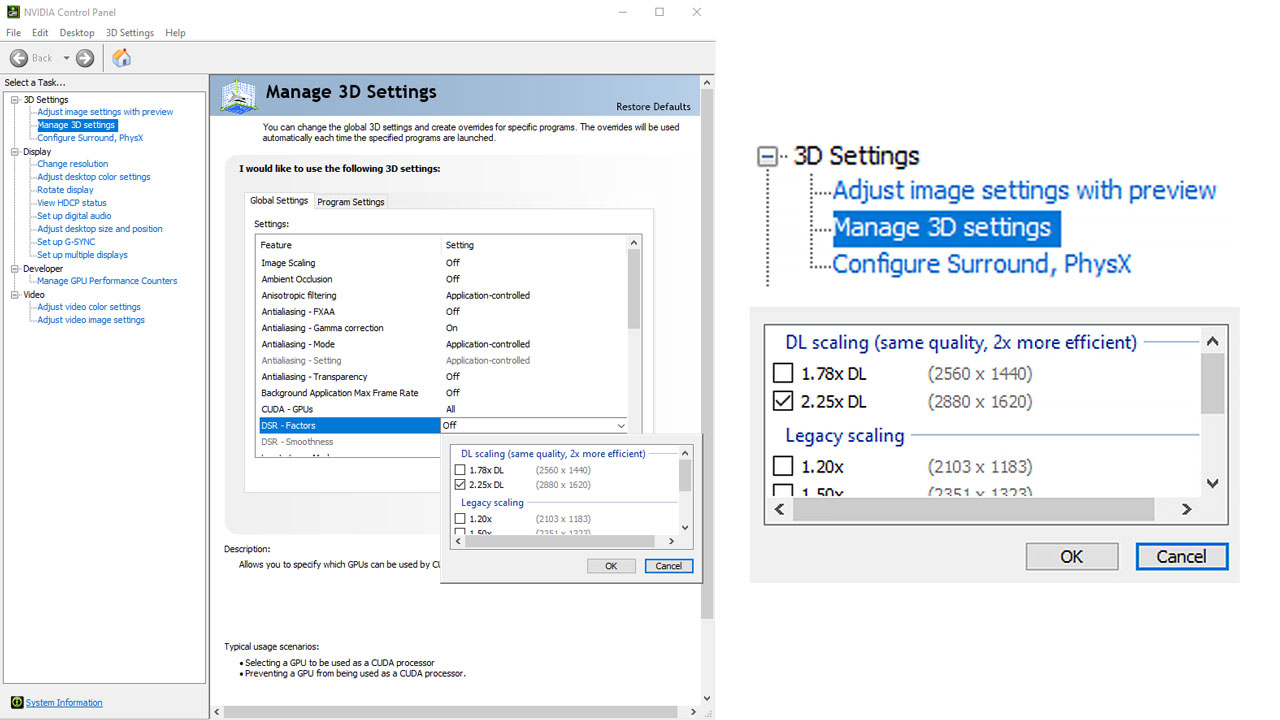
Step-by-Step Guide
- Open NVIDIA Control Panel
- Right-click on your desktop and select NVIDIA Control Panel.
- Navigate to DSR Settings
- In the left menu, go to Manage 3D Settings → Global Settings tab.
- Enable DLDSR Factors
- Under DSR – Factors, you’ll now see two options labeled as:
- DLDSR 1.78x (which renders at 2560×1440 for 1080p monitors)
- DLDSR 2.25x (which renders at 2880×1620)
- Check the boxes next to these options.
- Under DSR – Factors, you’ll now see two options labeled as:
- Adjust Smoothness (Optional)
- You can set DSR – Smoothness to around 33% for better sharpness, or tweak it to your preference.
- Apply Settings
- Click Apply in the bottom-right corner.
- Select the New Resolution In-Game
- Launch your game and go to the Display/Graphics settings.
- You’ll now be able to select higher resolutions like 2560×1440 or 2880×1620 even on a 1080p monitor.
For more performance tips, check out our guide on how to tweak your NVIDIA Control Panel settings.
DLDSR Performance and Quality
DLDSR introduces a modest performance hit, typically 5–15% lower FPS compared to native resolution, depending on the DLDSR factor and game. In return, you’ll get:
- Smoother edges
- Reduced shimmering and aliasing
- A crisper, more detailed image
It’s a good trade-off if you’re not already maxing out your GPU.
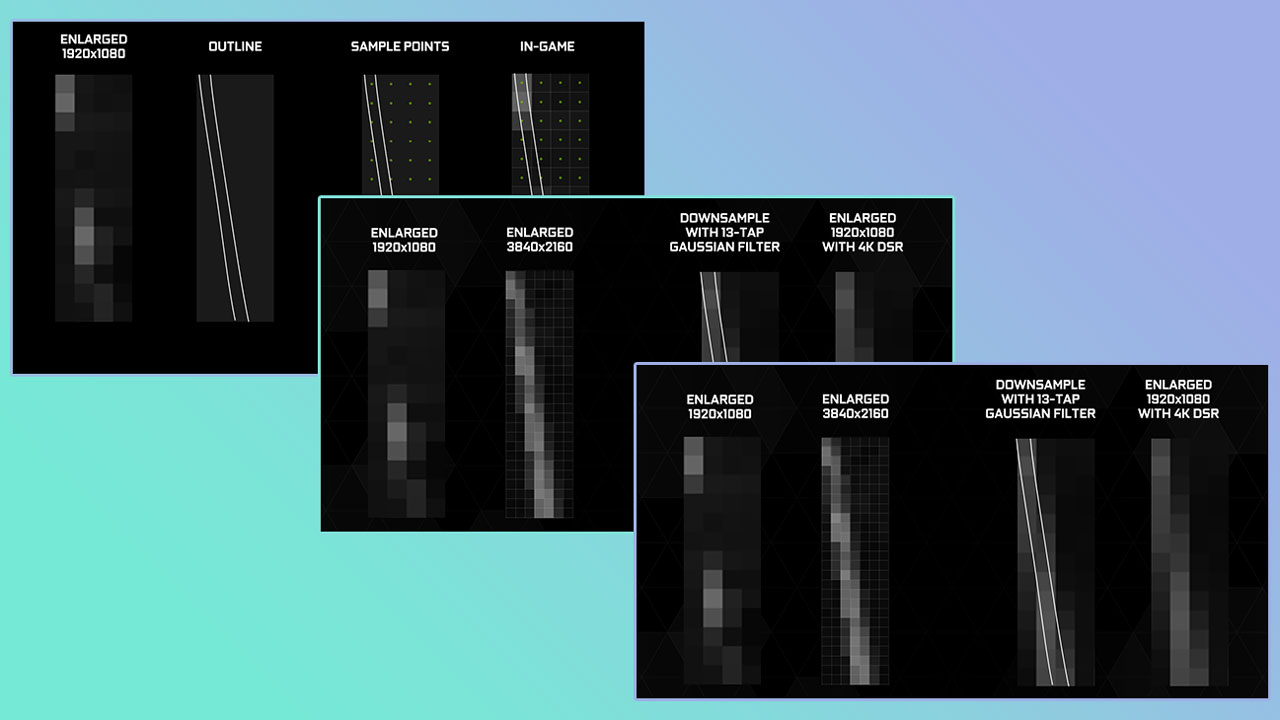
Example Use Case
In a game like Prey, using DLDSR 2.25x at 1080p resulted in significantly reduced edge jaggies, providing near-1440p quality on a 1080p screen—with minimal input lag increase.
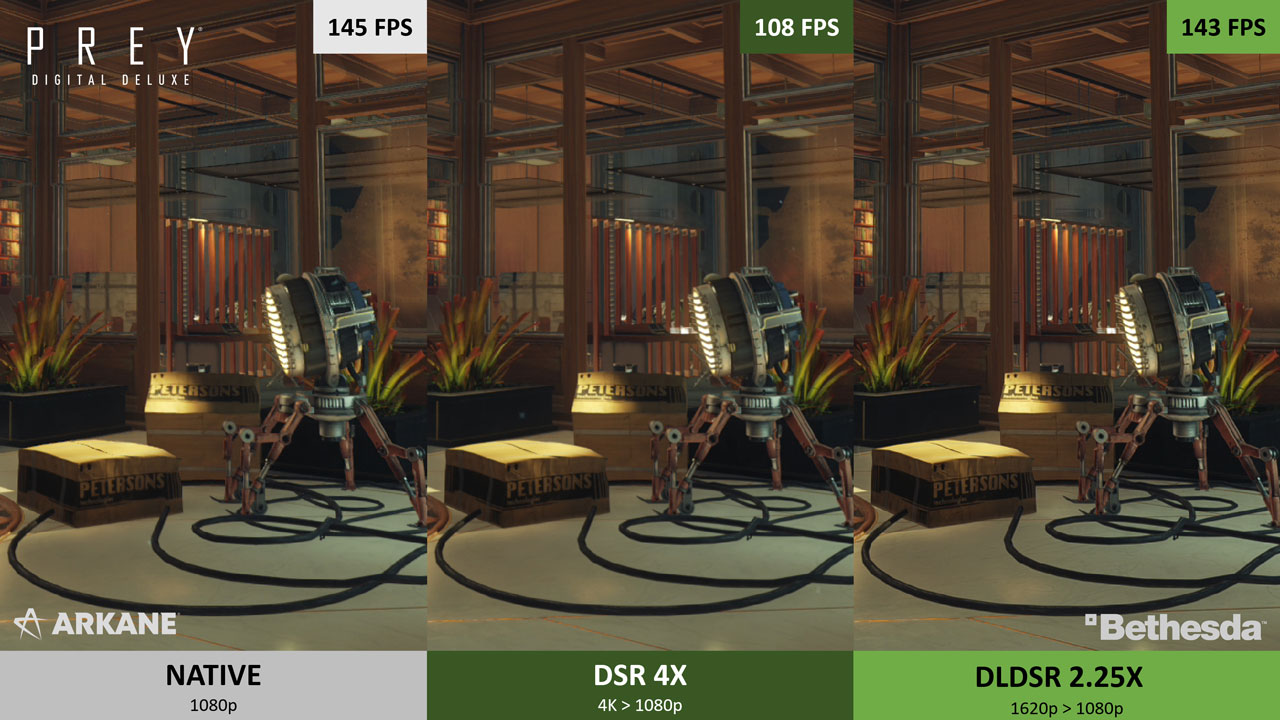
DLDSR vs DLSS: What’s the Difference?
| Feature | DLDSR | DLSS (Deep Learning Super Sampling) |
|---|---|---|
| Direction | Downscaling (Super Resolution) | Upscaling (Performance Boost) |
| Use Case | Boost image quality | Boost performance |
| AI Involvement | Uses Tensor Cores for downscaling | Uses Tensor Cores for upscaling |
| Best For | Extra visual clarity | Higher FPS in demanding titles |
Think of DLDSR as AI-enhanced downsampling, while DLSS is AI-enhanced upscaling. For a deeper dive into DLSS, check out this article.
Frequently Asked Questions (FAQ)
Does DLDSR work with all games?
Yes. DLDSR operates at the driver level and doesn’t require game-specific support. However, the quality of results may vary.
Is DLDSR better than traditional anti-aliasing?
In many cases, yes. DLDSR reduces aliasing across the whole scene, not just edges, and avoids the blur often introduced by post-processing AA methods like FXAA.
Does DLDSR work with DLSS?
No. DLDSR and DLSS are separate features. You typically choose one or the other depending on your goal: visual fidelity (DLDSR) or higher frame rates (DLSS).
Final Thoughts
DLDSR is an excellent tool for gamers who value image clarity and have extra GPU horsepower to spare. With minimal setup, you can transform how older games look—giving them a sharper, more modern appearance. If you’re using an RTX GPU and playing at 1080p or 1440p, enabling DLDSR might be one of the easiest ways to enhance your visual experience.