On this review, we are taking the ASUS ROG Strix XG27VQ for a spin. It is the baby brother to the XG32VQ we reviewed; with the same curved gaming display, but with a 27″ screen space and the ASUS ELMB. That’s Extreme Low Motion Blur from the guys at ASUS. This is also a 144Hz gaming monitor with a response time of 4ms.
Other notable features includes AMD FreeSync support, an RGB capable lighting, a holographic base and game centric features built within. Learn more from the official product page and get it at Amazon.
Table of Contents:
Technical Specifications
The ASUS ROG Strix XG27VQ is one of the first ASUS ELMB enabled panel from the company. It is their answer to Nvidia’s ULMB and BenQ’s DyAc strobing technologies. That said, I am extremely excited to check out if the feature works as intended.
| Display | |
|---|---|
| LCD Size (inch) | 27 |
| Aspect Ratio | 16:9 |
| Resolution | 1920 x 1080 |
| Refresh Rate | 144Hz |
| Display Area(mm) | 595.303 x 336.312 |
| Pixel Pitch (mm) | 0.311 |
| Brightness (cd/㎡) | 300 |
| Contrast | 3000:1 |
| DCR | NA |
| Panel Type | VA |
| Response Time | 4ms |
| Connectivity | |
| Input/Output Connector | DVI, HDMI, DisplayPort |
| USB/Audio | Audio Jack |
| Ergonomics | |
| VESA Wall Mount | 100 x 100 |
| Pivot | NA |
| Swivel (left/right) | -50°/+50° |
| Tilt (°) | -5°/+20° |
| Hight Adjustment (mm) | 0/100 |
| Special Features | |
| Anti-Screen Tearing | AMD FreeSync (48-144Hz) |
| Anti-Motion Blur | ELMB (Extreme Low Motion Blur) |
| Profiles | YES |
| Contrast Control | YES |
| Blue Light Filter | YES |
| Black Equalizer | YES |
| Overdrive | YES |
| Speaker | NA |
The ASUS ROG Strix XG27VQ is a Full HD display based on a VA panel. It has a curvature of 1800R, with an aspect ratio of 16:9. The contrast ratio is rated at 3000:1, with a typical brightness rated at 300 cd/㎡. Response time is rated at 4ms GtG and refresh rate is at 144Hz. This gaming monitor support AMD FreeSync with a range of 48-144Hz. The ASUS ELMB works at 85, 100 and 120Hz.
Design, Build and Connectivity
The ASUS ROG Strix XG27VQ is a 27″ gaming monitor with a curvature of 1800R. It is technically the 27 incher XG32VQ. Still a huge display with serious gaming aura emanating from the hood.

Aesthetic wise, the XG27VQ is impressive. It had the ASUS Aura Sync making sure that everywhere you look, it wont be a bland potato on the table. The signature base also adds up to the flare but it does extend the foot print but not so much compared to its bigger brother. In true ROG fashion, the power and OSD buttons are located at the back.

Screen coating used is a blend between gloss and a matte finish. This is to accentuate the color reproduction of the panel while maintaining the functionality which is to diffuse ambient light. Bezel on the other hand is around 9.3mm thick (20mm at the base) which is good for multi-monitor setups.

ASUS made sure that the ROG Strix XG27VQ is made with ergonomics in mind. It tilts from -5° to 20° and swivels at a maximum of 50°. Height is also adjustable at a maximum of 100mm. It doesn’t rotate though.

As for display options, ASUS went extra careful with the choices. We got one DVI, DisplayPort and a single HDMI 2.0 connector. There are no USB inputs this time but the headset jack the cover are retained.

Power is unfortunately still external. A total bummer considering the size of the monitor and that stand.
OSD
The ASUS XG27VQ features a similar OSD and navigation option compared to other ASUS gaming monitors we’ve tested. That said, it is easy enough to use especially with a joystick at bay. We have 7 main menus here with GameVisual acting up as the presets menu.
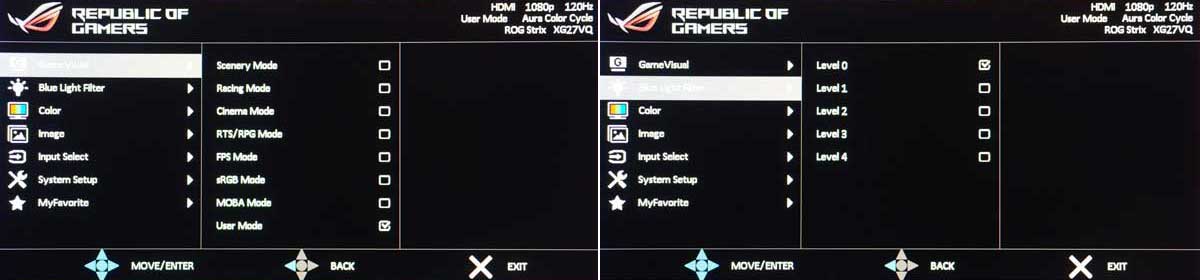
The Image menu is where you’ll find the Adaptive-Sync and FreeSync options together with the ASUS ELMB. Color is where you of course setup the brightness, contrast, saturation and the gamma presets.
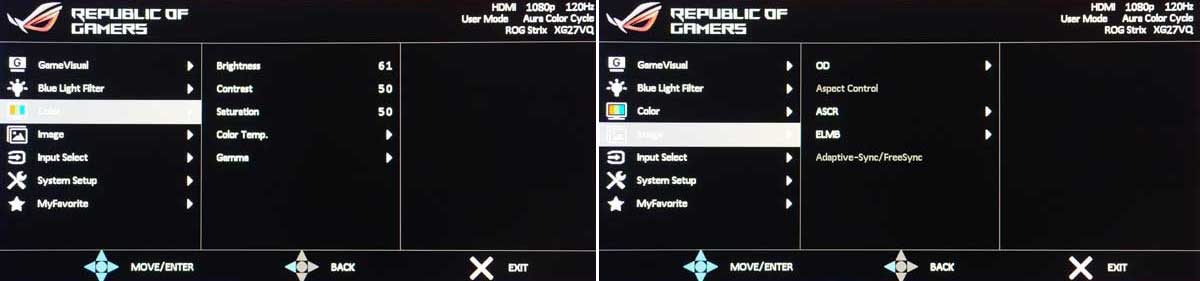
Compared to the AOC AG271QG, the OSD of the XG27VQ is a lot more easier to use. I have yet to found a match when it comes to navigation.
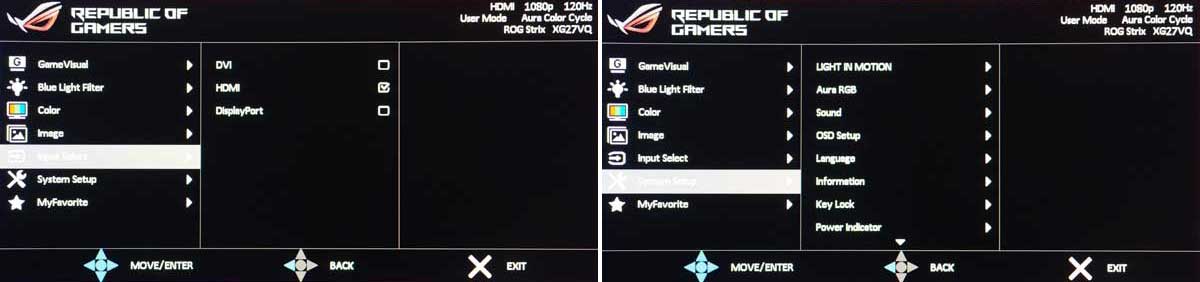
Calibration
Our test setup relies on the Blur Busters TestUFO Motion Tests and Data Color’s Spyder5ELITE Display Calibration System. Target for calibration is a 2.2 Gamma value, with a White Point at 6500K and a Brightness value set at 120 cd/㎡. Calibrated values are then analyzed with the Spyder5ELITE Display Analysis tool. Do note that Dynamic Contrast Ratio and other extra features built within the OSD are disabled during the tests.
The cameras used throughout the review for the motion artifact and high speed assessments are the Fujifilm XE-1 and the Nikon 1 J1. The following OSD values are selected for the display calibration. If you wish to use the calibrated ICC profile taken from our Spyder5ELITE result, just send us a message. You may also read our guide on how to use ICC profiles.
| ON SCREEN DISPLAY SETTINGS | |
| Brightness | 61 |
| Contrast | 50 |
| Saturation | 50 |
| Temperature | User (R100, G100, B100) |
| Gamma | Gamma 2.2 |
| Preset | User |
Gamut
The Gamut test evaluates the color spaces the display exactly covers. That includes industry standard spaces such as sRGB and AdobeRGB. Higher percentage values are better.
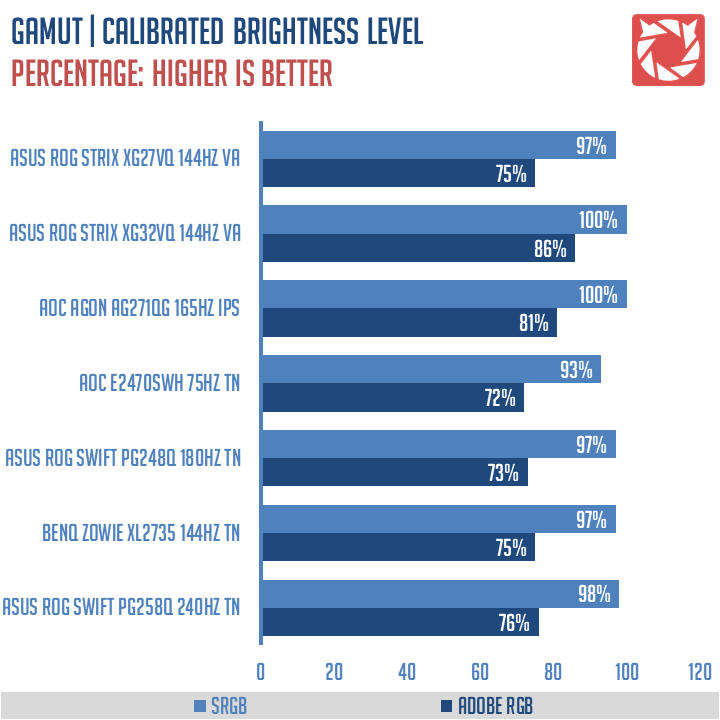
Color space coverage is good. We got a 97% sRGB coverage while AdobeRGB results are at 75%.
Tone Response
Tone response is where we check the display’s Gamma values and or presets if there are any. We then compare the results with industry standards of 1.8, 2.2 and 2.4. Closer to these values are better.
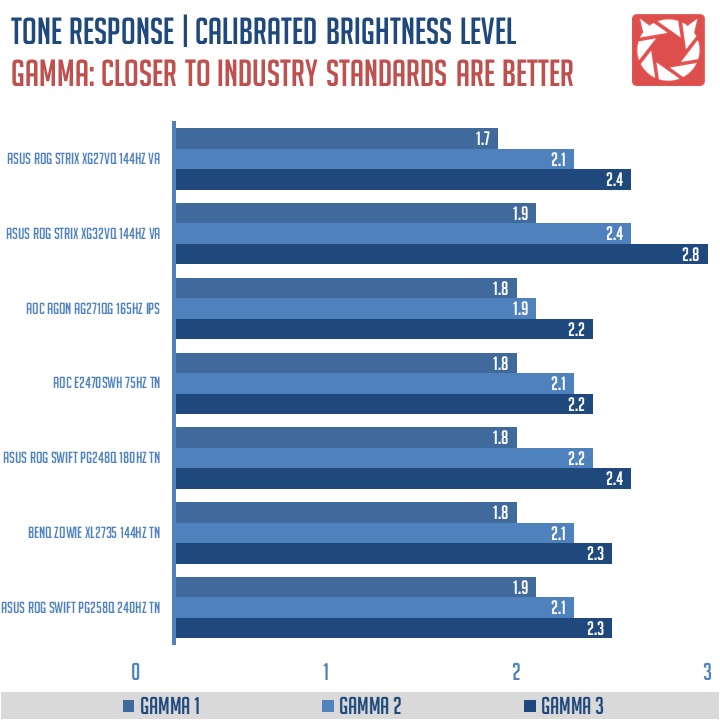
We have 1.7, 2.1, and 2.4 on the scale. Good results we got here from the XG27VQ.
Brightness and Contrast
The result of the tests shows us an overview on how the display actually performs in terms of Brightness and Contrast ratio on varying brightness levels. Higher is better.
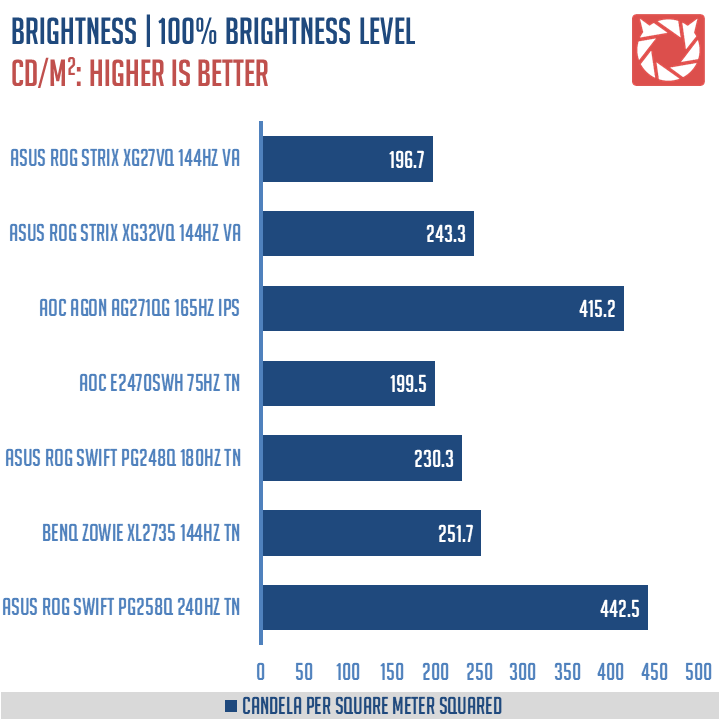
Brightness at 100% using our calibrated profile is rated at 196.7 cd/㎡. Contrast ratio on the other hand is at 940:1. The brightness value from our calibrated result is certainly not the best with the exception of the contrast ratio. Note that 300 cd/㎡ is achievable not just on our settings.
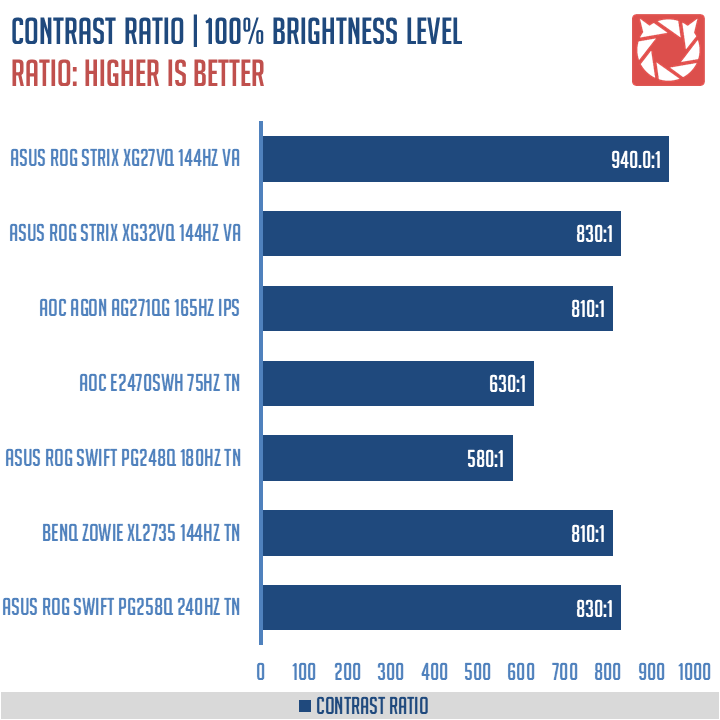
Screen Uniformity
This test shows us an overview of the screen’s uniformity at the calibrated brightness level. The closer this value to 0, the better the performance of the panel.
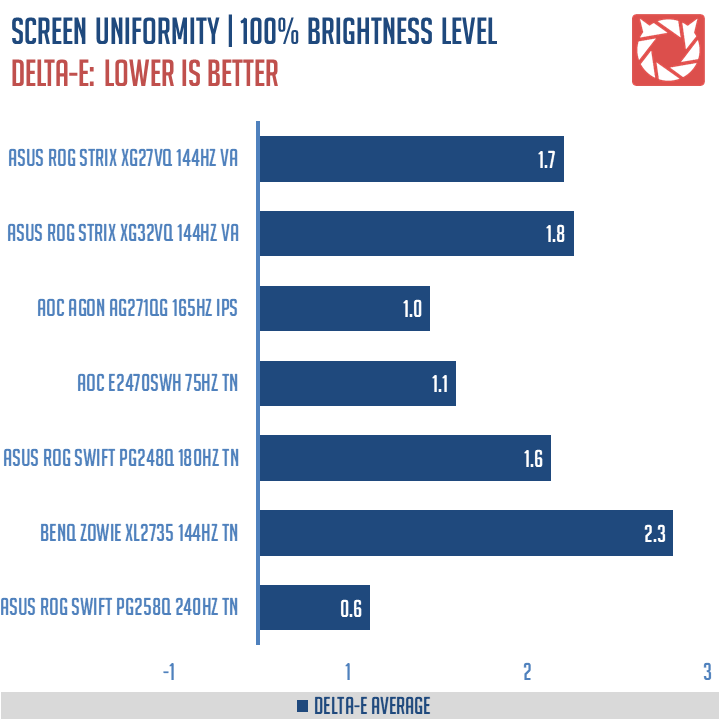
Color uniformity is generally good with decent DeltaE differences. The panel area with the highest difference is at the top featuring a 2.0 recorded deviation.
Color Accuracy
This test shows how well different basic color hues are being reproduced by the display. These color tones correspond with the Datacolor SpyderCheckr. Lower Delta-E values are better.

Most color IDs tested hovers around 2 to 3 Delta-E mark which is not really the best. Darker colors represents the least accurate of all IDs at more than 3 Delta-E values.
Power
The power consumption is checked with a power meter. Measurements are taken at maximum brightness level.
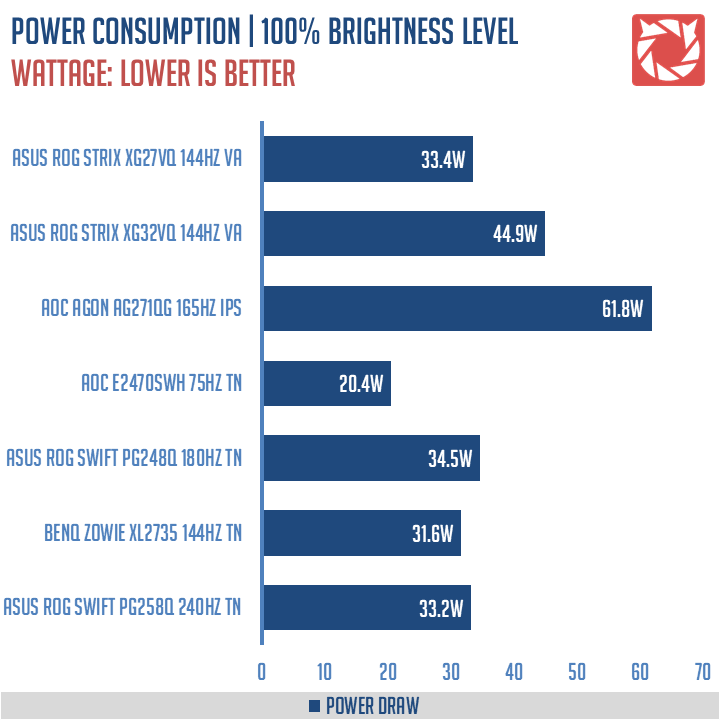
Power consumption is pretty good for the 27 inch display. That’s a full 33.4W load at 100% brightness level on our calibrated setting.
Backlight Bleed
Backlight Bleed is the phenomenon where backlighting from a display leaks. This is prevalent with LED backlight enabled displays where the LEDs used to light the panel are situated at the edges of the display. Testing the Backlight of the display is conducted on a dim room, simulating the recognizable amount of bleed for such scenario.
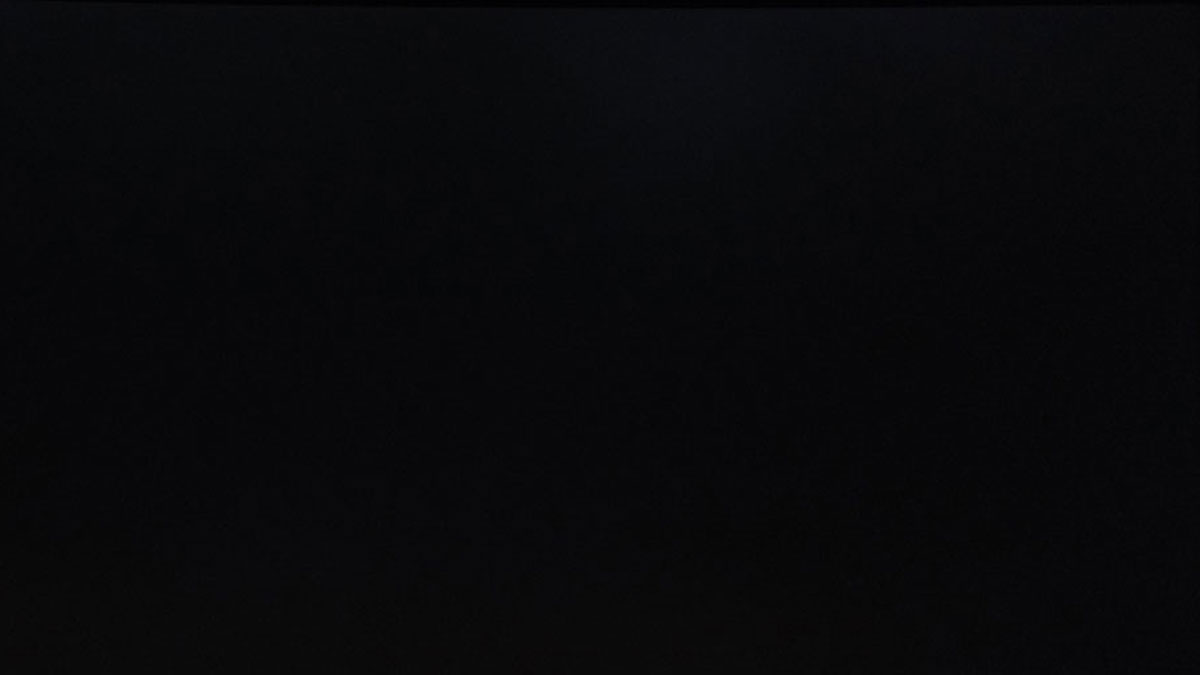
Viewing Angles
Viewing angles are also tested to check out how the display panel performs on various positions. This should be helpful if you are looking for a panel that could be used on multi-monitor setups.

Backlight bleed at 120 cd/㎡ is slightly noticeable. You’ll only see it when you look for it so it is not a major concern. Viewing angles on the other hand is excellent.
Input Lag
The Button to Pixel Input Lag is a combination of system latency from the point of input, processing and display output. That is the basic of it and to quantify the approximate Button to Pixel Input Lag, we utilized Quake 3 Arena as our main shooter. The game is set at the native resolution of the panel with the FPS locked at 250. We check how much delay in milliseconds it took the display to actually output the signal via a 1200 FPS high-speed camera with ~0.83ms of accuracy.
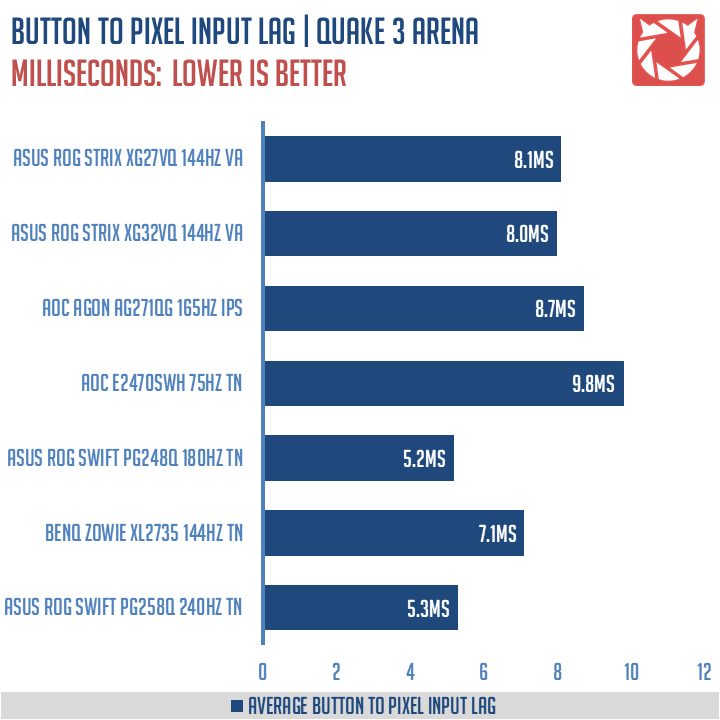
Button to pixel lag results shows that the test system has a minimum of 5.92ms and a maximum of 10.80ms latency. Average through our tests with the high speed camera is at around 8.1ms.
Frame Skipping
Frame Skipping is the phenomenon where dropped frames and missing refreshes occur due to ineffective refresh rate overclocking. If your display exhibits such issues, it should be perceptually similar to in-game frame skipping. We are are utilizing the Blur Busters Frame Skipping Checker to test if there is any.
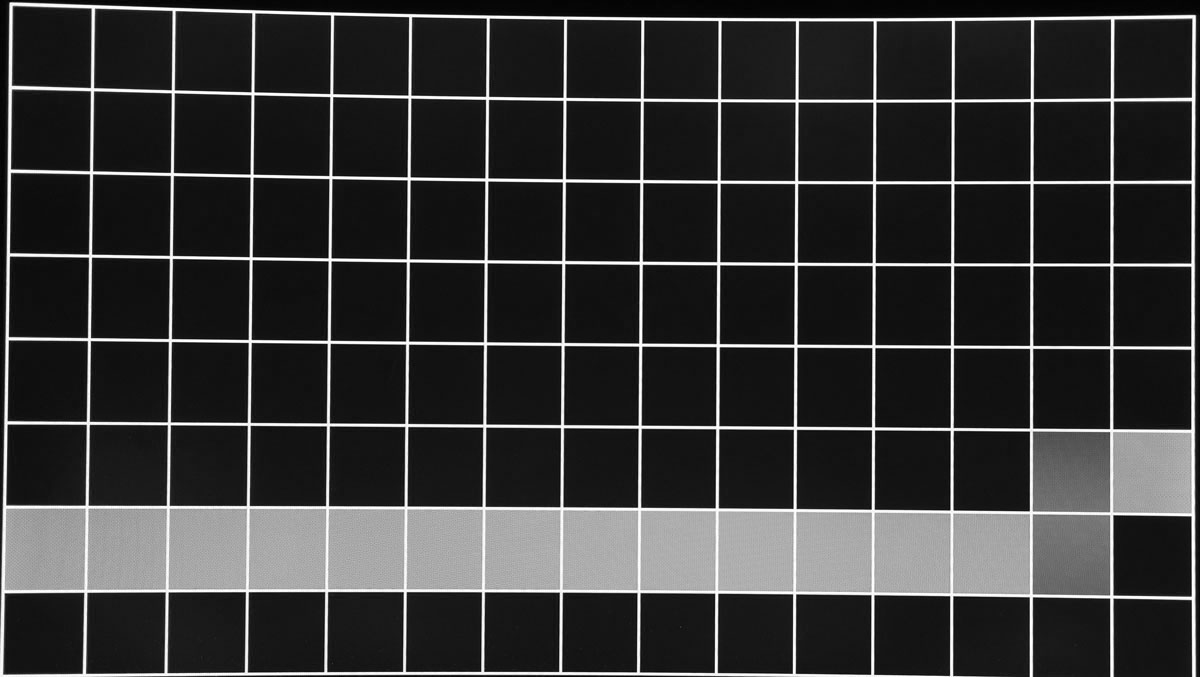
There is nothing to worry about the ASUS XG27VQ when it comes to frame skipping.
MPRT
Setting up a pursuit camera courtesy of Blur Busters allows us to a great extent, perceive the actual motion blur of the display. Using such method also allows us to check out for other motion artifacts including ghosting, inverse ghosting and other artifacts. This pursuit camera test is a peer-reviewed invention.
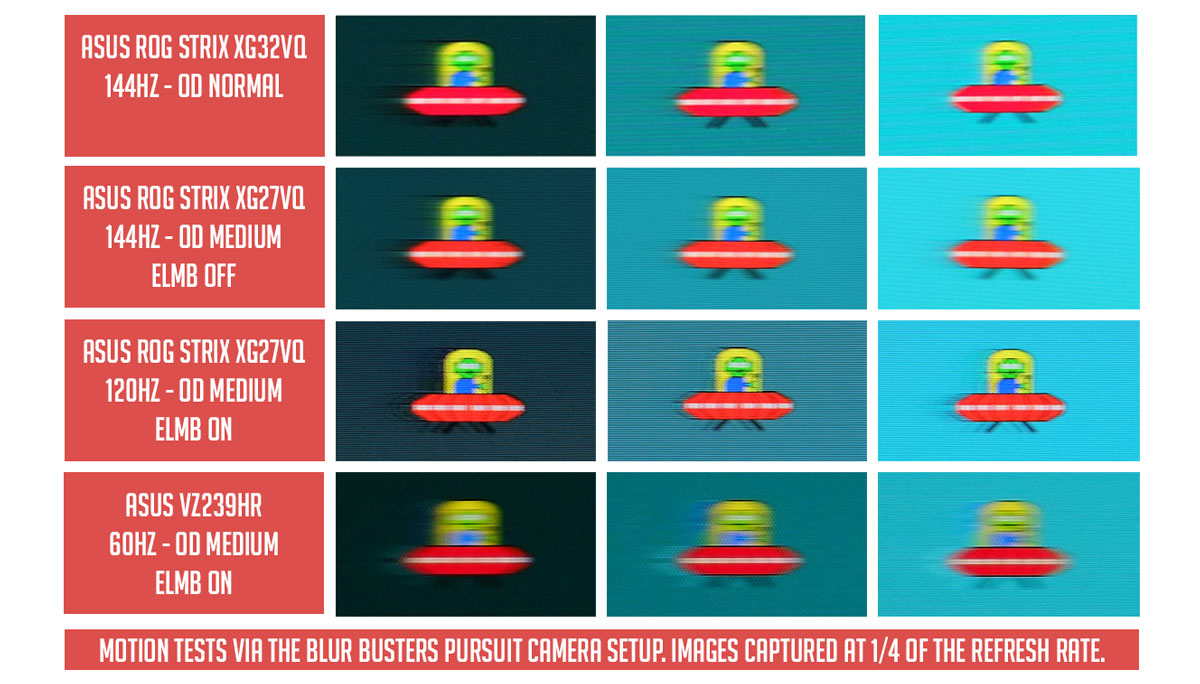
At is native 144Hz refresh rate, the ASUS XG27VQ hinted a motion persistence below 8ms. The motion clarity results we got is actually slightly better than the XG32VQ. Strobing on the other hand is good. I can’t say it is the best but at 120Hz with ASUS ELMB enabled, the technology is just effective at mitigating motion blur. There are still artifacts though but I can totally live with them.
Conclusion
The ASUS ROG Strix XG27VQ is anything better than the XG32VQ minus the color space, screen space, resolution and the connectivity options. The contrast ratio on the XG27VQ is better, there is a blur reduction technology via the ASUS ELMB and tone response is almost spot on.
Gaming oriented features are excellent too which is technically similar to the XG32VQ – with less and then some more. Then again, I’d like to point out the Aura Sync lighting at the back. If it’s just brighter, the Aura Sync could be used as a proper ambient lighting if the display is pushed to the wall. Lighting is still a plus though no matter what we say about it.
In closing, the ASUS ROG Strix XG27VQ is a well priced gaming monitor at 27380 PHP. That’s about 7260 PHP less than the larger 32″ model or about $140 for the international market. Not bad, not really bad considering what it brought to the table.
ASUS ROG Strix XG27VQ Monitor
Summary
In closing, the ASUS ROG Strix XG27VQ is a well priced gaming monitor at 27380 PHP. That’s about 7260 PHP less than the larger 32″ model or about $140 for the international market. Not bad, not really bad considering what it brought to the table.





Would you recommend this monitor for competitive gaming?
There are better options for competitive use alone but yeah, I would recommend this one if curve is your kind of thing.
why do you say 27in at 1080p is pushing it?
The usual desk space between you and your monitor is around 2 feet. That, together with the pixel density, or lack thereof of 27″ displays at 1080P is not ideal.
Hey Leo awesome review , I’m picky when it comes to monitors especially curved panels etc. I do graphic design & I am used to IPS panels sharpness & colors but I also game this obviously being my gaming monitor. So when I picked up my XG27VQ I thought It wasn’t going to be sharp enough for me at 1080p 27 inch. I am happy to report my unit has almost no Back light bleed & It has really surprised me overall for a VA panel it’s sharp and definitely has some IPS like quality to it. Gaming @144hz and above 144fps is a breeze with no noticeable screen tearing. The curve is actually welcoming even though I normally don’t favor them being a designer & all. Thanks for the very detailed breakdown of this monitor there are only a few teams that have done a correct in depth analysis of this unit & the more testing to cross reference with is super helpful! Look forward to all the future monitor reviews guys keep it up!
Hi there Kevin and thank you very much for the kind words! Stay tuned for more detailed reviews!