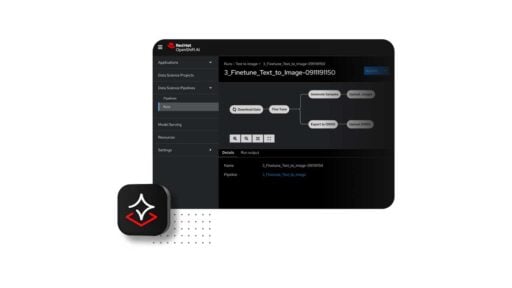Today we are taking a detailed look at the ASUS ROG Swift PG258Q 240Hz gaming monitor. This is ASUS ROG’s top of the line gaming display featuring a monstrous 240Hz refresh rate and Nvidia’s G-SYNC + ULMB capabilities. Feisty.
The ASUS ROG Swift PG258Q is not just a technical behemoth. It is also one of the most beautiful monitors I’ve seen to date even with a measly 24.5 inch screen space.
Table of Contents:
- 1 TECHNICAL SPECIFICATIONS:
- 2 DESIGN, LAYOUT AND CONNECTIVITY:
- 3 ON-SCREEN DISPLAY MENU:
- 4 TEST SETUP, CALIBRATION AND METHODOLOGY:
- 5 GAMUT:
- 6 TONE RESPONSE:
- 7 BRIGHTNESS AND CONTRAST:
- 8 SCREEN UNIFORMITY:
- 9 COLOR ACCURACY:
- 10 POWER CONSUMPTION:
- 11 BACKLIGHT BLEED AND VIEWING ANGLES:
- 12 BUTTON TO PIXEL INPUT LAG:
- 13 FRAME SKIPPING:
- 14 MOTION CLARITY – DISPLAY PERSISTENCE:
- 15 MOTION CLARITY – PURSUIT CAMERA:
- 16 GAMING EXPERIENCE:
- 17 THE VERDICT:
TECHNICAL SPECIFICATIONS:
|
Display |
|
| LCD Size (inch) | 24.5 |
| Aspect Ratio | 16:9 |
| Max.Resolution | 1920 x 1080 at 240Hz (DP) |
| Display Area(mm) | 544 x 303 |
| Pixel Pitch (mm) | 0.2825 |
| Typ. Brightness (cd/㎡) | 400 |
| Typ. Contrast | 1000:1 |
| Typ. DCR (DyNomic Contrast Ratio) | NA |
| Panel Type | TN |
| Response time | 1ms (GtG) |
|
Connectivity |
|
| Input/Output Connector | HDMI, DisplayPort, Audio Jacks |
| USB | USB3.0 x2 |
| Ergonomics | |
| VESA Wall Mount | YES (100x 100mm) |
| Pivot 90° | YES |
| Swivel (left/right) | YES |
| Tilt (°) | YES |
| Hight Adjustment (mm) | YES |
|
Special Features |
|
| Anti-Screen Tearing | YES (G-SYNC) |
| Anti-Motion Blur | YES (ULMB @ 144Hz Max) |
| Profiles | YES |
| Contrast Control | YES |
| Blue Light Filter | YES |
| Black Equalizer | YES |
| Overdrive | YES |
The contrast ratio is rated at 1000:1, with a typical brightness rated at 400 cd/㎡ – which is almost twice as bright as some of the most popular displays to date. Response time is rated at 1ms GtG and refresh rate ranges from 60 to 240Hz. This monitor supports G-SYNC and ULMB which is a huge plus. Sad that it is 1080P though.
DESIGN, LAYOUT AND CONNECTIVITY:
The ASUS ROG Swift PG258Q is a 24.5″ gaming display with a styling that should put other monitors to shame. That said, it doesn’t feature your typical in-your-face gaming design, complete with a unique stand that lights up as well. The screen coating used on the panel is a matte coating, which should limit glare to a great extent compared to lighter anti-glare materials.

The Swift PG258Q weighs in at around 5.6 kilograms and has a bloated side profile. The power supply is external though so you’d want to tuck that brick somewhere else. The footing takes up a good amount of desk space, but it looks cool enough to warrant the size. And yes, you can turn of the lights of the Swift PG258Q.

The Swift PG258Q tilts from -5° to 20°, while it pivots at a maximum of 90° for landscape. It also swivels left to right at 50° and has a maximum height adjustment of 120mm. The PG258Q is also VESA mountable, capable of utilizing a 100mm wall mount. Cool beans.

The bezel is around 8mm thin (top+side), with a thicker lower bezel at 13mm. The power and OSD buttons are located at the back with a joystick to ease up navigation. Connectivity wise, ASUS ROG provided dual USB 3.0 ports and a pair of jacks for the audio in and out. They require the included data cables to work. The monitor comes with a built-in cable management area too which is nice.

As for display cable options, you could go with a single HDMI 2.0 port, and a DisplayPort. ASUS could’ve just ditch the HDMI crap and go with dual DP but alas, they did not. Why, ASUS? Seriously.
ON-SCREEN DISPLAY MENU:
The OSD is easy to use all thanks to the joystick. I don’t want to stress about it, but basically ASUS has one of the best navigation tools around when it comes to displays.
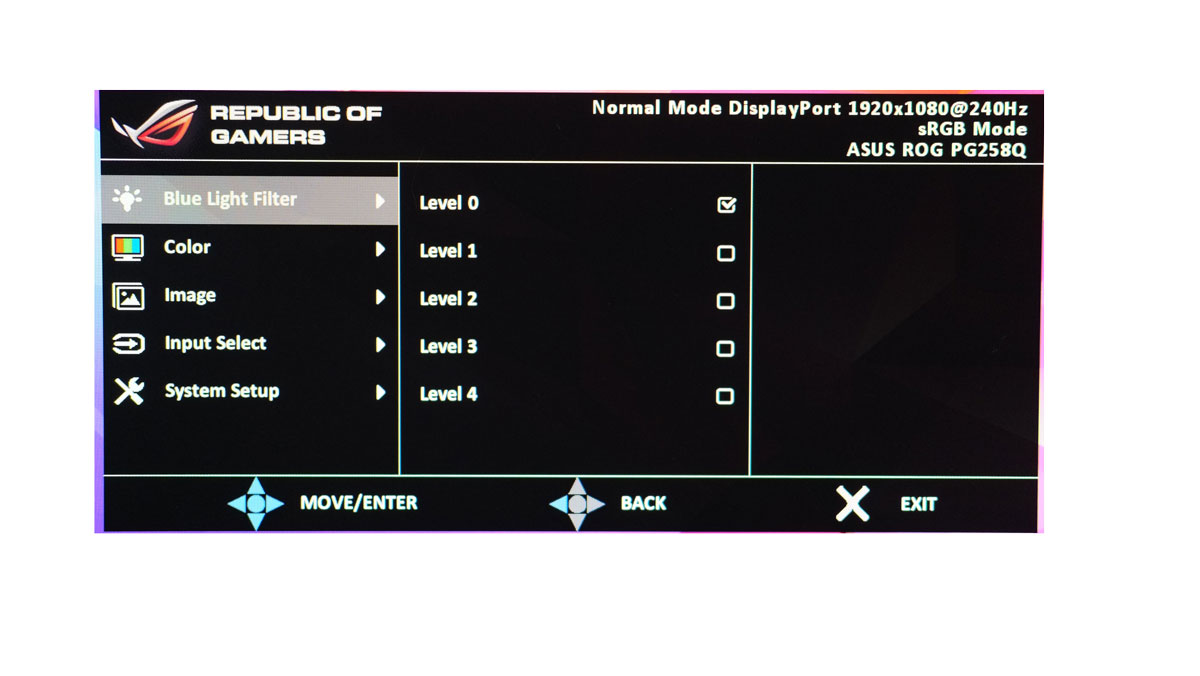
There are 5 settings within the main menu, with the blue Light Filter hogging up the first one. The second menu pertains to the color adjustments which consists of Brightness, Contrast, Saturation, Color Temperature and Gamma.
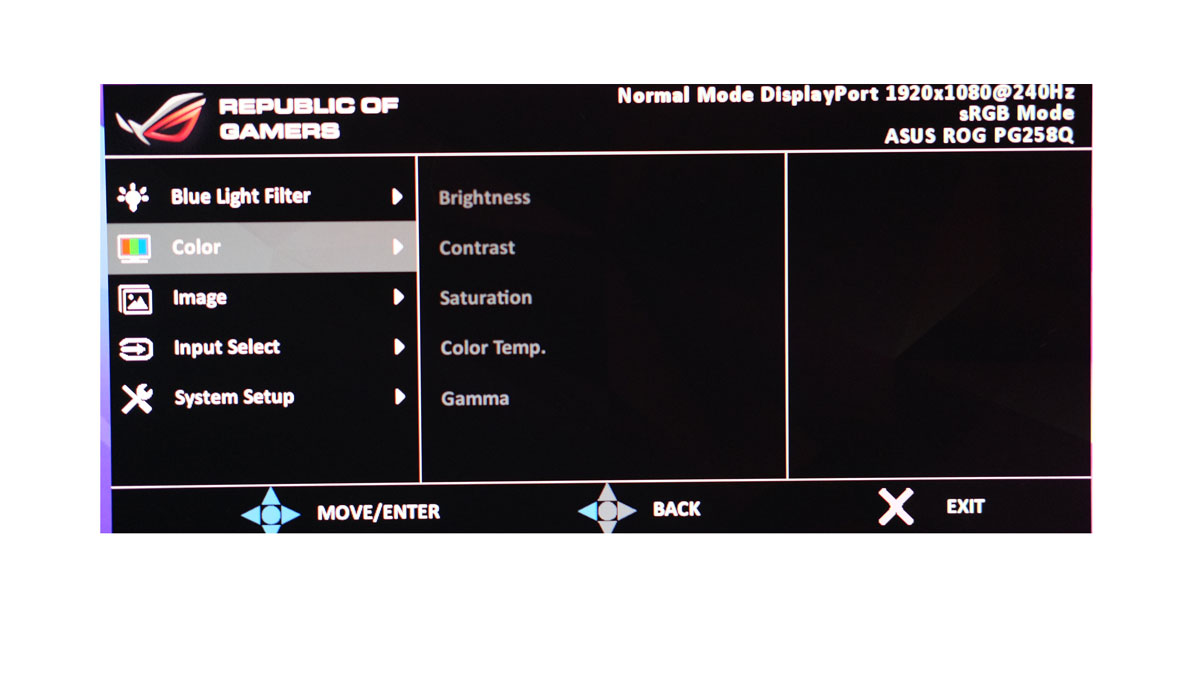
The Image menu is for the adaptive contrast control, Overdrive, and ULMB. You can toggle ULMB at Nvidia’s Control Panel but it won’t work so um yeah. Get used to adjusting strobing features here.
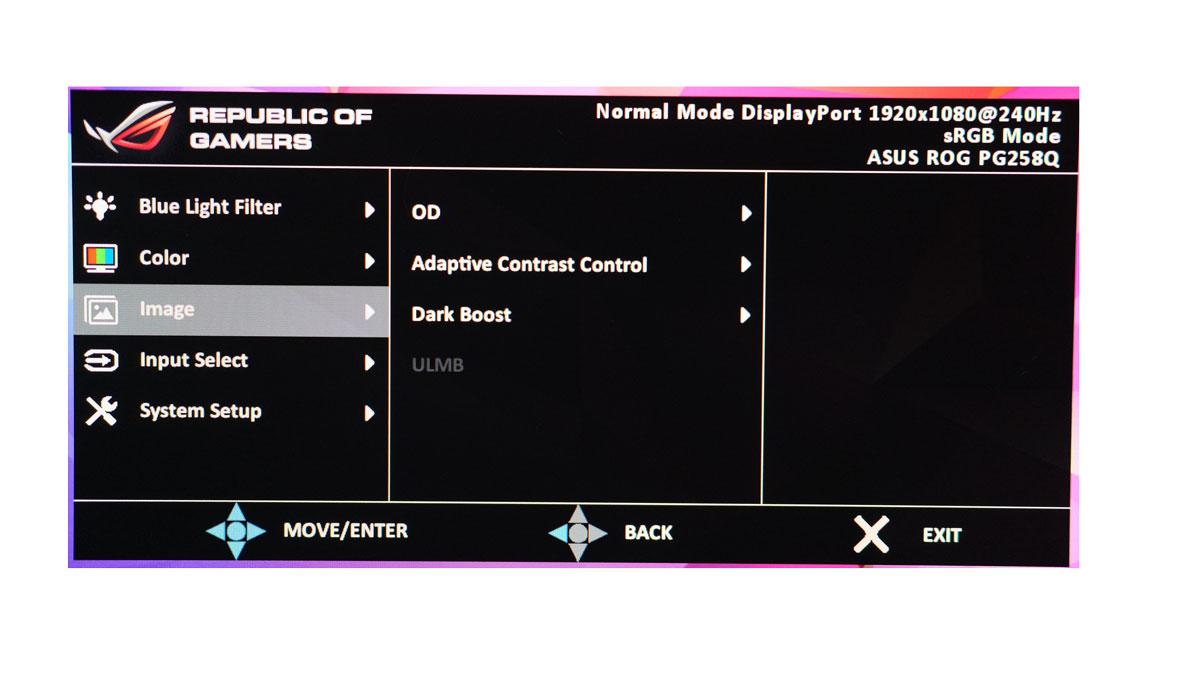
Input Select is where you could set the display’s input. It doesn’t matter that much if you only have two display ports onboard. HDMI wont even take advantage of the 240Hz panel. Again, we ask why.
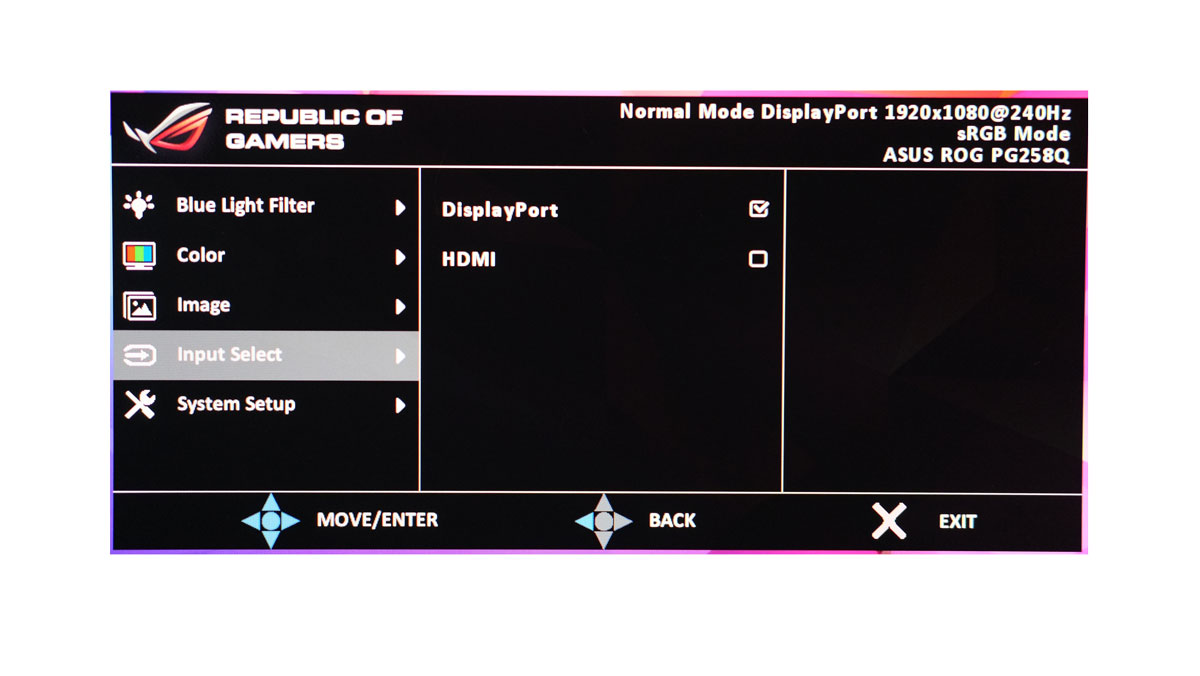
Extra features from the GamePlus button includes a crosshair overlay, a timer for your oven, an FPS counter (cool) and a display alignment tuning. The last button is the GameVisual. It’s basically the built-in profiles.
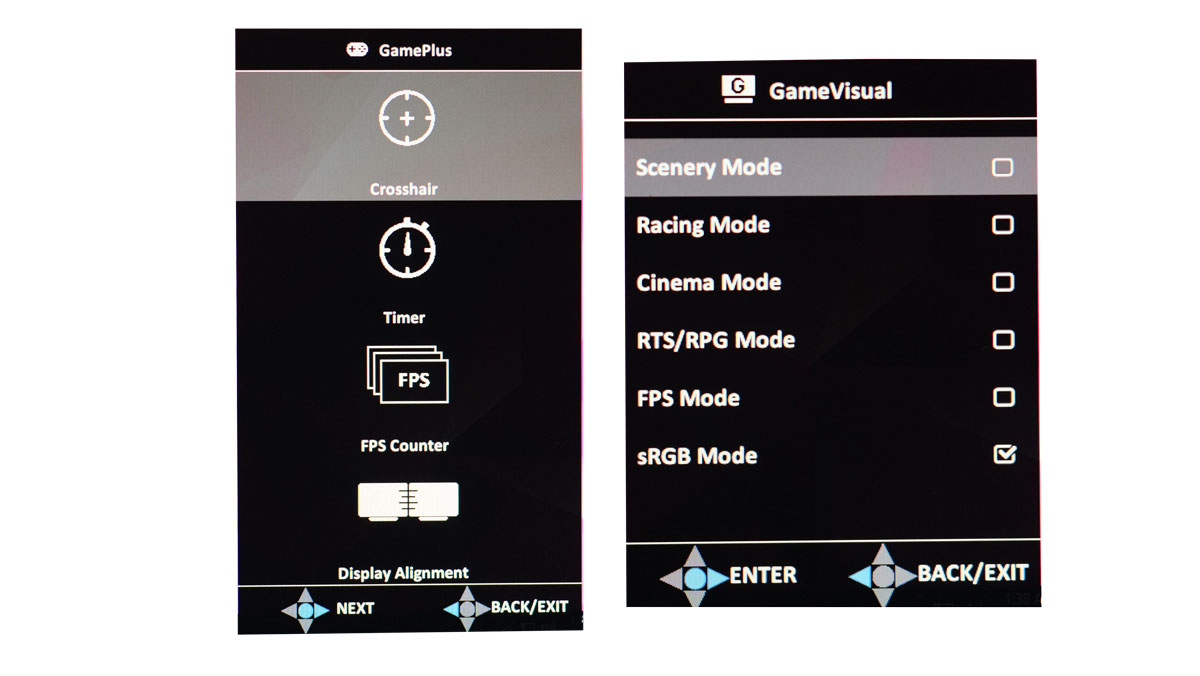
TEST SETUP, CALIBRATION AND METHODOLOGY:
Our test setup relies on the Blur Busters TestUFO Motion Tests and Data Color’s Spyder5ELITE Display Calibration System courtesy of Back2Gaming (<3 BossMac). Default display values are taken with the Spyder5ELITE to be compared later on with the calibrated values. Target for calibration is a 2.2 Gamma value, with a White Point at 6500K and a Brightness value set at 120 cd/㎡. The test system specifications are outlined below.
| TEST SYSTEM SPECIFICATIONS | |
| PROCESSOR | Intel Core i5 6600K |
| MOTHERBOARD | ASUS Z170-A |
| CPU COOLER | Cryorig C1 Top Flow |
| MEMORY KIT | Crucial Ballistix Tactical @ 2666MHz 4x4GB Kit |
| GRAPHICS CARD | ASUS GTX 1060 STRIX OC 6GB |
| INTERNAL STORAGE | Crucial MX200 250GB |
| POWER SUPPLY | CORSAIR RM850X 850W |
| DISPLAY | 27″ DELL U2715H |
| OPERATING SYSTEM | Microsoft Windows 10 Pro |
The cameras used throughout the review for the motion artifact assessment and further evaluations are the Fujifilm XE-1 and the Nikon 1 J1.
GAMUT:
The Gamut test will show us which color space the display exactly covers. Industry standard color spaces are then compared to evaluate the panel’s performance. Higher is better.
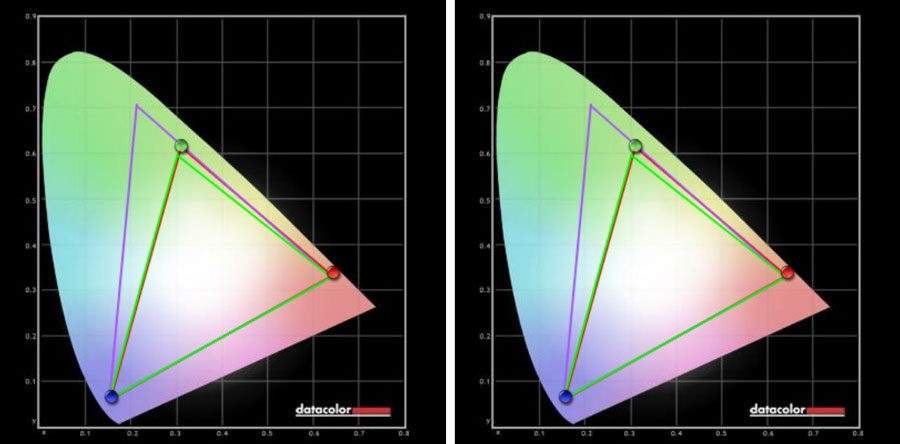
Calibrated: 98% of sRGB, 76% of AdobeRGB | Factory Default: 98% of sRGB, 76% of AdobeRGB
TONE RESPONSE:
Tone response is where we check the display’s Gamma values and compare it with industry standards of 1.8 and 2.2. Closer is better.
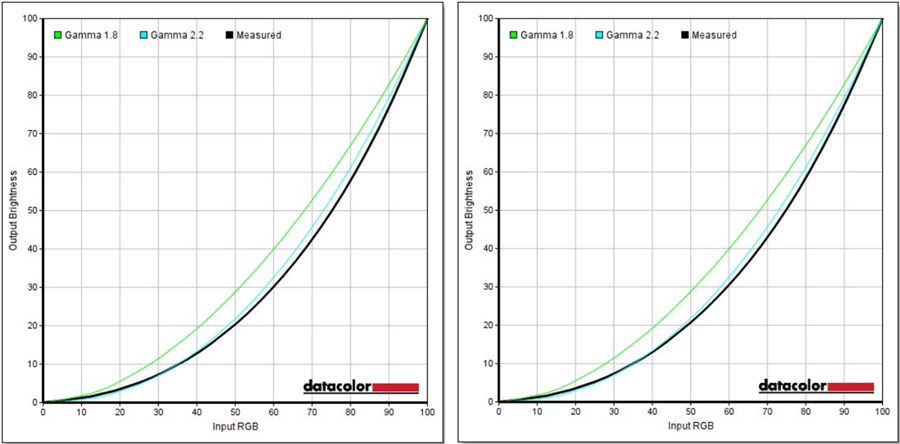
Calibrated: Measured Display Gamma: 2.3 (0.06) | Factory Default: Measured Display Gamma: 2.3 (0.06)
BRIGHTNESS AND CONTRAST:
The result of the tests shows us an overview on how the display actually performs in terms of Brightness and Contrast on different brightness levels. Higher is better.

Calibrated: 850:1 Contrast Ratio (Best) | Factory Default: 830:1 Contrast Ratio (Best)
SCREEN UNIFORMITY:
This test shows us an overview of the screen’s color and luminance uniformity at different areas and brightness levels. The closer this value to 0, the better the performance of the panel. Lower is better.
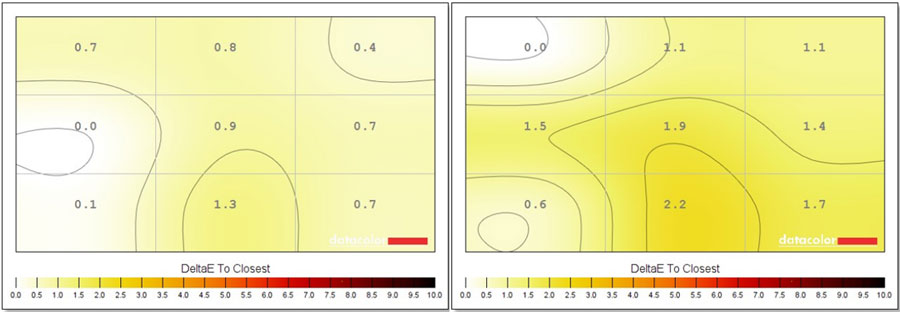
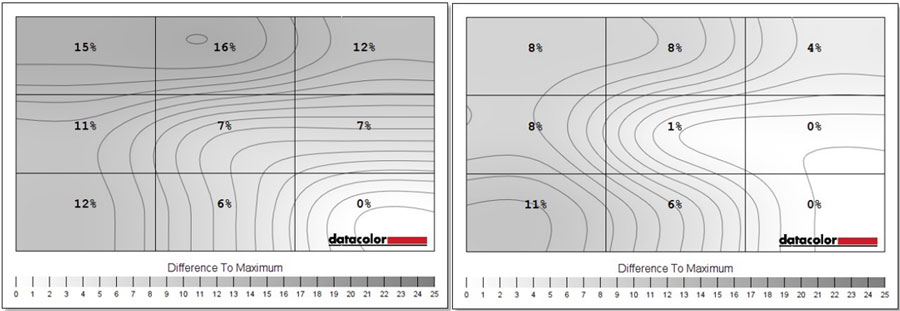
Calibrated: 1.3 Max Color, 16% Max Luminance Variance | Factory Default: 2.2 Max Color, 11% Max Luminance Variance
COLOR ACCURACY:
This test shows how well different basic color hues are being reproduced by the display. These color tones correspond with the Datacolor SpyderCheckr. Lower is better.
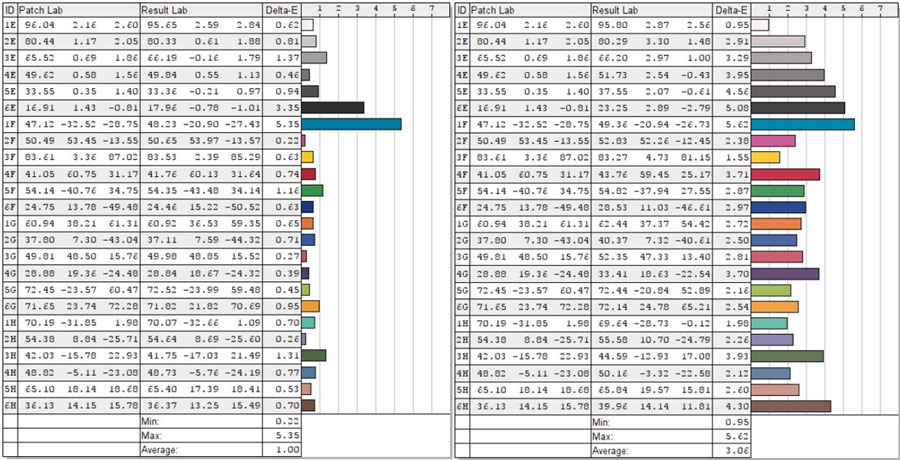
Calibrated: Average of 1.00 | Factory Default: Average of 3.06
POWER CONSUMPTION:
The power consumption is checked with a power meter. Measurements includes the default and calibrated results, together with various brightness settings and power mode.
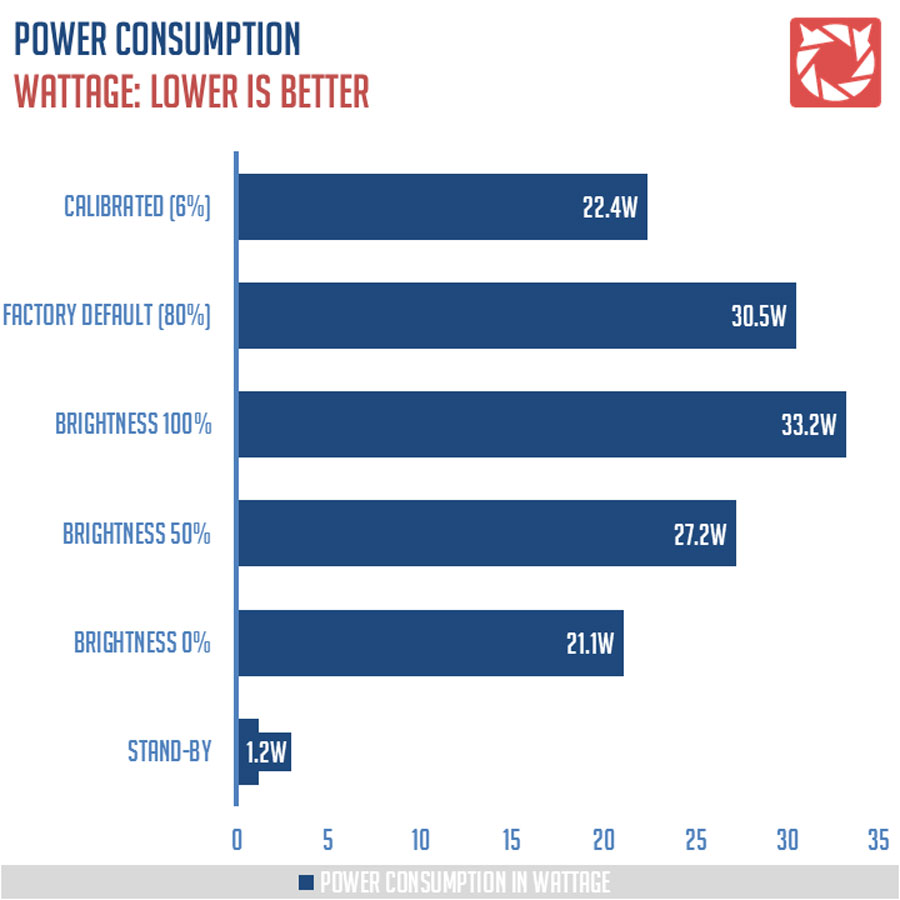
BACKLIGHT BLEED AND VIEWING ANGLES:
Backlight Bleed is the phenomenon where backlighting from a display leaks. This is prevalent with LED backlight enabled displays where the LEDs used to light the panel are situated at the edges of the display. Testing the Backlight of the display is conducted on a dim room, simulating the recognizable amount of bleed for such scenario.
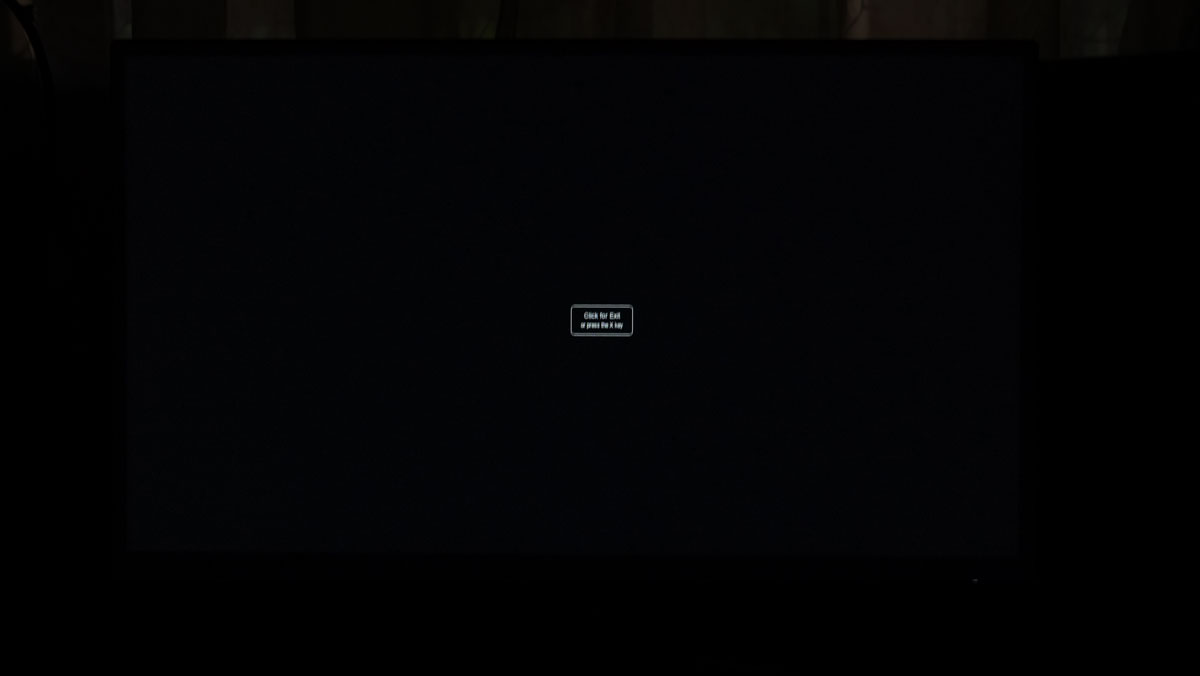
Viewing angles are also tested to check out how the display panel performs on various positions. This should be helpful if you are looking for a panel that could be used on multi-monitor setups.

Backlight bleed is not bad at 120 cd/㎡. Viewing angles are surprisingly good though for a TN panel with a great horizontal viewing performance. At extreme angles however, the PG258Q starts to warm up the colors.
BUTTON TO PIXEL INPUT LAG:
The Button to Pixel Input Lag is a combination of system latency from the point of input, processing and display output. That is the basic of it and to quantify the approximate Button to Pixel Input Lag, we utilized Quake 3 Arena as our main shooter. The game is set at the native resolution of the panel with the FPS locked at 250. We check how much delay in milliseconds it took the display to actually output the signal via a 1200 FPS high-speed camera with ~0.83ms of accuracy.
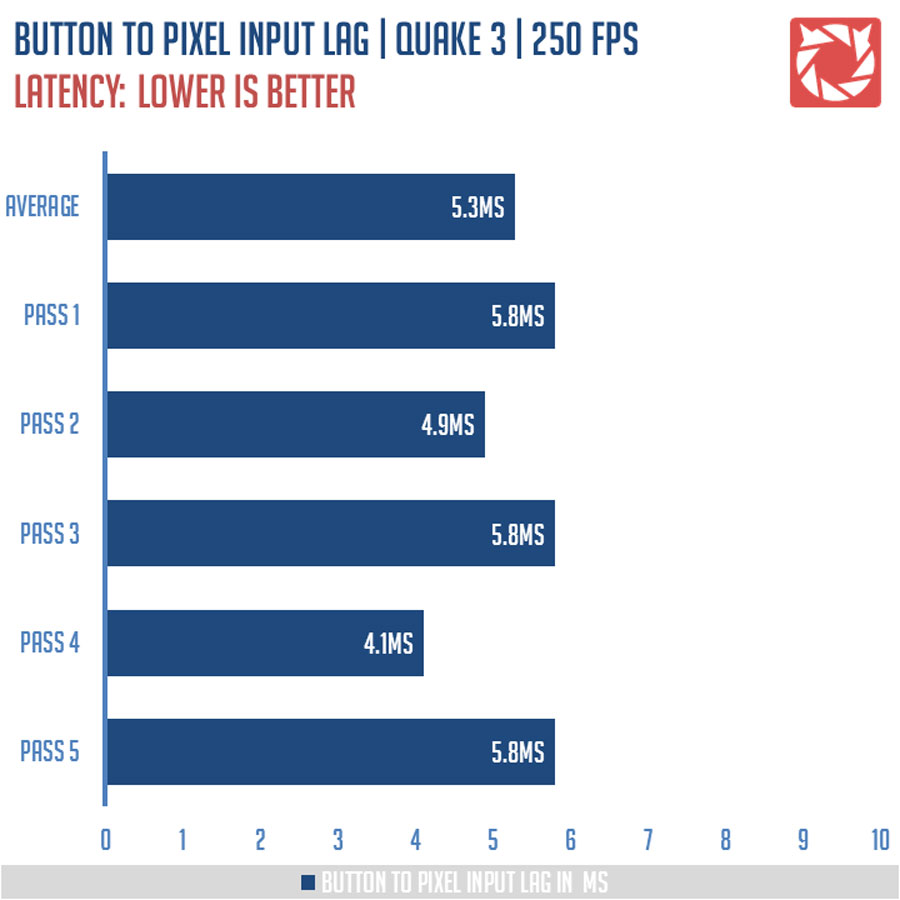
Button to pixel lag results shows that the test system has a minimum of 4.1ms latency and a maximum of 5.8ms latency. 5 passes suggests that the PG258Q together with our test system has an average of 5.3ms of button to pixel input lag.
Last time we checked, the BenQ XL2735 had an average of 20.8ms input lag. We used the same system, although this one has a fresh Windows 10 Pro installed. That could be the reason so I’ll have BenQ ask for a re-run.
FRAME SKIPPING:
Frame Skipping is the phenomenon where dropped frames and missing refreshes occur due to ineffective refresh rate overclocking. If your display exhibits such issues, it should be perceptually similar to in-game frame skipping. We are are utilizing the Blur Busters Frame Skipping Checker to test if there is any.
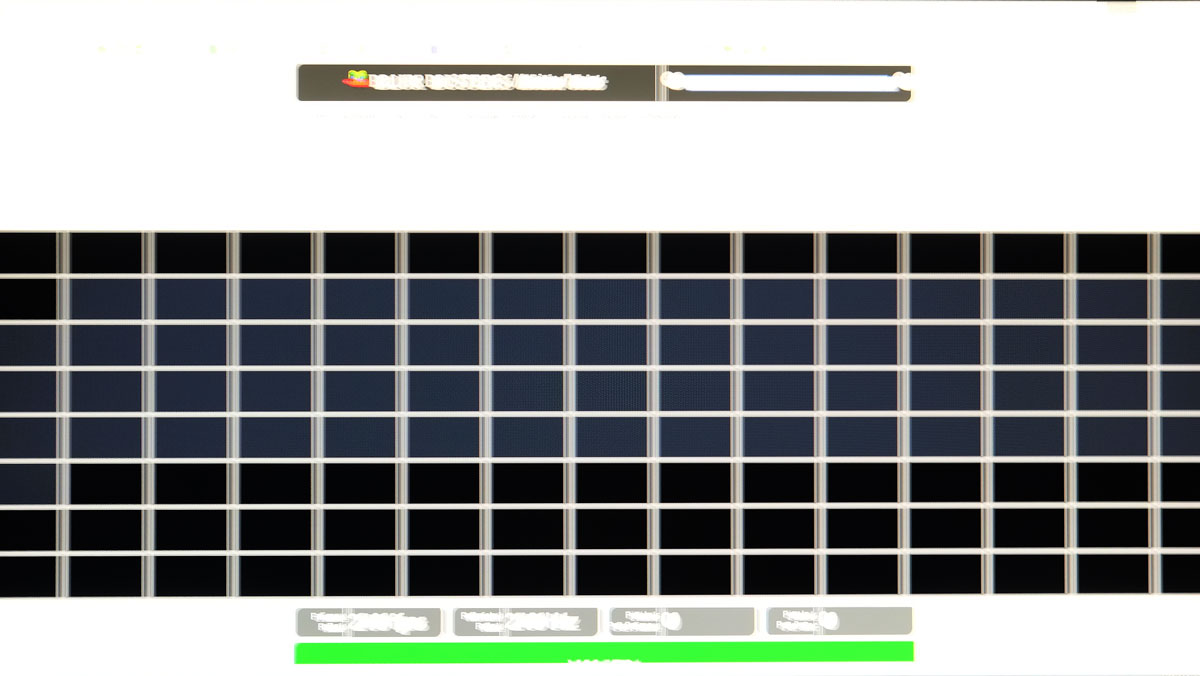
MOTION CLARITY – DISPLAY PERSISTENCE:
Motion Picture Response Time (MPRT) is the numbered approach to demonstrate the level of perceived motion blur on a display. Basically, a lower persistence value indicates less motion blur. Refresh rate and the sampling method plays a major part here whereas a higher refresh rate nominally features better display persistence values.
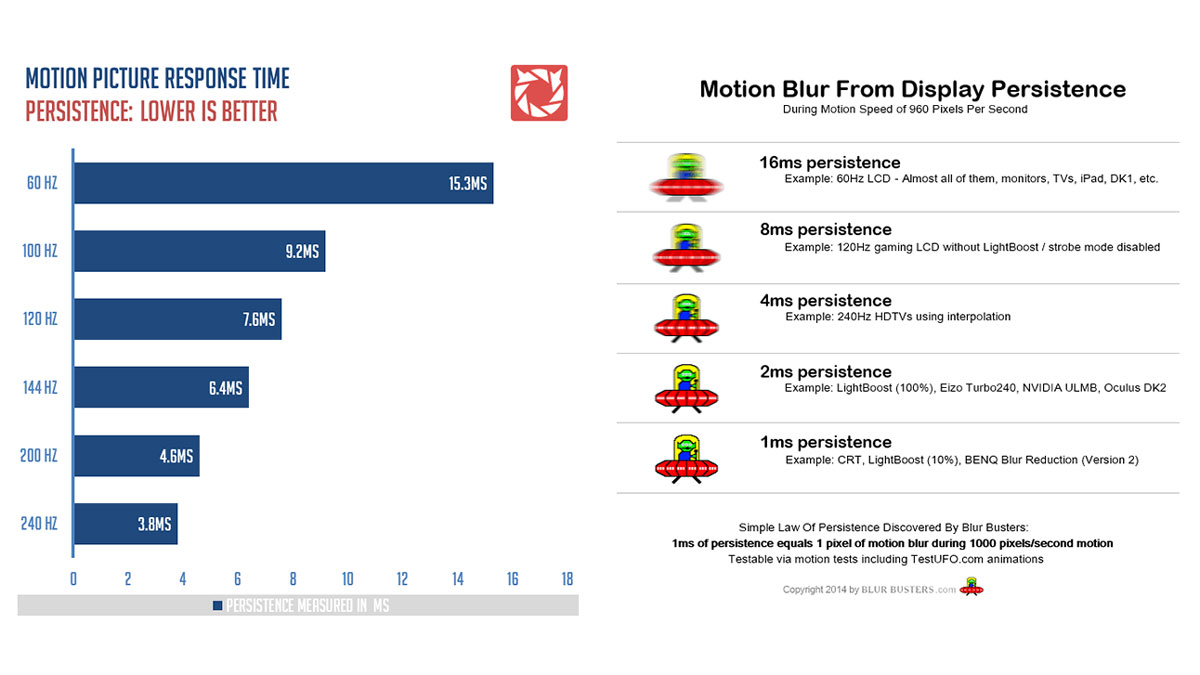
Assessing display persistence is possible with sample and hold displays, while CRT and Strobe Lighting enabled displays are harder to test with the current tools available. With that said, the values for CRT and Strobe Lighting displays from our results are based on auto-detected results. Use these as references alone.
MOTION CLARITY – PURSUIT CAMERA:
Setting up a pursuit camera courtesy of Blur Busters allows us to a great extent, perceive the actual motion blur of the display. Using such method also allows us to check out for other motion artifacts including ghosting, inverse ghosting and other artifacts. My current hand-driven camera rail setup for this method provides excellent results, but it is far from perfect. This pursuit camera test is a peer-reviewed invention.
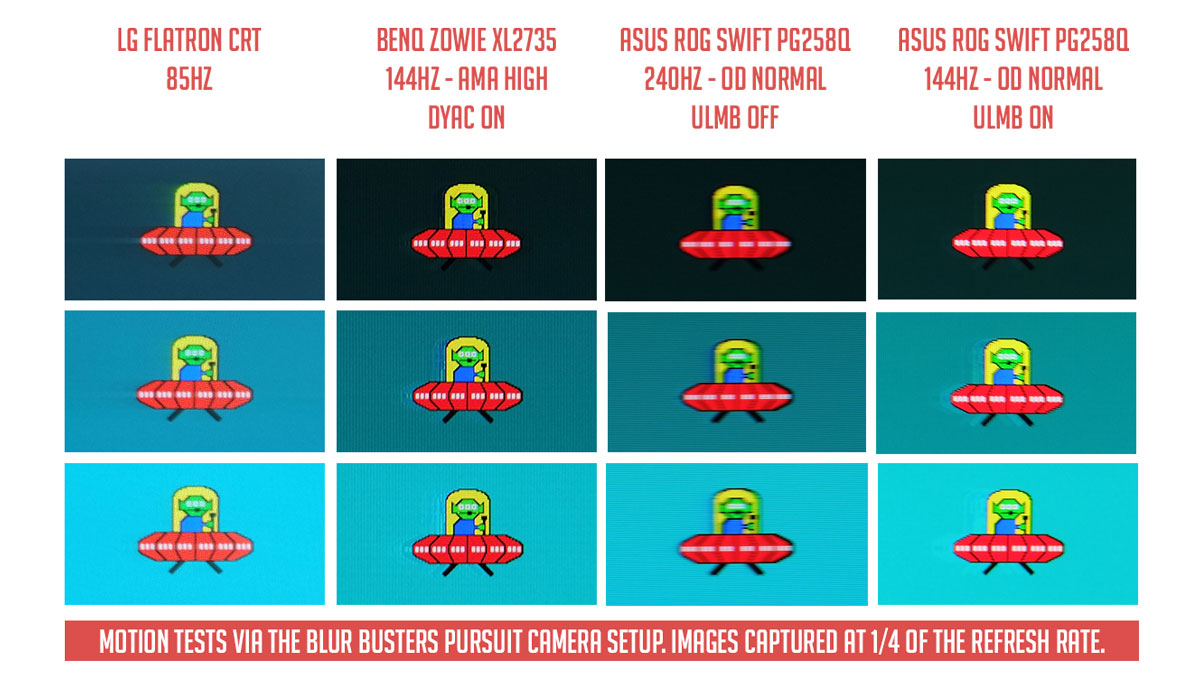
At 240Hz, the ASUS ROG Swift PG258Q hints a motion persistence between 2ms to 4ms. Streaks are minimal, but results are great nonetheless. Nvidia’s ULMB mode turned on however, almost removed blur but it is still incomparable to BenQ’s DyAc solution – but with less inverse ghosting. Overdrive is at normal during these tests since turning it to extreme allowed excessive streaks to appear.

144Hz vs 240Hz is a night and day difference and perhaps 200Hz is even enough to seal the deal over the lesser refresh rate. Again, these tests are not your typical snapshots of moving objects. These are the actual motion artifacts that you will see with your very own eyes.
GAMING EXPERIENCE:
Dialing down from a 1440P IPS panel is hard AF, but it isn’t actually that bad if you’re coming from a 60Hz display. 1080P is what I could say a decent trade-off for a 240Hz panel, which is stupidly fast I must say.

Motion blur dramatization between a 144 Hz Strobe Display (~1 ms) and a 60 Hz Display (~16.7 ms)
ULMB / Strobe Backlighting are my preference when it comes to high refresh rate display but 240Hz alone could hold a candle against them. Typical pixel persistence around this area is just 3.8ms which means if you’re gaming on a 144Hz panel, there is a 68% less blur with the PG258Q. ULMB / Strobe are still the king and queen when it comes to blur reduction but 240Hz is just too damn hard to pass for ULMB if your system can output the frames.

Screen tearing dramatization between a G-SYNC display and a normal Display
Since the PG258Q comes with both G-SYNC and ULMB, you can choose between the two – unlike the previous display we tested. That said, gamers who hates tearing will appreciate G-SYNC, while motion clarity aficionados will find ULMB their savior.
Can’t decide? Just turn on G-SYNC, make sure you’re at 240Hz and you can call it a day. Also make sure your graphics card is powerful enough to output frames on the titles that you wish to maximize your display.
THE VERDICT:
The ASUS ROG Swift PG258Q is an interesting gaming display perhaps due to its mixture of features and its performance. Calibrated or not, this thing will eat the BenQ XL2735 for breakfast as far as TN vs TN panel quality goes. Colors are better, contrast ratio are better, viewing angles are far better – even the screen uniformity across different brightness settings are better. DyAc is still better than ULMB though when it comes to anti-motion blur.
240Hz vs 144Hz is not that big of a deal as some would say, but lemme tell you that 6.4ms vs 3.8ms of pixel persistence is a huge difference when it comes to combating motion blur. Responsiveness is also better with 240Hz provided that you could push the frames. AAA titles requires an excellent graphics card to push more than 240Hz at 1080P so be prepared to cash in some dollars for a beefy unit just for this panel’s magic to work. I still prefer a 1440P real estate though.
As for gaming oriented features built within the display, I find most of them amusing but not entirely useful with the exception of the FPS counter. There’s also the questionable inclusion of the HDMI port, which is something that I’ll happily trade for another DisplayPort.
In closing, the ASUS ROG Swift PG258Q proved to be an excellent display. While it isn’t IPS, 1440P or beyond it is a well rounded gaming panel with gaming at its core. Prepare $600 or 35000 Pesos locally though. Budget oriented isn’t exactly this display’s strong suit.
|
|
ASUS ROG Swift PG258Q
-
PERFORMANCE - 9/10
9/10
-
BUILD QUALITY - 8/10
8/10
-
FEATURES - 8/10
8/10
-
AESTHETICS - 9/10
9/10
-
VALUE - 7/10
7/10
Summary
In closing, the ASUS ROG Swift PG258Q proved to be an excellent display. While it isn’t IPS, 1440P or beyond it is a well rounded gaming panel with gaming at its core. Prepare $600 or 35000 Pesos locally though. Budget oriented isn’t exactly this display’s strong suit.