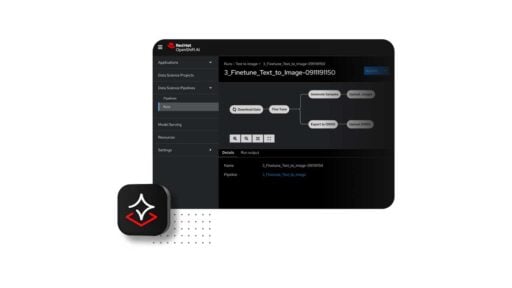MSI sent us the Optix MPG341CQR as our first monitor review this side of the year. It is a 34 incher ultra wide display, featuring a VA panel with a 1800R curvature.
The MSI Optix MPG341CQR also features a resolution of 3440 x 1440. MSI dubbed this as a UWQHD display with a 21:9 aspect ratio combined with the rather controversial HDR 400 certification. The MPG341CQR also comes with the MSI OSD which is a staple on their higher end gaming displays.
Table of Contents:
- 1 Technical Specifications
- 2 Packaging and Accessories
- 3 Design, Layout and Build Quality
- 4 On-Screen Display Menu
- 5 Test Setup and Methodology
- 6 Color Gamut
- 7 Tone Response
- 8 Brightness
- 9 Contrast Ratio
- 10 Screen Uniformity
- 11 Color Accuracy
- 12 Power Consumption
- 13 Button to Pixel Input Lag
- 14 Motion Clarity: MPRT
- 15 Motion Clarity: Pursuit Camera
- 16 Backlight Bleed
- 17 Viewing Angles
- 18 Frame Skipping
- 19 Software, Lighting and Special Features
- 20 Final Thoughts
Technical Specifications
| Display | |
| LCD Size | 34″ |
| Aspect Ratio | 21:9 |
| Resolution | 3440 x 1440 |
| Refresh Rate | 144Hz (Adaptive) |
| Pixel Pitch | 0.2316 mm |
| Brightness | 450 cd/㎡ |
| Contrast Ratio | 3000:1 |
| Panel Type | VA (1800R) |
| Response Time | 1ms (MPRT) |
| Color Space | Wide |
| Color Depth | 8-bit |
| Backlight | LED |
| Connectivity | |
| Display Options | 1x DisplayPort 1.4, 2x HDMI 2.0 |
| USB | 1x USB 3.1 (Type-C, DisplayPort 1.4), 1x USB 3.0 (Type-B) 3x USB 3.0 (Type-A) |
| Audio | 3x 3.5mm (Audio In, Audio Out, Combo Jack) |
| Ergonomics | |
| VESA Mount | 100 x 100 mm |
| Pivot | NA |
| Swivel | -30°/+30° |
| Tilt | -5°/+15° |
| Lift | 0-100 mm |
| Dimensions | |
| Length | 810.6 mm |
| Width | 324.2 mm |
| Height | 563 mm |
| Weight | 9.6 kg (With stand) |
Packaging and Accessories
MSI had the Optix MPG341CQR packed inside a huge packaging. The product should come with the following items inside:
- Power cord
- DisplayPort cable
- HDMI cable
- USB cable
- Mouse Bungee
- Camera mount
Design, Layout and Build Quality
MSI styled the MPG341CQR in accordance with the rest of the Optix series of monitors. That said, the design remained faithful to the line-up’s notable features. That includes the tripod base with a matching bronze ornament and the brushed aluminum-esque plastic rear end.

Like many other brands, MSI chose a mix of matte and gloss finish for panel of the MPG341CQR. This Light AG coating is usually a feature found on recent displays due to its ability to reduce glare while still maintaining vivid color and contrast. Curvature on the other hand is 1800R. A rather good choice for a 34 inch panel with a 21:9 aspect ratio.

Ergonomically, the MPG341CQR could be lifted, tilt and swivel. Given its size, there’s no reason to add a pivot option. There is a 100 mm VESA mount though but be warned – this is a heavy monitor even for the standard 7 kg capacity mount.

Display options are good if not great. We have dual HDMI 2.0b ports, a DisplayPort 1.4 and a USB Type-C. These are more than enough for most gamer’s needs.

Other connectivity options on the other hand are the triple USB 3.0 Type-A ports, the USB Type-B for the data connection and the Type-C that doubles up as a DisplayPort. This comes with an internal power adapter too which is nice.
On-Screen Display Menu
MSI’s OSD is based on a joystick input which is easy enough to navigate compared to the traditional multi-button approach. There are 7 menus here with the Gaming, Professional, and Image as the most important ones. Note that there’s a status bar at the top, showing the current resolution, refresh rate and other important details about the monitor’s configuration.
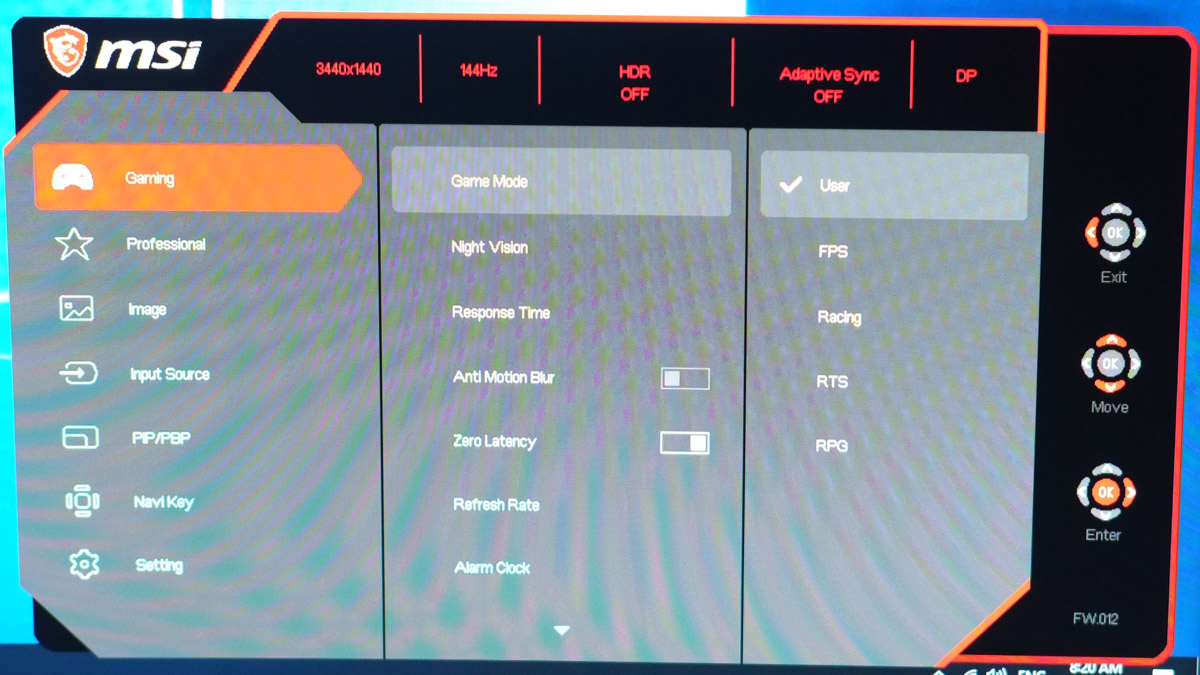
Gaming is where you could find the most important settings you need to configure for uh, gaming with the exception of the Anti-motion blur which is found at the Professional menu. Note that there are separate presets from both menus and it is confusing. I’d rather have a single menu for that one regardless of modes.
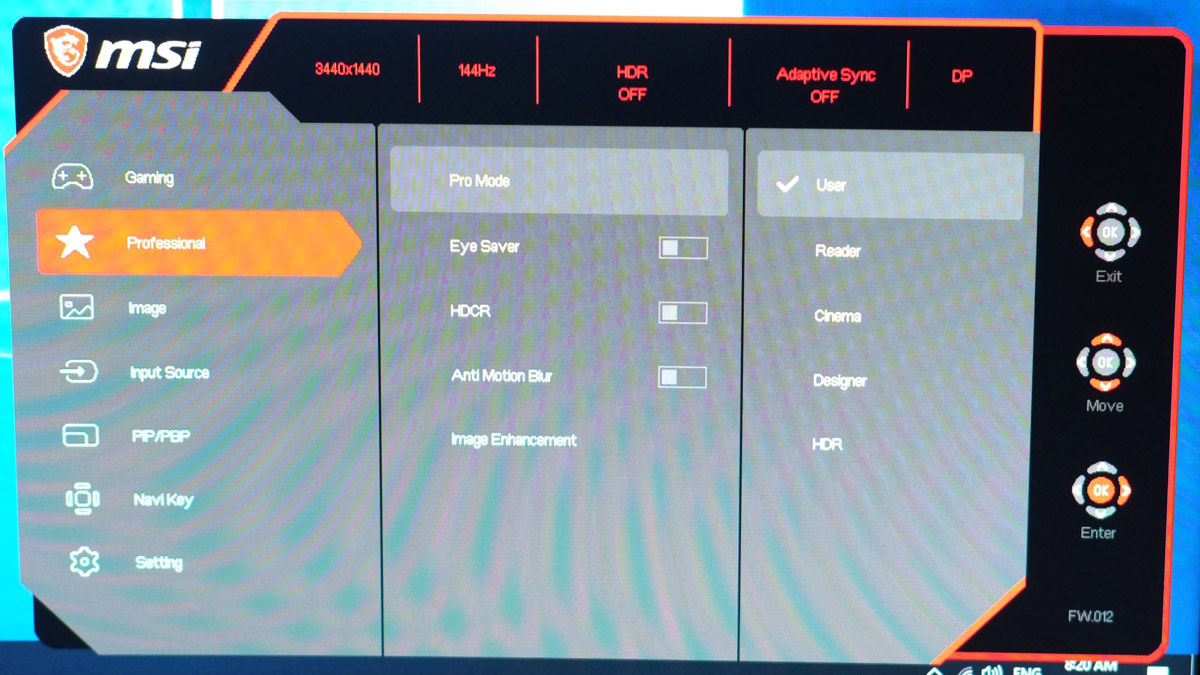
Image is where you could tinker with the brightness, contrast, sharpness and color temperature. Screen size could also be configured here as well. No gamma option here though.
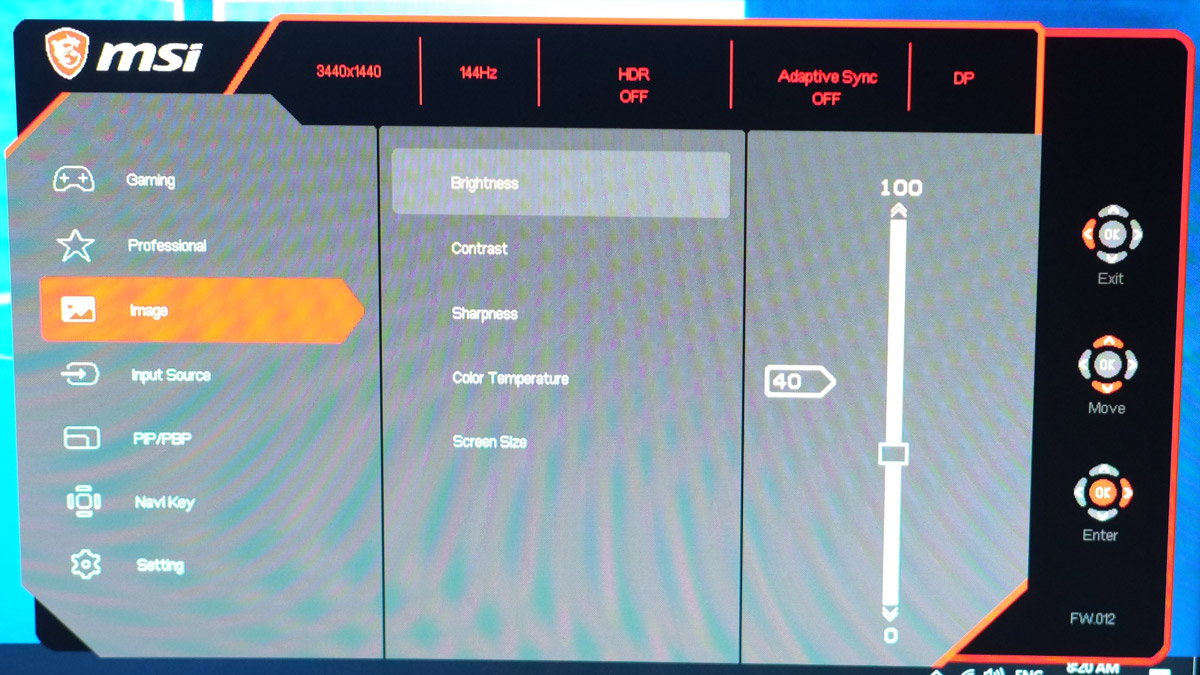
Test Setup and Methodology
Our test setup relies on the Blur Busters TestUFO Motion Tests and the Data Color Spyder5ELITE Display Calibration System. The cameras used throughout the review for the motion artifact and high speed assessments are the Fujifilm XE-1 and the Nikon 1 J1.
| Test System Specifications | |
| CPU | Intel Core-i5 6600K |
| Motherboard | ASUS Z170-A |
| Cooler | Noctua NH-L9i |
| Memory | ADATA Premier DDR4 |
| GPU | ASUS ROG Strix GTX 1060 OC |
| Storage | Crucial BX200 480GB |
| Case | Thermaltake Core P3 |
| PSU | CORSAIR RM850X |
| Display | DELL U2715H |
| OS | Microsoft Windows 10 Pro |
Target for calibration is a 2.2 Gamma value, with a White Point at 6500K and a Brightness value set at 120 cd/㎡. Calibrated values are then analyzed with the Spyder5ELITE Display Analysis tool. Do note that Dynamic Contrast Ratio and other extra features built within the OSD are disabled during the tests. The following OSD values are selected for the display calibration.
| OSD Settings | |
| Brightness | 40 |
| Contrast | 70 |
| Saturation | NA |
| Temperature | Normal |
| Gamma | NA |
| Preset | Professional User |
If you wish to use the calibrated ICC profile taken from our Spyder5ELITE result, just send us a message. You may also read our guide on how to use ICC profiles.
Color Gamut
The Color Gamut test evaluates the color spaces the display exactly covers. That includes industry standard spaces such as sRGB and AdobeRGB. Higher percentage values are better.
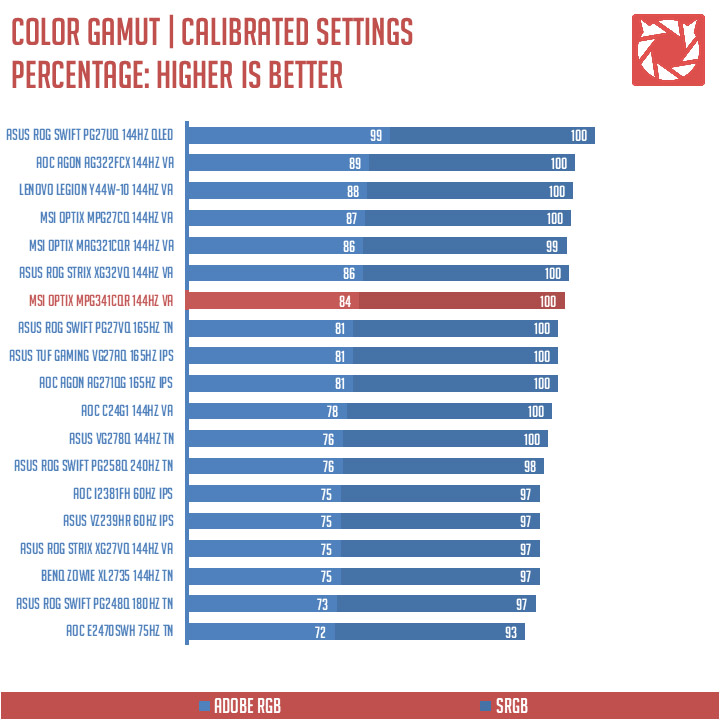
sRGB color coverage is 100%, while we have an 84% coverage at AdobeRGB. Pretty good initial results thus far.
Tone Response
Tone response is where we check the display’s Gamma value and or presets if there are any. We then compare the results with industry standard of 2.2. Closer to this value is better.
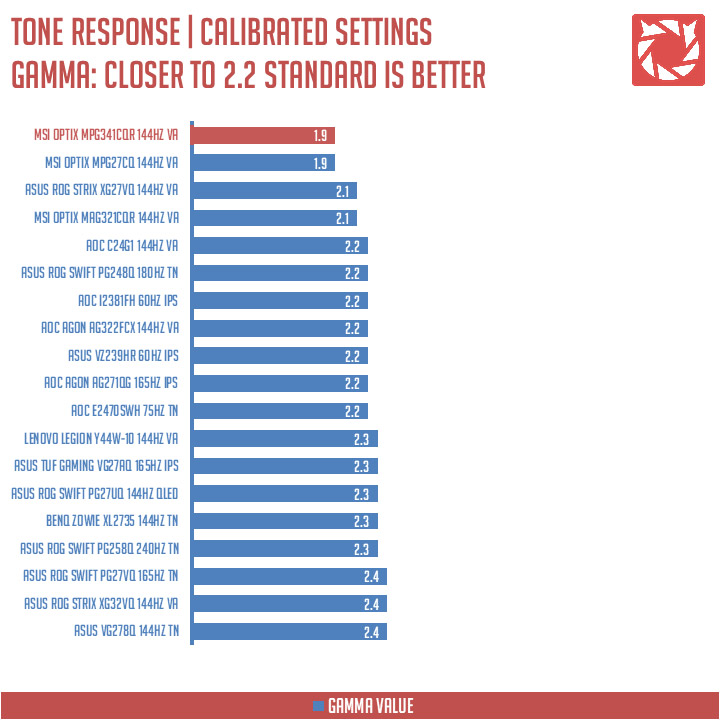
Tone response is pretty much locked at 1.9. Gamma correction could only be achieved by adjusting the monitor’s brightness, contrast or with software based options.
Brightness
The result of the test here will shows us an overview on how the display actually performs in terms of Brightness measured in candela per square meter (cd/m2). Higher is better.
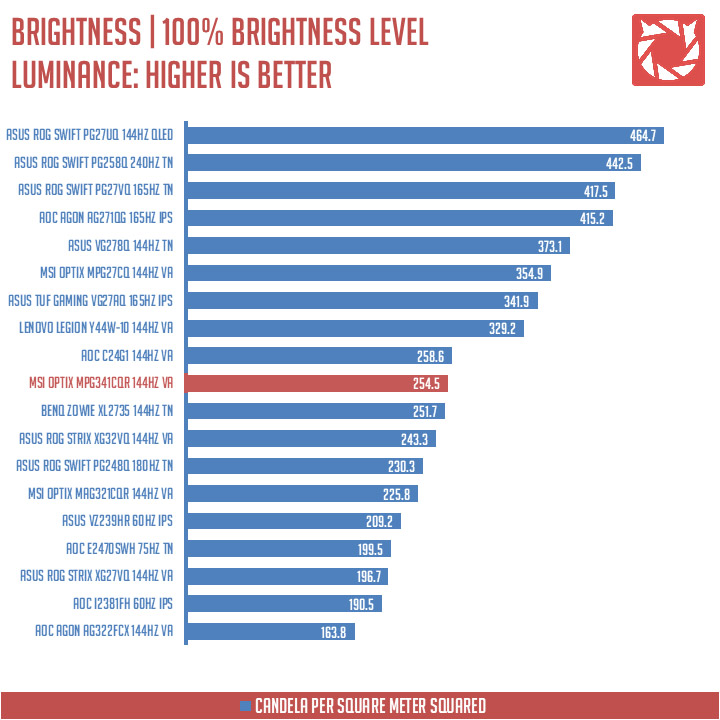
Brightness at 100% is rated at 254.5 cd/㎡. Decent but definitely lower than the specified 400 nits. Expect it to go even lower with the anti-motion blur feature turned on.
Contrast Ratio
Static contrast ratio is also tested. The test here will shows us an overview on how the display actually performs in terms of Contrast measured in luminance ratio. Higher is better.
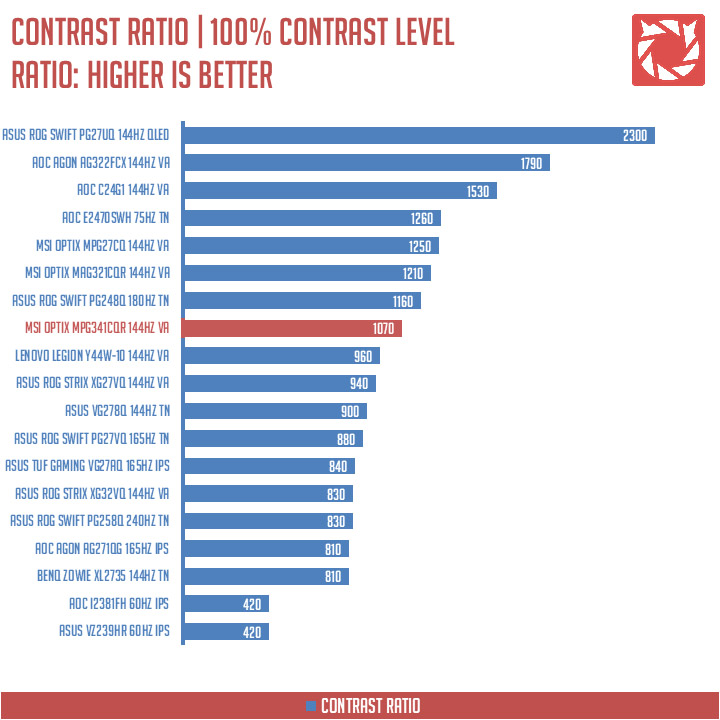
Static contrast ratio is rated at 1070:1. Not the best but it’s definitely better than half of the monitors we’ve tested.
Screen Uniformity
This test shows us an overview of the screen’s uniformity at the calibrated brightness level. The closer this value to 0, the better the quality of the panel.
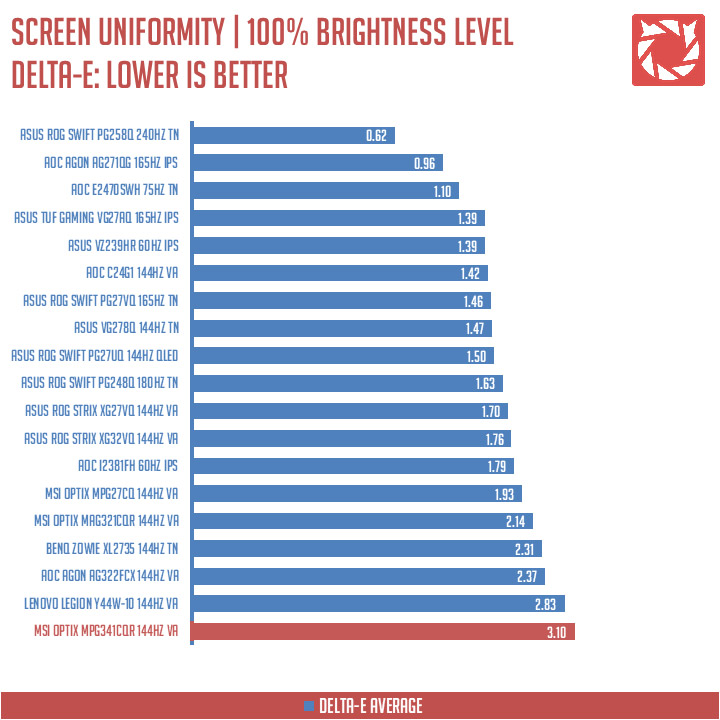
Screen uniformity is definitely the worst out of the bunch – stealing the crown from the Lenovo Legion Y44W. The top-left and lower-right area of the panel saw the most difference at 5.1 DeltaE value.
Color Accuracy
This test shows how well different basic color hues are being reproduced by the display. These color tones correspond with the Datacolor SpyderCheckr. Lower Delta-E values are better.
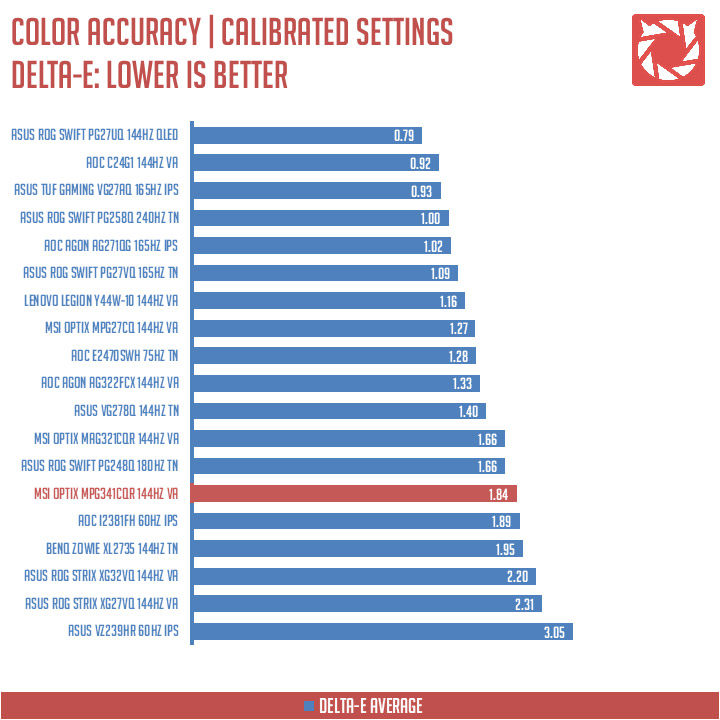
The MPG341CQR scored an average of 1.84 Delta-E value. That’s below average as far as our samples are concerned. If you’re planning on doing some heavy multimedia tasks with this one, proceed with caution.
Power Consumption
The power consumption is checked with a power meter. Measurements are taken at maximum brightness level.
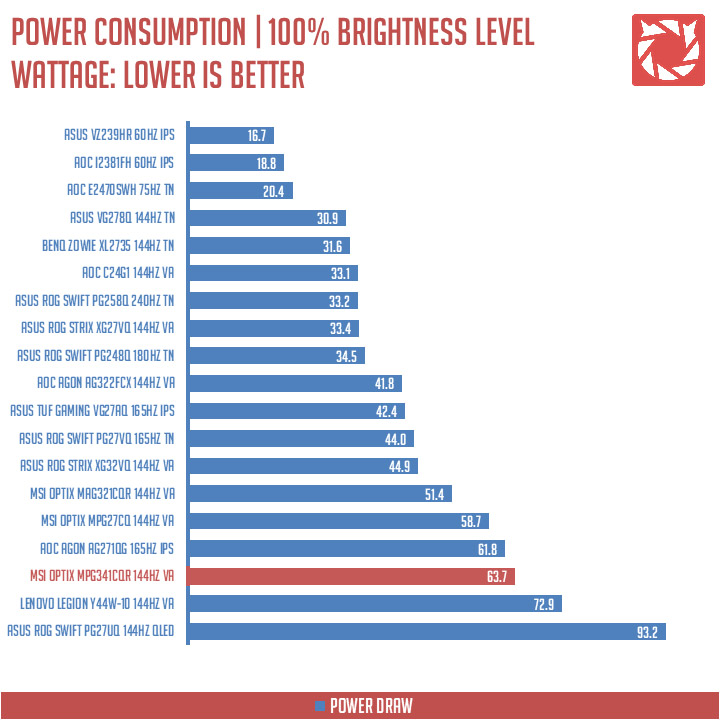
With its size considered, there’s no reason to be surprised with the power output of the MPG341CQR.
Button to Pixel Input Lag
The Button to Pixel Input Lag is a combination of system latency from the point of input, processing and display output. That is the basic of it and to quantify the approximate Button to Pixel Input Lag, we utilized Quake 3 Arena as our main shooter. The game is set at the native resolution of the panel with the FPS locked at 250. We check how much delay in milliseconds it took the display to actually output the signal via a 1200 FPS high-speed camera with ~0.83ms of accuracy.
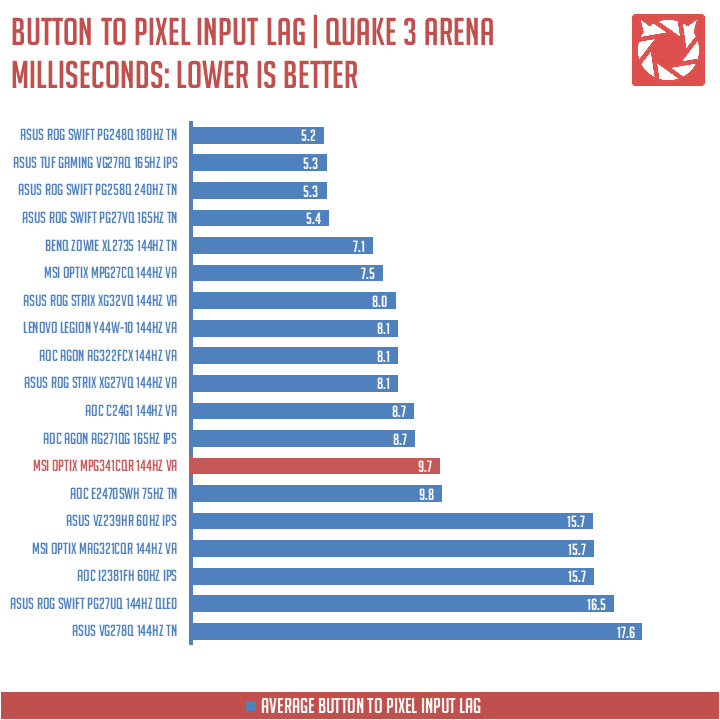
Our button to pixel input lag result shows that the MPG341CQR has an average latency of 9.7 ms. The 7th slowest but exactly not a deal breaker.
Motion Clarity: MPRT
Motion Picture Response Time (MPRT) is the numbered approach to demonstrate the level of perceived motion blur on a display. Basically, a lower persistence value indicates less motion blur. Refresh rate and the sampling method plays a major part here whereas a higher refresh rate nominally features better display persistence values.
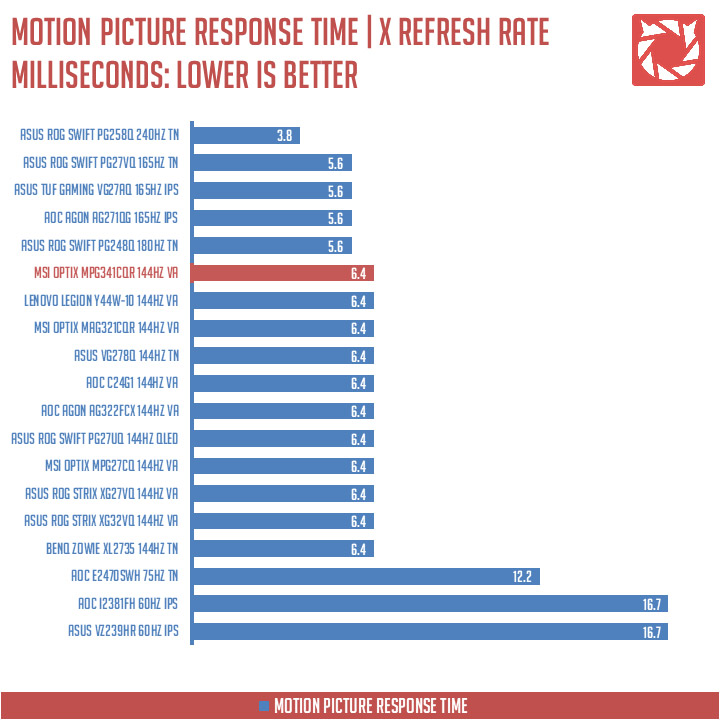
These results are references to check out the theoretical MPRT values of a display.
Motion Clarity: Pursuit Camera
Setting up a pursuit camera courtesy of Blur Busters allows us to a great extent, perceive the actual motion blur of the display. Using such method also allows us to check out for other motion artifacts including ghosting, inverse ghosting and other artifacts. This pursuit camera test is a peer-reviewed invention.
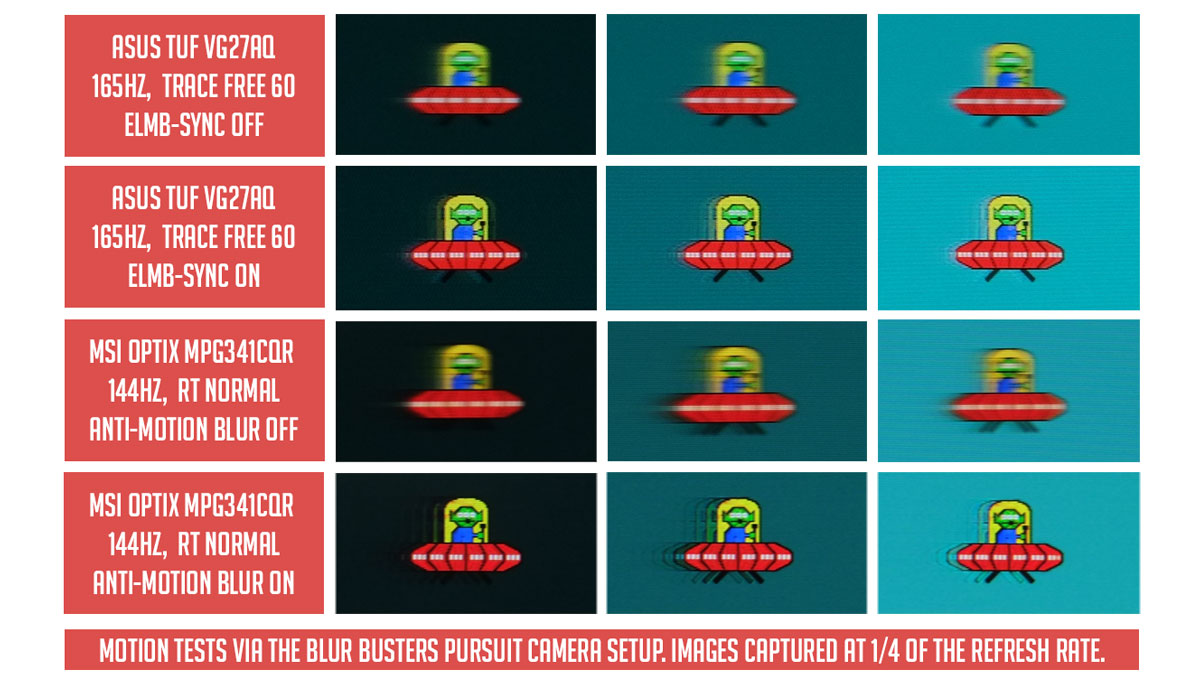
The MSI Optix MPG341CQR showed excelent results with anti-motion blur turned on and off. Pretty good results compared to the previous ones and is definitely what matters the most when it comes to gaming.
Backlight Bleed
Backlight Bleed is the phenomenon where backlighting from a display leaks. This is prevalent with LED backlight enabled displays where the LEDs used to light the panel are situated at the edges of the display. Testing the Backlight of the display is conducted on a dim room, simulating the recognizable amount of bleed for such scenario.
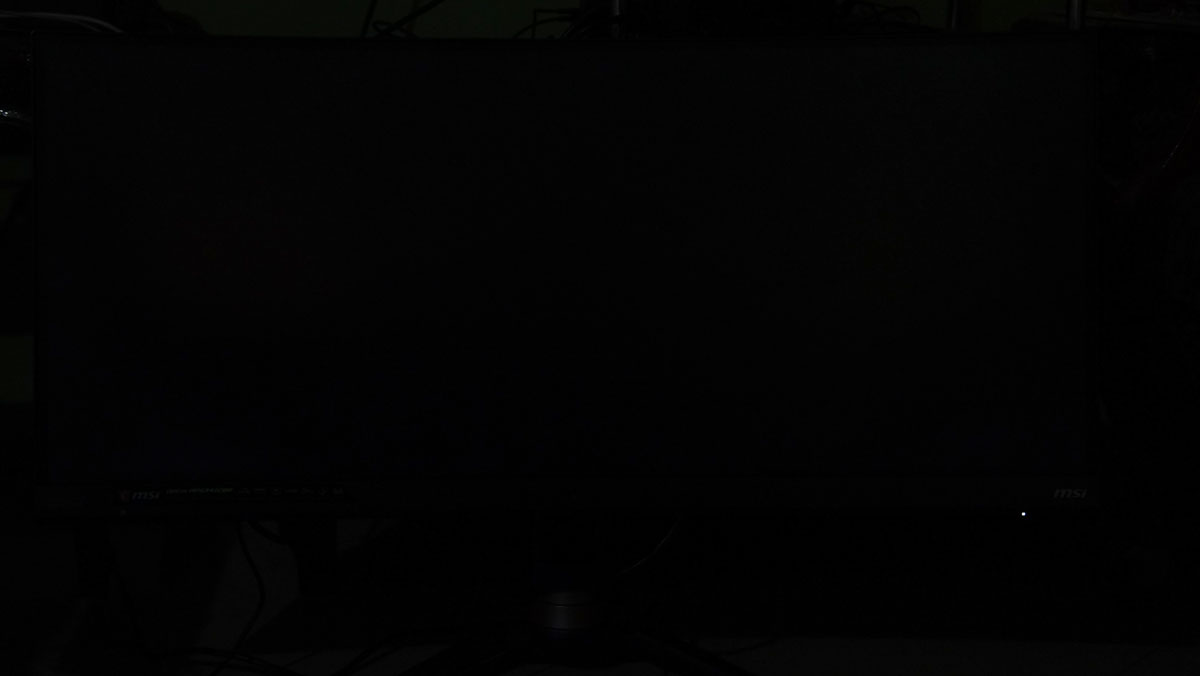
The MPG341CQR has an acceptable backlight bleed. Nothing serious here.
Viewing Angles
Viewing angles are also tested to check out how the display panel performs on various positions. This should be helpful if you are looking for a panel that could be used on multi-monitor setups.

Viewing angle is nice which is something I’d expect from a VA panel.
Frame Skipping
Frame Skipping is the phenomenon where dropped frames and missing refreshes occur due to ineffective refresh rate overclocking. If your display exhibits such issues, it should be perceptually similar to in-game frame skipping. We are are utilizing the Blur Busters Frame Skipping Checker to test if there is any.
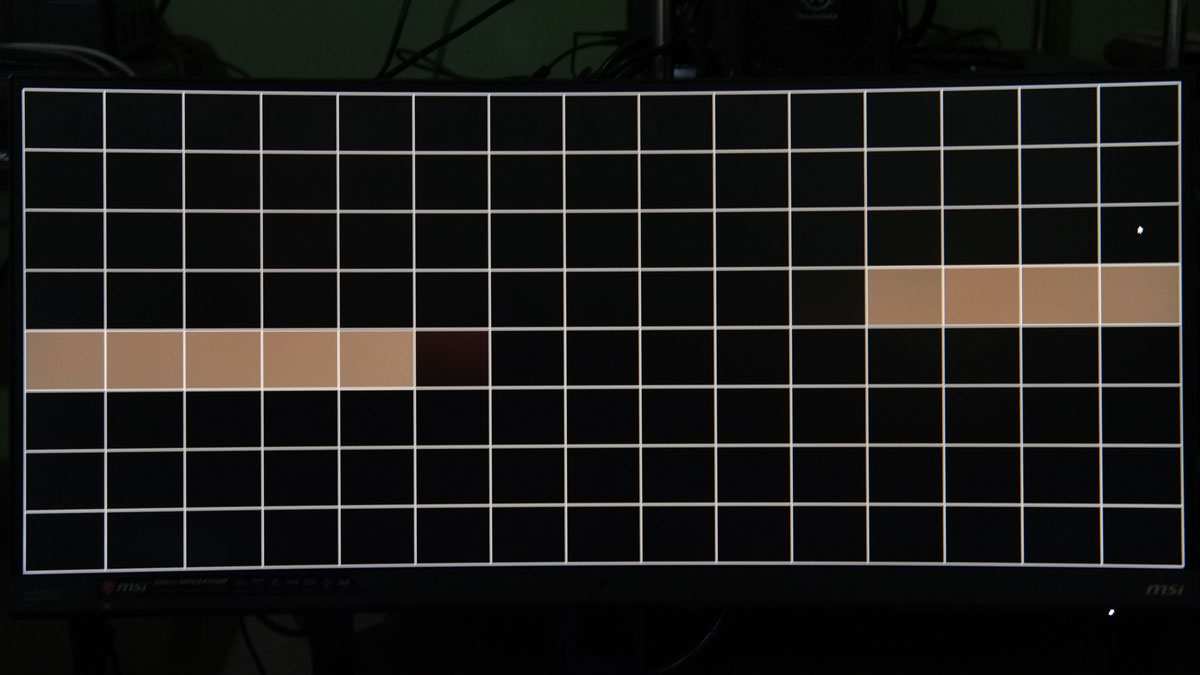
No worries here when it comes to our frame skipping test.
Software, Lighting and Special Features
The MSI Optix MPG341CQR features a 144Hz refresh rate which is a standard frequency for most gaming displays. It also supports AMD FreeSync even though it is not listed on the spec sheets. It comes with back-light strobing too in the form of the MSI Anti-motion Blur branding.

Compared to your usual panels, curved monitors allows for a much better FOV, enhances viewing angles and alleviates eye strain. This one in particular comes with an 1800R curvature which means it has a radius of 1800mm.
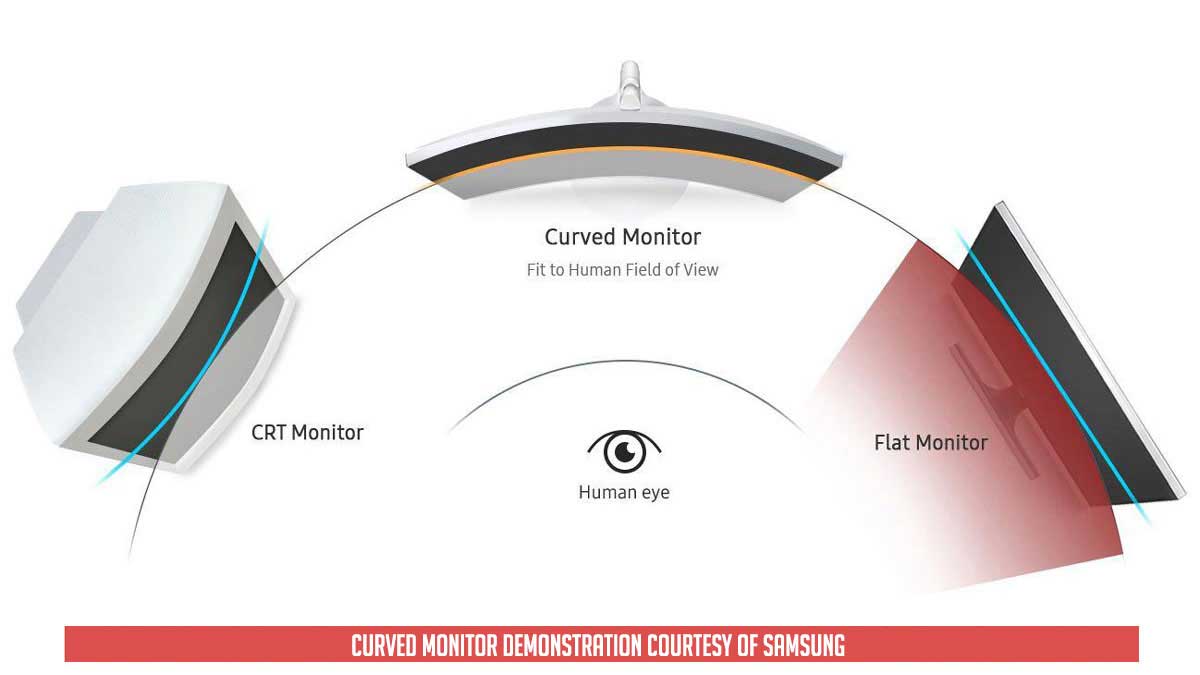
Now the Optix MPG341CQR also supports HDR mode in compliance with the VESA DisplayHDR 400 standard. That’s basically the budget oriented HDR option.
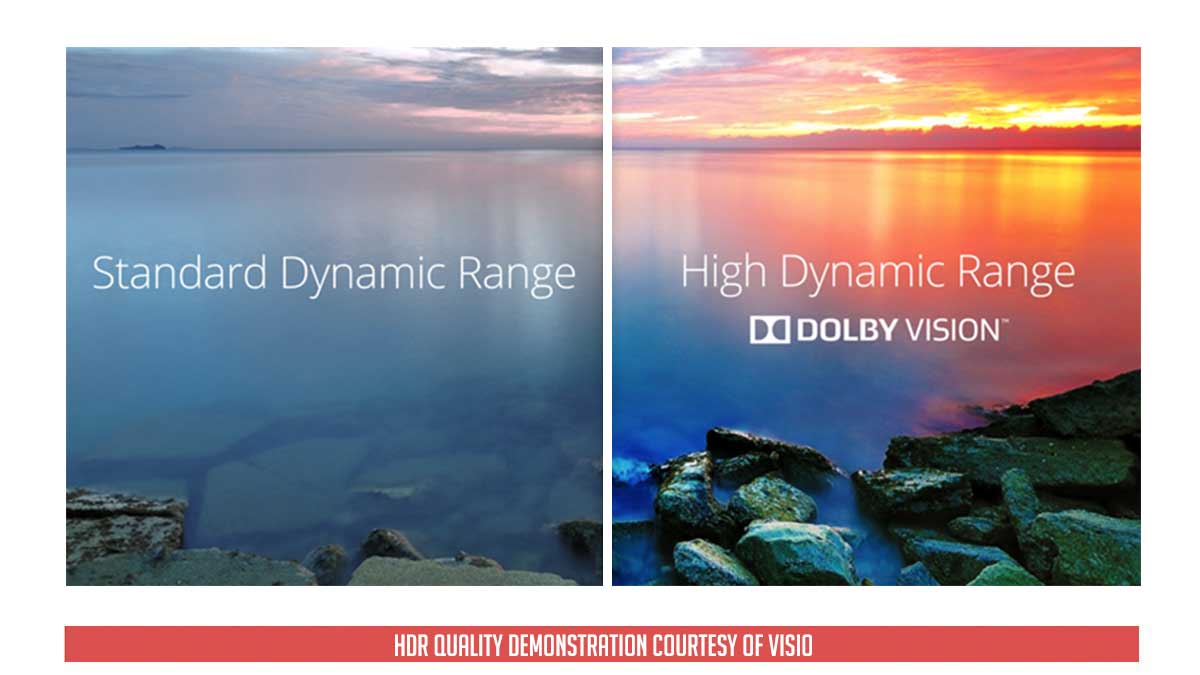
The MSI Gaming OSD is also present on this display which makes tinkering a bit fun and easy. PBP and PIP are even easier to configure using this method. You need USB connectivity for this feature to work though so make sure you have a spare port ready for such.
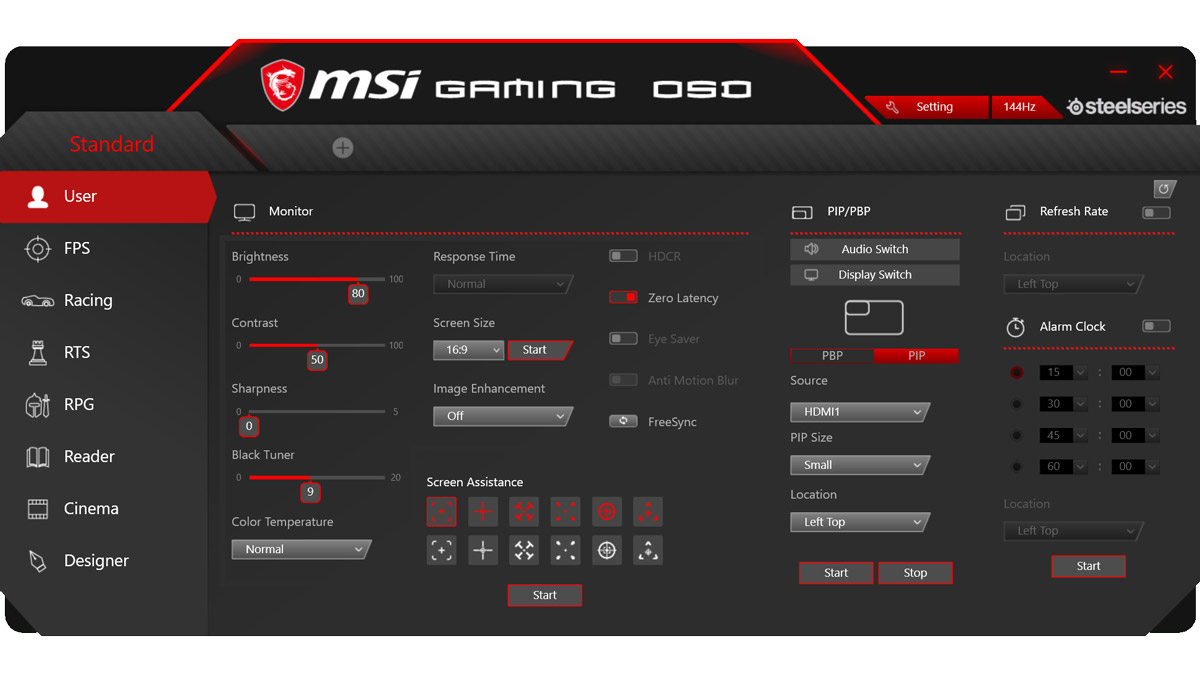
There are no speakers built in, but we have a facial recognition camera. It could be used to automatically load profiles based on who’s sitting at the front of the display. MSI also included a mouse bungee and a camera cradle which is a plus for both gamers and streamers.

Final Thoughts
I felt like the MSI Optix MPG341CQR is one of the most versatile gaming monitors in the market right now. It is a 34 incher with a decent pixel per inch paired with a 21:9 aspect ratio. A pretty sweet combination I must say on top of its gaming oriented features.
Like many gaming monitors we’ve tested, the Optix MPG341CQR could really use some calibration out of the box. Screen uniformity on the other hand is its major flaw, together with a not so good color accuracy.
Lucky for us, gaming is where this monitor shines the most with back-light strobing turned on or even off. It is one of the best 144Hz we’ve tested – as far as motion blur and artifacts are concerned.
Now pricing is about 48, 995 Pesos. For a 21:9 aspect ratio display with a 34 inch panel, I’d say it is justified – with its features taken into account of course.
MSI Optix MPG341CQR Review
-
Performance - 8/10
8/10
-
Build Quality - 8/10
8/10
-
Features - 9/10
9/10
-
Design - 8/10
8/10
-
Value - 8/10
8/10
Summary
I felt like the MSI Optix MPG341CQR is one of the most versatile gaming monitors in the market right now. It is a 34 incher with a decent pixel per inch paired with a 21:9 aspect ratio. A pretty sweet combination I must say on top of its gaming oriented features.
Pros
- Ultrawide high-refresh panel
- VRR and Strobing features
- Excellent feature set
- MSI Gaming OSD
- Connectivity options
Cons
- Screen uniformity
- Gamma level adjustment