Today, we are changing the pace a little bit with a detailed review of the BenQ ZOWIE XL2735 144Hz gaming display. This is BenQ’s top of the line eSports gear superseding the XL2730 by a handful of features. That includes exclusives such as the Dynamic Accuracy technology, a display hood and a couple of specification changes.
The exclusive technology – “Dynamic Accuracy”, is what sets this thing apart from the older BenQ ZOWIE displays. The feature is basically one of the reasons why it peaks at $699 / 35,000 PHP – a $150 price difference over the XL2730. DyAc™ is an anti motion blur feature, similar to LightBoost and ULMB. It uses strobe lighting to simulate CRT like experience, eliminating unwanted motion blur. BenQ wants you to know that this display is on a different clarity compared to other 144Hz displays.
Higher refresh rate typically lessens motion blur to a great magnitude, but it is still present on modern sample-and-hold displays. This is why gaming display manufacturers are competing to show who has the best strobe back-light feature. Now as for the XL2735’s specifications, we are looking at a 27 inch TN Panel display with a 2560 x 1440 native resolution and a 16:9 aspect ratio. I am a 1440P gaming advocate and I do love what the resolution brought to the table for both gaming and work.
Table of Contents:
Specifications
| Display | |
| LCD Size (inch) | 27 |
| Aspect Ratio | 16:9 |
| Max.Resolution | 2560 x 1440 at 144Hz (HDMI 2.0, DP) |
| Display Area(mm) | 596.74 x 335.66 |
| Pixel Pitch (mm) | 0.276 |
| Typ. Brightness (cd/㎡) | 270 |
| Typ. Contrast | 1000:1 |
| Typ. DCR (DyNomic Contrast Ratio) | 12M:1 |
| Panel Type | TN |
| Response time | 1ms (GtG) |
| Connectivity | |
| Input/Output Connector | DVI- DL, HDMI x2, DP1.2, Audio Jacks |
| USB | Downstream x3 Upstream x1 |
| Stand | |
| VESA Wall Mounting 100x 100mm | YES |
| Pivot 90° | YES |
| Swivel (left/right) | 45/45 |
| Tilt (°) | -5~20 |
| Hight Adjustment (mm) | 140 |
| Special Features | |
| Shield | YES |
| Dynamic Accuracy | YES |
| S switch | YES (Profiles To Go) |
| Color Vibrance | YES |
| Low Blue Light | YES |
| Black eQualizer | YES |
| K Locker | YES |
Contrast ratio is at 1000:1, with a typical brightness rated at 250 cd/㎡ – which is 80 cd/㎡ lower than that of the XL2730’s maximum values. Response time is rated at 1ms GtG and refresh rate is a proper 144Hz. This display supports virtually zero image anti-tearing technology with of course, the exception of VSync. The XL2735 also features the BenQ AMA which is the company’s own Response Time Compensation technology.
Design
The BenQ ZOWIE XL2735 is a 27″ behemoth with a styling apt for my taste. That said, it looks like a professional display which is far from the usual “in your face” gaming oriented designs. The screen coating used on the panel is a matte coating, which should limit glare to a great extent compared to lighter anti-glare materials.

The XL2735 weighs in at around 10 kilograms and has a bulky looking side profile. The power supply is internal and it makes up for the reason why it’s kinda bulky and heavy in the first place. The rectangular base keeps everything steady so even if you accidentally bumped it, there should be no issue concerning stability.

The XL2735 tilts from -5° to 20°, while it pivots at a maximum of 90° for landscape. It also swivels left to right at 45° and has a maximum height adjustment of 140mm. The XL2735 is also VESA mountable, capable of utilizing a 100mm VESA wall mount. Pretty sweet.

The bezel is around 16mm thick, but it is angled so visual distractions are actually minimal if there are any. The power and OSD buttons are located at the front so adjusting properties should be easy enough.

As for connectivity, BenQ provided dual USB 3.0 ports and a pair of jacks for the audio in and out. Of course, they require the included data cables to work. That red button is actually a headset holder. Press it and a stick pops up!

As for display cable options, you could go with dual HDMI 2.0 ports, a DVI-D and of course a DisplayPort. They are labeled and are easy enough to use.

OSD
The OSD is quite easy to use, with the buttons acting as navigation as well as a shortcut for BenQ’s Picture Mode, Color Vibrance and Black Equalizer Settings. The Game Settings is where you could toggle most gaming oriented stuffs within the panel. Instant Mode pertains to input lag compensation, where a little bit of image quality is sacrificed for better latency according to BenQ.
Picture mode is where you could adjust most of the panel’s important calibration settings. Gamma and color temperature modes are rather bland though featuring consumer friendly setting names. I wish they could use industry standard naming schemes.
The Display menu is for the input options and display modes. That includes 4:3, 5:4, 16:10 and 16:9 scaling.
System is where you could set the display’s settings when it comes to core configurations.
Accessing the OSD is easy enough with the onboard buttons but it is easier with the S-Switch. You can store up to 3 profiles too so you can easily switch between modes without pressing tons of buttons.
Test Setup
Our test setup relies on the Blur Busters TestUFO Motion Tests and Data Color’s Spyder5ELITE Display Calibration System courtesy of Back2Gaming. Default display values are taken with the Spyder5ELITE to be compared later on with the calibrated values. Target for calibration is a 2.2 Gamma value, with a White Point at 6500K and a Brightness value set at 120 cd/㎡. The test system specifications are outlined below.
| TEST SYSTEM SPECIFICATIONS | |
| PROCESSOR | Intel Core i5 6600K |
| MOTHERBOARD | ASUS Z170-A |
| CPU COOLER | Cryorig C1 Top Flow |
| MEMORY KIT | Crucial Ballistix Tactical @ 2666MHz 4x4GB Kit |
| GRAPHICS CARD | ASUS GTX 1060 STRIX OC 6GB |
| INTERNAL STORAGE | Crucial MX200 250GB |
| POWER SUPPLY | CORSAIR RM850X 850W |
| DISPLAY | 27″ DELL U2715H |
| OPERATING SYSTEM | Microsoft Windows 10 Pro |
The cameras used throughout the review for the motion artifact assessment and further evaluations are the Fujifilm XE-1 and the Nikon 1 J1.
Gamut
The Gamut test will show us which color space the display exactly covers. Industry standard color spaces are then compared to evaluate the panel’s performance. Higher is better.
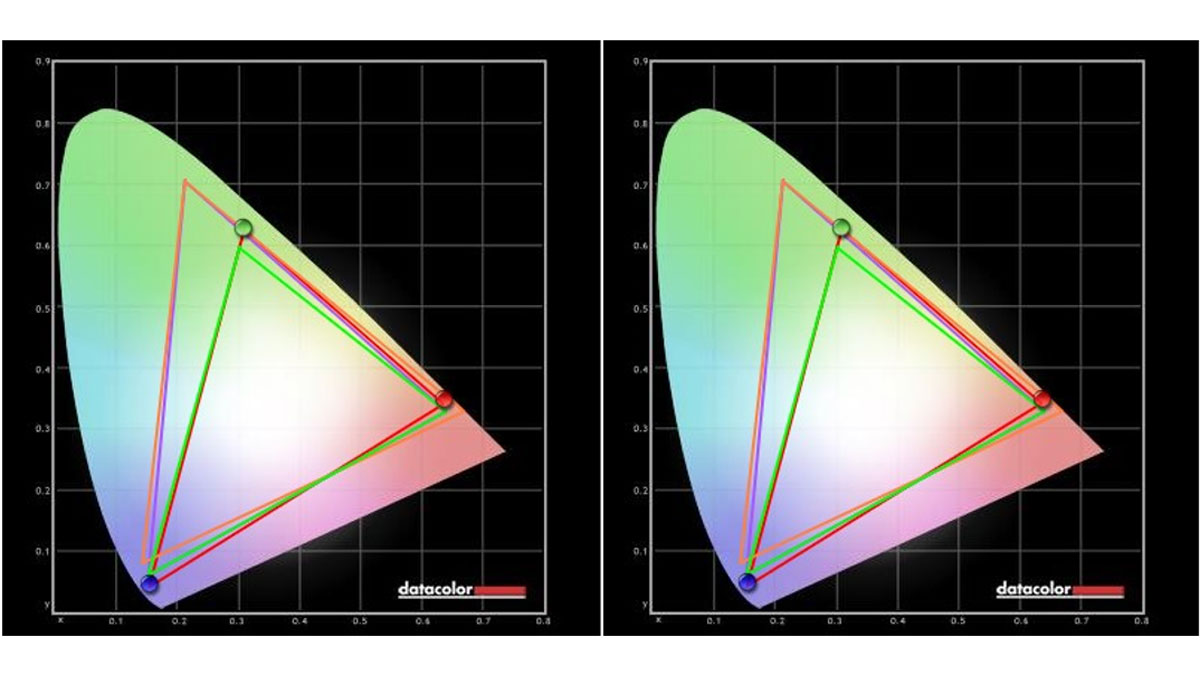
Calibrated: 97% of sRGB, 75% of AdobeRGB | Factory Default: 97% of sRGB, 75% of AdobeRGB
Tone Response
Tone response is where we check the display’s Gamma values and compare it with industry standards of 1.8 and 2.2. Closer is better.
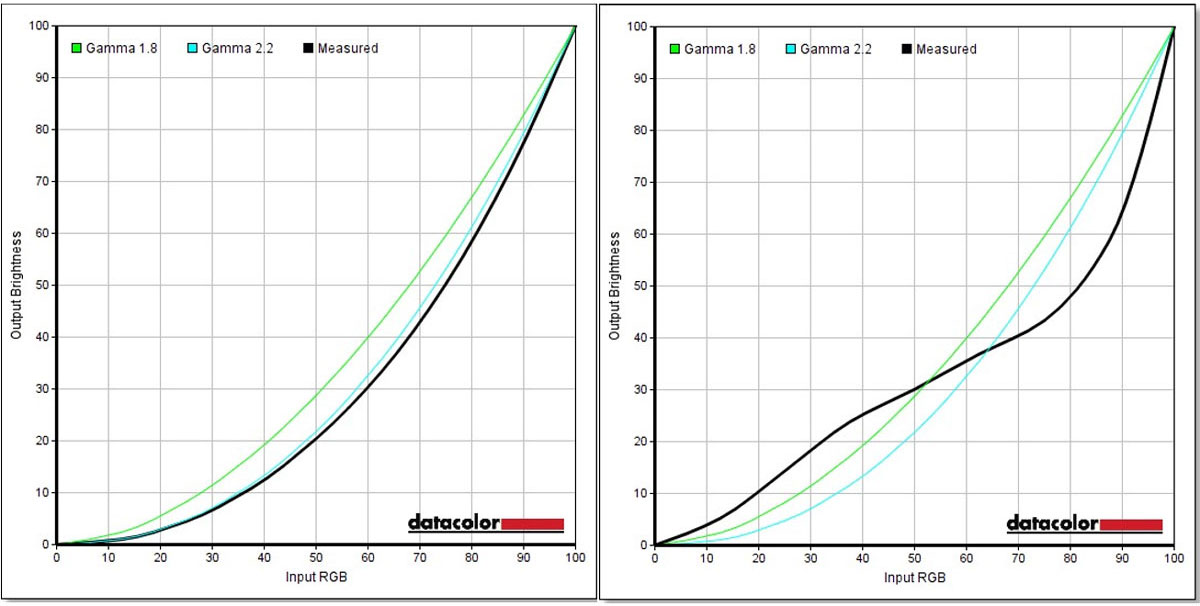
Calibrated: Measured Display Gamma: 2.3 (0.02) | Factory Default: Measured Display Gamma: 1.2 (1.27)
Brightness and Contrast
The result of the tests shows us an overview on how the display actually performs in terms of Brightness and Contrast on different brightness levels. Higher is better.

Calibrated: 830:1 Contrast Ratio (Best) | Factory Default: 650:1 Contrast Ratio (Best)
Screen Uniformity
This test shows us an overview of the screen’s color and luminance uniformity at different areas and brightness levels. The closer this value to 0, the better the performance of the panel. Lower is better.
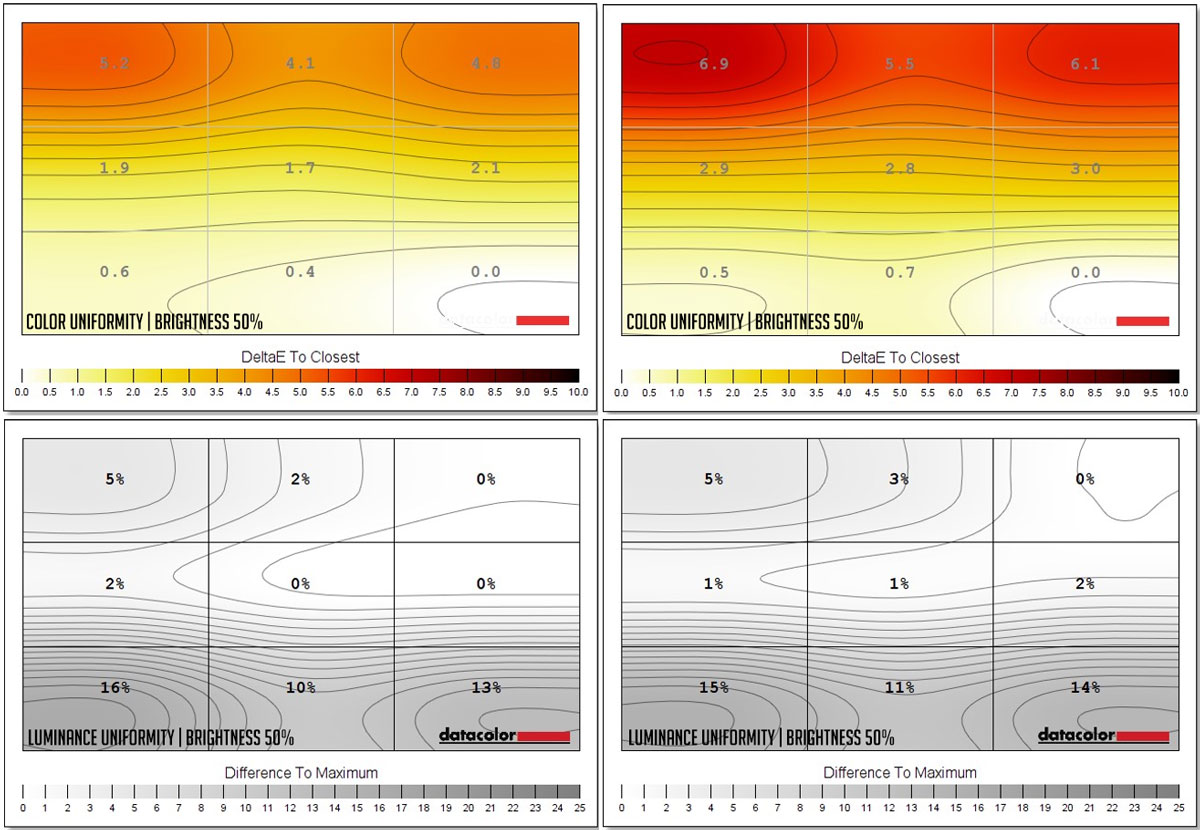
Calibrated: 5.2 Max Color, 16% Max Luminance Variance | Factory Default: 6.9 Max Color, 15% Max Luminance Variance
Color Accuracy
This test shows how well different basic color hues are being reproduced by the display. These color tones correspond with the Datacolor SpyderCheckr. Lower is better.
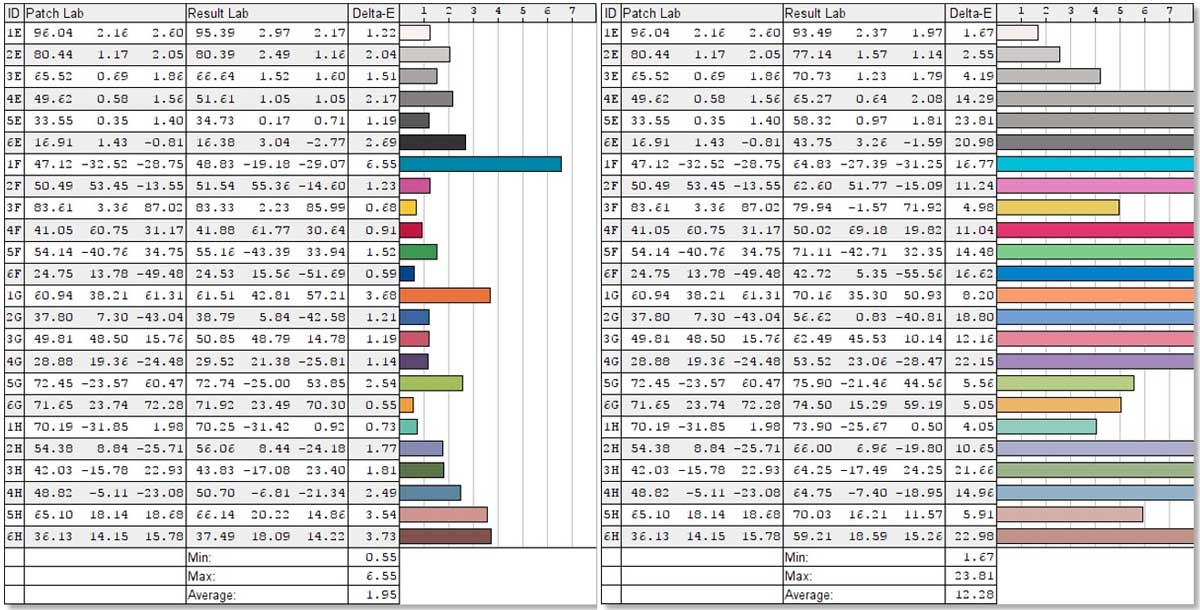
Calibrated: Average of 1.95 | Factory Default: Average of 12.28
Power
The power consumption is checked with a power meter. Measurements includes the default and calibrated results, together with various brightness settings and power mode.
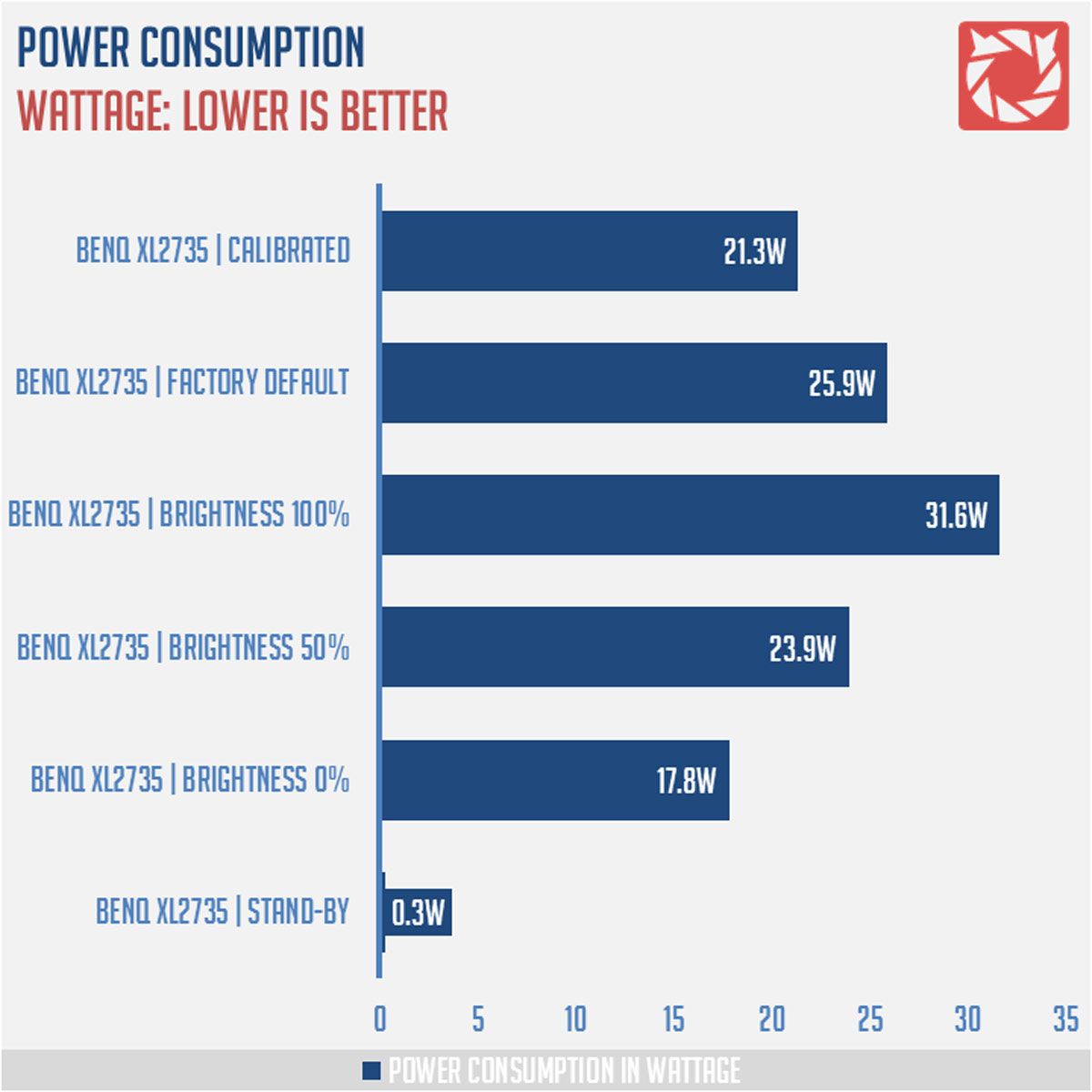
Backlight Bleed
Backlight Bleed is the phenomenon where back-lighting from a display leaks. This is prevalent with LED back-light enabled displays where the LEDs used to light the panel are situated at the edges of the display. Testing the Back-light of the display is conducted on a dim room, simulating the recognizable amount of bleed for such scenario.
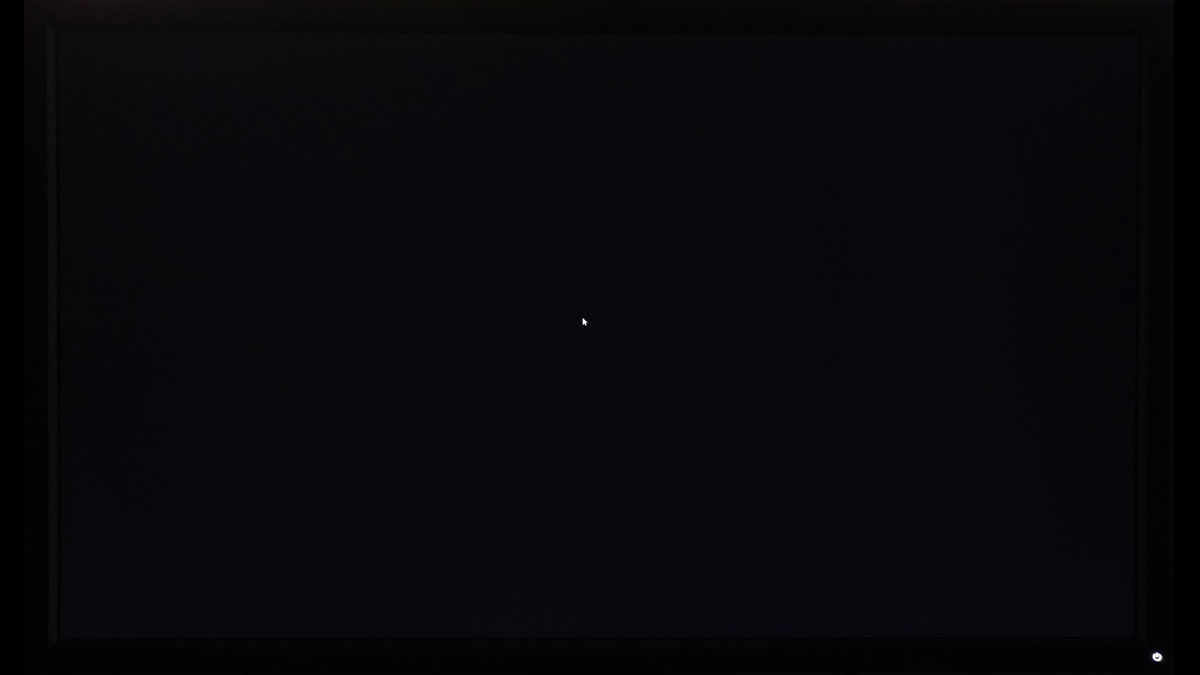
Head-on back-light bleed is just noticeable with the display calibrated and is definitely not as bad as some IPS panels I have tested in the past. Viewing angles however are not practically the best which is innate to the TN panel’s characteristics.
Input Lag
The Button to Pixel Input Lag is a combination of system latency from the point of input, processing and display output. That is the basic of it and to quantify the approximate Button to Pixel Input Lag, we utilized Quake 3 Arena as our main shooter. The game is set at the native resolution of the panel with the FPS locked at 250. We check how much delay in milliseconds it took the display to actually output the signal via a 1200 FPS high-speed camera with ~0.83ms of accuracy.
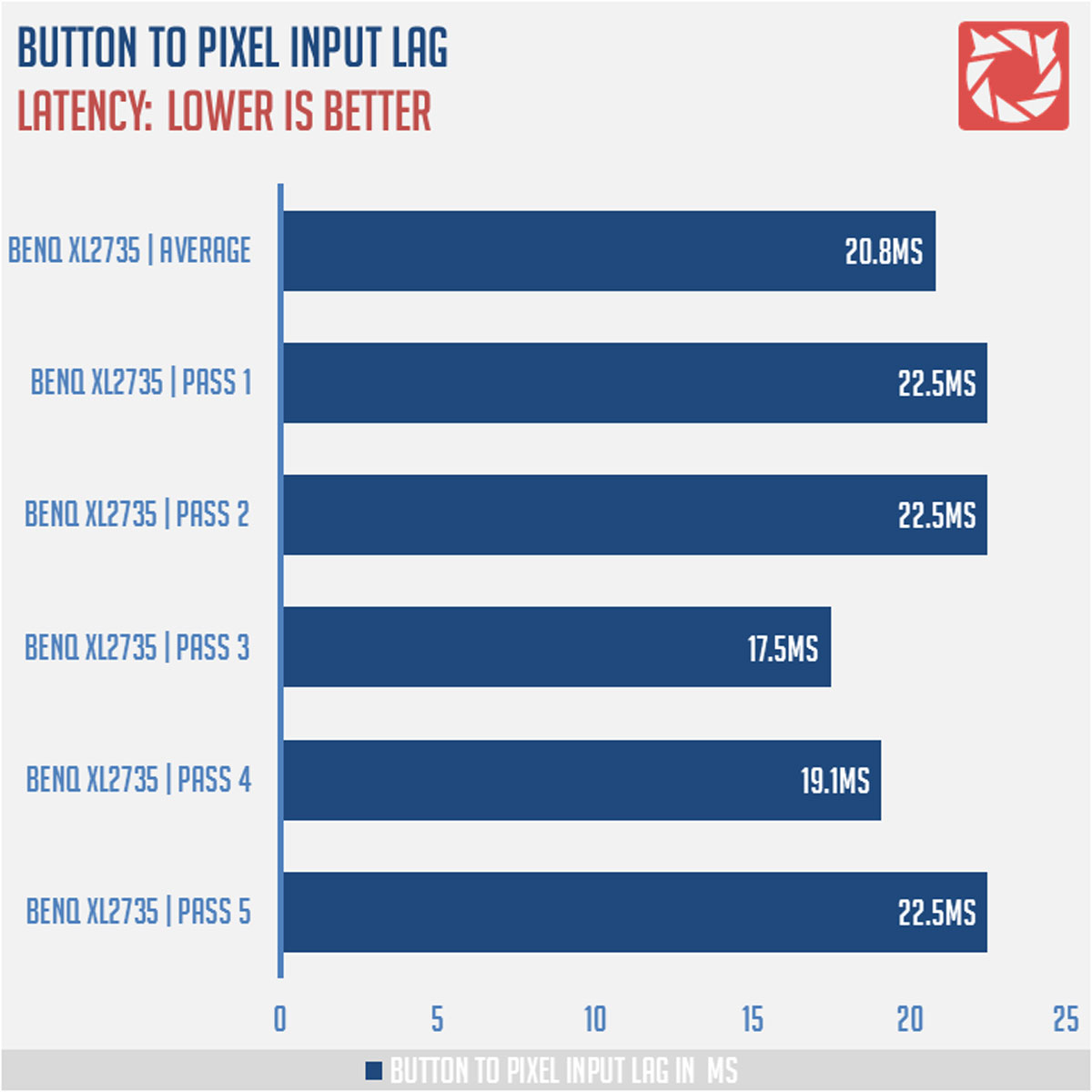
Button to pixel lag results shows that the test system has a minimum of 17.5ms latency and a maximum of 22.5ms latency. 5 passes suggests that the XL2735 together with our test system has an average of 20.8ms of button to pixel input lag. The chart shall be updated once we got more results from different display models.
Motion Clarity
Setting up a pursuit camera courtesy of Blur Busters allows us to a great extent, perceive the actual motion blur of the display. Using such method also allows us to check out for other motion artifacts including ghosting, inverse ghosting and other artifacts. My current hand-driven camera rail setup for this method provides excellent results, but it is far from perfect. This pursuit camera test is a peer-reviewed invention.
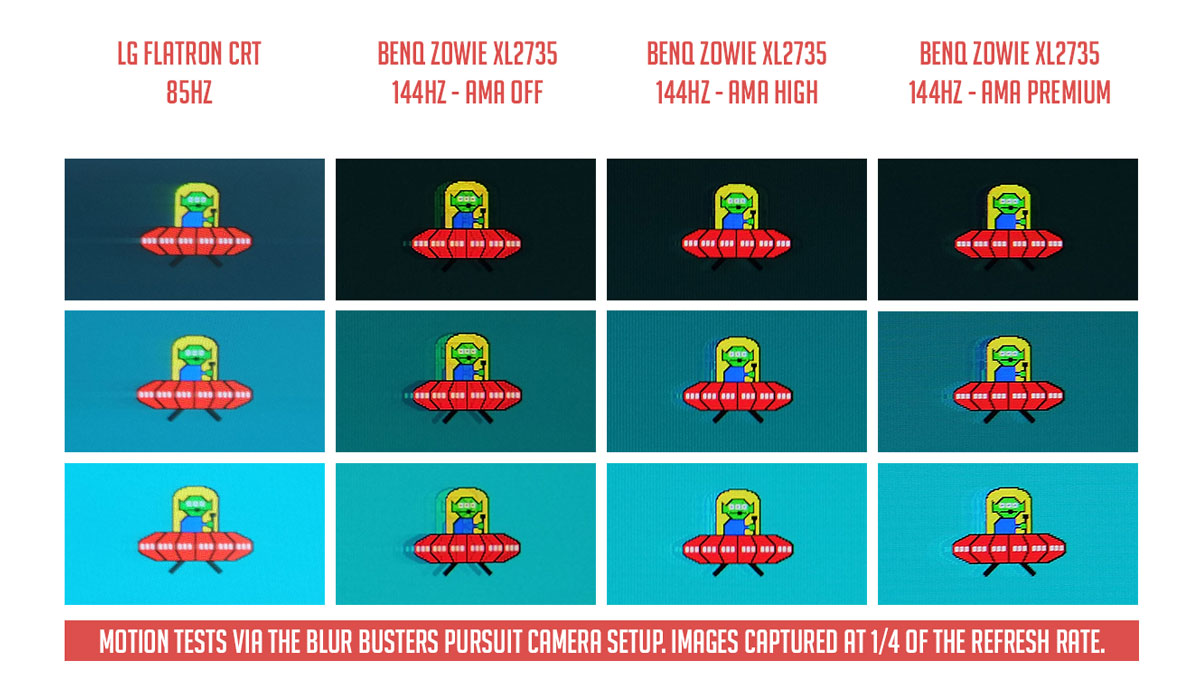
BenQ’s AMA technology is a response time compensation, commonly known as overdrive. While AMA should eliminate ghosting, inverse ghosting and a faint cross-talk are its adverse effect as seen from the photo above with the feature turned on. That said, AMA at high settings gave us the best result – a bit of inverse ghosting and cross-talk but acceptable nonetheless.
The images above are the actual motion artifacts that your eyes could perceive at 144Hz with Strobe Back-lighting. Motion blur is almost non existent and should indicate that BenQ’s Dynamic Accuracy works as intended. I’m happy to report that the BenQ ZOWIE XL2735 passed our motion artifact tests with flying colors – or UFO rather.
Conclusion
A higher refresh rate display such as 144 Hz allows you to perceive less motion blur than a 60 Hz panel, by about 10.3 ms. That’s a huge improvement, but blur is still observed at 6.4 ms of display persistence. With DyAc or strobe back-lighting at the same 144 Hz refresh rate, persistence is somewhat around the ~1 ms region. This is backed up by our pursuit camera test results.
Translating that means that you’ll get absolutely zero motion blur – a paramount to fast paced eSports titles such as Overwatch and CS:GO. To explain it bluntly, we always disable motion blur effects on any competitive games that we play – granted the option exists. Blur just makes the target appear wider and harder to focus on – adding unnecessary variance to your play. That said, target acquisition and tracking is directly affected. A low persistence display such as the BenQ XL2735 exempts you from the suffering – enabling you to act fast, and accurately track your enemies. With this display, your core mechanical skills will be tested.
I love how smooth and sharp gaming is on a 144 Hz display, but a 144 Hz equipped with Strobe Back-lighting? It is on a whole different level of clarity.
The BenQ XL2735 is a monstrous gaming display both in size and features. This thing is just excellent for gaming, but be reminded that you have to calibrate it to maximize its potential. Test results shows that when calibrated, the BenQ XL2735 is a decent work horse with 97% sRGB range and with a 75% AdobeRGB range. Gamut aside, tone response is hampered by the Black Equalizer so disable the feature for a more accurate output across all gamma settings available. Screen uniformity on the other hand is nothing to write home about – with mediocre color uniformity especially at the top areas of the panel.
Going back to the gaming performance, we could see that the XL2735 passed our tests with excellent motion artifact results. This is a gaming panel and an expensive one at that so I’m pretty happy that it delivered its promises. Anti-screen tearing wise, you’d get nothing but Vertical Sync support alone which is understandable considering that BenQ is not using a G-SYNC module.
In closing, the BenQ Zowie XL2735 is an excellent gaming monitor. I can see it becoming a staple display at the competitive scene, aiding pure mechanical skills by eliminating undesirable display panel distractions. A great investment if you really need to get good.
BenQ ZOWIE XL2735 144Hz eSports Gaming Monitor
Summary
The BenQ Zowie XL2375 is an excellent gaming monitor. I can see it becoming a staple display at the competitive scene, aiding pure mechanical skills by eliminating undesirable display panel distractions. A great investment if you really need to get good on your game.



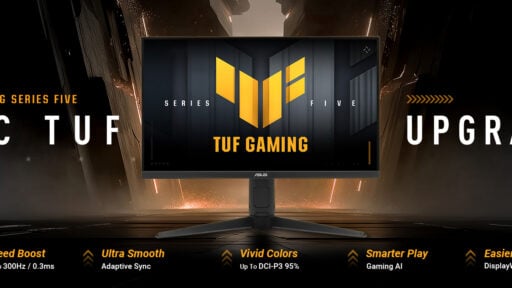

For gamers who are looking for the calibrated color profiles of the XL2735, you can get it on this google drive link: https://goo.gl/TiXkLM
The calibrated color profiles are my settings for this configuration: (120 nits, 2.2 Gamma, 6500K)
Black EQ = Off
Color = Standard
Gamma = Level 3
Brightness = 31
Contrast = 50
Sharpness = 7
Vibrance = 10
I love you