Life has just gotten easier with Galaxy AI, the innovative mobile AI technology designed to enhance creativity, productivity, and leisure.
With Samsung’s One UI 6.1 update, this groundbreaking technology is now more accessible on select devices like the Galaxy S23 series, Galaxy Z Flip5, Galaxy Z Fold5, and Galaxy Tab S9 series. Here’s how you can start integrating Galaxy AI into your daily life:
Getting Started
Ensure your Galaxy device is running the latest software version, One UI 6.1. If you haven’t updated yet, navigate to Settings, then open the Software Update page, and tap on Download and Install.
To unlock unlimited access to Galaxy AI features, create a Samsung account. Go to Settings, then Accounts and Backup, click on Manage Accounts, and Add Account. Alternatively, visit the Samsung website (account.samsung.com) and click Create Account. Follow the prompts to set up your account, including Two-step verification and email validation.
Utilize Photo Assist
Refine your photo editing skills with Photo Assist. Use the Generative Edit feature to resize, remove, or reposition objects in your photos for a professional touch.
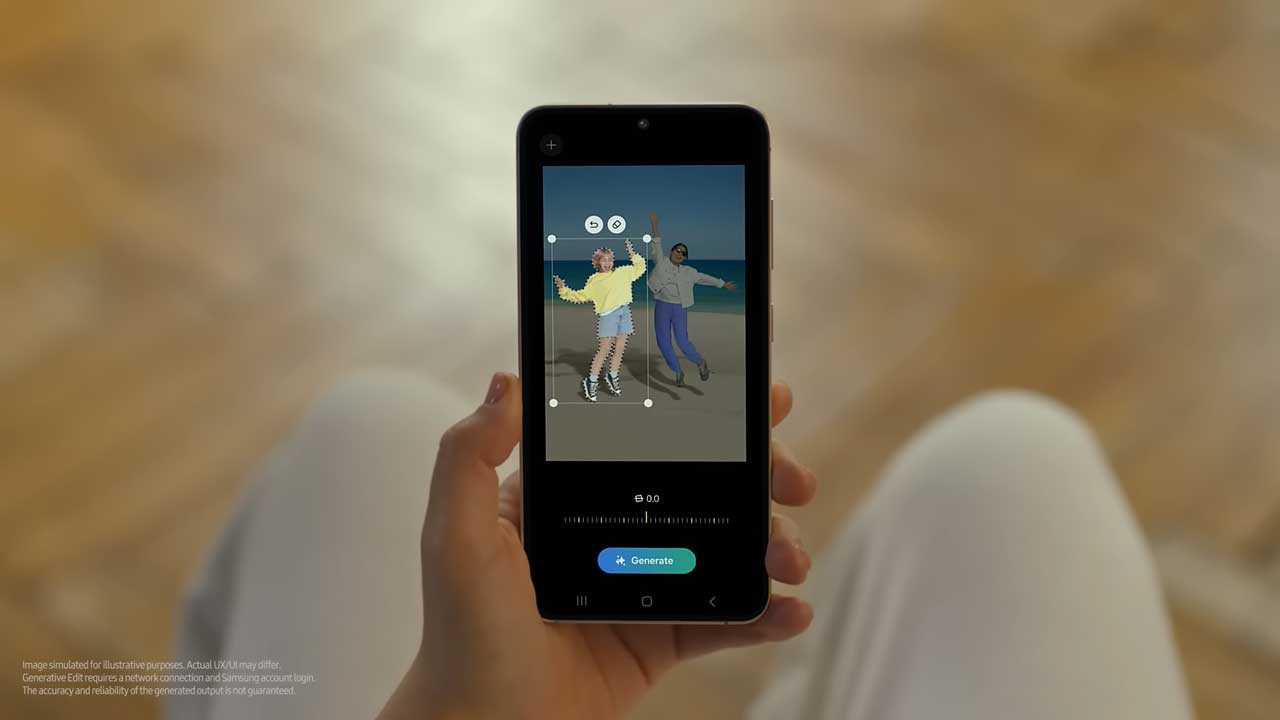
How to Edit: Open the desired photo in your Gallery, enable editing mode, then tap the blue AI icon. Select the object you want to edit by encircling it, then choose to delete, move, or resize it. Once satisfied, tap Done to save as a copy.
Live Translate
Experience seamless communication while traveling with Live Translate, an AI interpreter assistant. Translate foreign languages in real-time through text, phone calls, or direct interpretation.
Enabling Live Translate: Navigate to Settings, tap on Advanced features, then Phone, and switch on Live Translate. Select your preferred languages for yourself and the person you’re conversing with.
Using Call Assist
Initiate a call, tap on Call Assist, then Live Translate to let the AI translator lead the conversation. Download preferred language packs via Settings > General Management > Language Packs.
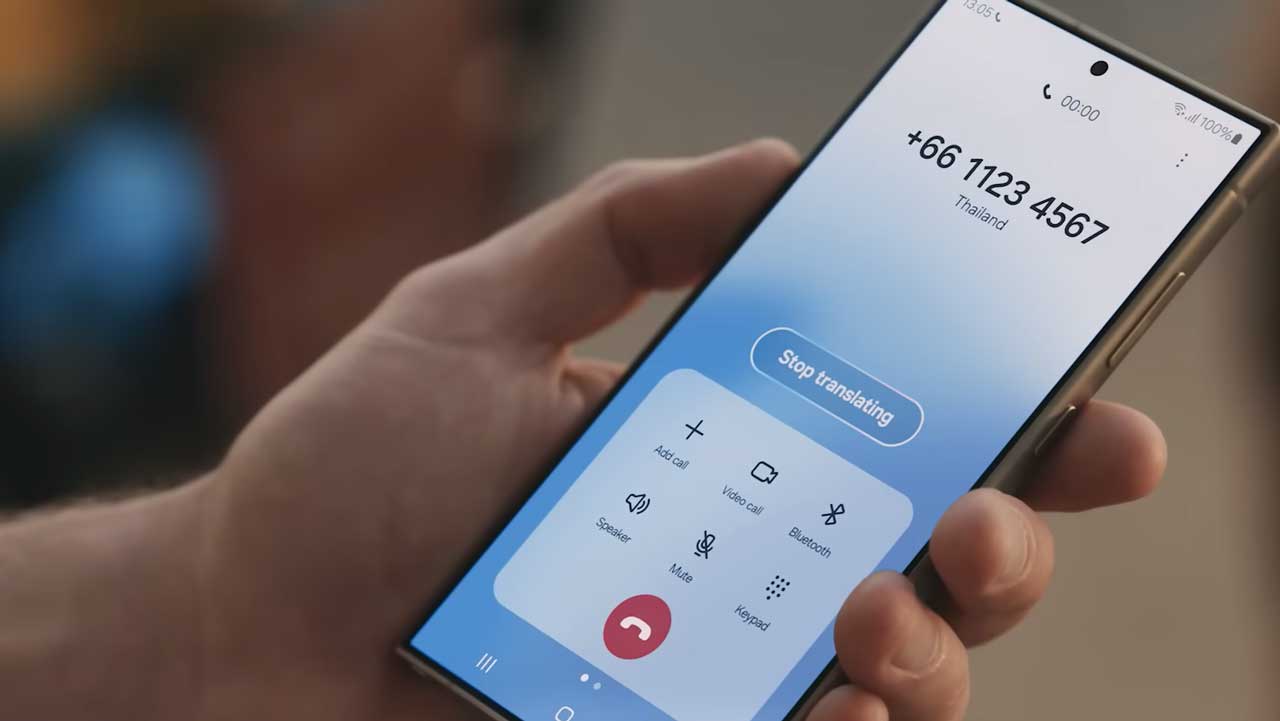
Chat Assist
Translate messages in conversations by tapping the Writing Assist icon on your Samsung keyboard and selecting the desired translation language. For direct interpretation, access the Interpreter function from the Quick Access Panel.
Circle to Search
Easily search for images or text by drawing a circle around objects of interest. Activate Circle to Search in Settings > Display > Navigation Bar.
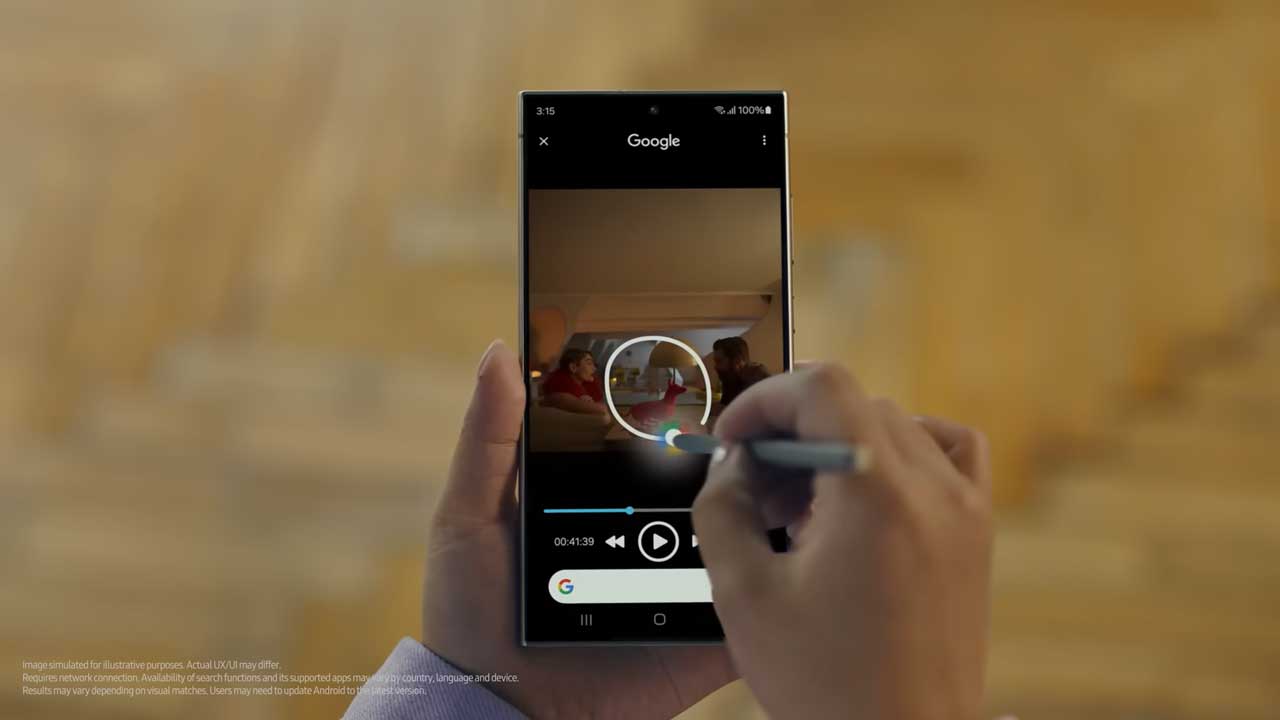
How to Use: Long press the Home key or Navigation Bar, then draw a circle around the object. Google will search for relevant information, and you can refine your search by adding keywords.
Browsing Assist
Simplify web browsing with Browsing Assist, which summarizes and translates articles with a tap. Access it in Samsung Browser, select an article, tap the AI icon, and choose to translate or summarize. This feature also works with downloaded PDFs and voice recording transcriptions.
By following these steps, you can seamlessly integrate Galaxy AI into your daily routine, enhancing your mobile experience with innovative features and functionalities.
