Just in for review is the MSI Modern MD272QP. This is a 27-inch WQHD 75 Hz IPS monitor retailing for about ₱16,750 PHP locally.
While the refresh rate might not impress some, the MD272QP comes with features geared towards productivity. It has KVM, a 65 W capable USB Type-C port and a sleek ergonomic design. It is also available in three colorways: Black, White and Ultramarine.
Disclosure: MSI sent the Modern MD272QP for the purpose of this review. The company did not ask me to say anything particular about it.
Table of Contents:
Technical Specifications
| Display | |
|---|---|
| Panel Size | 27 inches |
| Panel/Backlight | IPS (W-LED) |
| Surface Treatment | Anti-Glare |
| Resolution | 2560 x 1440 (16:9) |
| Pixel Density | 108.79 |
| Refresh Rate | 75 Hz |
| Variable Refresh Rate | AMD FreeSync Premium, NVIDIA G-Sync Compatible |
| Brightness | N/A |
| Contrast Ratio | 1,000:1 (Typical) |
| Response Time | 4 ms |
| Color Coverage | 95% sRGB |
| Color Depth | 8-bit |
| Connectivity | |
| Display Options | HDMI 1.4b, 2x DisplayPort 1.2 (DP + Type-C) |
| USB | 2x USB 2.0 (Type-A) |
| Audio | 3.5 mm (Out) |
| Ergonomics | |
| VESA Mount | 100 x 100 mm |
| Pivot | ±90° |
| Swivel | ±30° |
| Tilt | -5°/+20° |
| Lift | ±50 mm/100 mm |
| Anti-strain | Blue Light Filter |
| Dimensions | |
| Length | 614 mm |
| Width | 200 mm |
| Height | 402 mm |
| Weight | 5.85 kg |
Packaging and Accessories
The Modern MD272QP comes packed inside a two part XPS foam packaging.

Scope of delivery are as follows:
- MSI Modern MD272QP Aquamarine
- HDMI cable
- USB 2.0 cable
- Power adapter
- Power cord
- Quick start guide
- 4x VESA stand-off screws
- Quick-release stand
- Base
- Cable management clip
Decent bundle we got here. I guess its up to us to find a USB Type-C cable though.
Design, Build and Connectivity
MSI’s modern series are minimalistic and visually appealing line-up of products and the MD272QP Ultramarine does not differ. It is well thought of from a design stand point with matching panel, stand and base – fit and finish wise.

The back panel is a huge contrast over MSI’s own gaming monitors, continuing the minimalistic yet calming design elements of the Modern series. This would be a great display on any office, both literally and figuratively.

Now what I don’t like about the Modern MD272QP is its linear array of navigation buttons. Don’t get me wrong, they are decent enough to use but a joystick would be better for its interface.

Connectivity options are conveniently hidden at the bottom part of the panel and with proper legends as well. We have an HDMI and DispayPort here along with the USB Type-C port that you could use as a display port or up to 65 W of power delivery for compatible devices. A USB Type-B port is situated next to the 3.5 mm output jack for the extra USB Type-A ports.

Unfortunately (personally speaking), power is supplied via an external power adapter. This design is suitable for an office environment so I can’t blame MSI for such a decision.
OSD
Now there are 5 main menus within the OSD and each may contain up to 4 hierarchy of settings. With this in mind, the OSD is definitely geared towards joystick navigation.
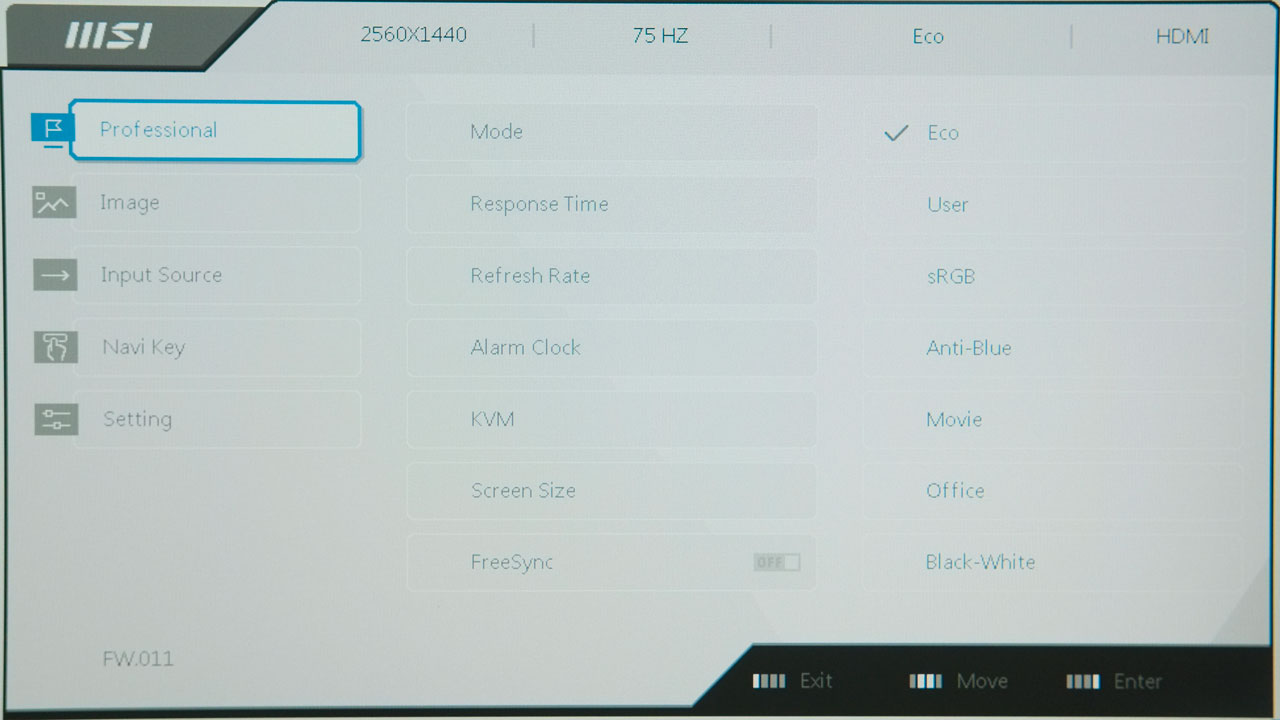
Options are more than enough compared to your budget monitor. I was even surprised to see an HDMI CEC support which is a nice complement to its KVM functionality.
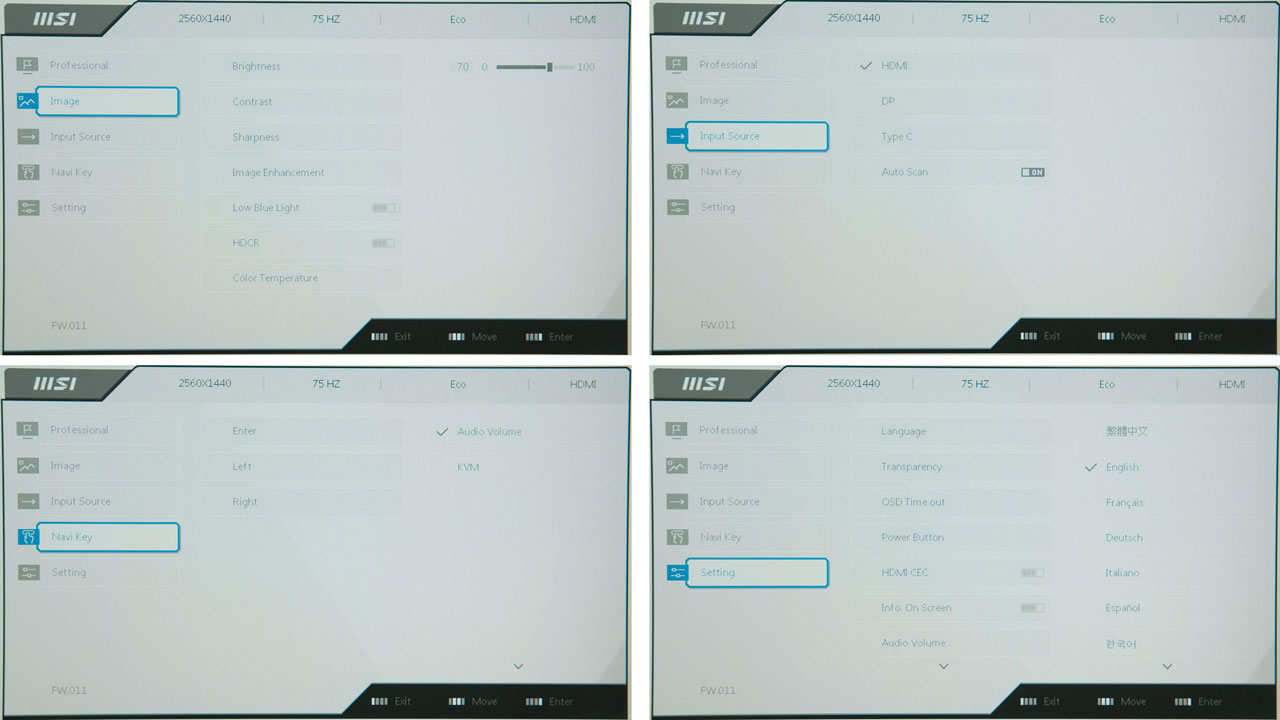
Aside from the mismatch between the physical buttons and the OSD menu itself, I have nothing else to complain here.
Ergonomics
The MSI Modern MD272QP comes with a 27-inch display featuring a native resolution of 2560 x 1440, translating to a PPI level of 109.79. It also has an anti-glare coating which is my go-to preference for multi or well-lit workspaces. With its default stand and base, the maximum depth available is measured at 47 cm for a 60 cm desk.

Pivot, swivel, tilt and lift are all available for adjustment. If you need more, the Modern MD272QP also supports VESA mounting as an option.
OSD Presets
The monitor defaults to Eco mode which is not an ideal setting to start with. If you do not have the means to calibrate the display yourself, sRGB is a fine option. Contrary to the White Point values here, it actually measures well at 6400 K with DisplayCal. Ultimately, we picked User as our settings of choice for precision.
| Settings | Brightness | Black Levels | Contrast | White Point |
|---|---|---|---|---|
| Eco | 173.4 cd/m² | 0.26% | 670:1 | 7700 K |
| User | 199.8 cd/m² | 0.30% | 670:1 | 7700 K |
| sRGB | 234.2 cd/m² | 0.30% | 790:1 | 7700 K |
| Anti-Blue | 140.0 cd/m² | 0.26% | 530:1 | 4900 K |
| Movie | 190.9 cd/m² | 0.28% | 670:1 | 7700 K |
| Office | 194.6 cd/m² | 0.25% | 790:1 | 7700 K |
| Black-White | 166.0 cd/m² | 0.25% | 670:1 | 7600 K |
OSD settings are as follows:
- Preset = User
- Brightness = 36
- Contrast = 70 (Default)
- Color Temperature = User (100 Red, 44 Green, 41 Blue)
- Gamma = 2.2
- Color Space = N/A (sRGB)
As usual, send me an email if you need the ICC or ICM profile for this particular monitor.
Gamut
While sRGB coverage is great, AdobeRGB and DCI-P3 are a bit lagging behind. Not an issue at all since the color space this monitor support is just sRGB.
| sRGB | AdobeRGB | DCI-P3 | NTSC |
|---|---|---|---|
| 99% | 82% | 83% | 77% |
Tone Response
The Modern MD272QP does not support tone control but we are happy to report that it is on point at 2.2 gamma level when calibrated. For your reference, the sRGB profile reports at 2.3 gamma level.
| 1.8 | 2.0 | 2.2 | 2.4 | 2.6 |
|---|---|---|---|---|
| N/A | N/A | 2.2 | N/A | N/A |
Brightness and Contrast
Peak SDR brightness is measured at 262.7 cd/m². Contrast ratio could be better though, since it peaked at around 400:1 using our preferred brightness level. Even at 100% settings, it struggled to reach 1000:1 which is the ideal contrast ratio to start with. Rather weak brightness and contrast results here. Acceptable for its intended application though.
| Settings | Brightness | Black Levels | Contrast | White Point |
|---|---|---|---|---|
| 0% | 6.5 cd/m² | 0.00% | 6480:1 | 6300 K |
| 25% | 36.4 cd/m² | 0.14% | 250:1 | 6300 K |
| 50% | 102.8 cd/m² | 0.23% | 450:1 | 6300 K |
| 75% | 207.4 cd/m² | 0.31% | 680:1 | 6400 K |
| 100% | 262.7 cd/m² | 0.33% | 810:1 | 7500 K |
Screen Uniformity
Color uniformity is acceptable with a maximum Delta-E of 3.1 at the top left quadrant of the panel. Luminance hot spots are not the best though with four areas of the panel featuring double-digit differences. Worst offender here is the lower left area.
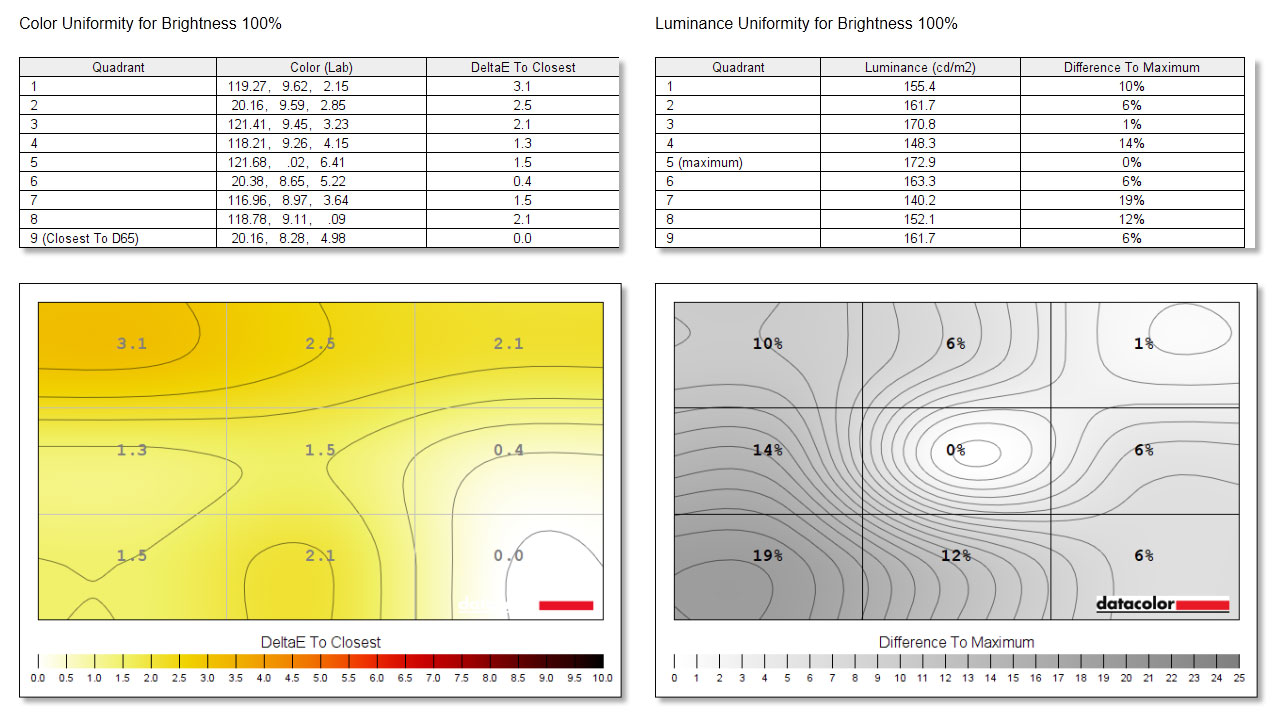
Color Accuracy
As far as color accuracy goes, the Modern MD272QP has a Delta-E average of 0.99. This is excellent, with the only outlier being the CIELab (47.12, -32.52, -28.75) patch registering at 5.36 ∆E.
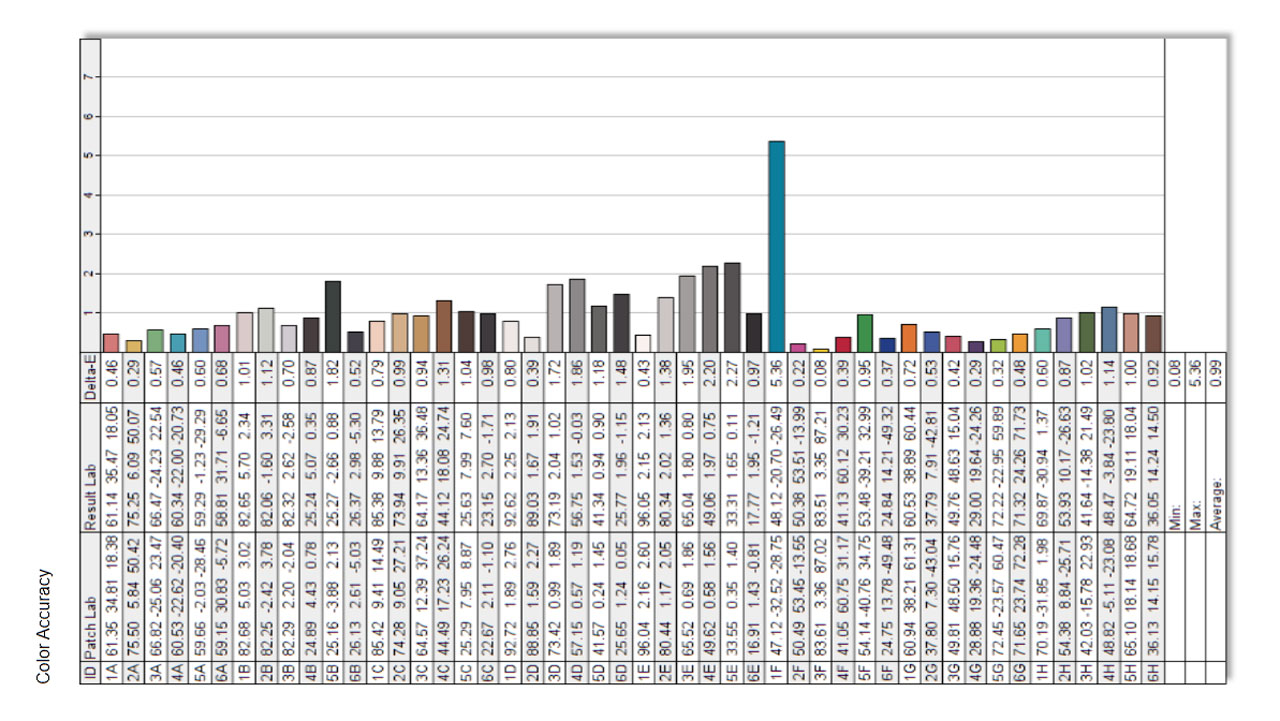
Response Time
With overdrive at normal, OSRTT Pro measured an average perceived response time of 14.96 ms. RGB overshoot error averages at 0.13 which is good. Visual response is rated at 48.05 on average.
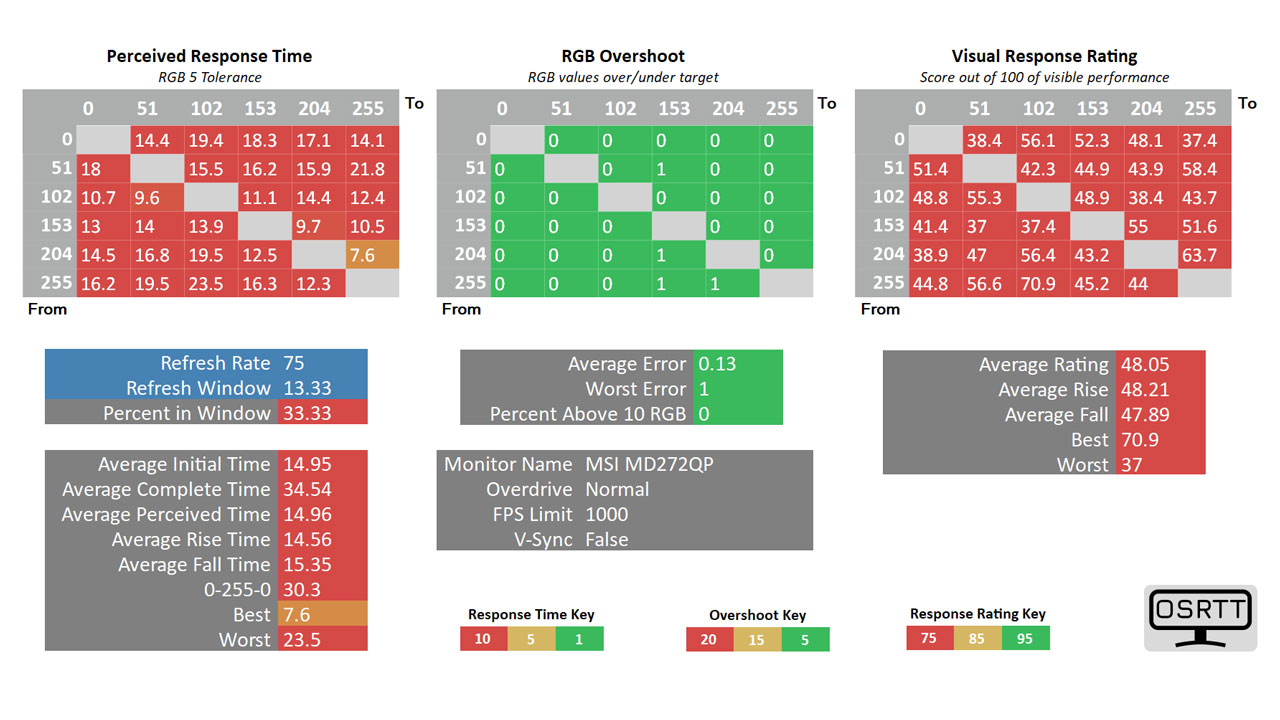
Overdrive set at fast gave us an average perceived response time of 12.49 ms while average RGB overshoot error jumps to 5.47. This still nets us a higher average visual response rating at 49.65.
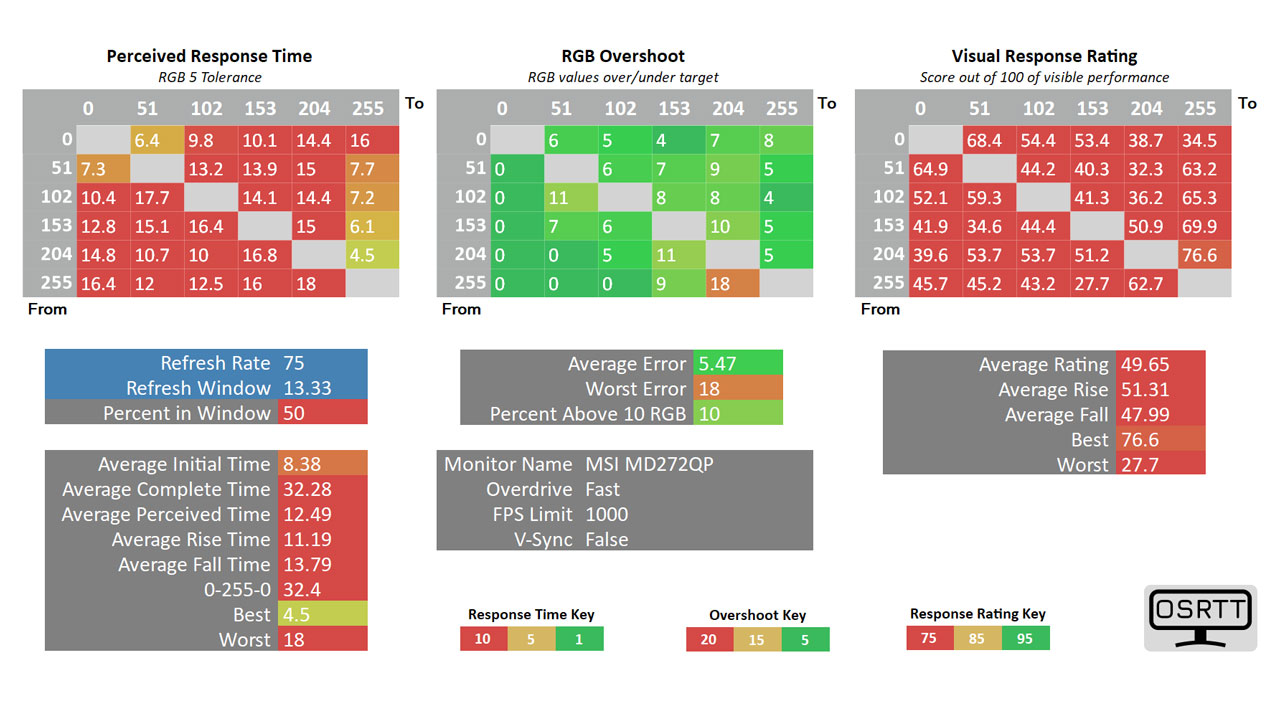
With overdrive set to its fastest, the MSI Modern MD272QP nets a lower average visual response rating of 46.72. This is due to a slower perceived response time along with a higher amount of RGB overshoot. Stick to either normal or fast if you wish to play games with this display but even then, I would not recommend it for that purpose.
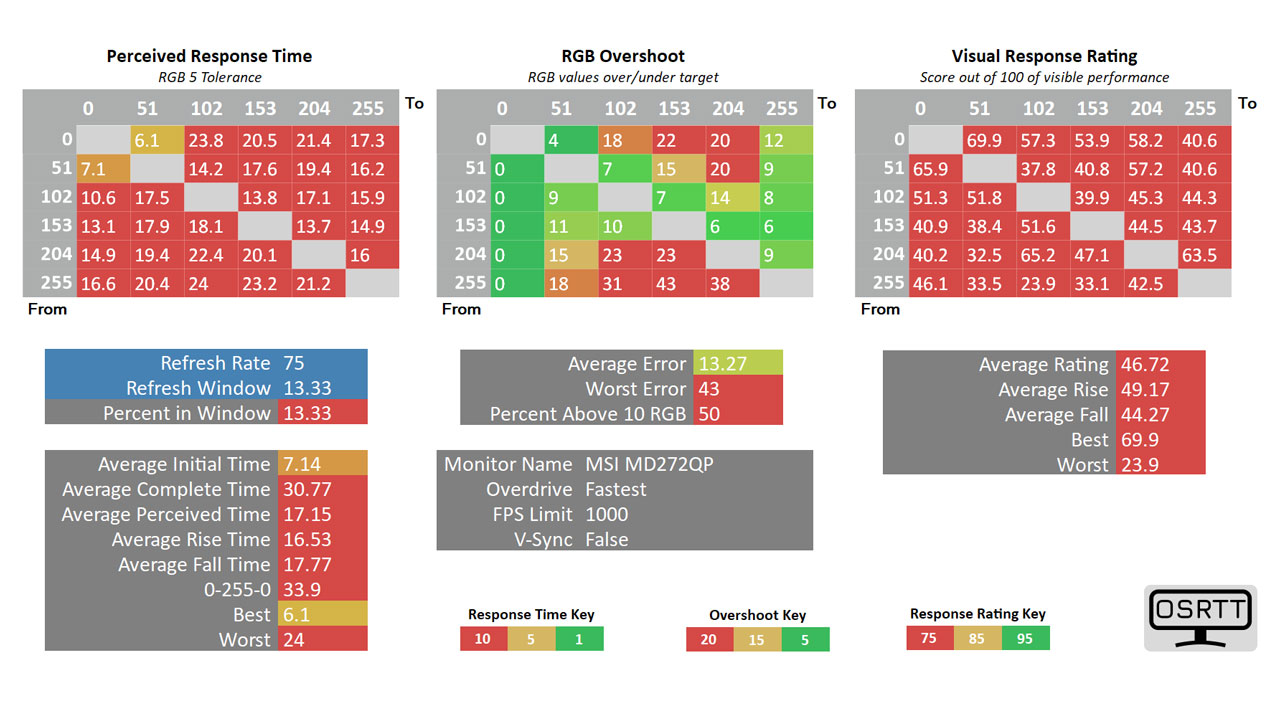
Input Lag
The MSI Modern MD272QP comes with a total input lag of 9 ms on average. Certainly not the best we’ve seen but it is good enough for its intended use.
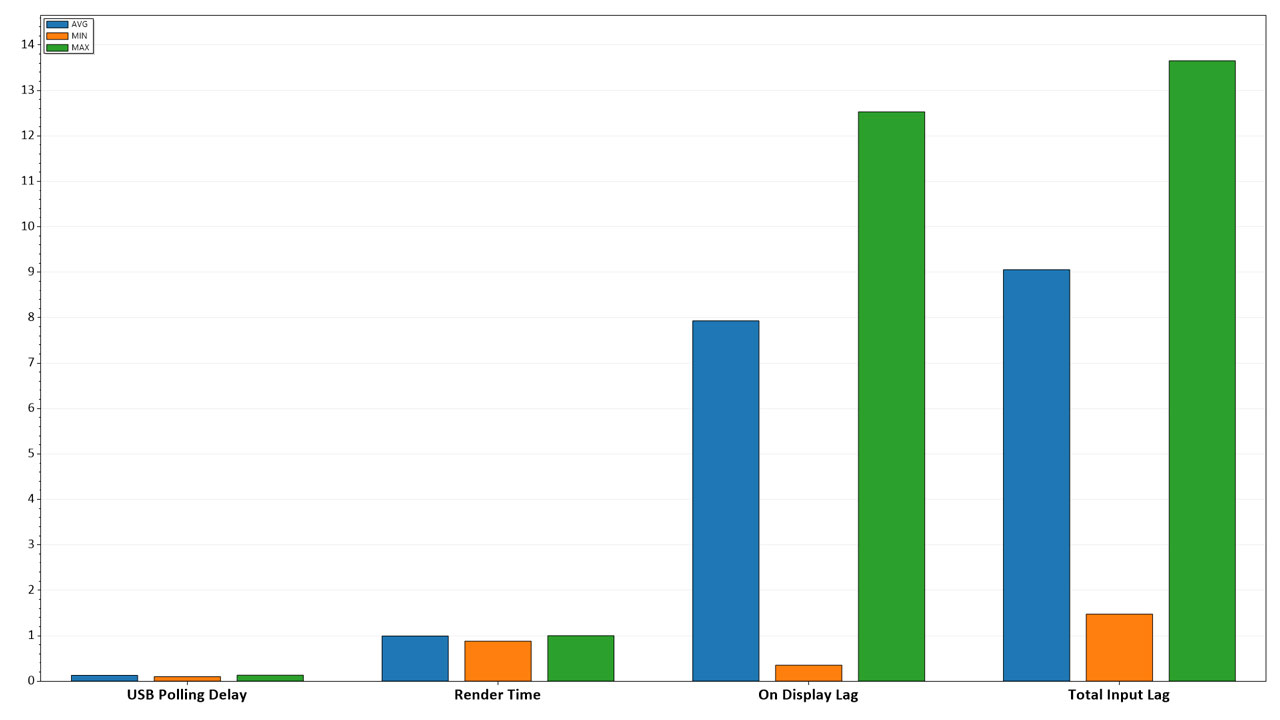
Power
Power consumption at 120 cd/m² hoovers around 15.5 W. This is not bad for a 27-inch WQHD IPS panel.
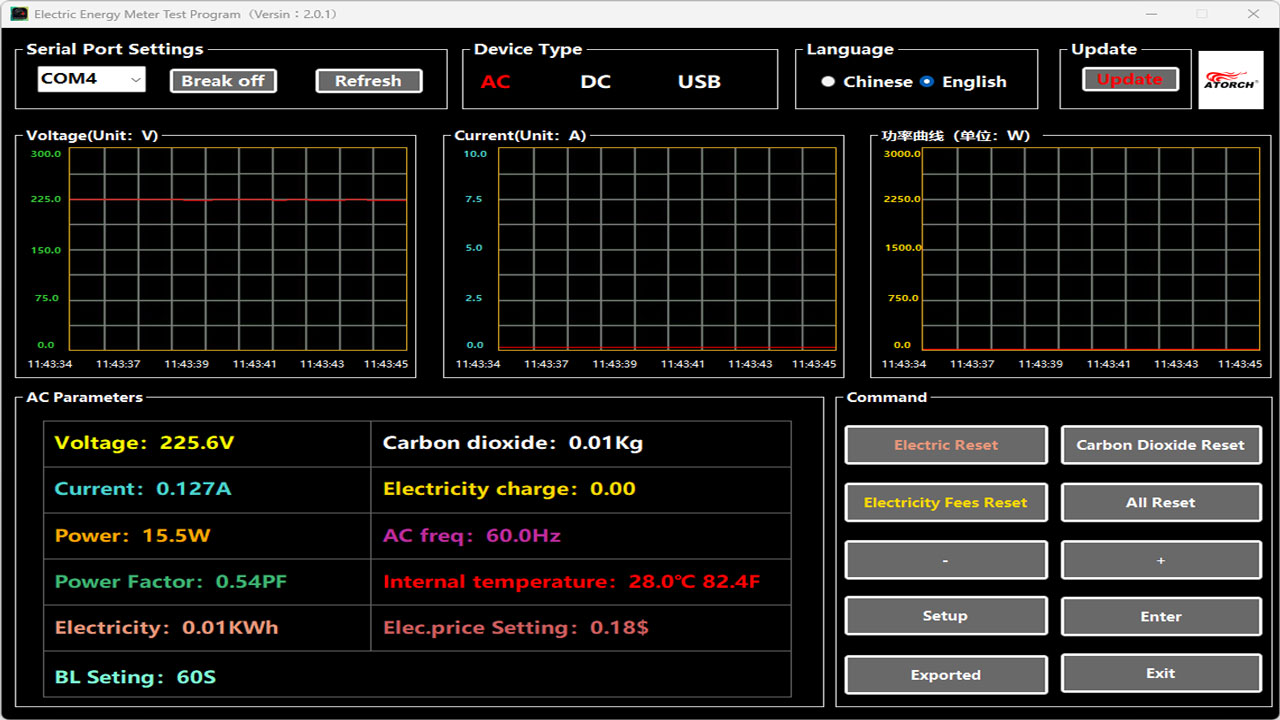
Final Thoughts
KVM functionality is one of the MSI Modern MD272QP’s main selling point. It doesn’t work like the usual KVM switch though since you are required to use the USB Type-C for it to work. That said, you also need a compatible device for the said interface. You also need to install the MSI Productivity Intelligence app.
The monitor also comes with an onboard stereo speaker yet I just find it decent. I didn’t even bother measuring its frequency response and maximum SPL. Maybe I will in the future when manufacturers decided to step up in this space.
Now with everything said and done, the MSI Modern MD272QP is actually a surprisingly nice monitor to use – in spite of its 75 Hz refresh rate. Perhaps that’s due to the addition of its KVM functionality, its ergo-centric design and quite possibly, how aesthetically pleasing it is.
Its one of those psychological aspects of owning something that is technically not that impressive (it has an impressive color coverage and accuracy, mind you) yet has been elevated further by its physical appearance. Like a functional decoration – but we know it is more than that. For the record, I do not own this – it is a sample. I hope I get that straight.
Now technically speaking, what you have to watch out for are its middling contrast ratio, luminance uniformity and its perceived response time. Brightness also peaks at 262.7 cd/m² so if you are hoping to use this next to a window, it might very well be a limiting factor.
Taking everything into account, I would still recommend the MSI Modern MD272QP for what it could offer in certain environments or use case scenarios.
MSI Modern MD272QP Ultramarine $259 USD

Product Name: MSI Modern MD272QP Ultramarine
Product Description: The MSI Modern MD272 series is a stylish business monitor for the home office or remote learning. Its IPS panel with eye-care, ergonomic and KVM design helps connect you to the world, bringing the best video quality from home or office.
Brand: MSI
Summary
The MSI Modern MD272QP Ultramarine is not a beast, but it is definitely a beauty with enough features and performance to drown its weak points.





Could you please send me the ICC calibrated profile for this particular monitor (MSI Modern MD272QP)?
thank you very much in advance