On this review, we are taking an in-depth look at the AOC E2470SWH 75Hz. A budget gaming monitor with a lot of potential at 7990 Pesos or about $150.
Table of Contents:
Technical Specifications
The AOC E2470SWH is a full HD display based on a TN panel. The contrast ratio is rated at 1000:1, with a typical brightness rated at 350 cd/㎡. Response time is rated at 1ms GtG and refresh rate ranges from 60 to 75Hz. This monitor doesn’t support G-SYNC nor ULMB.
| Display | |
| LCD Size (inch) | 23.6 |
| Aspect Ratio | 16:9 |
| Max.Resolution | 1920 x 1080 at 60Hz, 75Hz (OC) |
| Display Area(mm) | 521.28 x 293.32 |
| Pixel Pitch (mm) | 0.3114 |
| Typ. Brightness (cd/㎡) | 350 |
| Typ. Contrast | 1000:1 |
| Typ. DCR | NA |
| Panel Type | TN |
| Response Time | 1ms (Smart Response) |
| Connectivity | |
| Input/Output Connector | HDMI, DVI |
| USB | NA |
| Ergonomics | |
| VESA Wall Mount | YES (100x 100mm) |
| Pivot | NA |
| Swivel (left/right) | NA |
| Tilt (°) | +20°~-5° |
| Hight Adjustment (mm) | NA |
| Special Features | |
| Anti-Screen Tearing | NA |
| Anti-Motion Blur | NA |
| Profiles | NA |
| Contrast Control | YES |
| Blue Light Filter | YES |
| Black Equalizer | YES |
| Overdrive | YES |
| Speaker | 2 x 2W Speakers |
Design, Build and Connectivity
The AOC E2470SWH is a 24″ gaming monitor with a simple design. It is definitely a budget display with a brushed bezel finish to enhance the looks. Screen coating used is a matte one, which should fare well against general lighting conditions.

The AOC AOC E2470SWH is pretty light so it’s easy to stow around. Base isn’t particularly strong though so refrain from wobbling the panel. The bezel is around 17-27mm thick which is kinda disappointing. The power and OSD buttons are located at the bottom.

The AOC E2470SWH tilts from -5° to 25°. You cannot pivot it, nor adjust the height but you can tilt it with the base. Lucky for you, this one has a VESA mount so optimal ergonomics would require a good mounting arm.

As for display options, you could go with a single HDMI port and a DVI port. Power is internal so there’s less clutter to work with.

OSD
AOC’s OSD is easy enough to use with categorized options so you wont feel nauseous when you’re looking for something important. No game centric feature here though with the exception of the overdrive settings.
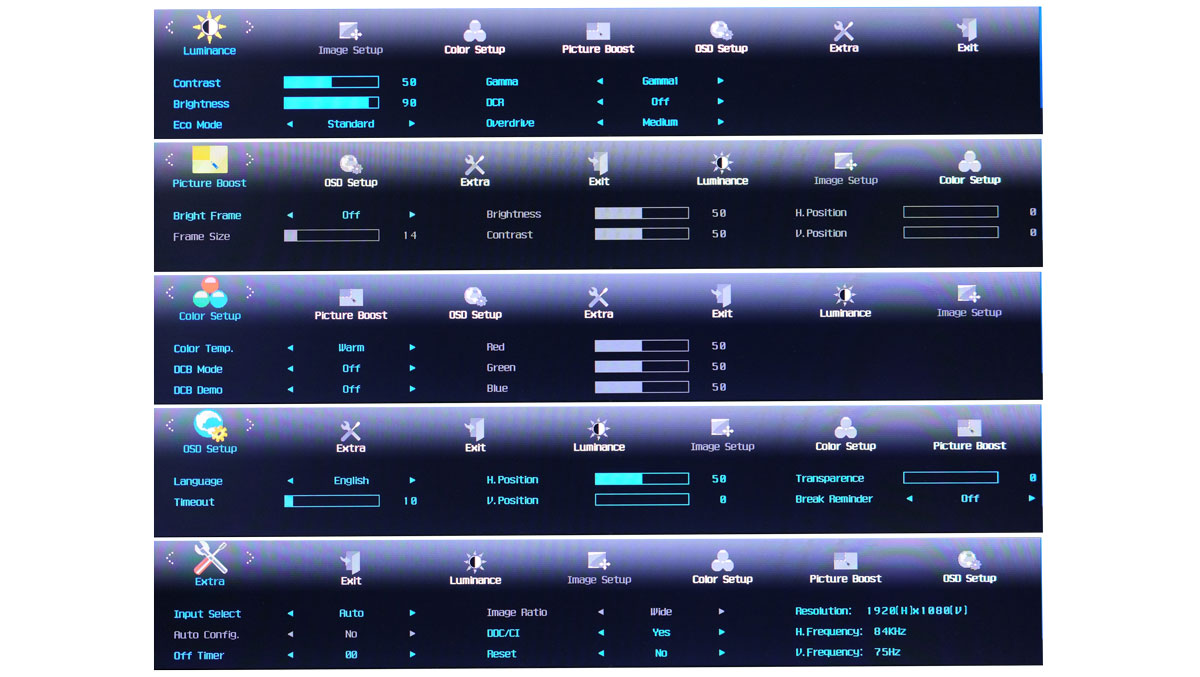
Test Setup
Our test setup relies on the Blur Busters TestUFO Motion Tests and Data Color’s Spyder5ELITE Display Calibration System. Target for calibration is a 2.2 Gamma value, with a White Point at 6500K and a Brightness value set at 120 cd/㎡. Calibrated values are then analyzed with the Spyder5ELITE Display Analysis tool. Do note that Dynamic Contrast Ratio and other extra features built within the OSD are disabled during the tests.
| TEST SYSTEM SPECIFICATIONS | |
| PROCESSOR | Intel Core i5 6600K |
| MOTHERBOARD | ASUS Z170-A |
| CPU COOLER | Cryorig C1 Top Flow |
| MEMORY KIT | Crucial Ballistix Tactical @ 2666MHz 4x4GB Kit |
| GRAPHICS CARD | ASUS GTX 1060 STRIX OC 6GB |
| INTERNAL STORAGE | Crucial MX200 250GB |
| POWER SUPPLY | CORSAIR RM850X 850W |
| DISPLAY | 27″ DELL U2715H |
| OPERATING SYSTEM | Microsoft Windows 10 Pro |
The cameras used throughout the review for the motion artifact and high speed assessments are the Fujifilm XE-1 and the Nikon 1 J1. The following OSD values are selected for the display calibration. If you wish to use the calibrated ICC profile taken from our Spyder5ELITE result, just send us a message. You may also read our guide on how to use ICC profiles.
| On-Screen Display Settings | |
| Brightness | 70 |
| Contrast | 50 |
| Temperature | Normal |
| Gamma | Gamma1 |
| Color Mode | N/A |
Overclocking
If you have an Nvidia graphics card, it’s easy enough to overclock the AOC E2470SW. Just create a custom resolution and adjust the desired refresh rate to 75Hz. We actually had the refresh rate overclocked to a maximum of 80Hz, stopping there as the monitor cannot handle anymore above those values.
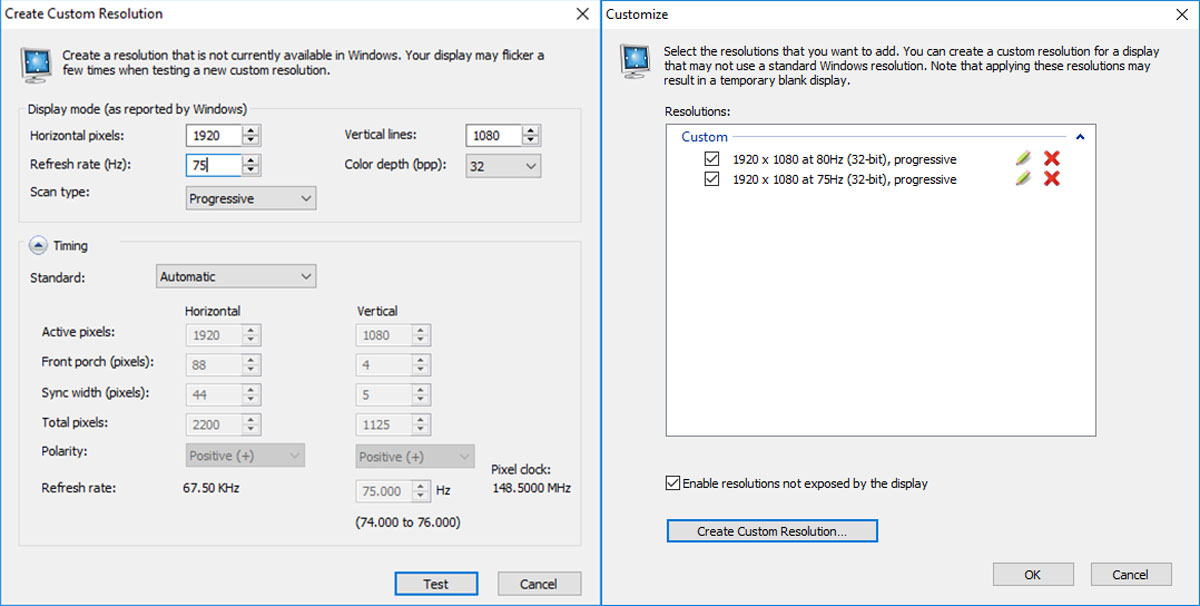
60Hz vs 80Hz isn’t exactly a night and day difference but the improvements are there even at general desktop usage.
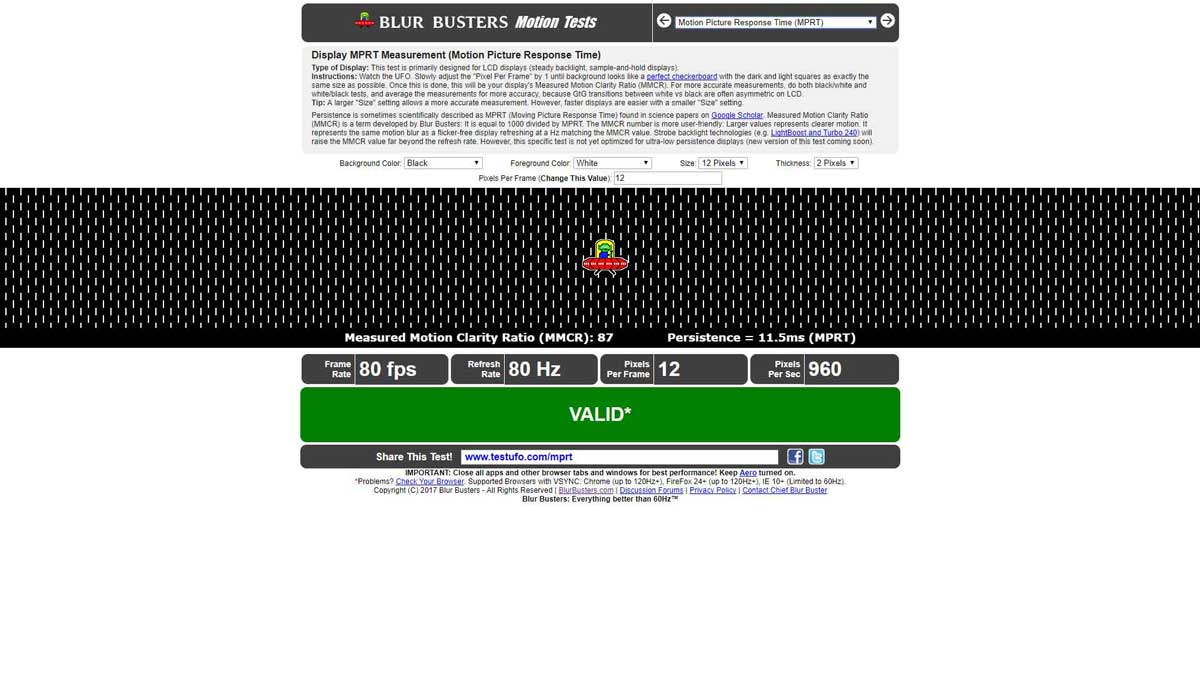
For the record, we stayed with 75Hz during most of the benchmarks but we made sure that 80Hz is usable enough by checking the TestUFO frame skipper test at that refresh rate. So far, so good.
Gamut
The Gamut test evaluates the color spaces the display exactly covers. That should include industry standard spaces such as sRGB and AdobeRGB. Higher percentage values are better.
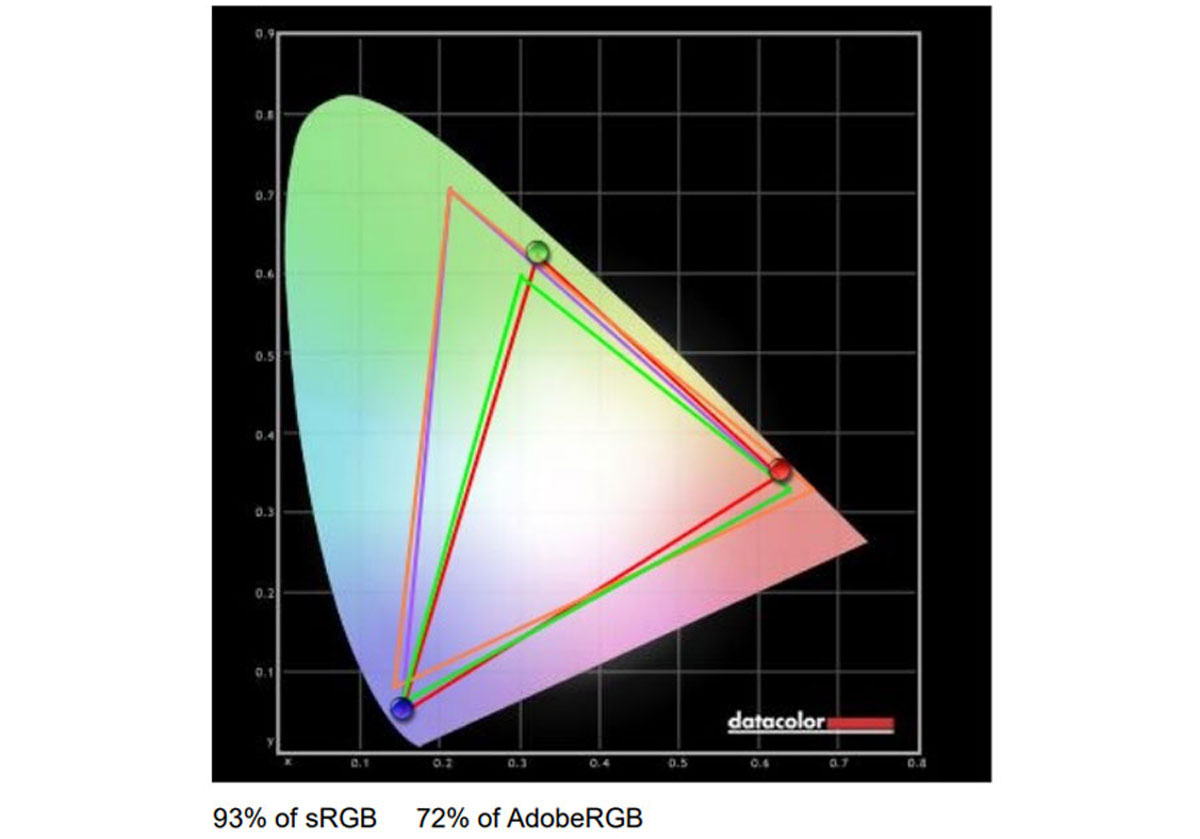
Color space coverage is more than decent for a TN panel of this caliber. We’ve got a nice 93% sRGB coverage while we got a 72% coverage for the AdobeRGB.
Tone Response
Tone response is where we check the display’s Gamma values and compare it with industry standards of 1.8 and 2.2. Closer to these values are better.
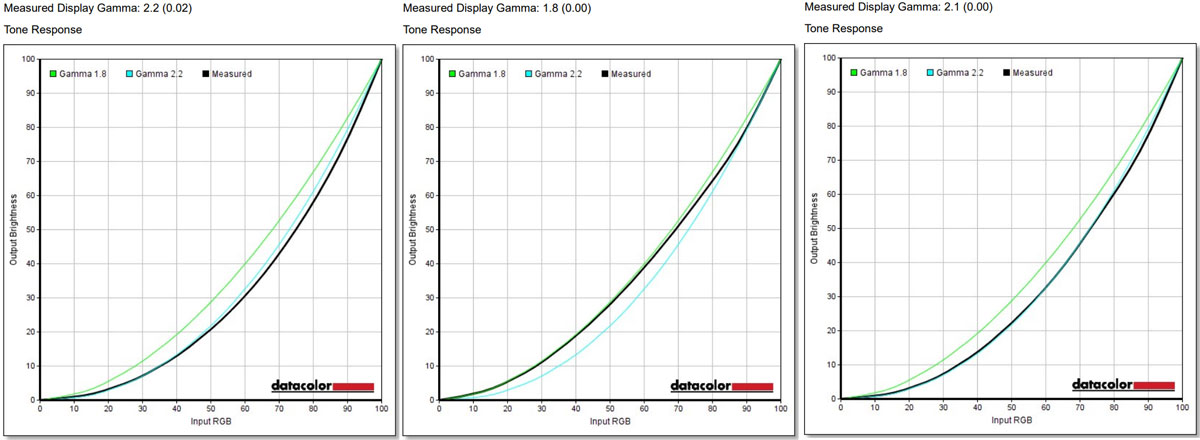
Tone response is also pretty good. Gamma1 at the OSD measures at 2.2 with a variance of 0.02 while Gamma2 which is 1.8 is spot on. The Gamma3 setting actually pertains to the Gamma 2.1 value. Also spot on.
Brightness and Contrast
The result of the tests shows us an overview on how the display actually performs in terms of Brightness and Contrast ratio on varying brightness levels. Higher is better.
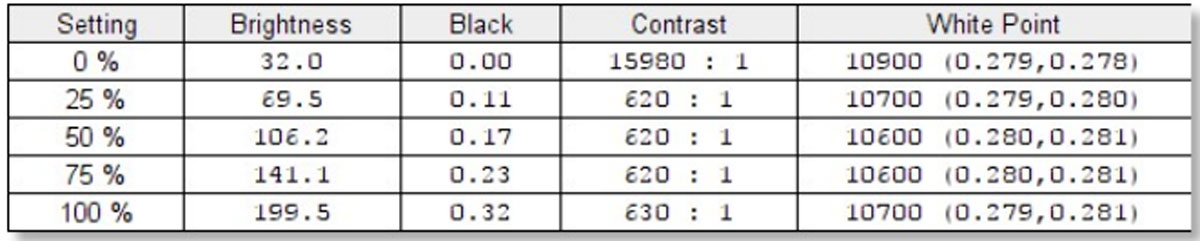
Contrast ratio is rated at 620:1 which is far from the 1000:1 from the specifications. Typical brightness is at 350 cd/㎡ according to AOC but our tests suggest that the display is actually rated at 199.5 cd/㎡. Fix it please.
Screen Uniformity
This test shows us an overview of the screen’s color and luminance uniformity at the calibrated brightness level. The closer this value to 0, the better the performance of the panel. Lower percentage values are better.
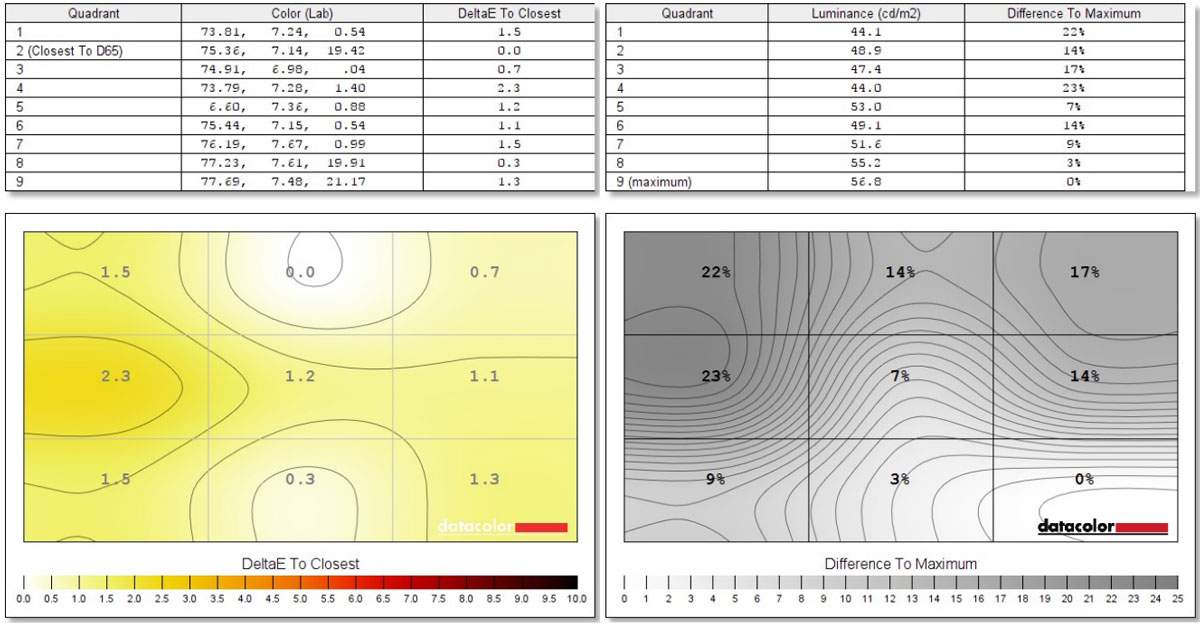
Color uniformity is generally good with decent DeltaE differences across the panel areas. A DeltaE of 2.3 is seen at the middle left part of the panel which is the highest but not a total eye sore. Luminance results suggests that the left most side had the least brightness output.
Color Accuracy
This test shows how well different basic color hues are being reproduced by the display. These color tones correspond with the Datacolor SpyderCheckr. Lower values are better.
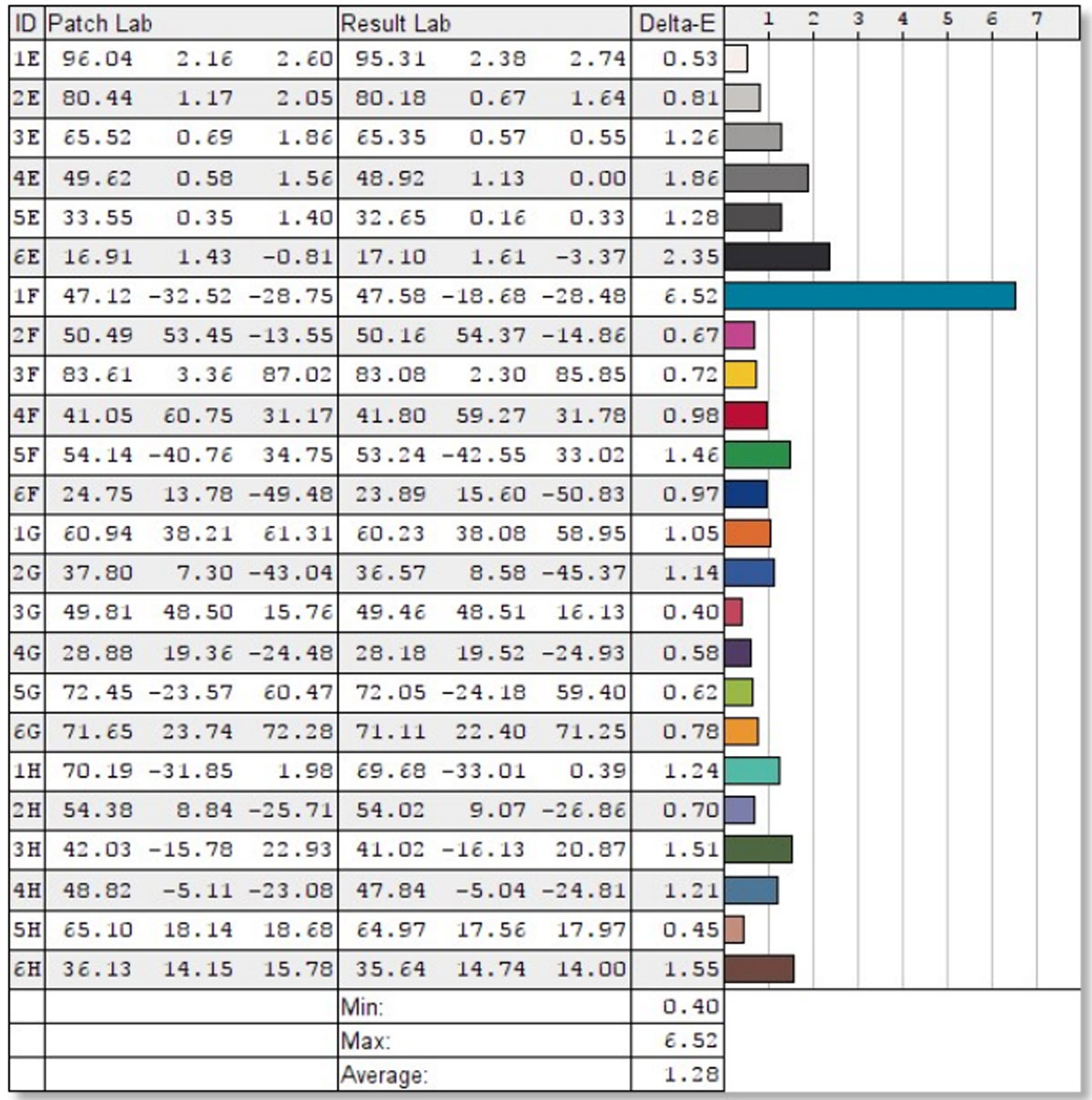
Most color IDs tested hovers at around the 1 DeltaE mark, with the Teal and Dark Gray representing the least accurate of all IDs. Generally good performance from the AOC E2470SWH.
Power
The power consumption is checked with a power meter. Measurements various brightness settings and power mode.
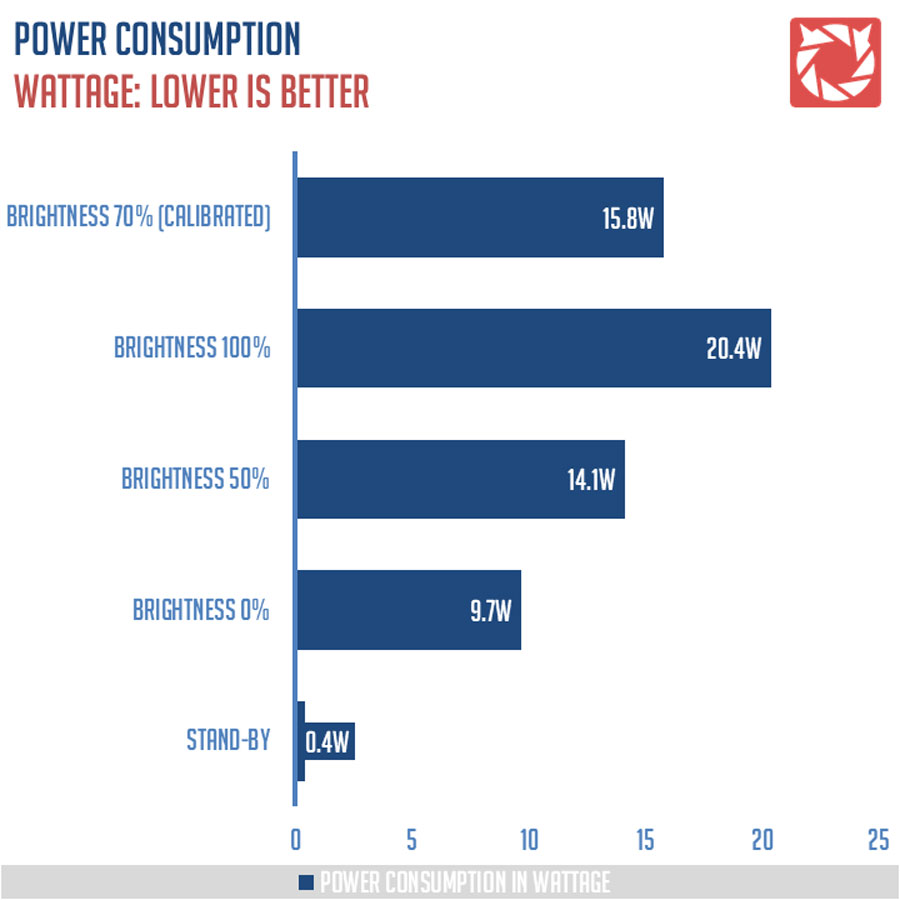
Power consumption is pretty good. Nothing to worry here.
Backlight Bleed
Backlight Bleed is the phenomenon where backlighting from a display leaks. This is prevalent with LED backlight enabled displays where the LEDs used to light the panel are situated at the edges of the display. Testing the Backlight of the display is conducted on a dim room, simulating the recognizable amount of bleed for such scenario.

Viewing Angles
Viewing angles are also tested to check out how the display panel performs on various positions. This should be helpful if you are looking for a panel that could be used on multi-monitor setups.

Backlight bleed is decent at 120 cd/㎡. Viewing angles however are typical of TN panels. Tolerable results here nonetheless.
Input Lag
The Button to Pixel Input Lag is a combination of system latency from the point of input, processing and display output. That is the basic of it and to quantify the approximate Button to Pixel Input Lag, we utilized Quake 3 Arena as our main shooter. The game is set at the native resolution of the panel with the FPS locked at 250. We check how much delay in milliseconds it took the display to actually output the signal via a 1200 FPS high-speed camera with ~0.83ms of accuracy.
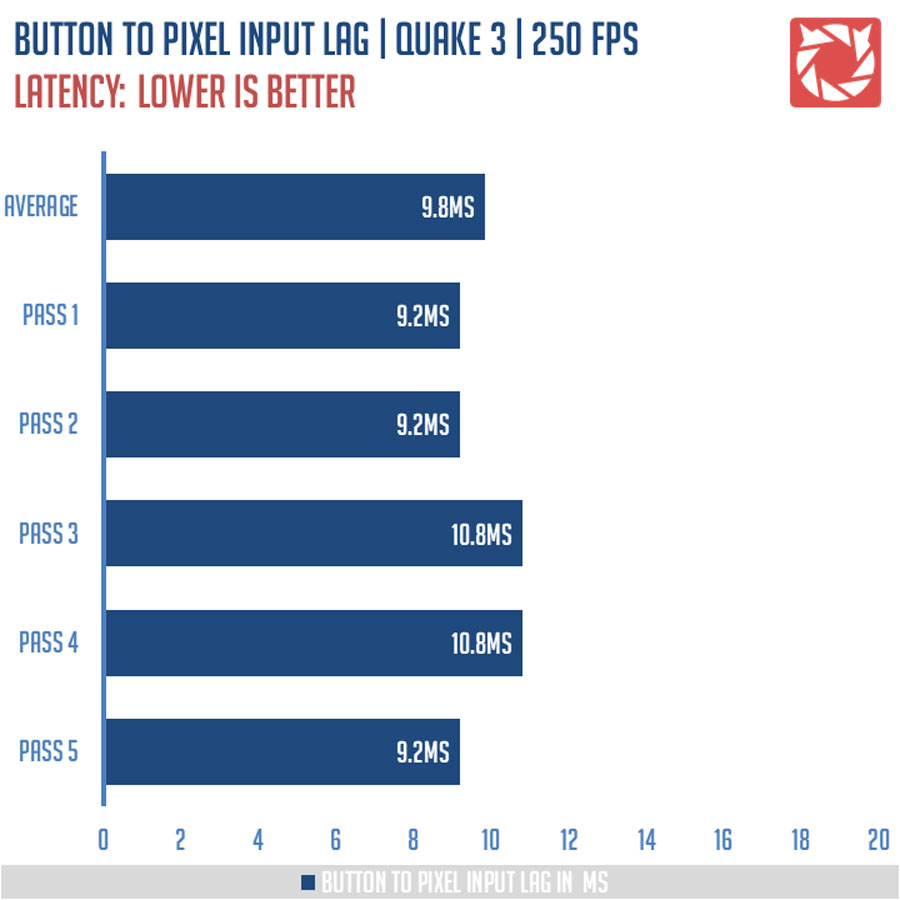
Button to pixel lag results shows that the test system has a minimum of 9.2ms latency and a maximum of 10.8ms latency. 5 passes suggests that the AOC E2470SWH together with our test system has an average of 9.8ms button to pixel input lag.
Frame Skipping
Frame Skipping is the phenomenon where dropped frames and missing refreshes occur due to ineffective refresh rate overclocking. If your display exhibits such issues, it should be perceptually similar to in-game frame skipping. We are are utilizing the Blur Busters Frame Skipping Checker to test if there is any.

Nothing to worry here guys, carry on.
MPRT
Setting up a pursuit camera courtesy of Blur Busters allows us to a great extent, perceive the actual motion blur of the display. Using such method also allows us to check out for other motion artifacts including ghosting, inverse ghosting and other artifacts. This pursuit camera test is a peer-reviewed invention.
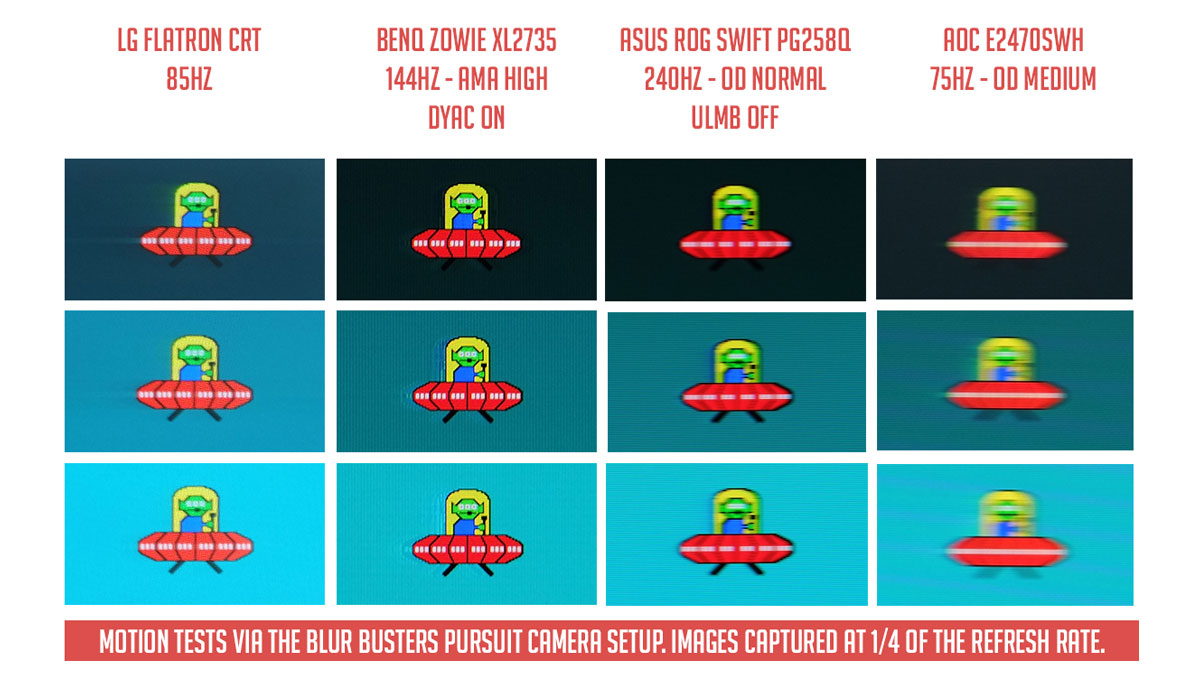
At 75Hz, the AOC E2470SWH hints a motion persistence of around 12ms. There are inverse ghosting due to overdrive but this is the best you could get with OD at medium. Go higher and you’d get yourself grinning with anger due to streaks that adds up to motion blur.
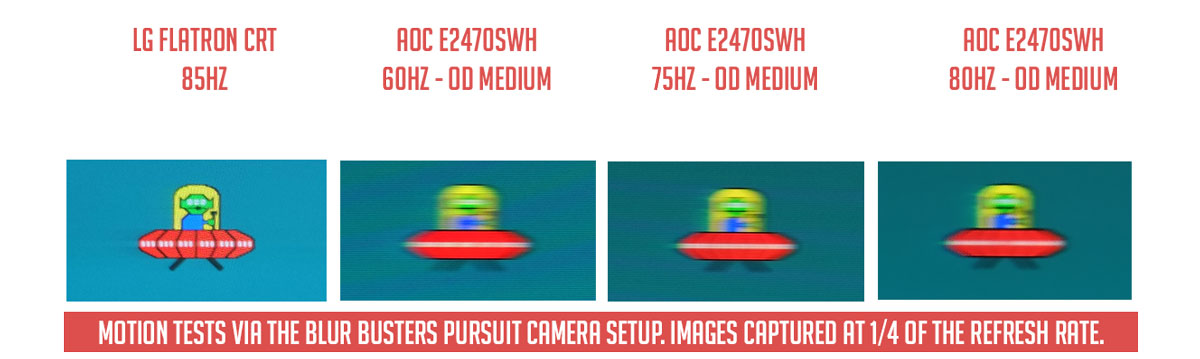
Motion artifacts and blur at 60Hz, 75Hz and 80Hz are almost identical but there are slight differences. What you’d get with higher refresh though is not a whole lot better motion clarity, but a slightly better responsiveness that should be enough to be felt.
Conclusion
AOC’s E2470SWH is an excellent budget gaming monitor with a panel performance that delivers. Color space for example is more than decent with a 93% sRGB coverage that should be enough for most tasks. Tone response on the other hand is quite good with accurate display gamma outputs. Screen uniformity is not bad either and so is the color accuracy for the price of 7990 Pesos. This one could easily beat some budget AH-IPS panels when it comes to accuracy alone. That is of course when the E2470SWH is calibrated.
Gaming oriented features are kinda slim with overdrive and a few OSD settings backing you up. Gaming performance is definitely better than your average 60Hz panel though; and please make sure to overclock it to at least 75Hz. An extra 15Hz might sound small but it’s a tangible improvement over 60Hz.
Now as for the lows, this display basically lacks ergonomic features found on most gaming panels. The speakers are also weak and connectivity is kinda disappointing. At its price point though, this has to be expected.
In closing, the AOC E2470SWH is definitely a value oriented gaming display. If you are looking to upgrade your monitor to experience higher refresh rates without shelling in for a 144Hz display, then this is already a good proposal. It’s hard to beat, with a price to match.
AOC E2470SWH 75Hz Budget Gaming Monitor
Summary
In closing, the AOC E2470SWH is definitely a value oriented gaming display. If you are looking to upgrade your monitor to experience higher refresh rates without shelling in for a 144Hz display, then this is a good proposal.





4.5
Can you send me the calibrated settings?
Great review ! ended up buying 2 of these for my kids this x-mas.
If you could send the calibrated settings my kids would be even happier about their new gaming monitor.
Bad led for gaming… It ghosting when play game at dark situation… Terrible.. How to fix?
Possible solutions:
Adjust brightness / contrast / gamma.
Adjust override settings on the OSD.
If you are on VGA, try DVI.
Play at native resolution.
Turn VSYNC on.
Overclock the display.
I hope any of them helps.
I have this exact monitor. Is it safe and can I overclock it to 75hz? Does it reduce lifespan much?
75hz at 1920×1080 using HDMI cable
Yes it is safe. Although be careful.
Nice review. I have the same monitor,and the default picture is very bad. Can u send me the calibrated settings. Thank you very much
Nice review. I bought this monitor recently,and the default picture is very bad,so i would be very grateful if you send me the calibrated settings. Tnx
Got this monitor on a sale, was very happy to find it can be overclocked, thanks for this…its still helpful 4 years later.