2021 is a year full of new stuff from the guys at ASUS. We’ve got a lot of first from the company this early start of the year and the ROG Strix XG279Q is no exception.
Now as for the specifications, the XG279Q comes with a 27″ IPS panel with a resolution of 2560×1440. Adaptive Sync is also supported in the form of either Nvidia or AMD’s offering with ELMB Sync added to the mix.
What’s special about this monitor (outside its refresh rate) is the inclusion of a dynamic local dimming for the HDR mode – which is just proper for its HDR400 certification. Basically, the real deal for about 39, 990 Pesos.
Table of Contents:
- 1 Technical Specifications
- 2 Packaging and Accessories
- 3 Design, Layout and Build Quality
- 4 OSD and Navigation
- 5 Test Setup and Methodology
- 6 Color Gamut
- 7 Tone Response
- 8 Brightness
- 9 Contrast Ratio
- 10 Screen Uniformity
- 11 Color Accuracy
- 12 Power Consumption
- 13 Button to Pixel Input Lag
- 14 Motion Clarity: MPRT
- 15 Motion Clarity: Pursuit Camera
- 16 Back light Bleed
- 17 Viewing Angles
- 18 Frame Skipping
- 19 Software, Lighting and Special Features
- 20 Final Thoughts
Technical Specifications
| Display | |
| LCD Size | 27″ |
| Aspect Ratio | 16:9 |
| Resolution | 2560×1440 |
| Refresh Rate | 170Hz |
| Adaptive Sync | AMD FreeSync, Nvidia G-Sync |
| Pixel Density | 109PPI |
| Brightness | 400cd/㎡ (Peak) |
| Contrast Ratio | 3000:1 |
| Panel Type | IPS |
| Response Time | 1ms (GtG), 1ms (MPRT) |
| Color Space | 130% sRGB, 95% DCI-P3 |
| Color Depth | 8-bit |
| Backlight | LED |
| Connectivity | |
| Display Options | 1x DisplayPort 1.4, 2x HDMI 2.0 |
| USB | 2x USB 3.0 |
| Audio | 1x 3.5mm (Audio-out) |
| Speaker | 2x 2W Stereo |
| Ergonomics | |
| VESA Mount | 100x100mm |
| Pivot | 0°/+90°- |
| Swivel | -40°/+40° |
| Tilt | -5°/+20° |
| Lift | 0-120mm |
| Dimensions | |
| Length | 611mm |
| Width | 82mm |
| Height | 367mm |
| Weight | 4kg |
Packaging and Accessories
ASUS had the ROG Strix XG279Q packed tight and snug inside a huge packaging. The product should come with the following items inside:
-
Power adapter
-
Power cord
-
DisplayPort cable
-
HDMI cable
-
USB 3.0 cable
-
Quick start guide
-
Warranty Card
-
2x Acrylic LED light covers
Bundles are usually excellent with ROG products and this one is no exception.
Design, Layout and Build Quality
Following the success of the Swift series, the ROG Strix XG279Q comes with an iconic alloy tripod base design, providing a substantial increase at the overall quality of the experience. I mean just look at it.

Surface treatment like many gaming monitors as of late is a combination of hard coating and anti-glare. Basically, the XG279Q comes with a hard panel topped by an anti-glare film. Frame is also borderless with the exception of the lower frame like most displays.

The back panel is just as sexy as its ROG brethren. With that being said, the width of the display is also similar – if not the same. You need a spacious desk if you’re not planning to use a VESA mount for this gaming monitor.

Ergonomics is excellent for the XG279Q – courtesy of its mount. The monitor could tilt, swivel, pivot and even raise at up to 120mm. For convenience, there’s also a cable management route.

Display options are just decent with dual HDMI 2.0 and a single DisplayPort 1.4. It has dual USB 3.0 adapter though – not a simple pass through since it terminates in a single USB 3.0 cable. This could power up my DAC AMP but I wager it is not a full speed USB 3.0. A.K.A, possibly Gen1 speed if populated. There’s also a 3.5mm audio out and another USB port for firmware updates.

With its size, the power is unfortunately still external. This is not a huge issue however, I’d like ASUS to add a mount for its power brick – maybe a free double sided velcro strip since it is a total eyesore.
The OSD is simple and easy to navigate – all thanks to the joy stick and button based inputs plus the familiar interface.
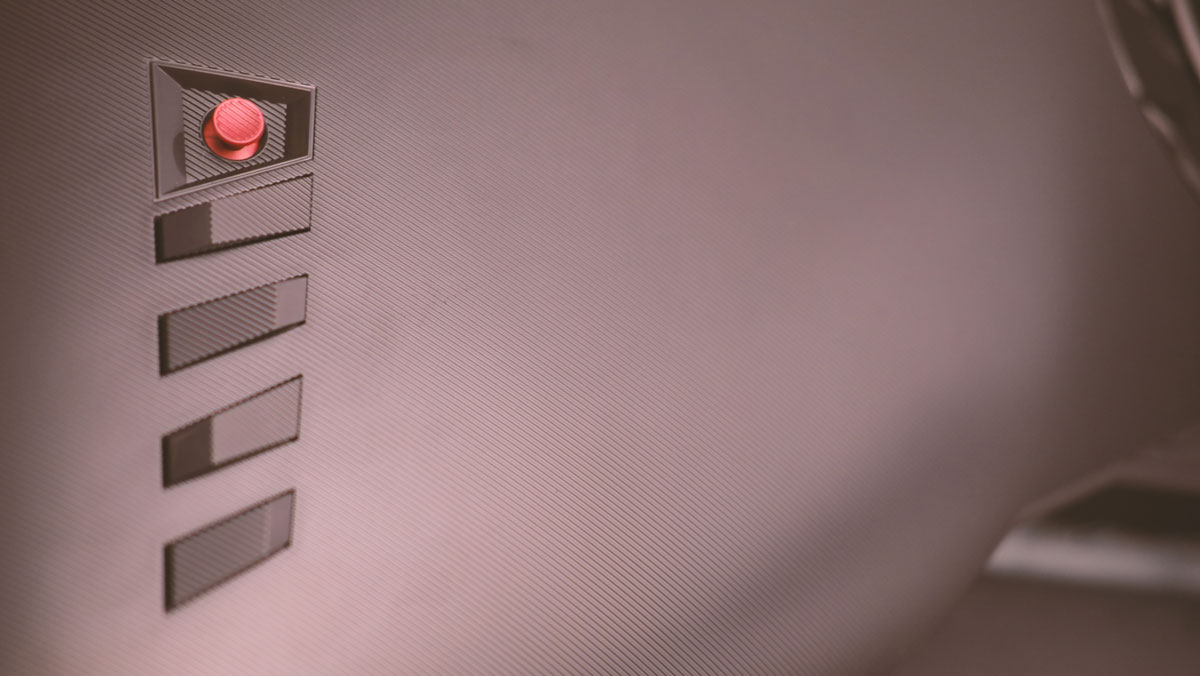
Main menu is sectioned into seven sub menus with the Gaming menu being the most important one. Here, you could enable the 170Hz refresh rate since the monitor defaults to 144Hz out of the box. Overdrive, adaptive sync, ELMB SYNC and the presets are also located here.
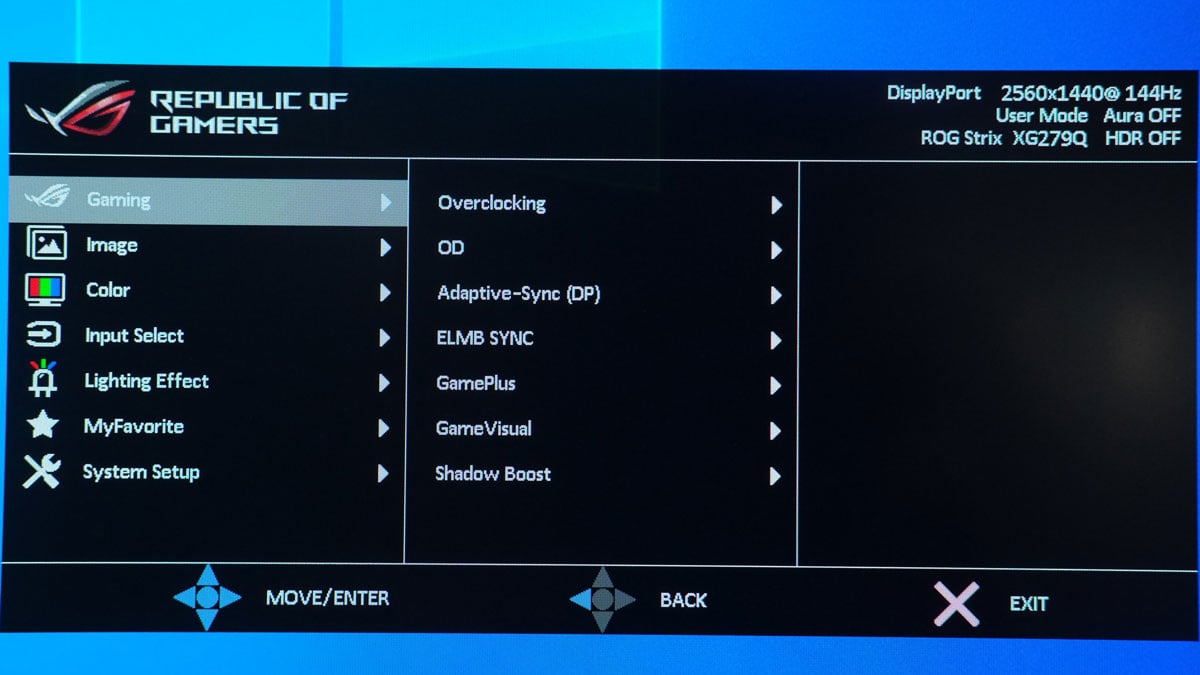
Next up is the Image menu. This is where you could adjust the brightness, contrast and the HDR options. Some settings here will be greyed out depending on the preset you choose from the GameVisual.
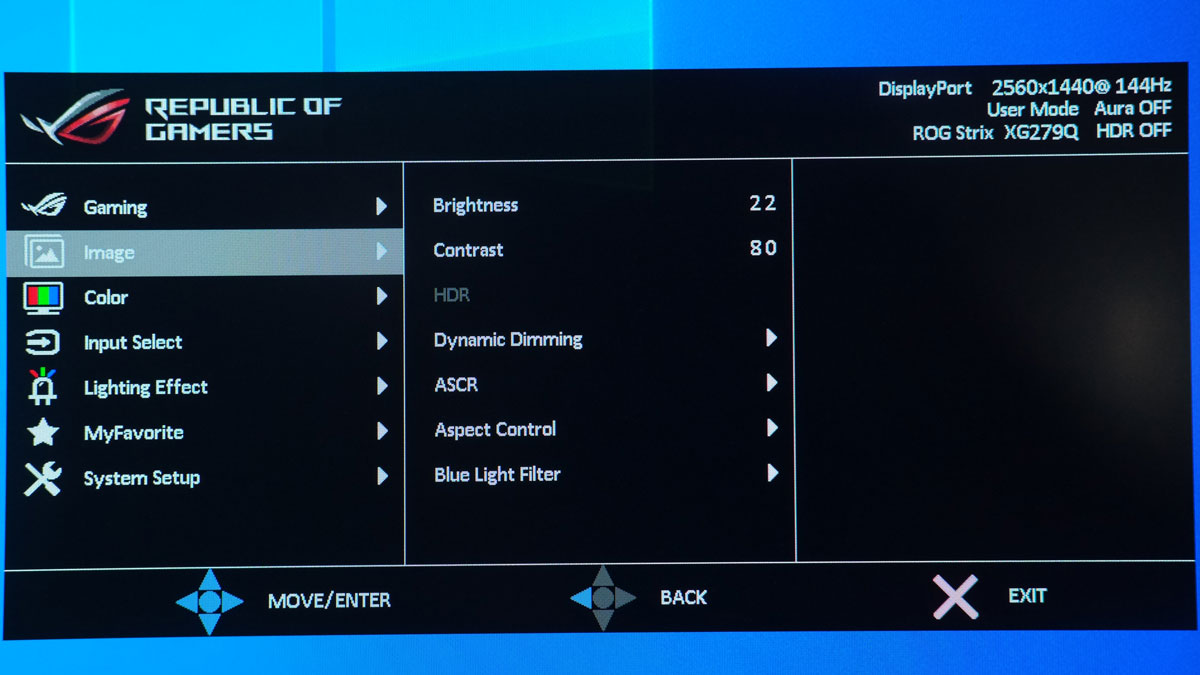
Now the Color menu is made up of the temperature, gamma and saturation. While color temperature values are not actually based on Kelvin, gamma got some decent presets from 1.8, 2.2 and 2.5 – cuz 2.4 is so mainstream maybe.
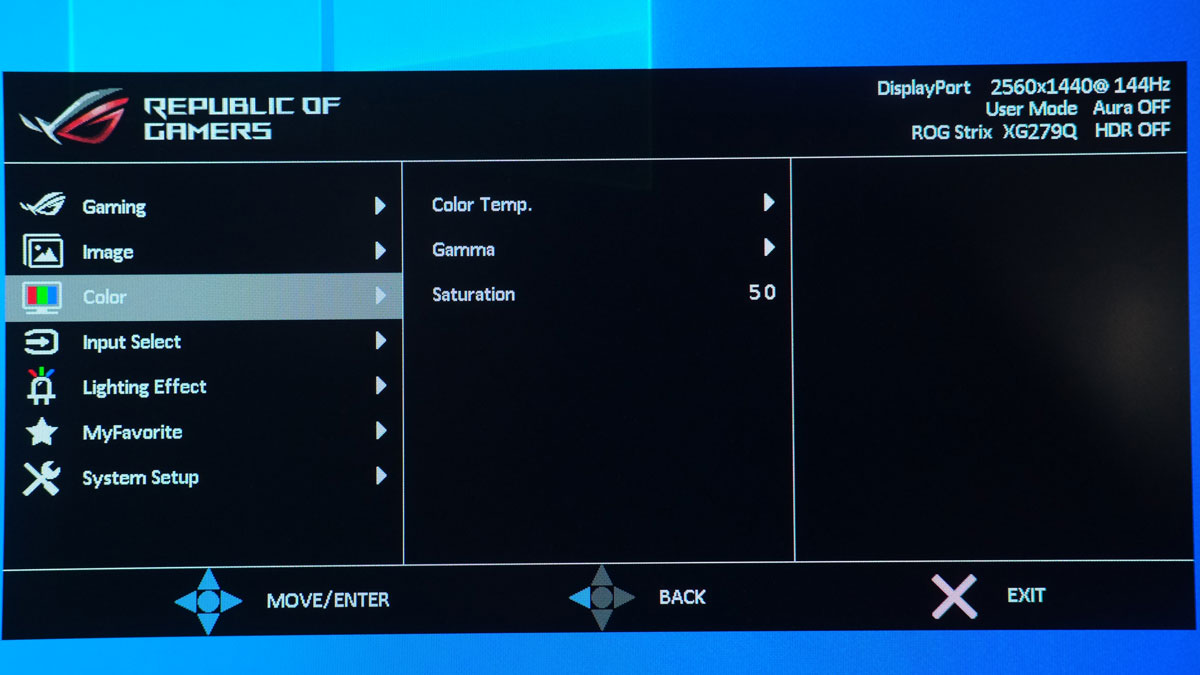
The OSD is also used to configure the lighting effects of the XG279Q. Aura Sync is here if you want to match it to the rest of your ROG gears while Aura RGB is a much more manual approach. Light In Motion pertains to the lighting effect of the base and or mount.
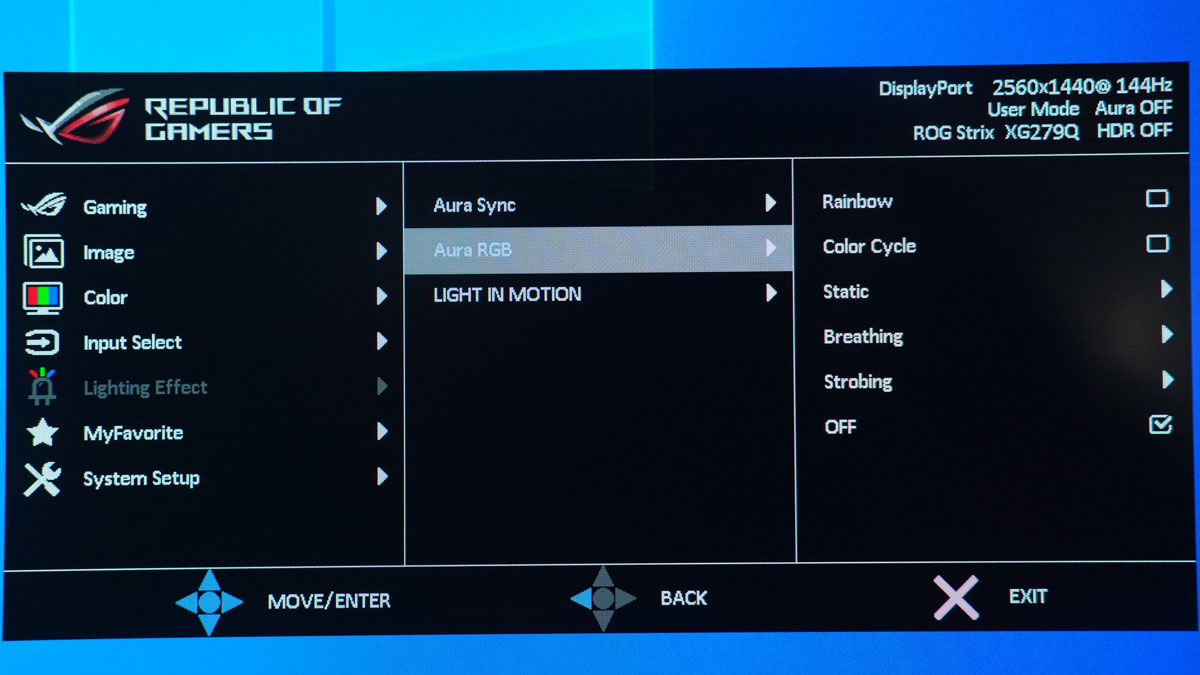
Test Setup and Methodology
Our test setup relies on the Blur Busters TestUFO Motion Tests and the Data Color Spyder5ELITE Display Calibration System. The cameras used throughout the review for the motion artifact and high speed assessments are the Fujifilm XE-1 and the Nikon 1 J1.
| Default Test System Specifications | |
| CPU | AMD Ryzen 5 3600 |
| Motherboard | ASUS ROG STRIX B550-I Gaming |
| Cooler | AMD Wraith Stealth V2 |
| Memory | ADATA Premier 2666MHz 16GB |
| GPU | ASUS ROG Strix RX 570 4GB |
| Storage | Plextor M9PE NVME 512GB |
| Case | Mechanical Library JXK-K3 |
| PSU | Thermaltake Toughpower GF1 650W |
| Display | LG UF680T |
| OS | Microsoft Windows 10 Pro 64-bit |
Target for calibration is a 2.2 Gamma value, with a White Point at 6500K and a Brightness value set at 120 cd/m2. Calibrated values are then analyzed with the Spyder5ELITE Display Analysis tool. Do note that Dynamic Contrast Ratio and other extra features built within the OSD are disabled during the tests. The following OSD values are selected for the display calibration.
| OSD Settings | |
| Brightness | 22 |
| Contrast | 80 |
| Saturation | 50 |
| Temperature | User |
| Gamma | 2.2 |
| Preset | User |
If you wish to use the calibrated ICC profile taken from our Spyder5ELITE result, just send us a message. You may also read our guide on how to use ICC profiles.
Color Gamut
The Color Gamut test evaluates the color space coverage of the display panel from industry standards such as sRGB and AdobeRGB. Higher percentage is better.
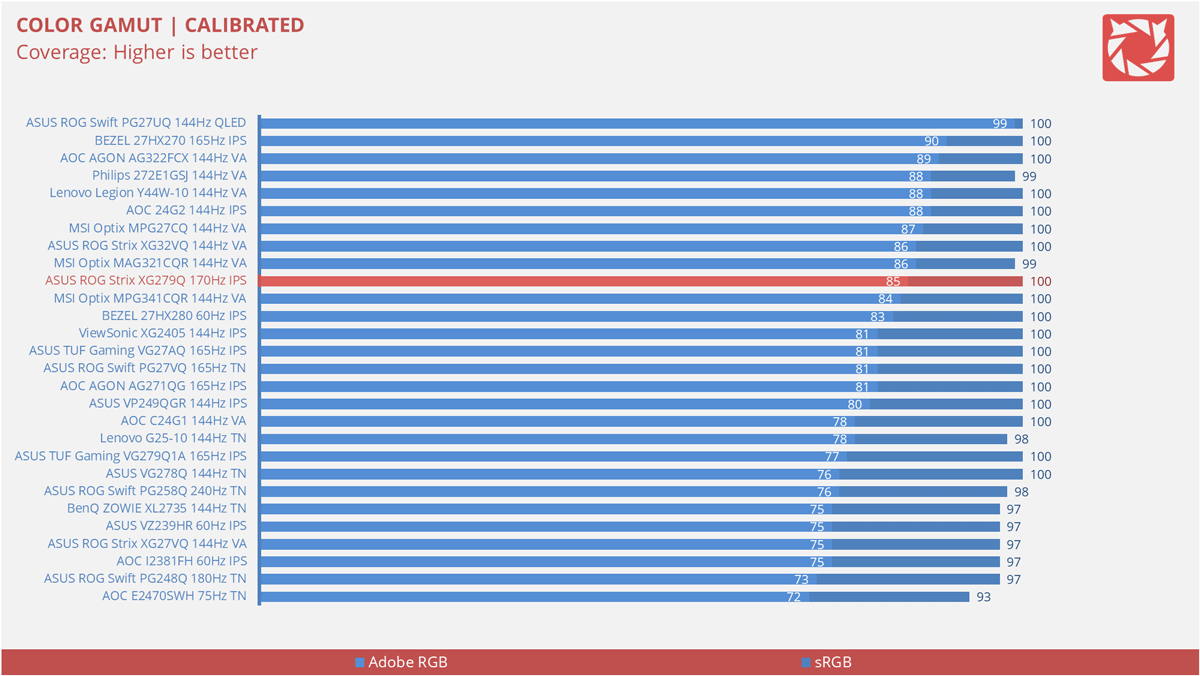
Color coverage is pretty great – at least for sRGB. AdobeRGB is rated at 85% which is still good I must say. DCI-P3 on the other hand is about 95% covered which is also nice for our Fast IPS model.
Tone Response
Tone response is where we check the display panel’s Gamma and presets if there are any. We then compare the results with the industry standard Gamma level at 2.2. Closer to this value is better.
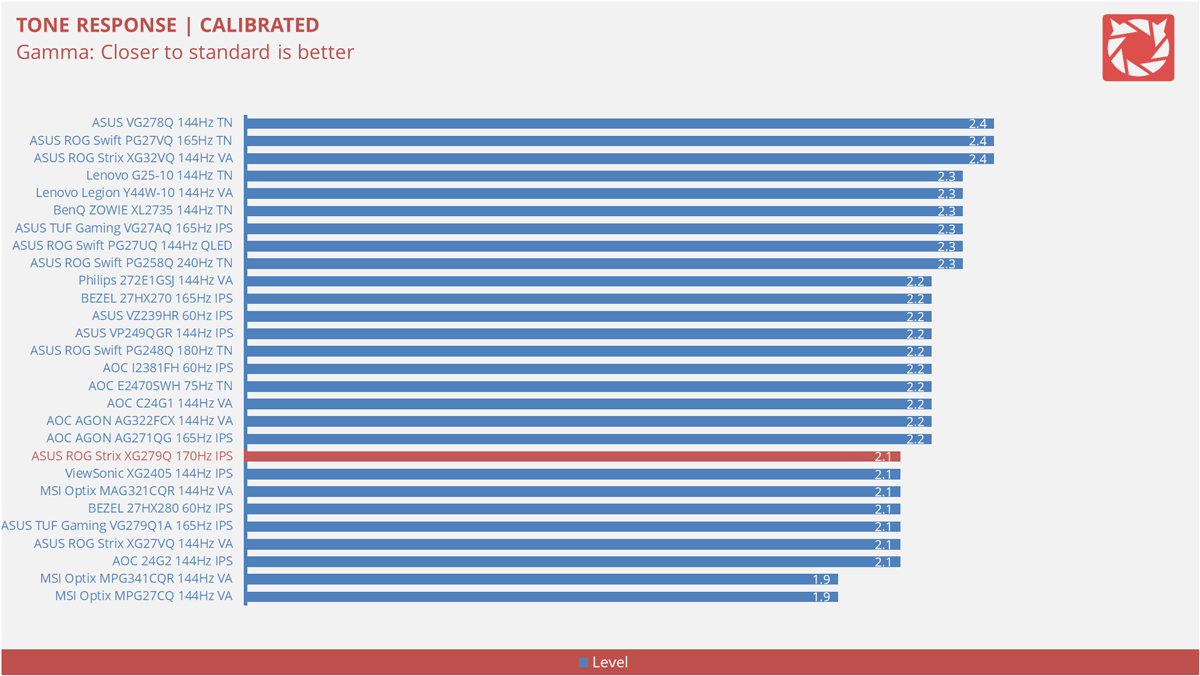
Gamma level is about 2.1 when the 2.2 value at the OSD is used. 1.8 is accurate, while 2.5 is actually 2.4 on our bench. Stick to 2.4 or er 2.5 if you want a more cinematic experience.
Brightness
The test here will shows us an overview on how the display performs at its maximum brightness level. This is measured in nits or candela per square meter (cd/m2). Higher is better.
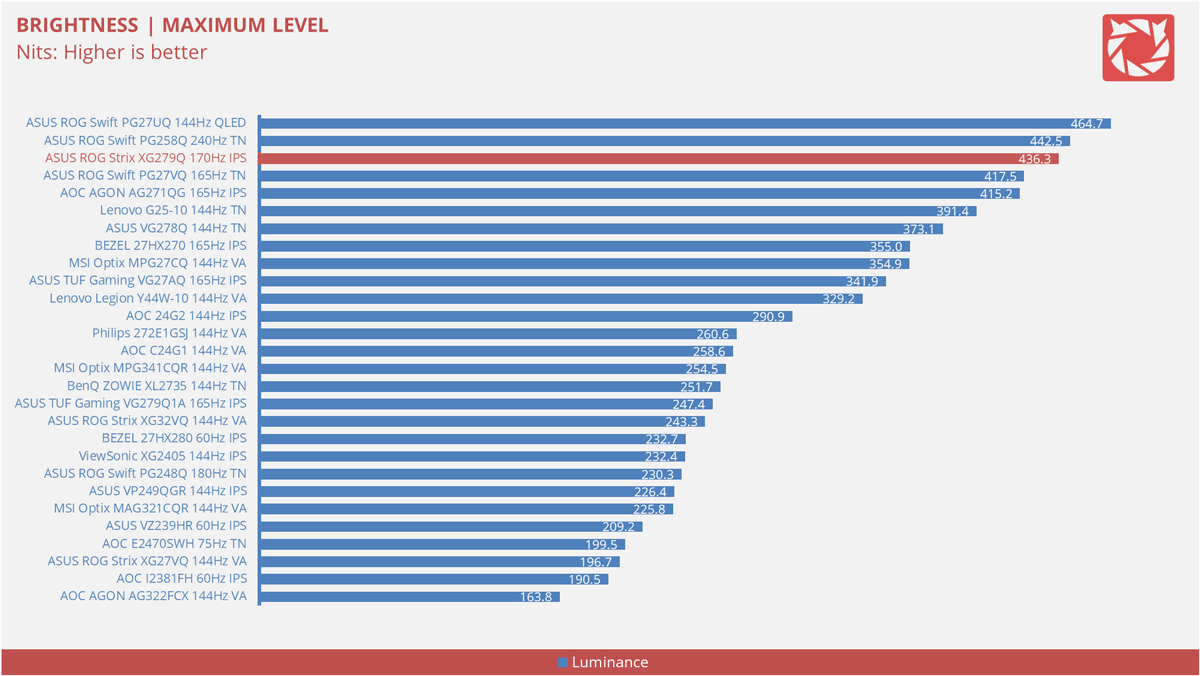
Since it is an HDR400 certified display, the XG279Q should at least feature a brightness or peak brightness around the 400 nits mark. Our monitor here actually got 436.3 nits on the brightness test. Good stuff.
Contrast Ratio
Static contrast ratio is also tested. The test here will shows us how the display performs at its maximum contrast level measured in luminance ratio. Higher is better.
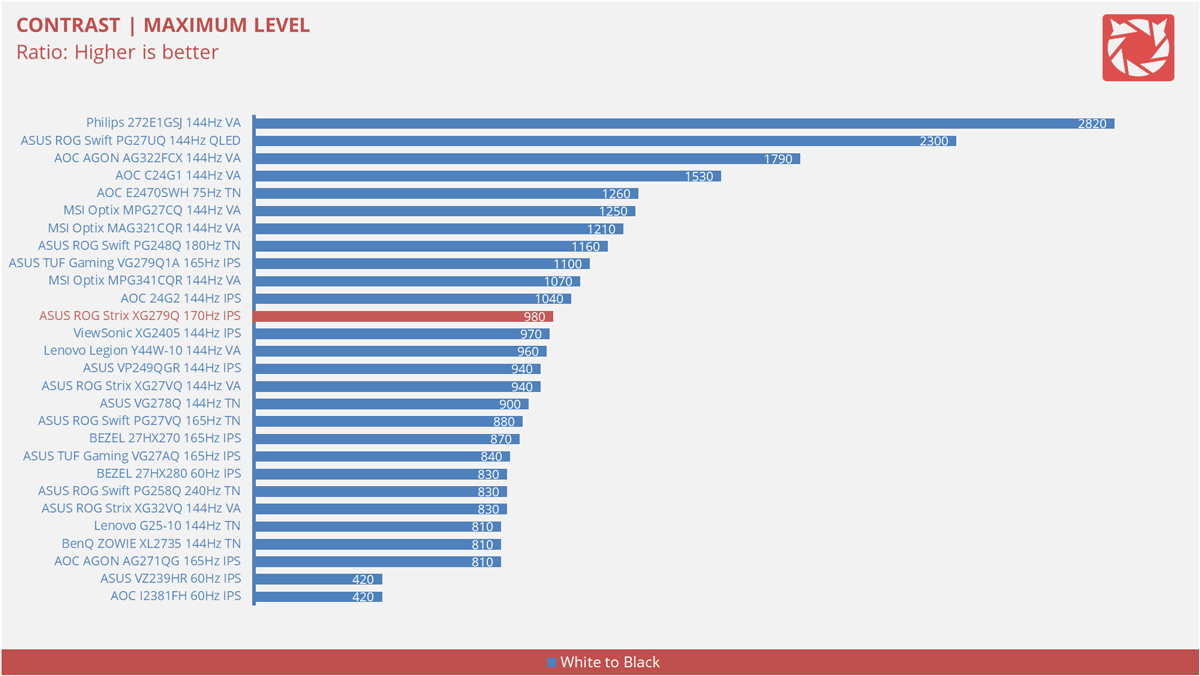
Now contrast ratio is at 980:1 which is not actually that bad considering the display is rated at 1000:1 from the factory.
Screen Uniformity
This test shows us an overview of the display panel’s screen uniformity at maximum brightness level. The closer this value to 0, the better the quality of the panel.
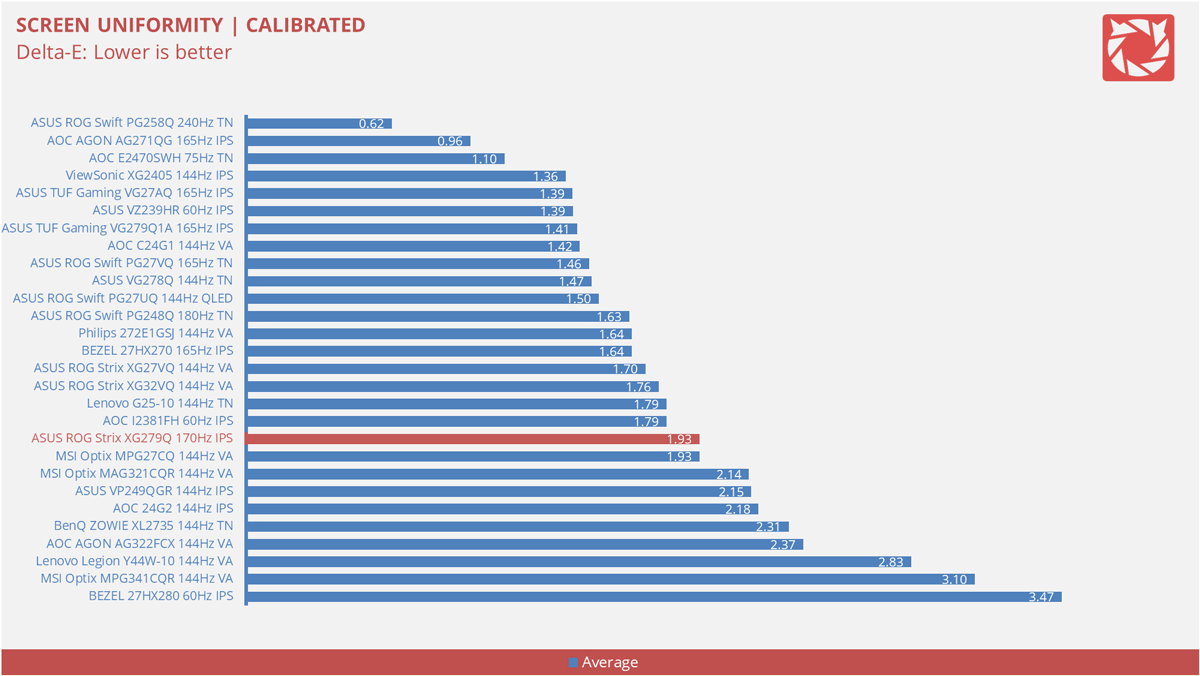
Screen uniformity is just decent at 1.93 Delta-E average. Hot spot here is the top left quadrant of the panel along with the areas next to it.
Color Accuracy
The color accuracy test shows how different basic color hues are reproduced by the display panel. These color tones corresponds with the Datacolor SpyderCheckr. Lower Delta-E values are better.
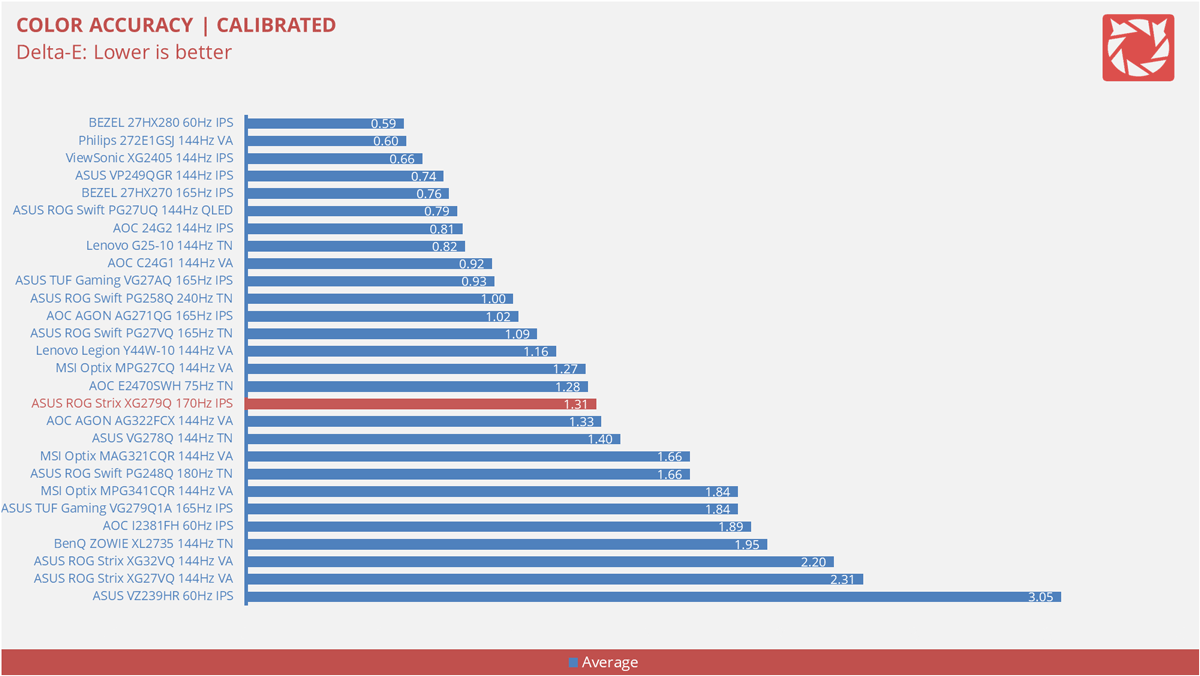
As for color accuracy, we got a Delta-E value of 1.31 with the XG279Q. This is average so I wouldn’t do anything super serious with this gaming monitor. Blues, greys and even shades of brown are over blown.
Power Consumption
The power consumption is checked with a power meter. Measurements are taken at maximum brightness and contrast levels.

Power consumption is about 51.1W at maximum brightness level. Calibrated, the monitor should consume around 24.96W of power. Lowest is about 20.13W.
Button to Pixel Input Lag
Our Button to Pixel Input Lag result is the combination of latency from the point of input, processing and display output. To quantify the display panel input lag, we utilized Quake 3 Arena as our main shooter. The game is set at the panel’s native resolution with the FPS locked at 500. We check how much delay in milliseconds it took the monitor to output the signal via a 1200 FPS high-speed camera with ~0.83ms of accuracy.
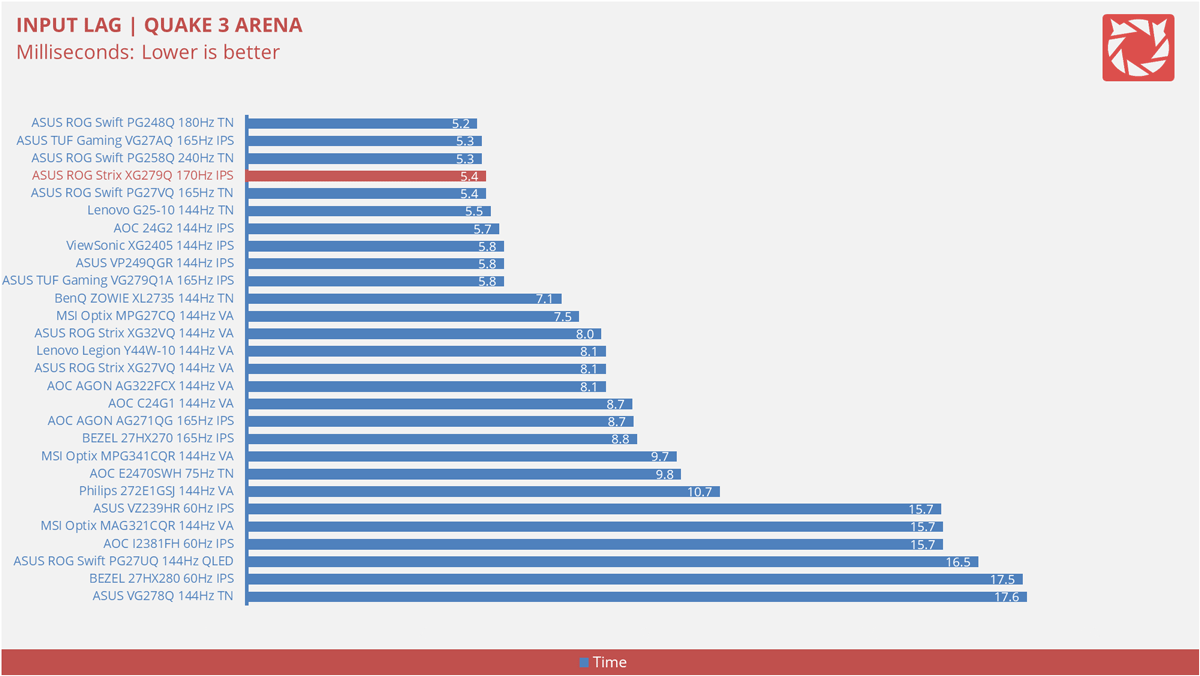
Even with a Fast IPS panel, the XG279Q comes with a 5.4ms input lag. This is not shocking in any way and shouldn’t translate that its 1ms GtG is a faux. Still, this is already a good output.
Motion Clarity: MPRT
Motion Picture Response Time (MPRT) is the numbered approach to demonstrate the level of perceived motion blur on a display. Basically, a lower persistence value indicates less motion blur. Refresh rate and the sampling method plays a major part here whereas a higher refresh rate nominally features better display persistence values.
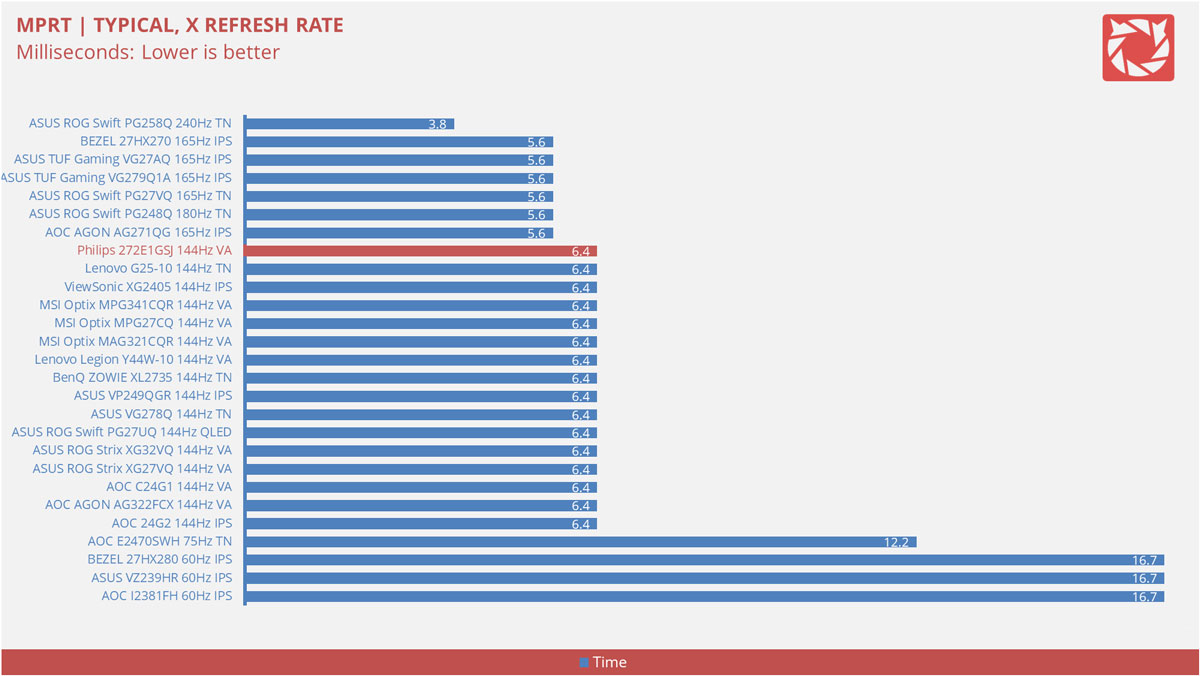
These results are references to check out the theoretical MPRT values of a display. Head over to our Pursuit Camera test for the visual representation of the actual values.
Motion Clarity: Pursuit Camera
Setting up a pursuit camera courtesy of Blur Busters allows us to a great extent, perceive the actual motion clarity of the display. Using such method also allows us to check out motion artifacts including ghosting, inverse ghosting and blurring. This pursuit camera test is a peer-reviewed invention.
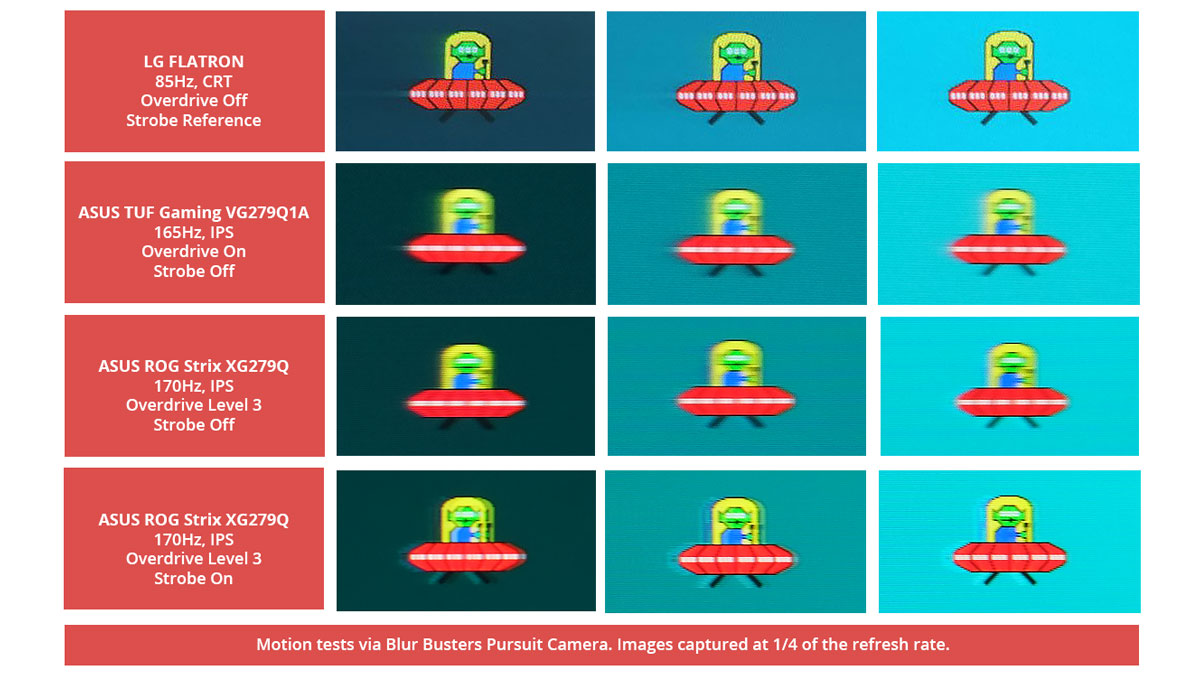
Ghosting and other motion artifacts are minimal at 170Hz – unless you turn on the ELMB SYNC. Best overdrive setting here is at level 3 which is the default so there’s no need to touch that up.
Back light Bleed
Back light Bleed is the phenomenon where back lighting from a display leaks. This is prevalent with displays where LEDs used to light the panel are situated at the edges of the display. Testing the back light of the display is conducted on a dim room, simulating the recognizable amount of bleed for such scenario.

Back-light bleed is basically non-existent for our unit. Like it’s turned off.
Viewing Angles
Viewing angles are also tested to check out how the display panel performs at different positions or eye levels. This should be helpful if you are looking for a panel that could be used on multi-monitor setups.
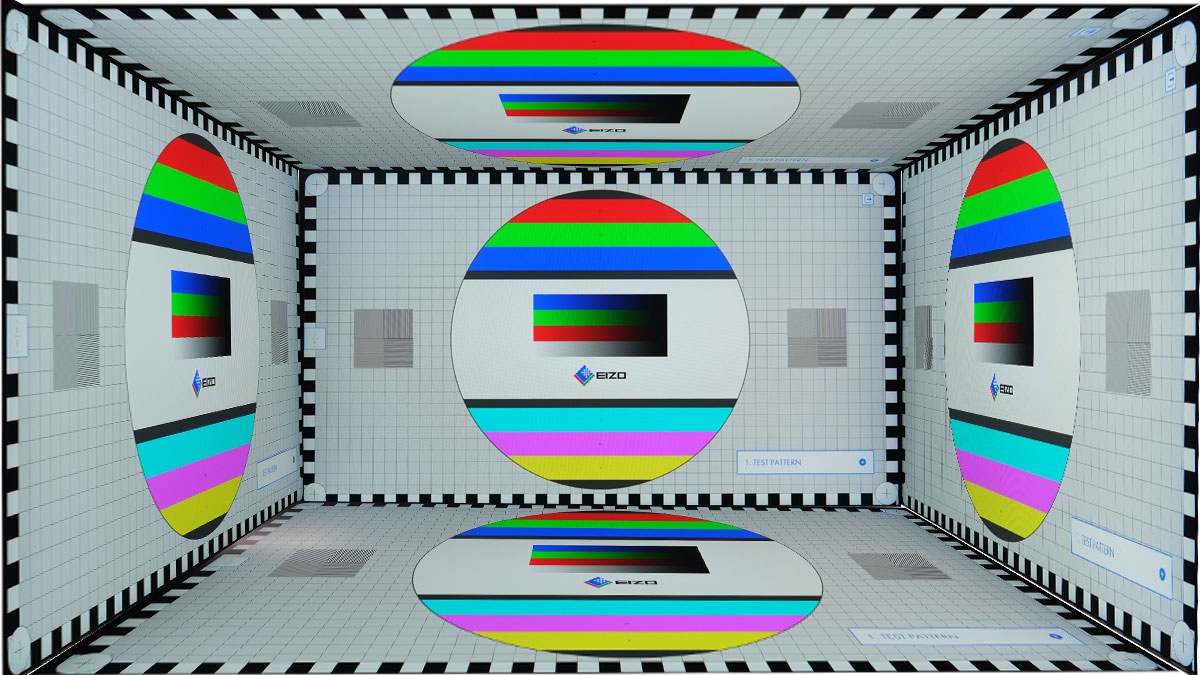
Viewing angles are also excellent but I expected it to be this good already since we’re dealing with an IPS display after all.
Frame Skipping
Frame Skipping is the phenomenon where dropped frames and missing refreshes occur due to ineffective refresh rate overclocking. We are are utilizing the Blur Busters Frame Skipping Checker to test if there is any. If your display exhibits such issues, it should be perceptually similar to in-game frame skipping.
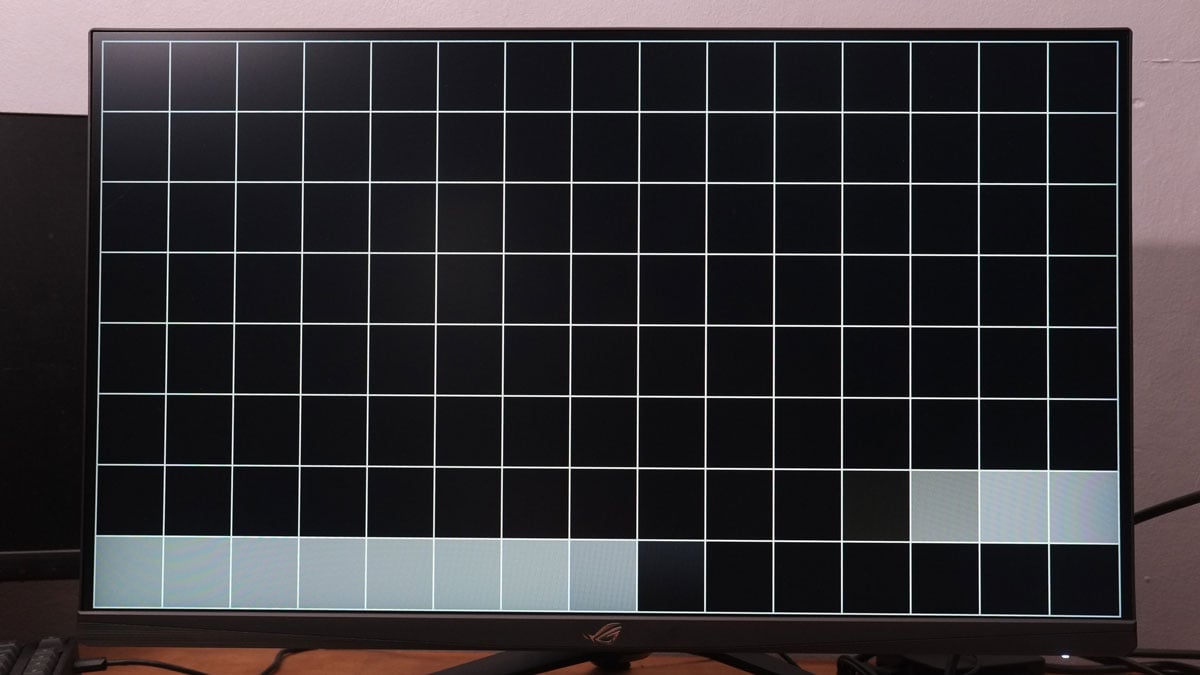
No worries with frame skipping either – even at 170Hz.
Software, Lighting and Special Features
The ROG Strix XG279Q features support for Nvidia and AMD’s adaptive sync technologies. I don’t need to explain each since the topic has already been beaten to death. This, being an ELMB SYNC capable display allow you to enable strobing and adaptive sync at the same time. It works with AMD and Nvidia GPUs so you’re covered pretty much if you want to use the feature.
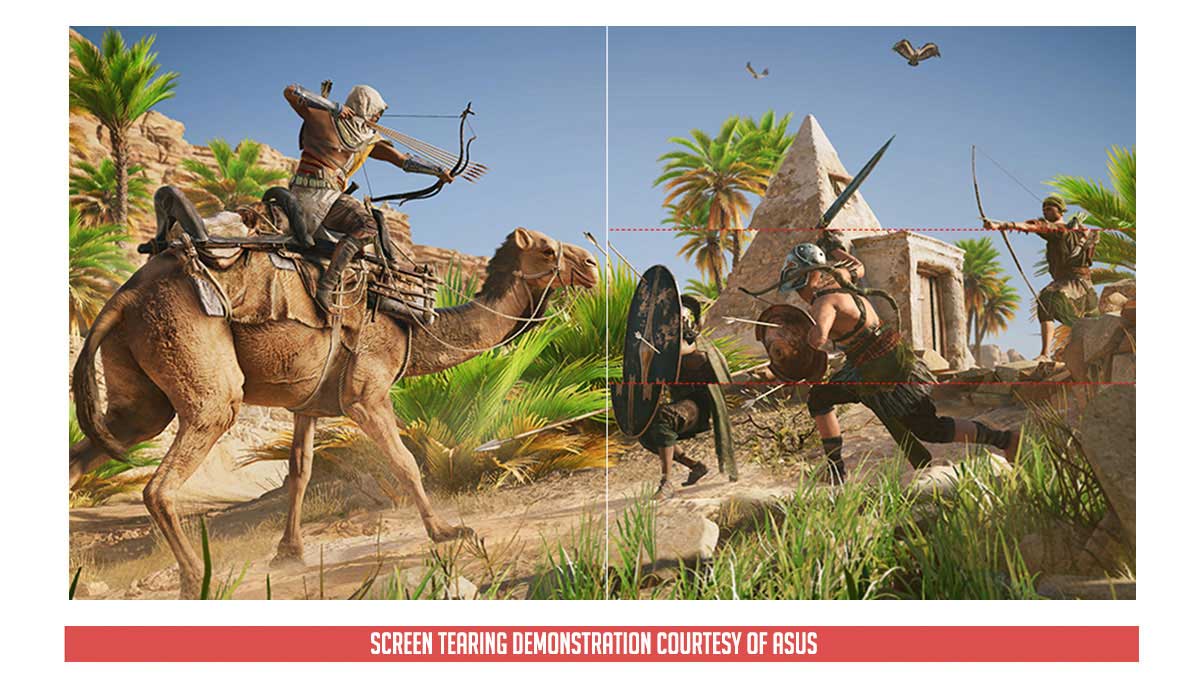
Now the big thing about this monitor along with its 170Hz refresh rate is a properly implemented HDR mode. This comes with dynamic local dimming so darks are darker and in turn, bright parts are brighter in HDR mode. It is not all rainbow and sunshine though since it is an edge lit local dimming compared to let’s say a full array local dimming.
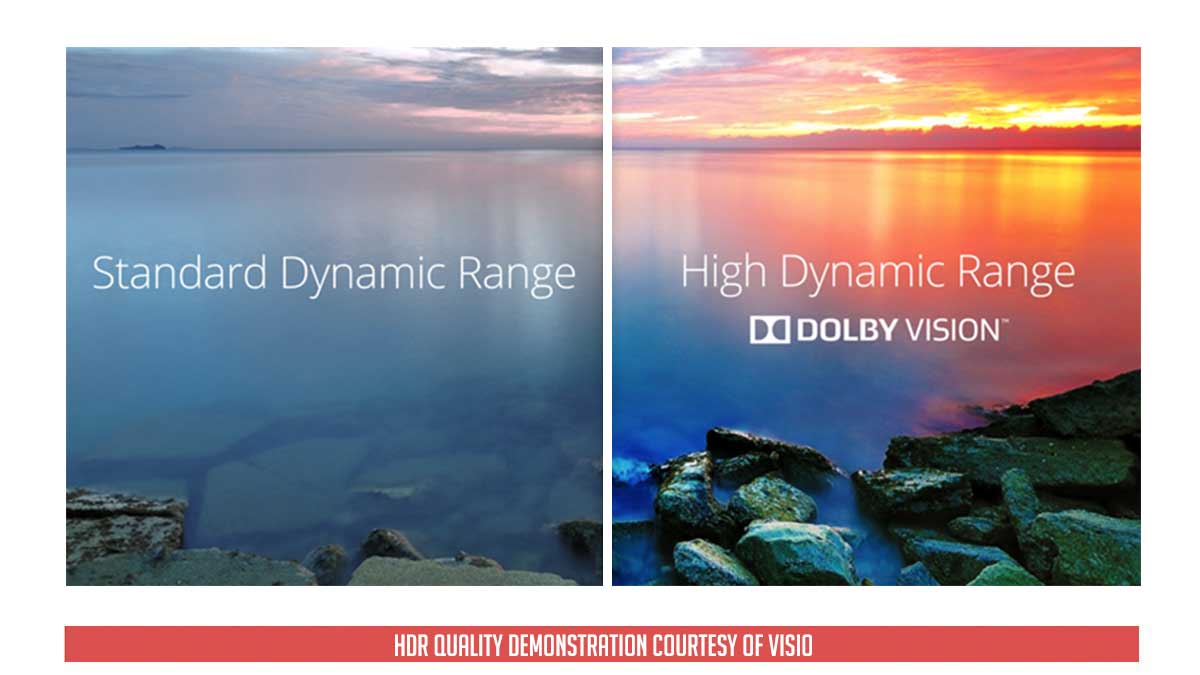
The monitor also comes with dual 2W stereo speakers. Not the best since their firing position and exact location kinda sucks.

Final Thoughts
ASUS really upgraded their game with the ROG Strix XG279Q. This is a proper gaming W/QHD HDR monitor featuring excellent performance where it matters.
For an instance, the XG279Q comes with an excellent brightness level which is nice for HDR content. Local dimming is also supported so it is not similar to other HDR400 certifications without the feature in tow. The 170Hz refresh along with the factory measured 1ms GtG also showed minimal ghosting (outside strobing) and is way better than the outgoing 165Hz panels released by ASUS out of the box.
Cons on the other hand are the ghosting effect when ELMB SYNC is turned on and the speaker that sound like mediocre at best. Screen uniformity is also not the best in class along with a not so good color accuracy.
In closing, the ASUS ROG Strix XG279Q 170Hz is a pretty good gaming monitor to start your year at 1440P. It comes with a good HDR mode, a motion clarity apt for its refresh rate and a rock solid MSRP of 39,990 Pesos for everything that comes with it.

ASUS ROG Strix XG279Q 170Hz
-
Performance - 9/10
9/10
-
Build Quality - 9/10
9/10
-
Features - 9/10
9/10
-
Design - 9/10
9/10
-
Value - 8/10
8/10
Summary
In closing, the ASUS ROG Strix XG279Q 170Hz is a pretty good gaming monitor to start your year at 1440P. It comes with a good HDR mode, a motion clarity apt for its refresh rate and a rock solid MSRP of 39,990 Pesos for everything that comes with it.
Pros
- Excellent motion clarity
- Design and build quality
- Proper HDR mode
- ELMB SYNC support
- Excellent peak brightness
- Low input lag
- Loaded with features
- RGB lighting of course
- Connectivity options
- Ergonomics
Cons
- Artifacts with ELMB SYNC is turned on
- Screen uniformity could be a little better
- Rear firing speakers
- Pricing could be a bit better




