ASUS is here to impress again with another budget oriented gaming display in the form of the TUF Gaming VG279Q1A.
This is a Full HD, 165Hz refresh, IPS panel under a 16,990 Peso package. Pretty interesting combination of specs for a relatively affordable price point I must say. The VG279Q1A is also one of the many “Next Gen” TUF Gaming monitors with a new stand and overall updated visuals.
Table of Contents:
- 1 Technical Specifications
- 2 Packaging and Accessories
- 3 Design, Layout and Build Quality
- 4 On-Screen Display Menu
- 5 Test Setup and Methodology
- 6 Color Gamut
- 7 Tone Response
- 8 Brightness
- 9 Contrast Ratio
- 10 Screen Uniformity
- 11 Color Accuracy
- 12 Power Consumption
- 13 Button to Pixel Input Lag
- 14 Motion Clarity: MPRT
- 15 Motion Clarity: Pursuit Camera
- 16 Back light Bleed
- 17 Viewing Angles
- 18 Frame Skipping
- 19 Software, Lighting and Special Features
- 20 Final Thoughts
Technical Specifications
| Display | |
| LCD Size | 27″ |
| Aspect Ratio | 16:9 |
| Resolution | 1920×1080 |
| Refresh Rate | 165Hz via DisplayPort, 144Hz via HDMI |
| Adaptive Sync | AMD FreeSync Premium |
| Pixel Pitch | 0.311mm |
| Brightness | 250cd/㎡ |
| Contrast Ratio | 1000:1 |
| Panel Type | IPS |
| Response Time | 1ms MPRT |
| Color Space | 100% sRGB |
| Color Depth | 8-bit |
| Backlight | LED |
| Connectivity | |
| Display Options | 1x DisplayPort 1.2, 2x HDMI 1.4 |
| USB | USB 2.0 (firmware update?) |
| Audio | 1x 3.5mm (audio-out) |
| Ergonomics | |
| VESA Mount | 100x100mm |
| Pivot | N/A |
| Swivel | -15°/+15° |
| Tilt | -5°/+23° |
| Lift | N/A |
| Dimensions | |
| Length | 614.09mm |
| Width | 56.95mm |
| Height | 364mm |
| Weight | 3.4kg |
Packaging and Accessories
ASUS packed the TUF Gaming VG279Q1A inside a usual Styrofoam monitor packaging. The product should come with the following items inside:
- Power cord
- Power adapter
- DisplayPort cable
- Quick start guide
- HDMI cable
- Warranty Card
Bundles are excellent as usual from the guys at ASUS.
Design, Layout and Build Quality
The TUF Gaming is sharper than ever with an updated styling – prominently shown by the new stand design. It is borderless and will fit any setups just fine.

Coating for the Full HD panel is more matte over gloss. Surface treatment appears to be 3H Anti Glare but I am not 100% sure about that. I’m just happy it handles reflections just as fine as any other gaming oriented monitors we reviewed from ASUS.

Back area looks busier which is a trend we used to see from the brands all over. ASUS managed to keep it a bit classy still – following the main lines of the back panel. We have a VESA mount here should the stand appear to restrict your needs.

Ergonomics is pretty decent but there’s nothing to write home about it. The VG279Q1A could tilt, swivel and that’s it. If you need more flexibility, a VESA mount is highly suggested.

Display options are more than decent with dual HDMI and a single DisplayPort port. There’s an audio out too on top of the onboard speakers. The display also comes with enlarged buttons that I find pleasing. Main input is joystick – another pleasing aspect of the monitor for its price point.

Power is courtesy of a 65W square adapter – similar to what you’d find on recent low power notebooks from ASUS. Not much of a brick which is nice. Do your self a favor and buy a double sided velcro tape so you could slap it wherever you want.
On-Screen Display Menu
OSD is pretty straight forward. You press the joystick, you enter the menu. Navigation is also of course axis based. Now there are 6 menus here with the Gaming being the most important one. Overdrive, AMD FreeSync, ELMB and other visual modes are located here.
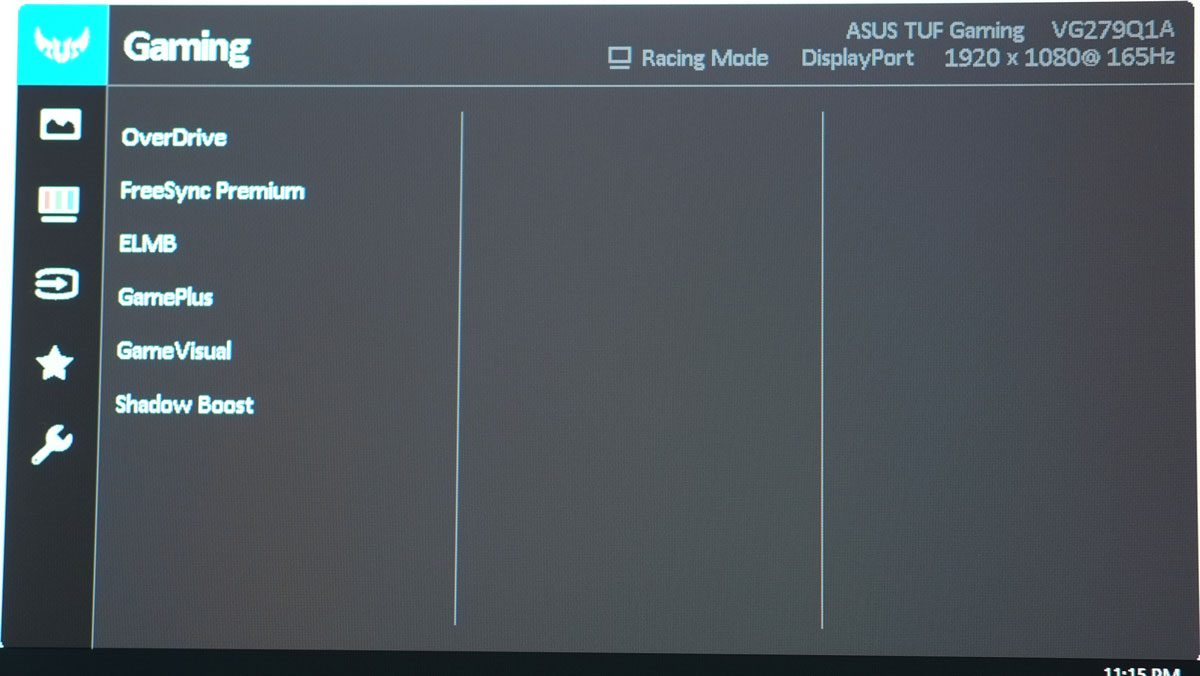
Next up would be the image menu. This is where you could tinker with the brightness, contrast and other options you’d expect to see from such a menu. Depending on the Gaming settings or presets you use, some of these options may be disabled. For an instance, selecting the sRGB preset will disable brightness. Same thing goes for MPRT if FreeSync is enabled.

System setup is where you could play with the OSD settings itself, I.E., set the menu timeout, its transparency, etc. You could even enable ECO mode which is technically a tamer form of DCR. Speaker volume is also adjustable here.
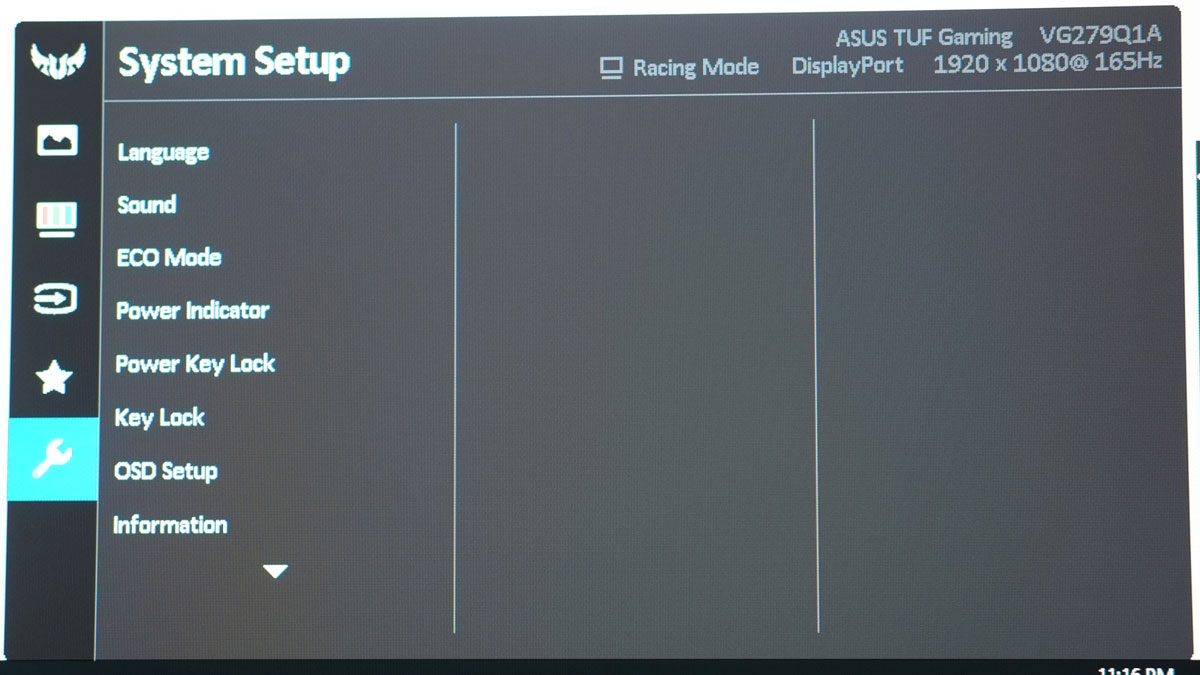
Test Setup and Methodology
Our test setup relies on the Blur Busters TestUFO Motion Tests and the Data Color Spyder5ELITE Display Calibration System. The cameras used throughout the review for the motion artifact and high speed assessments are the Fujifilm XE-1 and the Nikon 1 J1.
| Test System Specifications | |
| CPU | AMD Ryzen 5 3600 |
| Motherboard | ASUS ROG STRIX B550-I Gaming |
| Cooler | AMD Wraith Stealth V2 |
| Memory | ADATA Premier 2666MHz 16GB |
| GPU | Palit GTX 1050 Ti StormX 4GB |
| Storage | Crucial BX200 480GB |
| Case | Mechanical Library JXK-K3 |
| PSU | Thermaltake Toughpower GF1 650W |
| Display | ASUS VP249QGR |
| OS | Microsoft Windows 10 Pro 64-bit |
Target for calibration is a 2.2 Gamma value, with a White Point at 6500K and a Brightness value set at 120 cd/㎡. Calibrated values are then analyzed with the Spyder5ELITE Display Analysis tool. Do note that Dynamic Contrast Ratio and other extra features built within the OSD are disabled during the tests. The following OSD values are selected for the display calibration.
| OSD Settings | |
| Brightness | 41 |
| Contrast | 80 |
| Saturation | N/A |
| Temperature | User |
| Gamma | N/A |
| Preset | Racing Mode |
If you wish to use the calibrated ICC profile taken from our Spyder5ELITE result, just send us a message. You may also read our guide on how to use ICC profiles.
Color Gamut
The Color Gamut test evaluates the color space coverage of the display panel from industry standards such as sRGB and AdobeRGB. Higher percentage is better.
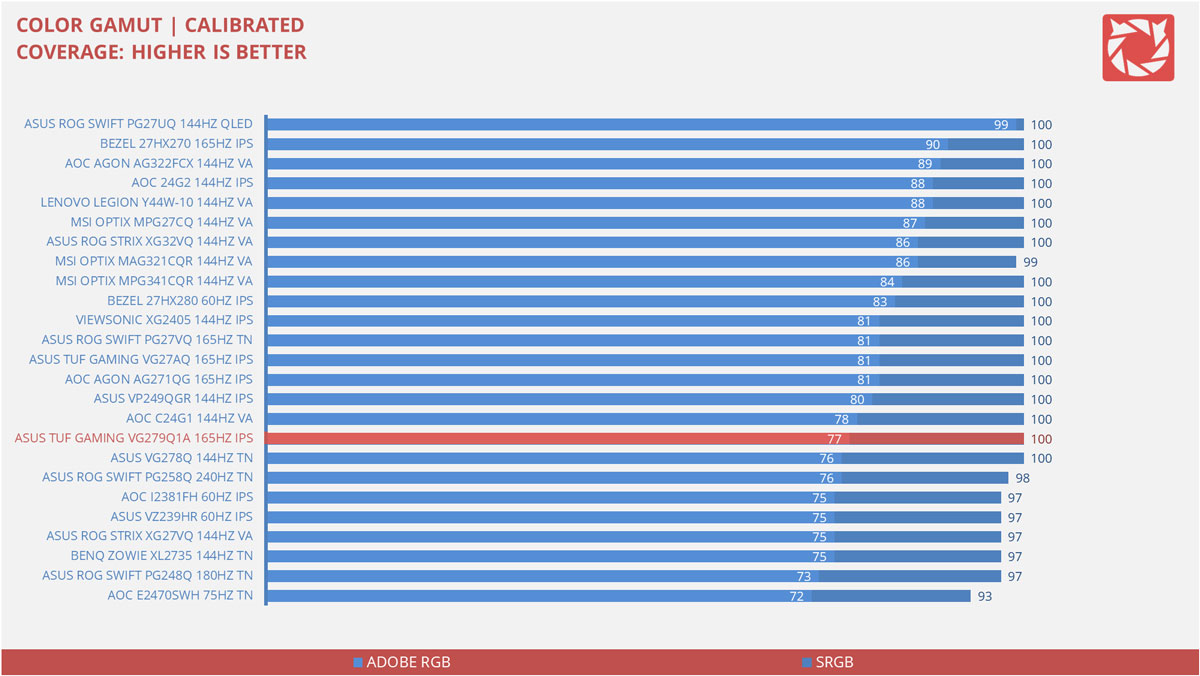
Off to a decent start, the VG279Q1A features a 100% sRGB coverage. Adobe RGB however is at 77%. DCI-P3 on the other hand is 78% covered.
Tone Response
Tone response is where we check the display panel’s Gamma and presets if there are any. We then compare the results with the industry standard Gamma level at 2.2. Closer to this value is better.
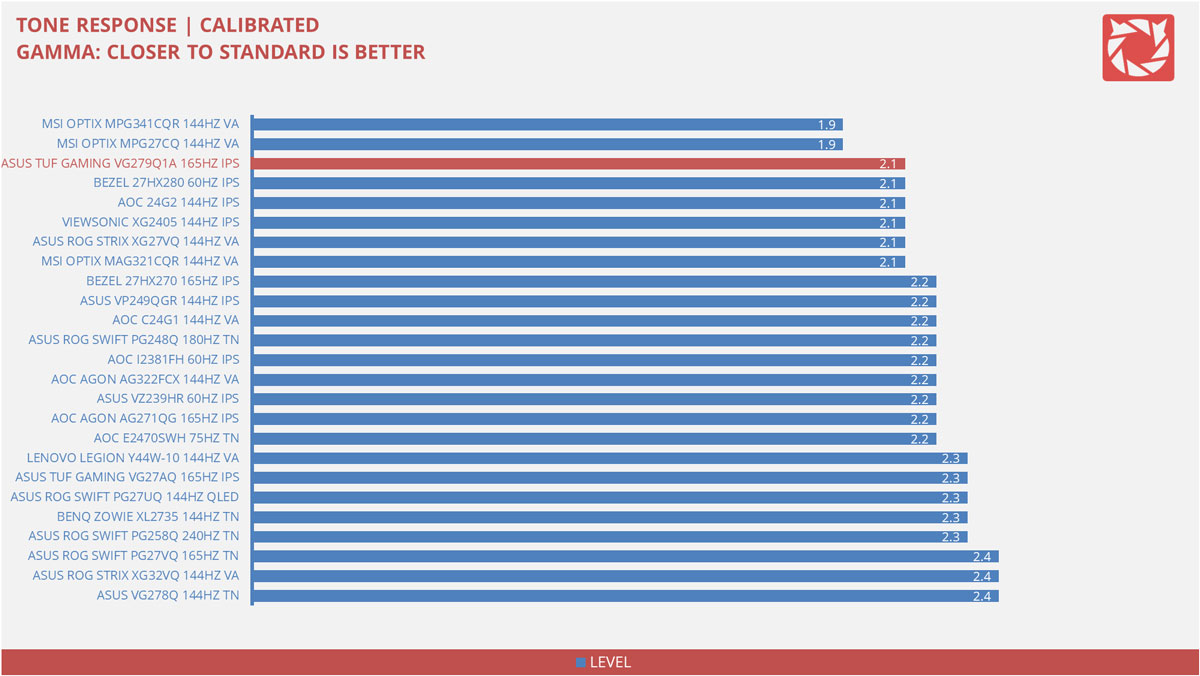
Since the gamma level is non adjustable (technically you still could), we received a result of 2.1 from the SpyderELITE’s tone response test. I prefer to see 2.2 here.
Brightness
The test here will shows us an overview on how the display performs at its maximum brightness level. This is measured in nits or candela per square meter (cd/m2). Higher is better.
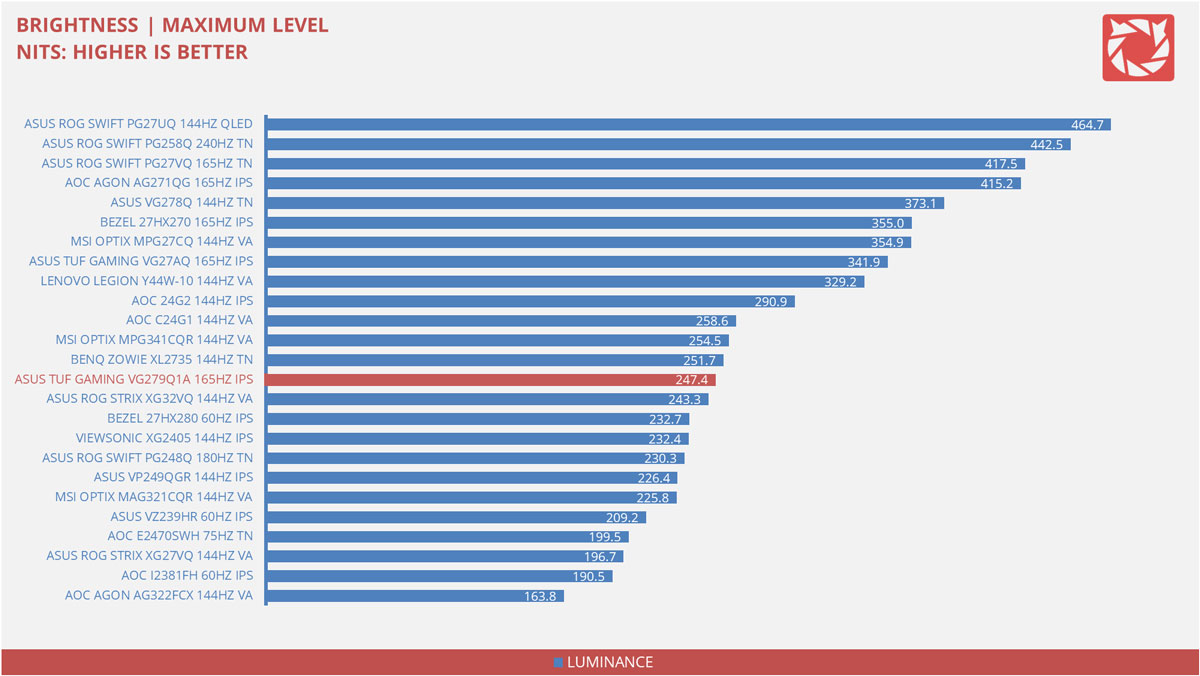
Now maximum brightness level is 247.4 nits. A few candelas short of the specified which is alright since I do not find the Spyder 100% accurate at all.
Contrast Ratio
Static contrast ratio is also tested. The test here will shows us how the display performs at its maximum contrast level measured in luminance ratio. Higher is better.
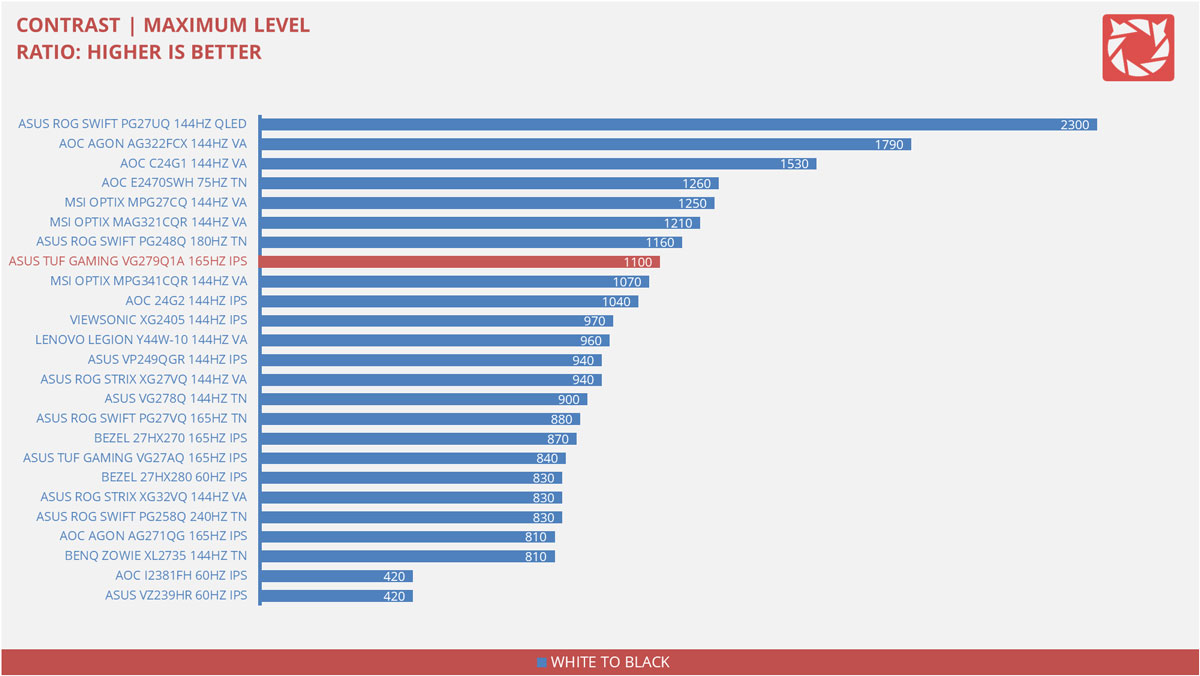
Maximum contrast ratio is 1100:1 which is already a feat for IPS panels – as far as our tested models are concerned.
Screen Uniformity
This test shows us an overview of the display panel’s screen uniformity at maximum brightness level. The closer this value to 0, the better the quality of the panel.
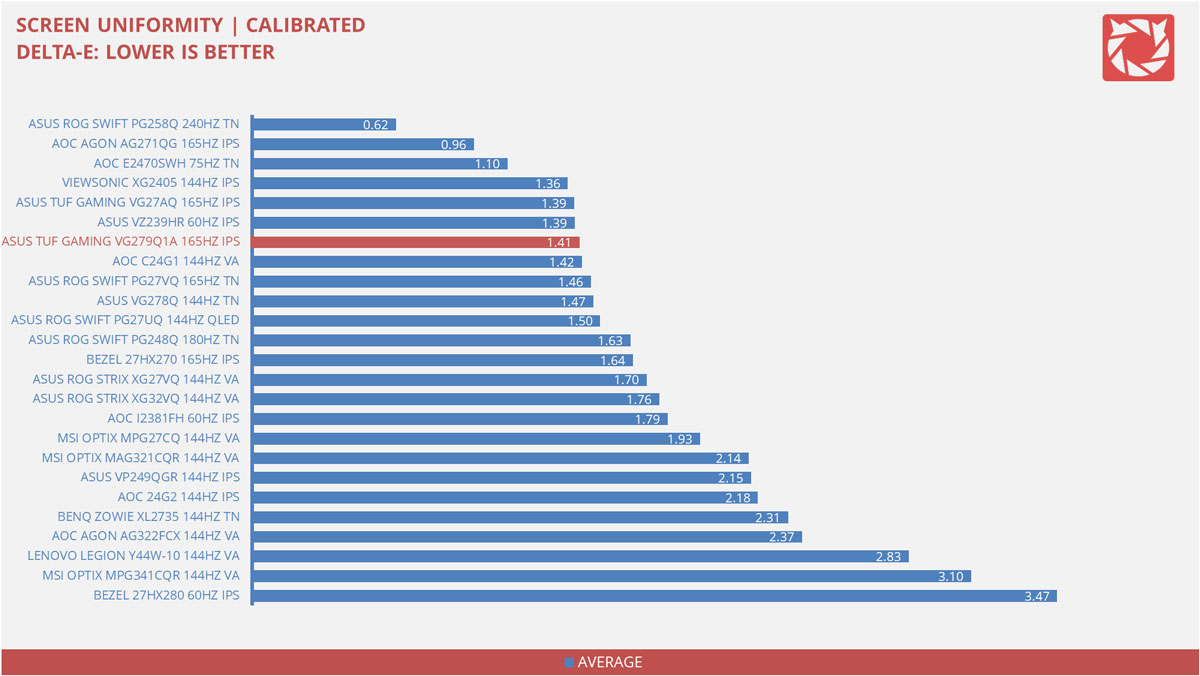
Screen uniformity is pretty good but not great. You’d notice this on grays where there are spots of uneven luminance on the display.
Color Accuracy
The color accuracy test shows how different basic color hues are reproduced by the display panel. These color tones corresponds with the Datacolor SpyderCheckr. Lower Delta-E values are better.
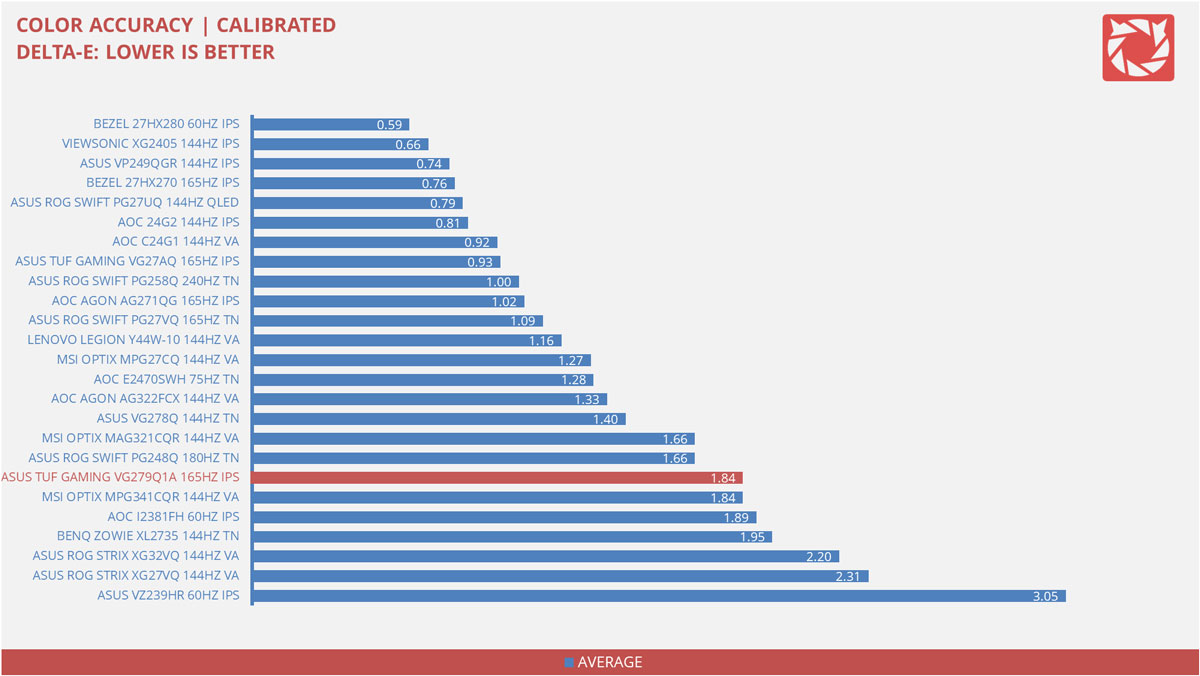
Color accuracy is… not accurate at all. 1.84 is pretty high and the culprit here is the inaccurate representation of yellow shades. This is noticeable even when calibrated – more so when the display is on its stock form.
Power Consumption
The power consumption is checked with a power meter. Measurements are taken at maximum brightness and contrast levels.
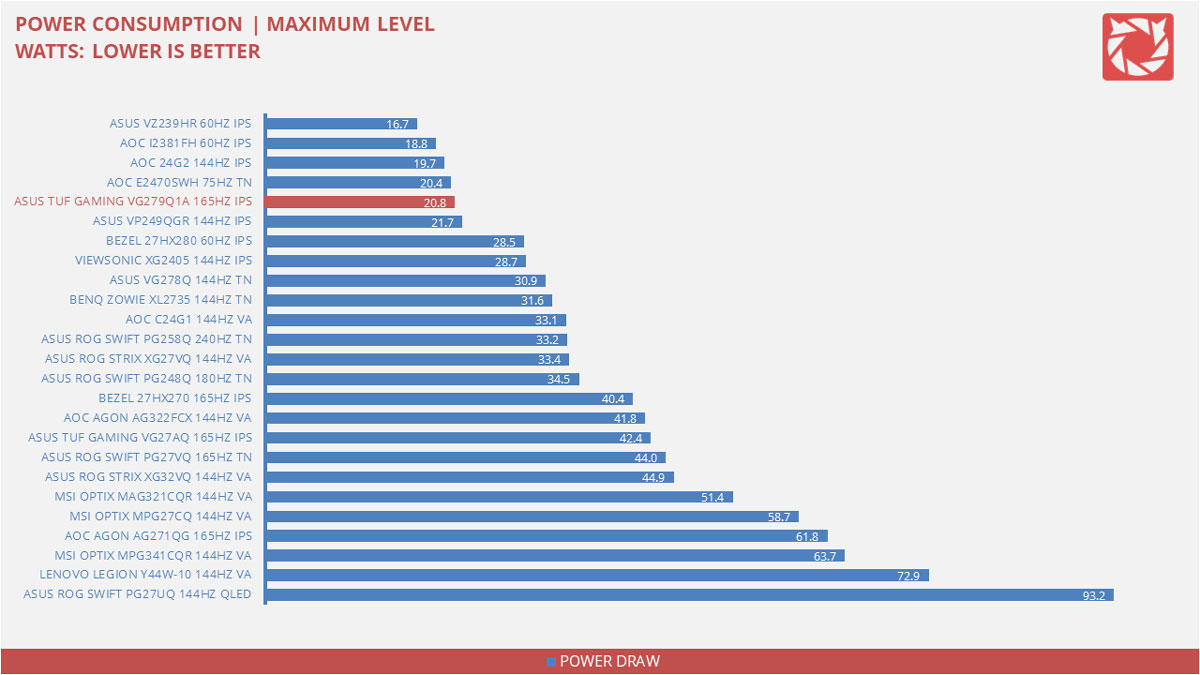
Power consumption is about 20.8W at the monitor’s maximum brightness and contrast levels. Power at 120 nits is at 14.3W. I’d say this is one of the most power efficient displays that I have tested.
Button to Pixel Input Lag
Our Button to Pixel Input Lag result is the combination of latency from the point of input, processing and display output. To quantify the display panel input lag, we utilized Quake 3 Arena as our main shooter. The game is set at the panel’s native resolution with the FPS locked at 500. We check how much delay in milliseconds it took the monitor to output the signal via a 1200 FPS high-speed camera with ~0.83ms of accuracy.
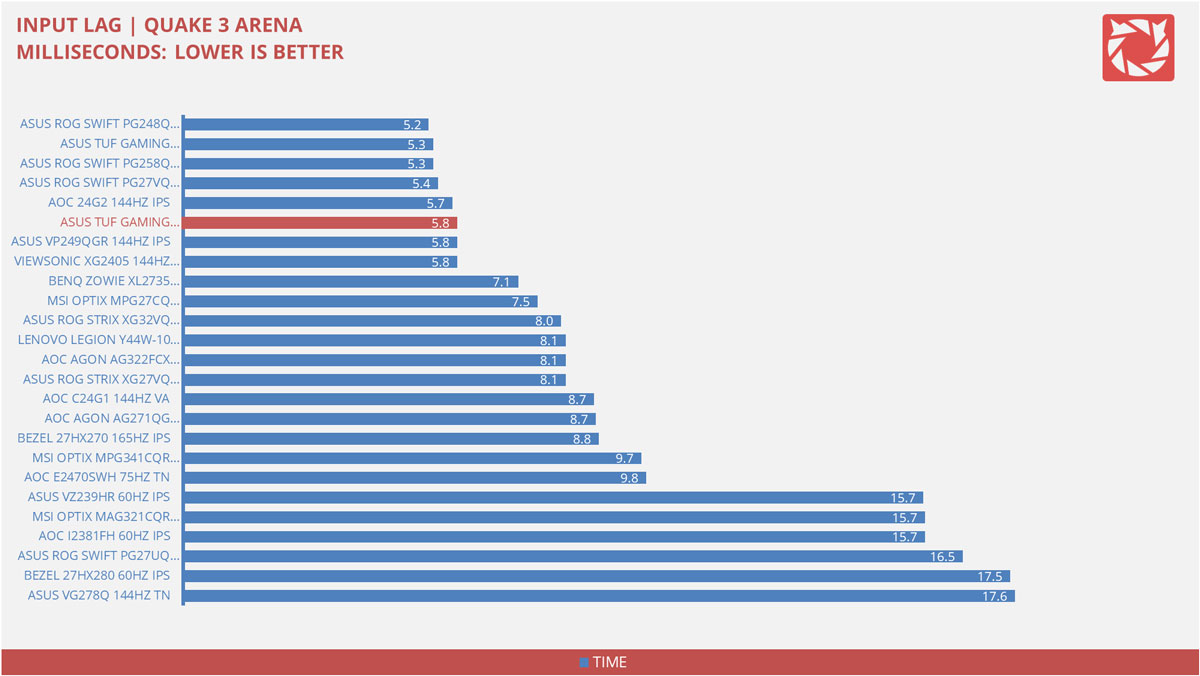
Button to pixel input lag is about 5.8ms on average which is already fast. It is actually even faster on some areas of the panel but we like to standardize everything so we only log latency results from the middle of the display.
Motion Clarity: MPRT
Motion Picture Response Time (MPRT) is the numbered approach to demonstrate the level of perceived motion blur on a display. Basically, a lower persistence value indicates less motion blur. Refresh rate and the sampling method plays a major part here whereas a higher refresh rate nominally features better display persistence values.
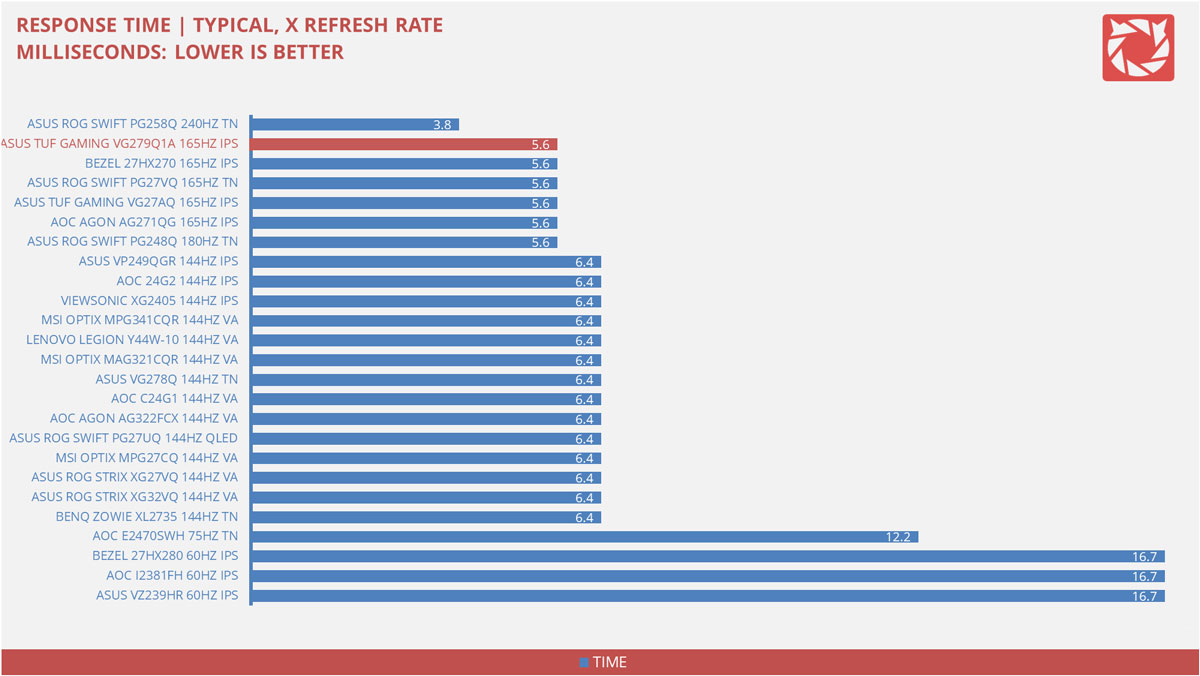
These results are references to check out the theoretical MPRT values of a display. Head over to our Pursuit Camera test for the visual representation of the actual values.
Motion Clarity: Pursuit Camera
Setting up a pursuit camera courtesy of Blur Busters allows us to a great extent, perceive the actual motion clarity of the display. Using such method also allows us to check out motion artifacts including ghosting, inverse ghosting and blurring. This pursuit camera test is a peer-reviewed invention.
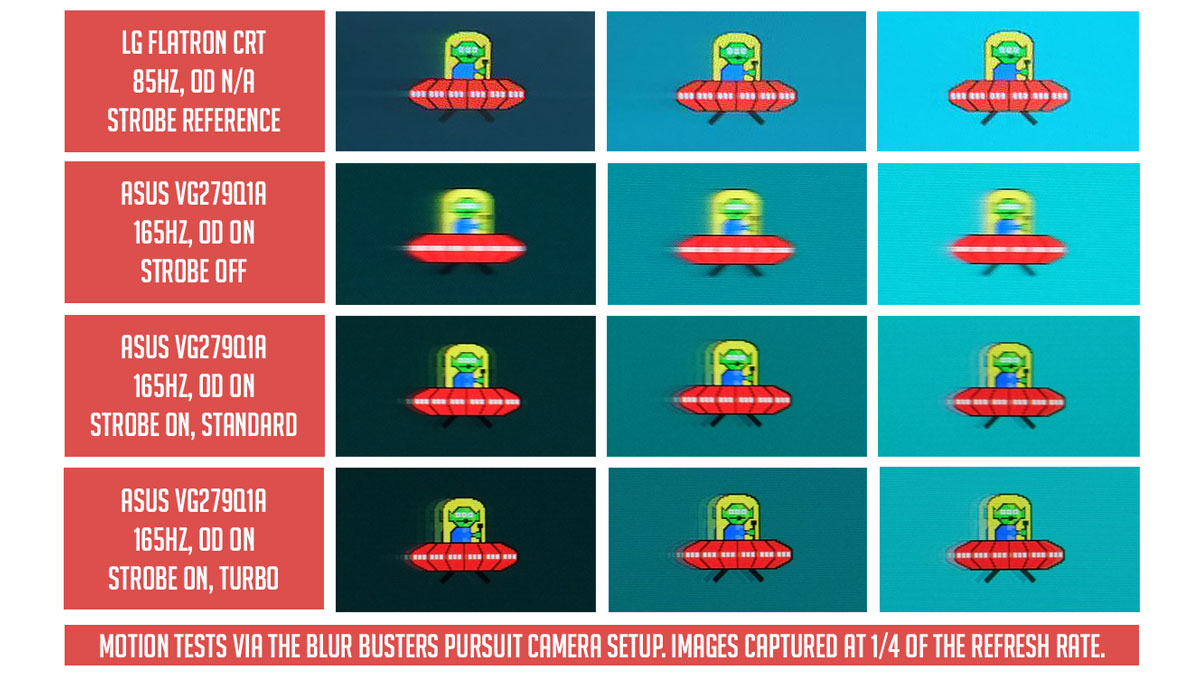
Based on our pursuit camera test, the VG279Q1A at 165Hz is fluid enough to warrant a small edge over 144Hz displays. Strobing is where it gets better since it supports the feature at 165Hz with two varying modes. Of course there will be artifacts but the exchange in motion clarity is worth the trouble. Make sure your system could keep up with the framerate required though when ELMB is turned on.
Back light Bleed
Back light Bleed is the phenomenon where back lighting from a display leaks. This is prevalent with displays where LEDs used to light the panel are situated at the edges of the display. Testing the back light of the display is conducted on a dim room, simulating the recognizable amount of bleed for such scenario.

Back-light bleed is minimal. Just your usual IPS glow at the bottom and right side of the screen.
Viewing Angles
Viewing angles are also tested to check out how the display panel performs at different positions or eye levels. This should be helpful if you are looking for a panel that could be used on multi-monitor setups.

Color shifting is barely noticeable at extreme angles thanks to the nature of IPS panels.
Frame Skipping
Frame Skipping is the phenomenon where dropped frames and missing refreshes occur due to ineffective refresh rate overclocking. We are are utilizing the Blur Busters Frame Skipping Checker to test if there is any. If your display exhibits such issues, it should be perceptually similar to in-game frame skipping.
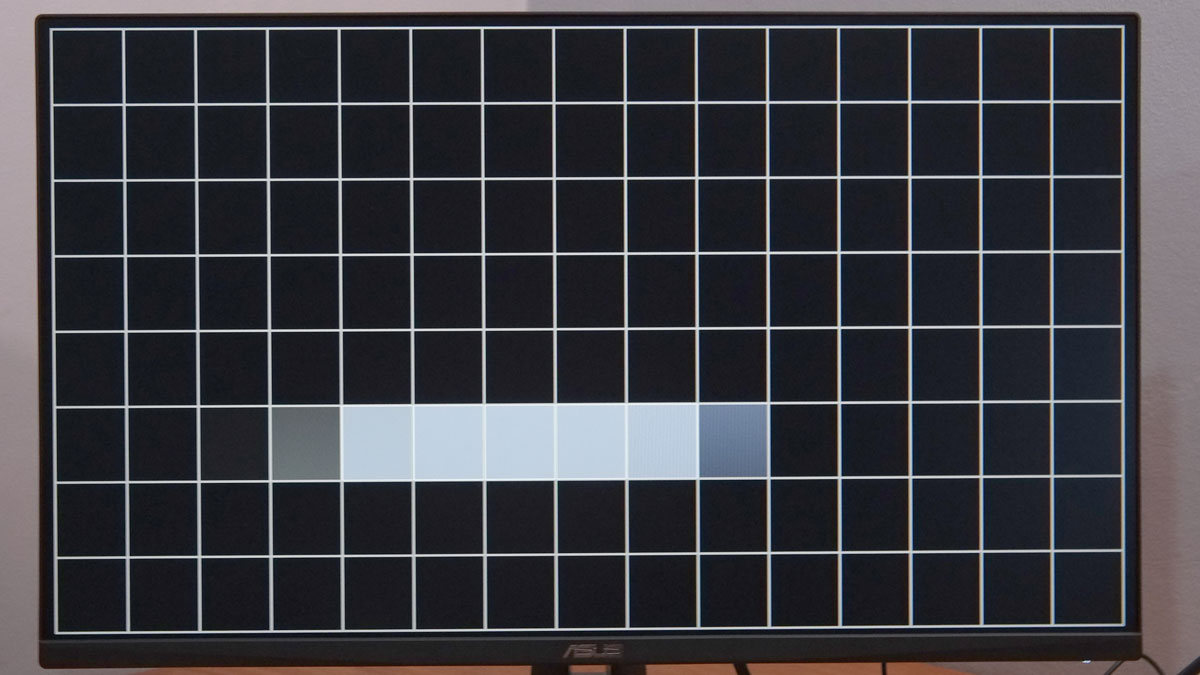
No frame skipping issue here. Pretty solid thus far.
Software, Lighting and Special Features
On top of its 165Hz refresh rate, the VG279Q1A also supports AMD FreeSync – the premium kind. Note that in order to use the feature with Nvidia GPUs, you have to use a DisplayPort cable. Not a problem though since it is required to run the display at 165Hz. HDMI will only net you a maximum of 144Hz.
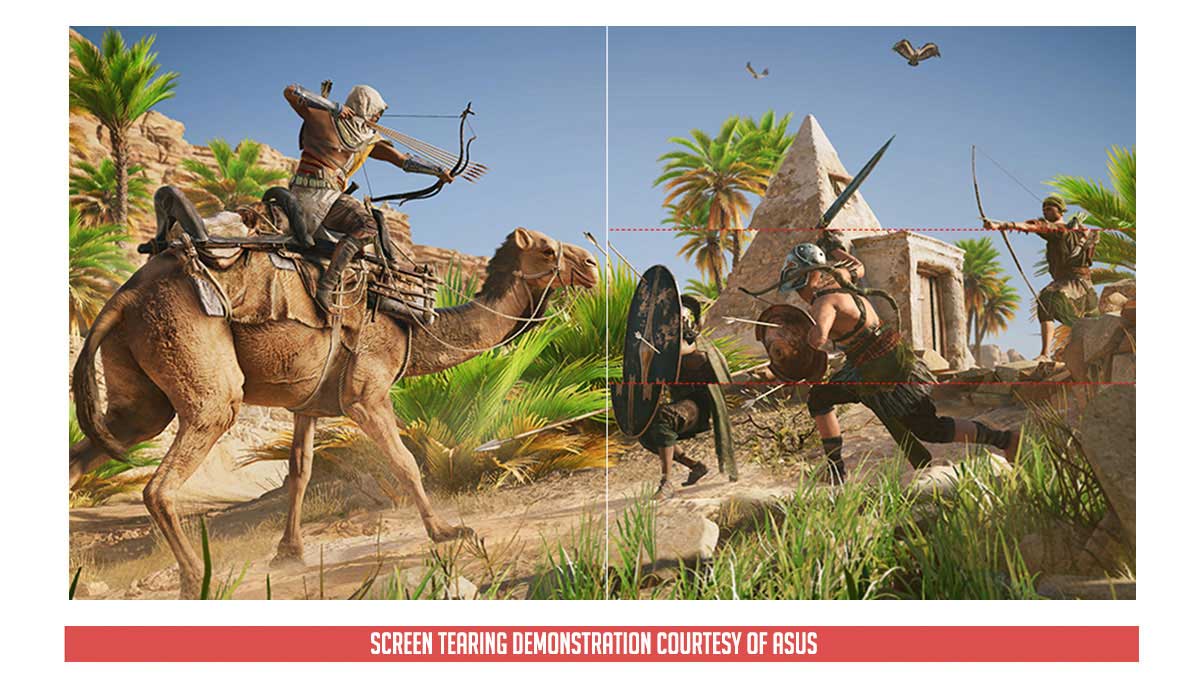
The gaming monitor also comes with back-light strobing in the form of the ASUS ELMB. It is simple and comes in two modes (standard and turbo). Enabling this option requires a capable system to output a high frame rate. Brightness will be lowered too and FreeSync will be disabled.

Other features includes ASUS’ GamePlus modes and GameVisual/Preset shortcuts. You’d get a pretty decent speaker too but we still believe the VP249QGR aced the on-board speaker approach as far as quality goes.
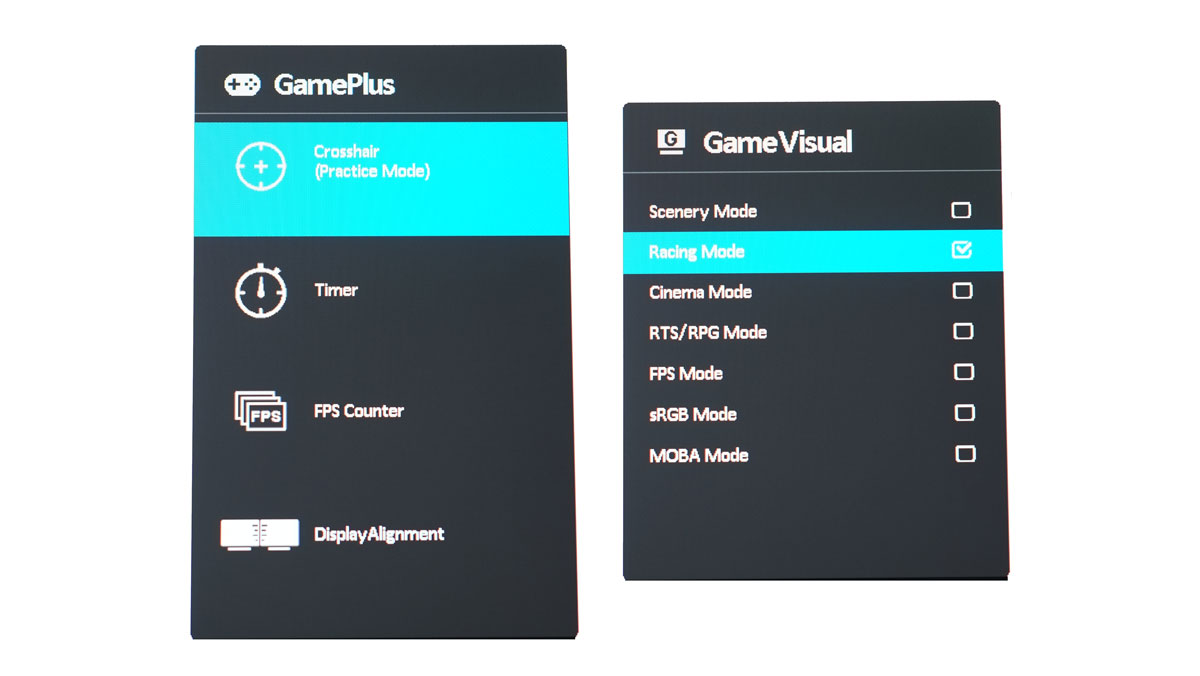
Final Thoughts
The TUF Gaming VG279Q1A is ASUS’ fresh take onto the higher than 144Hz gaming monitors landscape with a price to match at 16,990 Pesos. This is absolutely a killer monitor at its price point – if gaming is the only thing we should consider on this review.
Contrast is best in class (IPS) with motion clarity and build quality backing it up. Input lag is excellent too which is a huge performance increase compared to lets say, an IPS monitor from half a decade ago. Laughable to an extent since TN was the king back then. Serious gamers of the yesteryears wouldn’t even think about jumping gun to an IPS panel for the sake of image quality and better viewing angles over GtG.
Now as for turn offs, I’d say the lack of gamma level adjustment and the inaccurate shades of yellows threw me off. If you need something for color grading then I would suggest other displays. Of course, this is made for gaming so in a sense, others might find my gripe totally unnecessary at all.
In closing, the ASUS TUF Gaming VG279Q1A is one of the best 27″ Full HD gaming monitors you could find on the market right now for the price range – serious productivity aside.

ASUS TUF Gaming VG279Q1A
-
Performance - 8.5/10
8.5/10
-
Build Quality - 9/10
9/10
-
Features - 8.5/10
8.5/10
-
Design - 9/10
9/10
-
Value - 9/10
9/10
Summary
The ASUS TUF Gaming VG279Q1A is no workstation giant but it excels where it belong. At 16,990 Pesos, this Full HD IPS gaming panel is something you should really consider. That’s coming from a person who dislikes 1080P on a 27″ display. What a time to be alive.
Pros
- Contrast ratio for an IPS panel
- Refreshing aesthetics
- Pretty decent ergonomics
- Competitive price point
- Motion clarity is top notch
- AMD FreeSync Premium
- OSD navigation
- Power consumption
Cons
- Color accuracy could be better
- Adobe and DCI-P3 coverage
- Static gamma level value




Hi. The connectivity sections is incorrect for this monitor. This monitor has 2 x HDMI 1.4 and 1 x DisplayPort 1.2. There is no USB port. Otherwise the review is very good. Thanks
M is correct. As such, we have updated the table. Thanks!
Hi,
i bought this monitor , yellow color are really bad , can u suggest me which is the best settings for recover as much as possible the yellow color accuracy?
Can Asus upgrade to DisplayPort 1.4 via a firmware update? Also some seem to think this is a 10-bit panel. What say you?
This is an 8 bit panel in a 6-bit + FRC config. As for DP support, the chip inside is what makes it a 1.2 standard compliant. No firmware update will help it upgrade that – unless it’s actually a 1.4 compliant device.
Actually this makes sense. It’s the naming convention that threw me, as I was thinking this was the Asus VG27AQL1A. Perhaps this one will be reviewed too? Can the VG27AQ1A do 10-bit at say, up to 120hz?
Brands really got some of the most confusing naming conventions with display models. For an instance with the VG27AQ1A:
VG = Series for value oriented gaming models
27 = Inches, diagonally
A = AH-IPS back in the days, now I dunno
Q = Quad HD, 2560 x 1440P, not sure if this still stands because there are 24″ FHD models with that on them
1 = 1ms? This could be GtG or MPRT
A = Could be adaptive sync.
In the end, it doesn’t really matter that much now and consumers are obligated to check the specification page for comparison between models.
As for the request, I dunno if ASUS will send that one. And no, it can’t do 10-bit I’m afraid.
What are your color settings and also do you have an ICC profile for it?
Can I please have the ICC for this monitor?
Hi Ash, did you manage to get the colour profile ?
hi i saw reveiws on this monitor and some of them say that they had problems with the display showing lines and light around the edges aftr 8-15 months of useage what do you say about that ?
Hi Swirl,
Unfortunately, I’ve already returned the sample back to ASUS. I’ve had it for like 3 months before returning it though and I have experienced no such issues.