2019 is the year of high performance and feature rich display panels. We’ve seen a lot during Computex 2019, with most of them already on the shelves. One such display is the TUF Gaming VG27AQ. A Computex favorite due to its excellent set of features – and it got some upgrades.
The features that sets the VG27AQ apart from the competition are the inclusion of ELMB-Sync, HDR-10 and Adaptive Sync compliance. The refresh rate at 165Hz, which is an upgrade from the officially stated 155Hz during its reveal is also nothing to scoff at. With those things said, we are going to check out everything it has to offer on this review.
Table of Contents:
- 1 Technical Specifications
- 2 Packaging and Accessories
- 3 Design, Layout and Build Quality
- 4 On-Screen Display Menu
- 5 Test Setup and Methodology
- 6 Color Gamut
- 7 Tone Response
- 8 Brightness
- 9 Contrast Ratio
- 10 Screen Uniformity
- 11 Color Accuracy
- 12 Power Consumption
- 13 Button to Pixel Input Lag
- 14 Motion Clarity: MPRT
- 15 Motion Clarity: Pursuit Camera
- 16 Backlight Bleed
- 17 Viewing Angles
- 18 Frame Skipping
- 19 Software, Lighting and Special Features
- 20 Final Thoughts
Technical Specifications
| Display | |
| LCD Size | 27″ |
| Aspect Ratio | 16:9 |
| Resolution | 2560 x 1440 |
| Refresh Rate | 165Hz (Adaptive) |
| Pixel Pitch | 0.233mm |
| Brightness | 350cd/㎡ |
| Contrast Ratio | 1000:1 |
| Panel Type | IPS |
| Response Time | 1ms (MPRT) |
| Connectivity | |
| Display Options | DisplayPort 1.2, 2x HDMI 2.0 |
| USB | NA |
| Audio | 3.5mm (Earphone) |
| Ergonomics | |
| VESA Wall Mount | 100 x 100mm |
| Pivot | -90°/+90° |
| Swivel | -90°/+90° |
| Tilt | -5°/+33° |
| Hight Adjustment | 0-130mm |
| Dimensions | |
| Length | 710mm |
| Width | 262mm |
| Height | 510mm |
| Weight | 5.8kg (With stand), 3.5kg (Without stand) |
Packaging and Accessories
The ASUS TUF Gaming VG27AQ comes packed inside a huge Styrofoam padded packaging. The monitor comes with the following documentations and accessories inside:
- Warranty card
- Quick start guide
- HDMI cable
- DisplayPort cable
- Power adapter
- UK plug
- China plug
Design, Layout and Build Quality
The ASUS VG27AQ sports the usual ROG-esque aesthetics in spite of the TUF Gaming branding. That said, the design is leaning towards a gaming oriented one with a bit of retained class. As for the IPS panel, pixel density is rated at 0.233mm. That’s about right for a monitor with 2560 x 1440 resolution at 27 inches.

ASUS used a blend between gloss and a matte finish coating for the VG27AQ. A usual feature found on most gaming displays due to its ability to reduce glare while still maintaining clarity. Bezel is about 1cm thin so putting two or three of these would still look good on any given desk space. 3-way borderless is definitely one of its underlying features.

Ergonomically, the ASUS TUF Gaming VG27AQ could tilt, pivot and swivel. The option to use a VESA mount of your own is also appreciated. This thing weights in at 3.5 kilograms without the stand so your typical budget oriented VESA mount will hold it in place just fine.

As for display options, ASUS went with a dual HDMI and a single DisplayPort. We also got an audio out for your speakers or headphones. The joystick on the other hand for the OSD is situated at the far right side together with the buttons. Power is unfortunately external and the speakers are kinda weak in contrast to my ASUS MG278Q.
On-Screen Display Menu
The TUF Gaming VG27AQ features your usual ASUS OSD menu found on most ROG monitors. We have 8 main menus here with the GameVisual mode housing the most common presets and settings. Blue light filter is up next, featuring 5 levels of filtering. Personally, I find the in-house Night light option from Windows 10 a better option. Also, the brightness slider is borderline mediocre. A brightness value of 5 will net you 120 cd/m2 while a 100 will net you about 340 cd/m2.
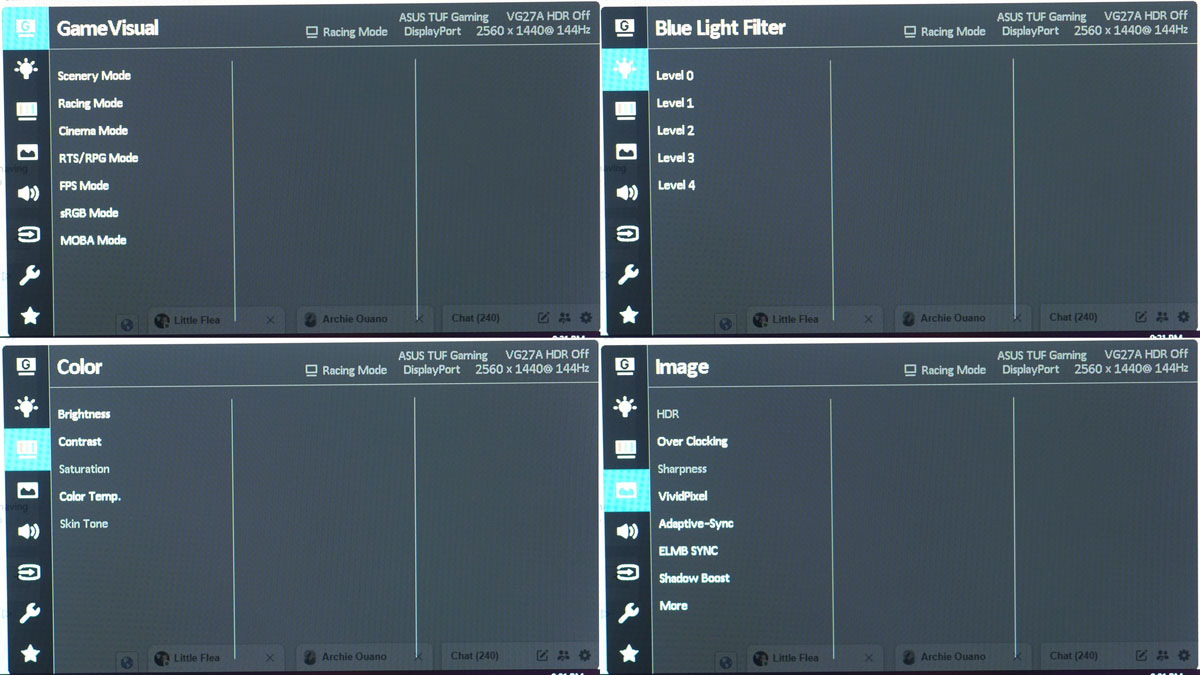
The Color menu is where you could mix your own brightness, contrast, saturation, color temperature and skin tone. Image on the other hand is where it gets more technical. Here we got the HDR, overclocking, sharpness, VividPixel, Adaptive-Sync, ELMB SYNC, Shadow Boost, Trace Free, Aspect Control and ASCR as options. Note that some of these might be disabled based on the GameVisual mode selected and the compatibility your system.
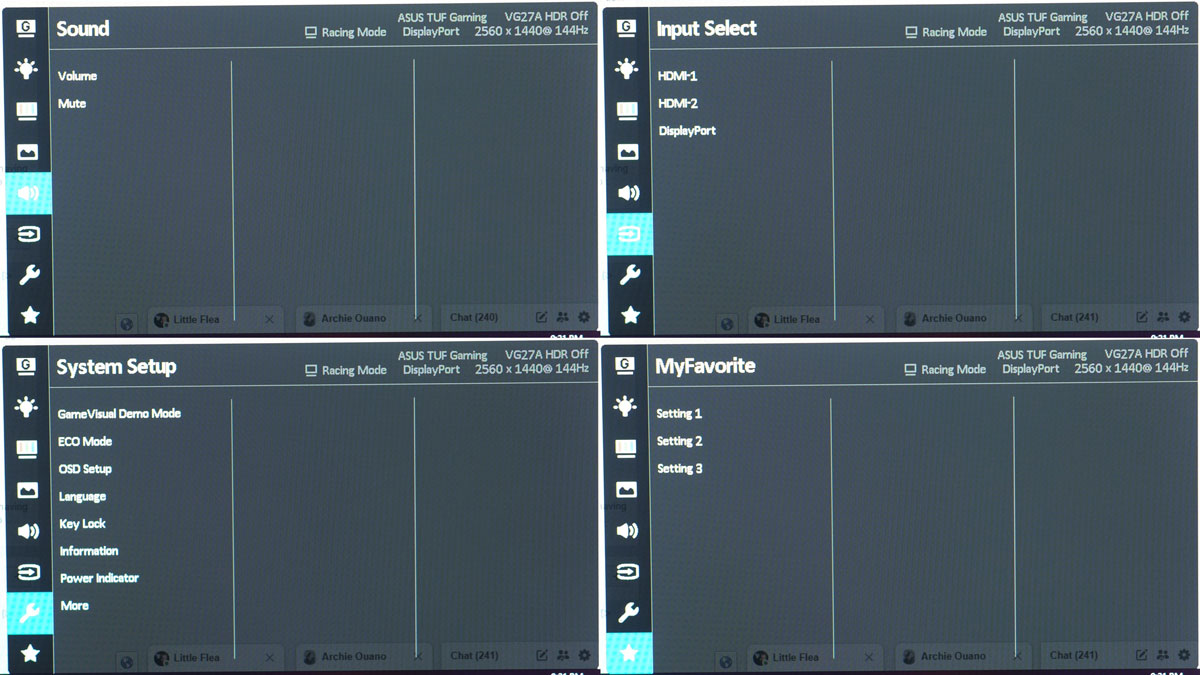
The Sound menu is where you could adjust the volume (not that it matters) and mute it as well. The Input Select menu on the other hand is self explanatory. System Setup is where the GameVisual Demo could be found. The ECO Mode, OSD Setup, Language, Key Lock, Information, Power Indicator, Power Key Lock and Reset are located on this menu as well. Finally we got the MyFavorite menu where you could store up to 3 settings.
Test Setup and Methodology
Our test setup relies on the Blur Busters TestUFO Motion Tests and the Data Color Spyder5ELITE Display Calibration System. The cameras used throughout the review for the motion artifact and high speed assessments are the Fujifilm XE-1 and the Nikon 1 J1.
| Test System Specifications | |
| CPU | Intel Core-i5 6600K |
| Motherboard | ASUS Z170-A |
| Cooler | Noctua NH-L9i |
| Memory | ADATA Premier DDR4 |
| GPU | ASUS ROG Strix GTX 1060 OC |
| Storage | Crucial BX200 480GB |
| Case | Thermaltake Core P3 |
| PSU | CORSAIR RM850X |
| Display | DELL U2715H |
| OS | Microsoft Windows 10 Pro |
Target for calibration is a 2.2 Gamma value, with a White Point at 6500K and a Brightness value set at 120 cd/㎡. Calibrated values are then analyzed with the Spyder5ELITE Display Analysis tool. Do note that Dynamic Contrast Ratio and other extra features built within the OSD are disabled during the tests. The following OSD values are selected for the display calibration.
| OSD Settings | |
| Brightness | 5 |
| Contrast | 80 |
| Saturation | NA |
| Temperature | User (R100, G100, B100) |
| Gamma | NA |
| Preset | Racing |
If you wish to use the calibrated ICC profile taken from our Spyder5ELITE result, just send us a message. You may also read our guide on how to use ICC profiles.
Color Gamut
The Color Gamut test evaluates the color spaces the display exactly covers. That includes industry standard spaces such as sRGB and AdobeRGB. Higher percentage values are better.

The color space coverage of the TUF Gaming VG27AQ is up there with the best featuring a 100% sRGB coverage. AdobeRGB coverage though is at 81%. Gamut wont tell everything about the display’s capabilities so keep that in mind.
Tone Response
Tone response is where we check the display’s Gamma value and or presets if there are any. We then compare the results with industry standard of 2.2. Closer to this value is better.
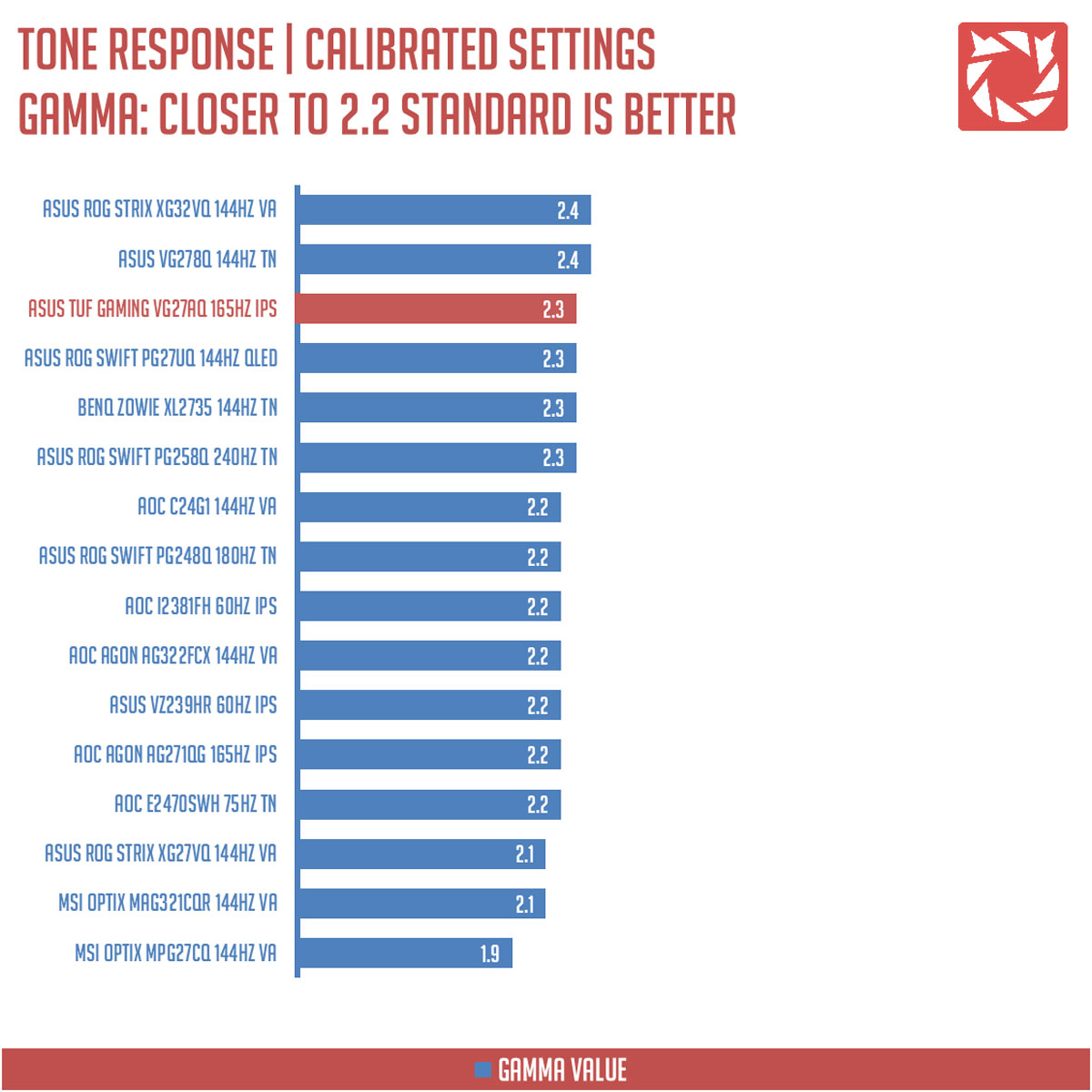
The ASUS TUF Gaming VG27AQ doesn’t feature any gamma settings on its OSD. That said, you could still somewhat employ crude gamma corrections via the Shadow Boost, brightness and contrast itself. We can’t get it at 2.2 with our calibrated settings, but we could get it at 2.25 with the default Racing preset.
Brightness
The result of the test here will shows us an overview on how the display actually performs in terms of Brightness measured in candela per square meter (cd/m2). Higher is better.
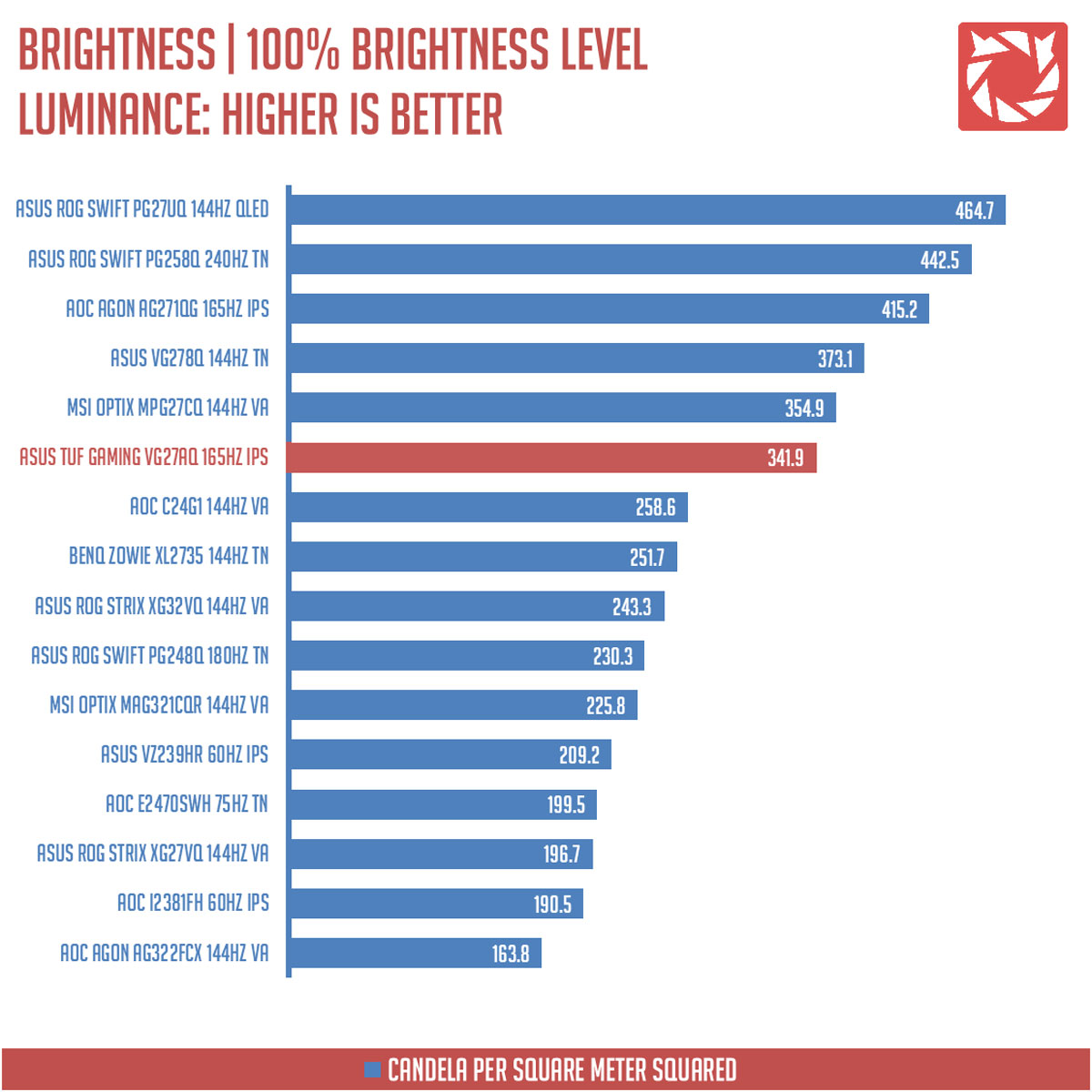
Brightness at 100% is rated at 341.9 cd/㎡ which is just a bit lower than the specified. Nothing to complain here.
Contrast Ratio
Static contrast ratio is also tested. The test here will shows us an overview on how the display actually performs in terms of Contrast measured in luminance ratio. Higher is better.
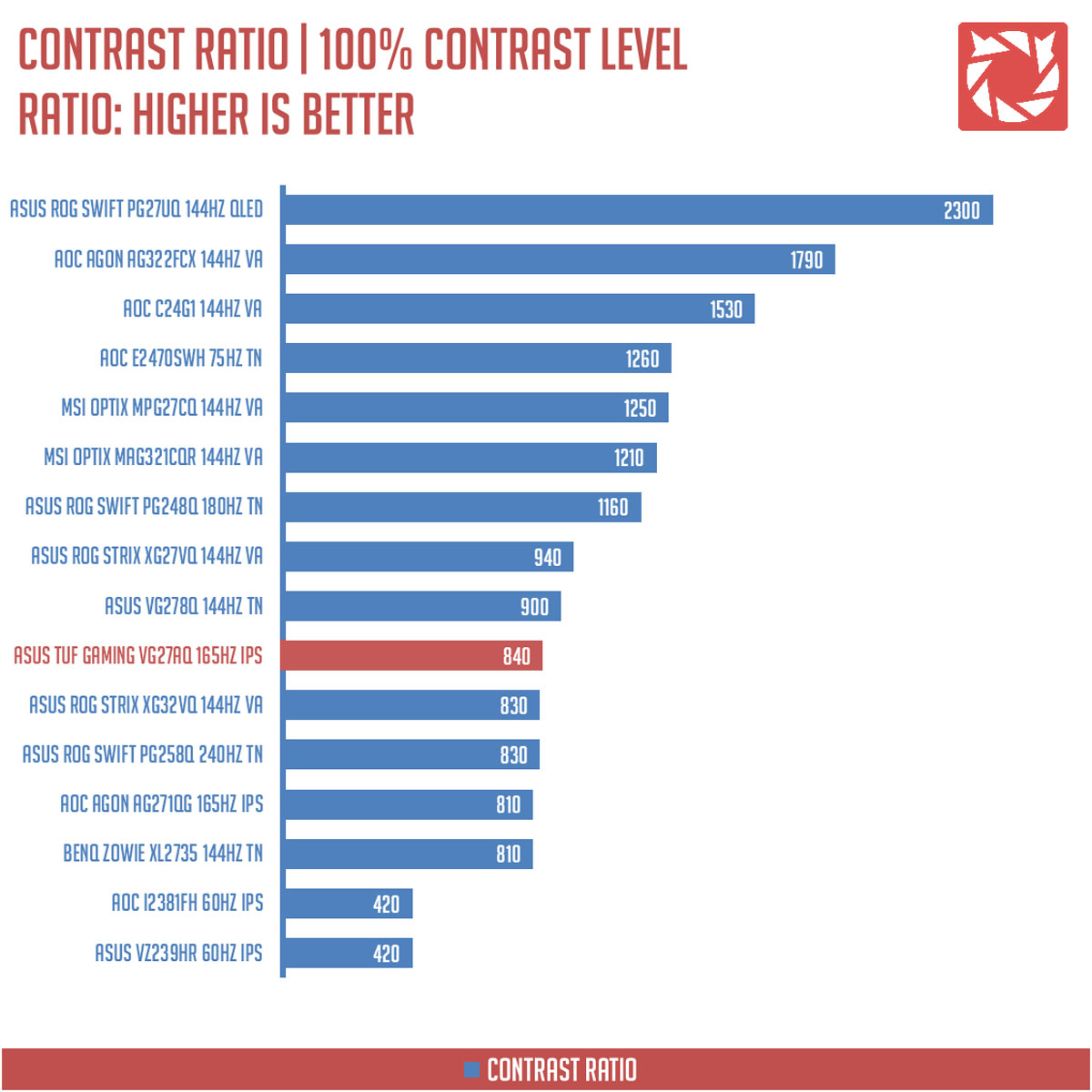
The static contrast ratio at 100% contrast level is at 840:1. Not quite the best based on our measurement but not bad either.
Screen Uniformity
This test shows us an overview of the screen’s uniformity at the calibrated brightness level. The closer this value to 0, the better the quality of the panel.
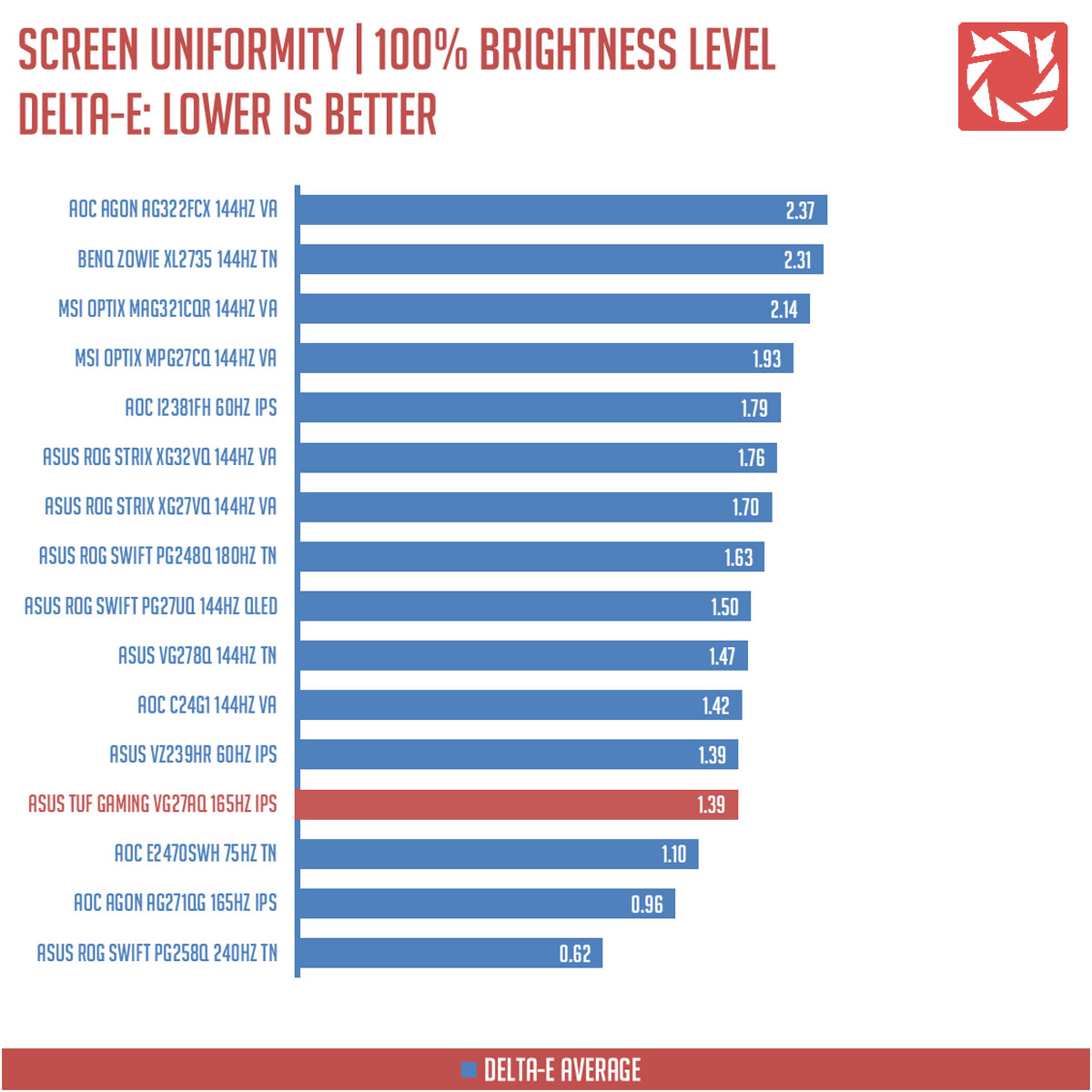
Screen uniformity is what I could say good with a Delta-E value of 1.39. The lower left and upper right corners are the worst performers here as far as uniformity is concerned.
Color Accuracy
This test shows how well different basic color hues are being reproduced by the display. These color tones correspond with the Datacolor SpyderCheckr. Lower Delta-E values are better.
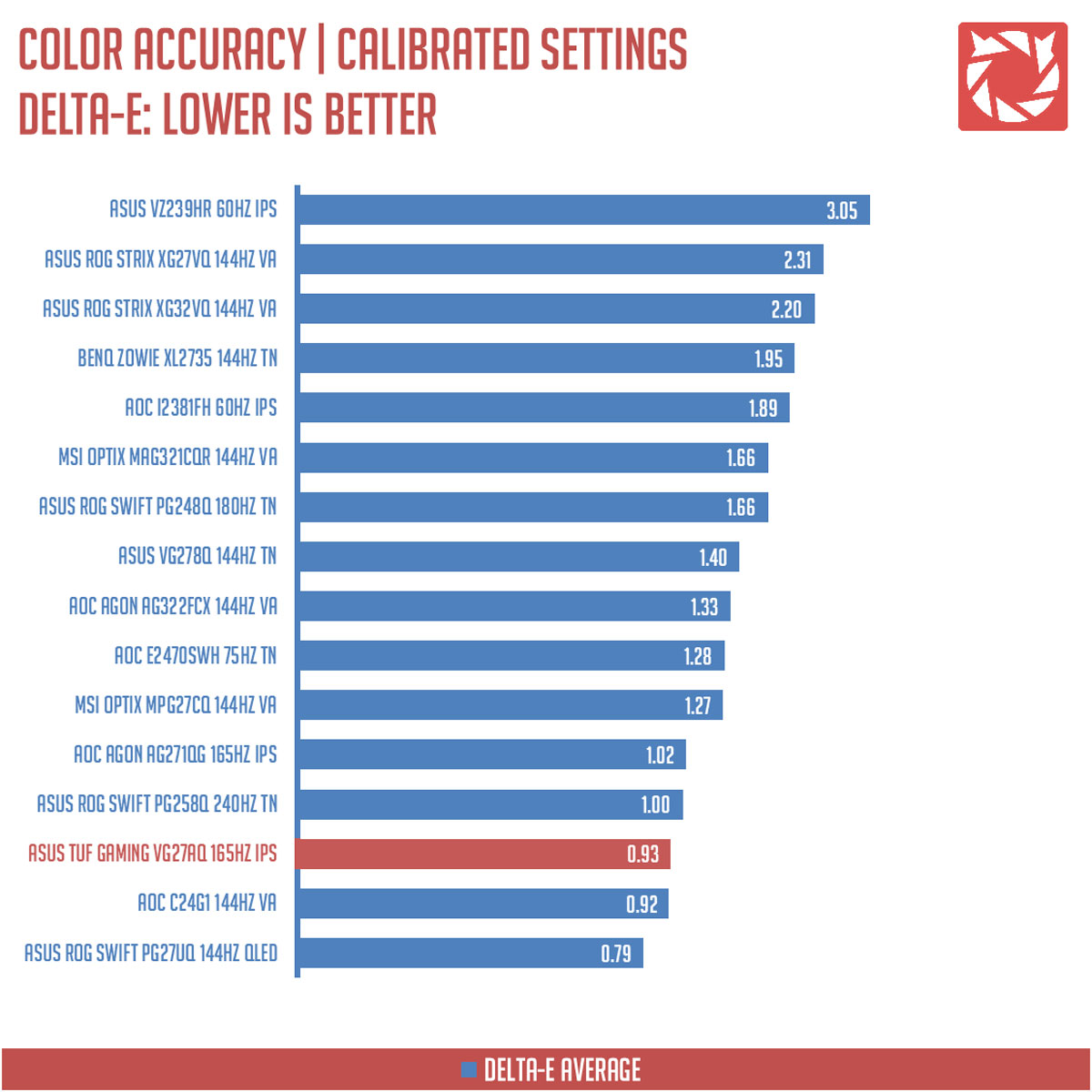
The TUF Gaming VG27AQ scored an average of 0.93 Delta-E value. Excellent results we got here from the 27 inch IPS panel.
Power Consumption
The power consumption is checked with a power meter. Measurements are taken at maximum brightness level.
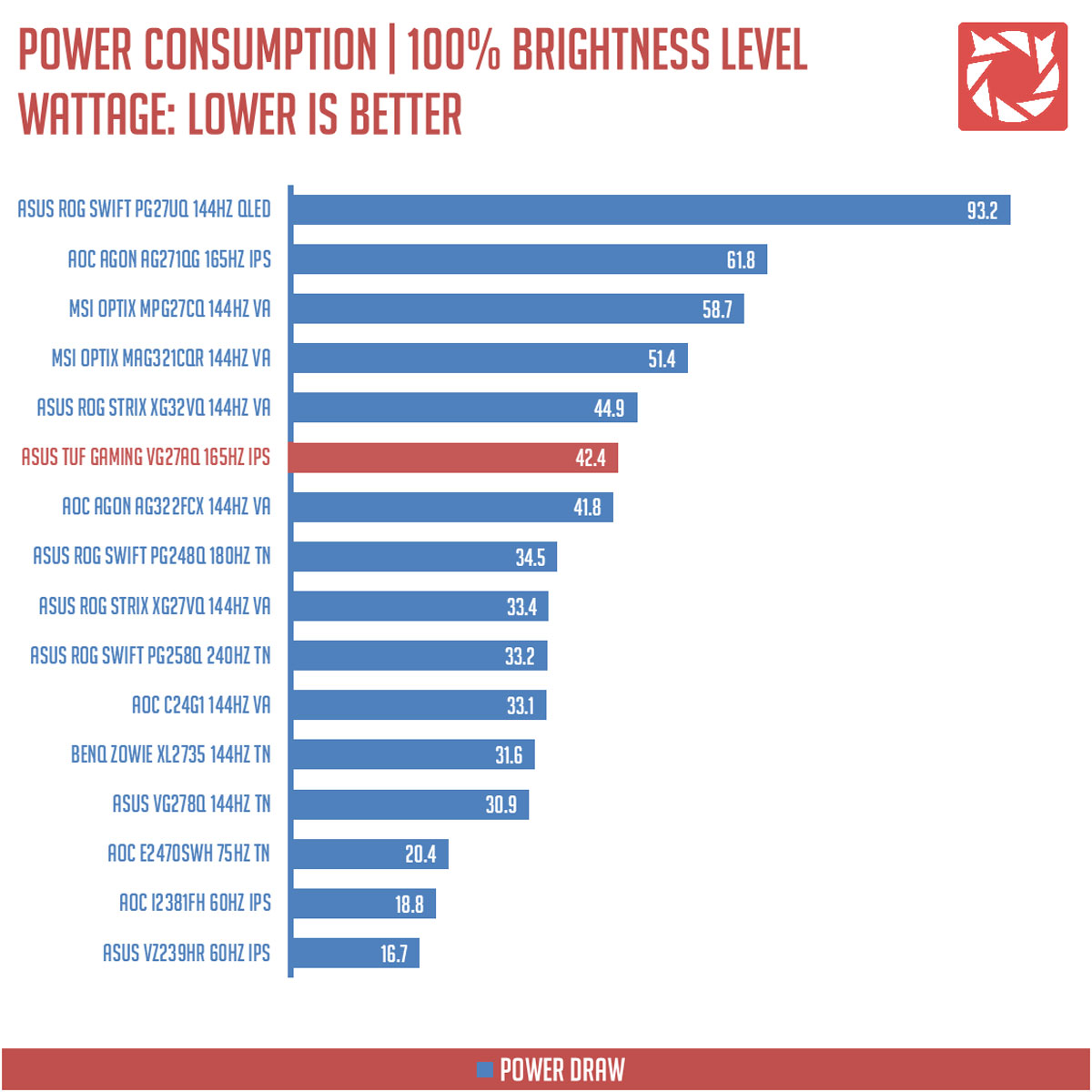
The TUF Gaming VG27AQ consumes maximum power of 42.4W. This goes even lower on our desired 120 cd/㎡ level.
Button to Pixel Input Lag
The Button to Pixel Input Lag is a combination of system latency from the point of input, processing and display output. That is the basic of it and to quantify the approximate Button to Pixel Input Lag, we utilized Quake 3 Arena as our main shooter. The game is set at the native resolution of the panel with the FPS locked at 250. We check how much delay in milliseconds it took the display to actually output the signal via a 1200 FPS high-speed camera with ~0.83ms of accuracy.
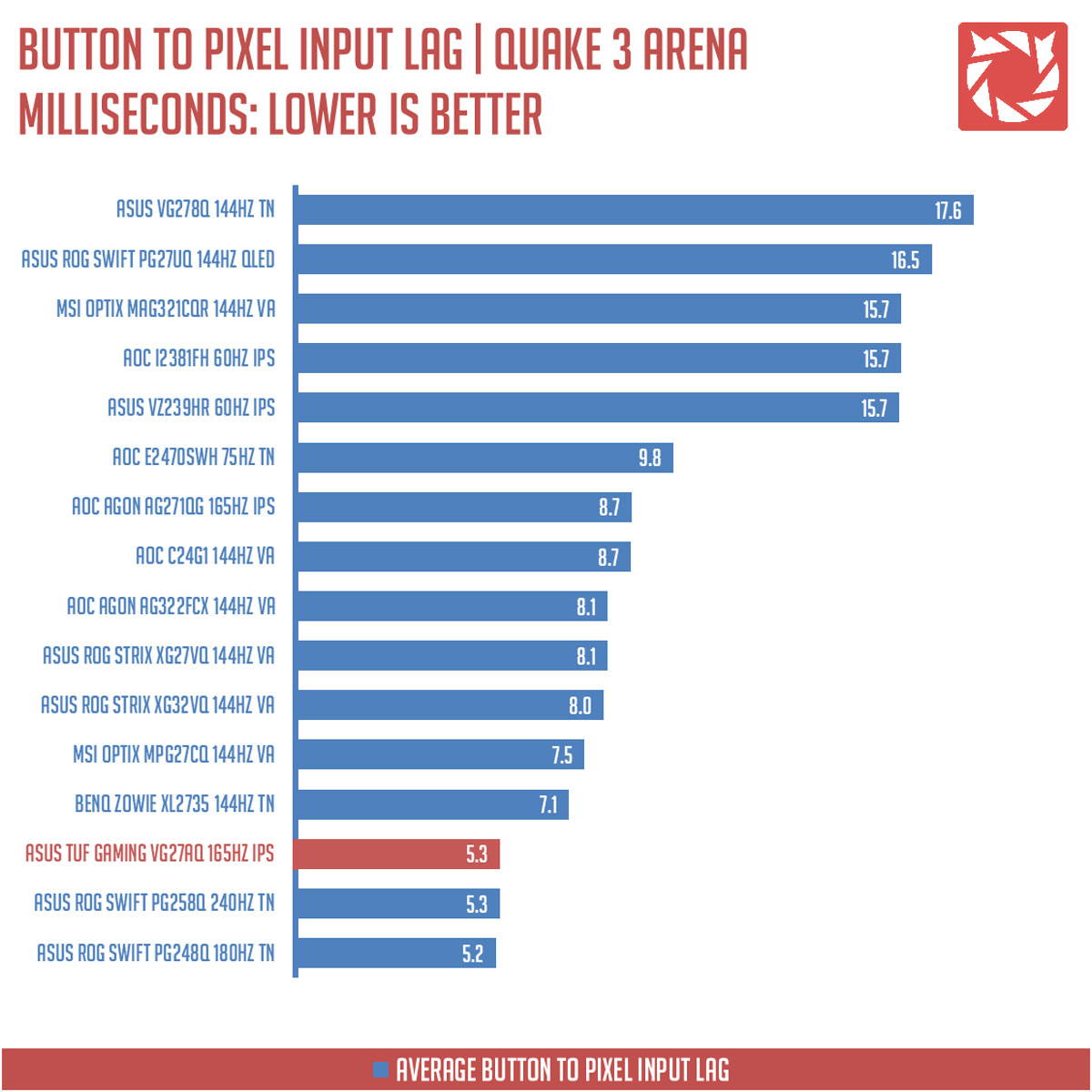
Our button to pixel lag results shows that the ASUS TUF Gaming VG27AQ has an average latency of 5.3ms. This is by far, the best IPS gaming monitor we’ve tested when it comes to input lag and response time combined.
Motion Clarity: MPRT
Motion Picture Response Time (MPRT) is the numbered approach to demonstrate the level of perceived motion blur on a display. Basically, a lower persistence value indicates less motion blur. Refresh rate and the sampling method plays a major part here whereas a higher refresh rate nominally features better display persistence values.
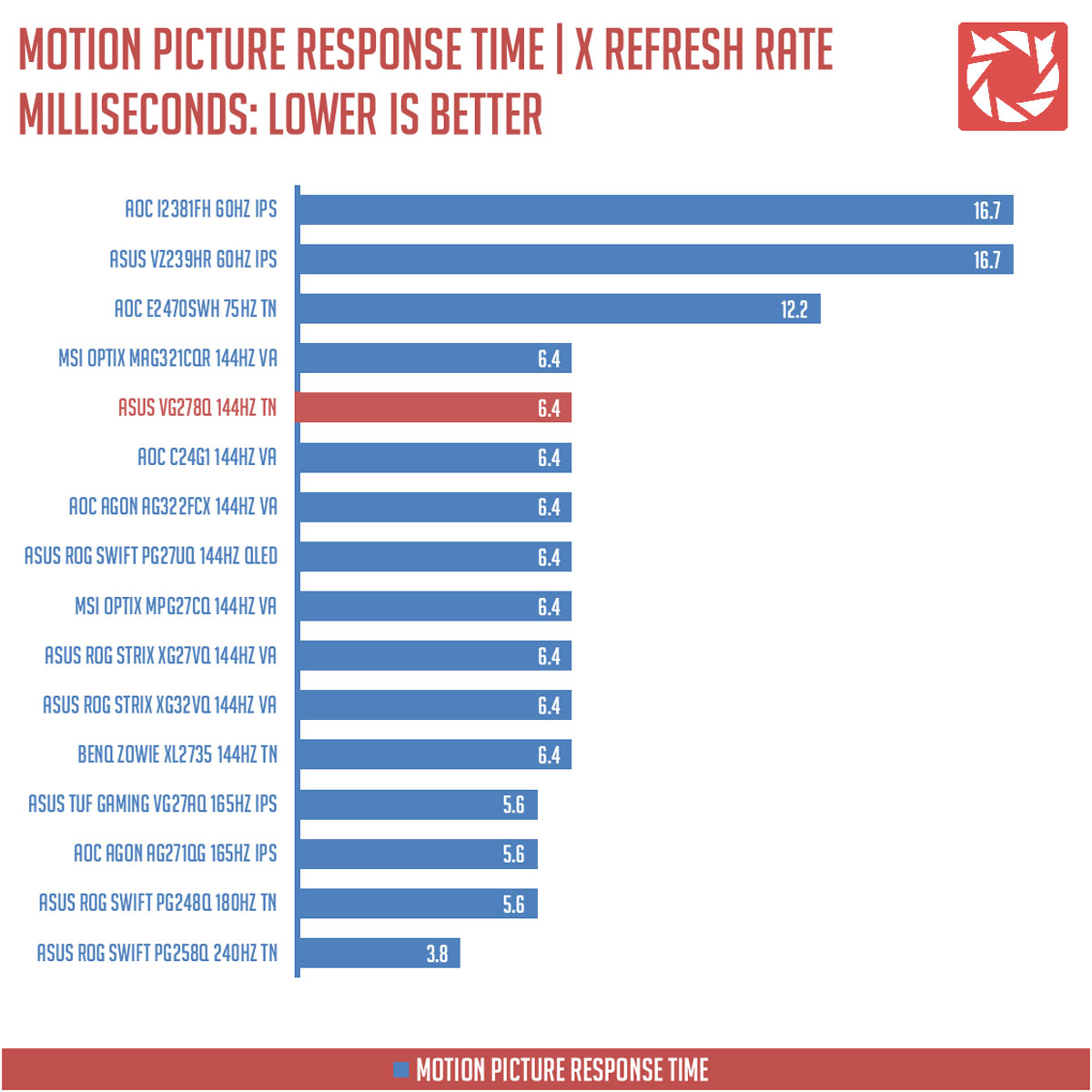
Assessing the typical display persistence is easy enough with sample and hold displays, while CRT and Strobe Lighting enabled displays are quite difficult to test with the current tools available. That said, these are still good references to check out. Especially true if we’re looking for differences based on refresh rates alone.
Motion Clarity: Pursuit Camera
Setting up a pursuit camera courtesy of Blur Busters allows us to a great extent, perceive the actual motion blur of the display. Using such method also allows us to check out for other motion artifacts including ghosting, inverse ghosting and other artifacts. This pursuit camera test is a peer-reviewed invention.
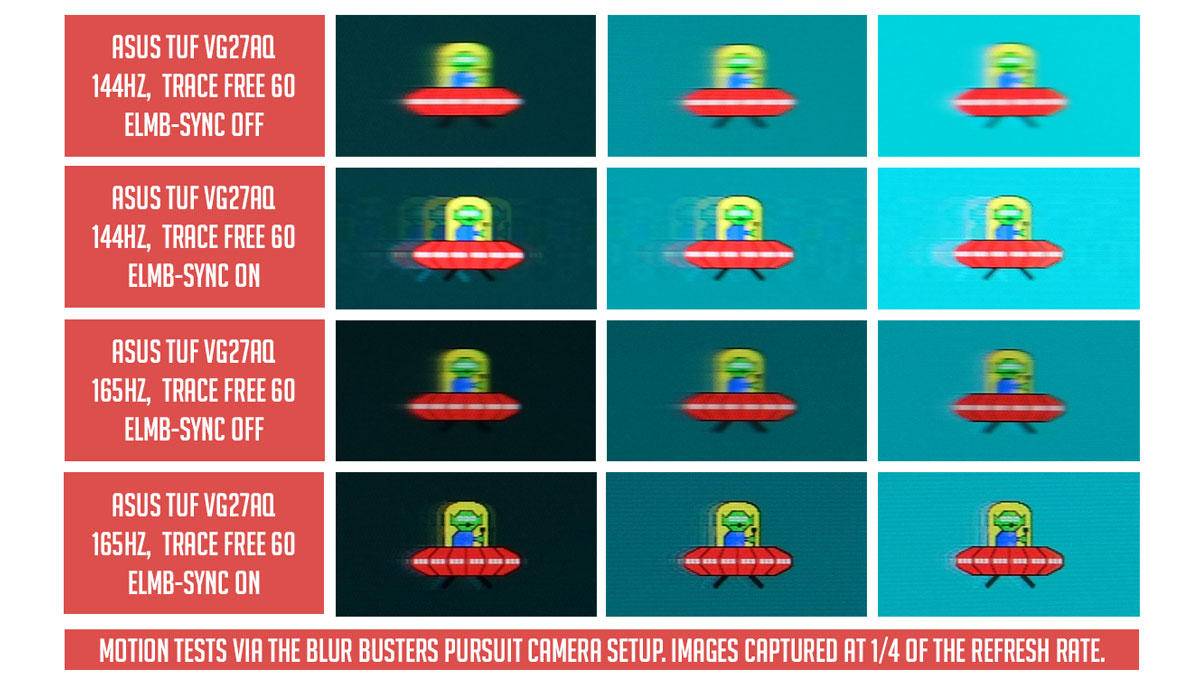
There’s a lot to say about the TUF Gaming VG27AQ as far as motion clarity goes. At 144Hz with ELMB-Sync turned off, we got our usual blur from the said refresh rate. Turn on ELMB-Sync and you’d get a bit clearer picture at the expense of PWM artifacts. 165Hz seems to be the best with either ELMB-Sync turned on or off. There’s less motion blur and PWM artifacts are very much acceptable. Trace free is best turned on at all refresh rates with a value between 40-60 and it is locked at gawd-knows-what value with ELMB-Sync turned on.
Backlight Bleed
Backlight Bleed is the phenomenon where backlighting from a display leaks. This is prevalent with LED backlight enabled displays where the LEDs used to light the panel are situated at the edges of the display. Testing the Backlight of the display is conducted on a dim room, simulating the recognizable amount of bleed for such scenario.
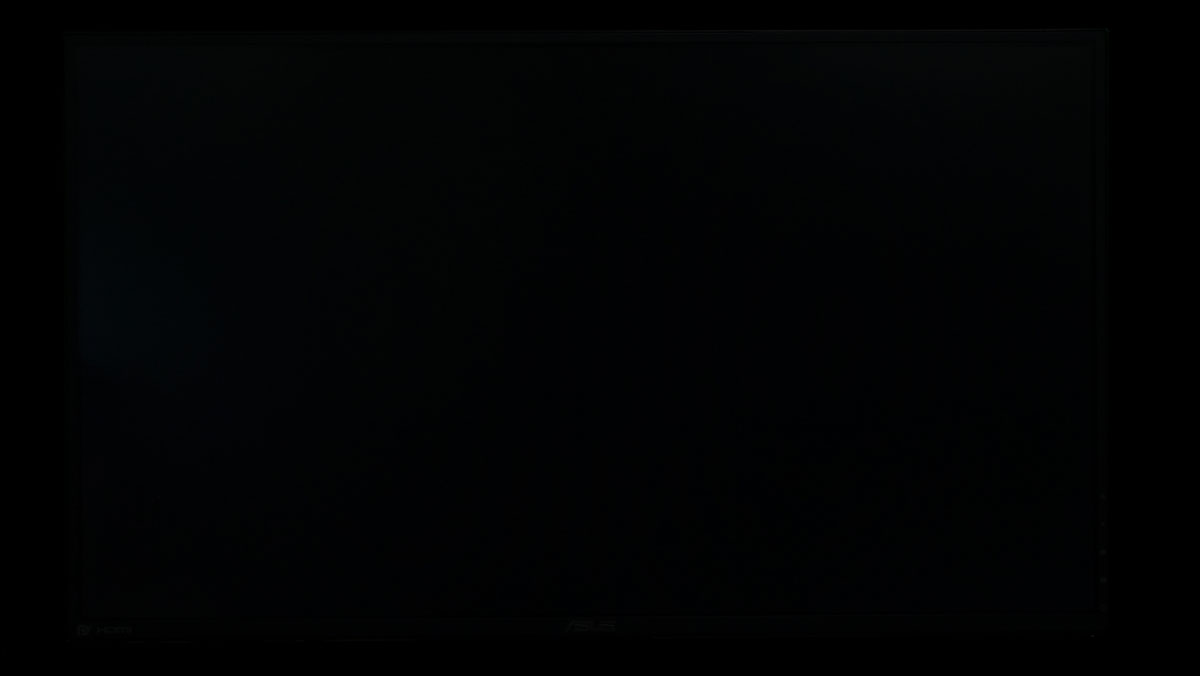
The backlight bleed of the TUF Gaming VG27AQ is hardly visible around the edges of the screen. You wouldn’t really notice any of it unless you bump up the brightness. The glow you see on the left side of the screen is just a reflection from an HDTV. My apologies for that one.
Viewing Angles
Viewing angles are also tested to check out how the display panel performs on various positions. This should be helpful if you are looking for a panel that could be used on multi-monitor setups.

Viewing angles are of course excellent courtesy of the IPS panel. This is an excellent display for multi-monitor setups.
Frame Skipping
Frame Skipping is the phenomenon where dropped frames and missing refreshes occur due to ineffective refresh rate overclocking. If your display exhibits such issues, it should be perceptually similar to in-game frame skipping. We are are utilizing the Blur Busters Frame Skipping Checker to test if there is any.
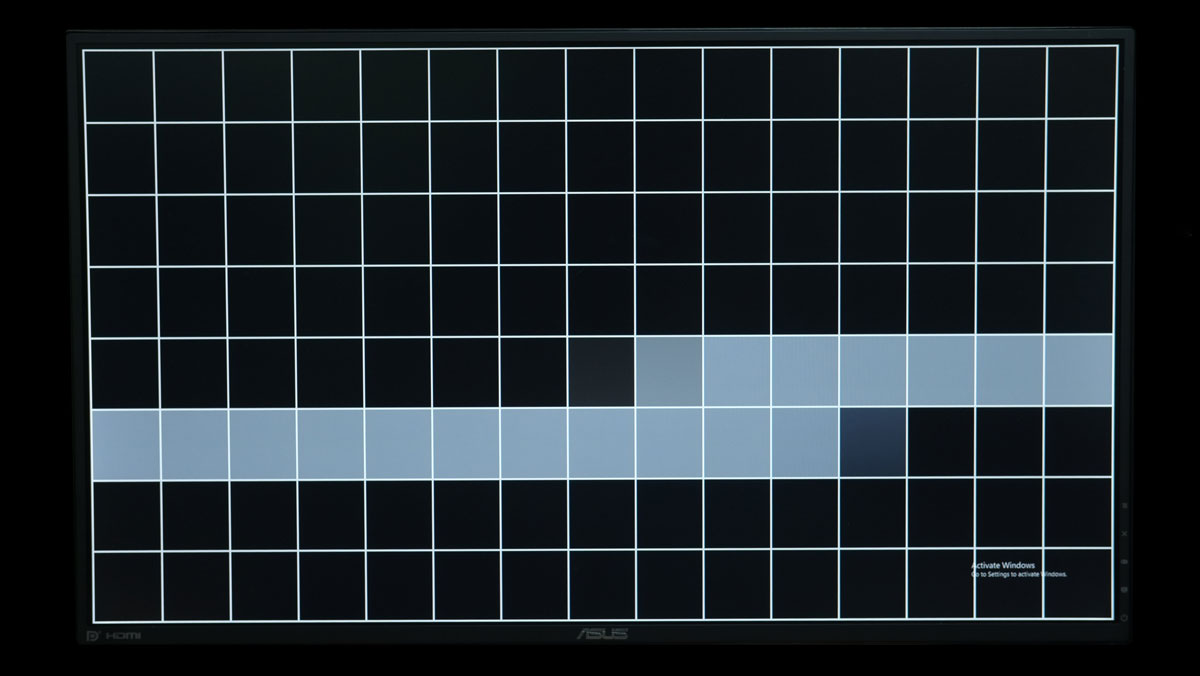
No worries here when it comes to our frame skipping test even at 165Hz.
Software, Lighting and Special Features
The ASUS TUF Gaming VG27AQ supports a maximum of 165Hz so it’s pretty smooth, responsive even, for an IPS panel. Adaptive Sync is supported, which means you get support for AMD FreeSync and Nvidia G-Sync. That’s Variable Refresh Rate ranging from 48Hz to 165Hz.

Anti-motion blur is also supported via ELMB-Sync. We will get to the Sync part later but basically, the VG27AQ supports backlight strobing to minimize blur. You’ve seen how it works on our pursuit camera tests.

Now ELMB-Sync is technology that allows variable refresh rate to work with backlight strobing. That means it also matches the strobe with whatever frame rate you are at when variable refresh rate is enabled. ASUS managed to do this with a dedicated processor just for this task alone. Still, they recommended us to stay within or over the 85Hz range for the best possible experience. Another good thing about ELMB-Sync is that it has a small effect on brightness and contrast compared to other solutions in the market.

Another feature worth mentioning is the HDR-10/DisplayHDR 400 compliance or lack thereof? Basically, you could turn HDR support via the Windows HD Color Settings but there’s hardly any difference at all with HDR titles and movies due to its inability to support local dimming. If there’s one thing to nitpick about this display then this is it.
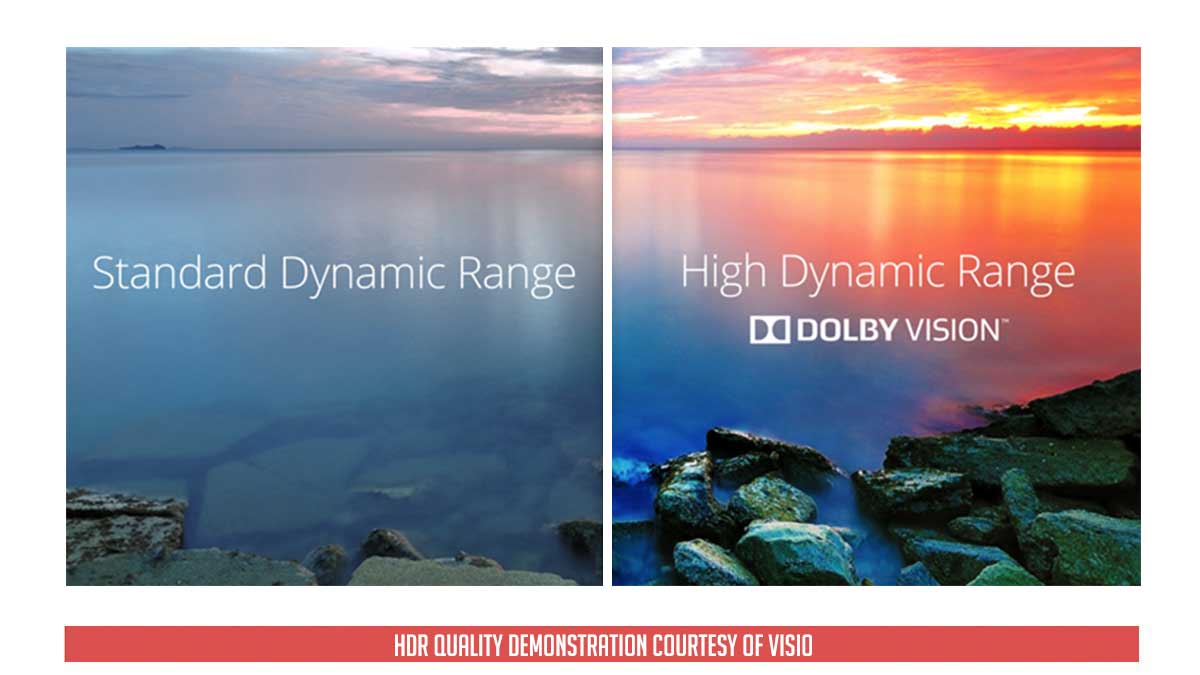
Final Thoughts
I have said this before and I will say it again. The ASUS TUF Gaming VG27AQ is one of my favorites from Computex this year. Having that said, I expected it to perform as demo’ed and it did not fail my expectations even by a bit – especially with the updated refresh rate support of 165Hz.
The TUF Gaming VG27AQ is overall an excellent 165Hz IPS gaming monitor from ASUS. In spite of its meaningless HDR-10 support, it managed to impress us with its ELMB-Sync feature, a very low response time plus input lag combined, color accuracy and excellent ergonomics. That’s on top of the mighty price point that should deter you from looking at other similarly priced options.
Coming in hot at 28370 Pesos MSRP, the TUF Gaming VG27AQ is well designated as a middleweight champion from ASUS. The combination of its game centric features and performance are just too hard to neglect for that price point. Color me impressed.
ASUS TUF Gaming VG27AQ 165Hz Monitor Review
Summary
The TUF Gaming VG27AQ is overall an excellent 165Hz IPS gaming monitor from ASUS. In spite of its meaningless HDR-10 support, it managed to impress us with its ELMB-Sync feature, a very low response time plus input lag combined, color accuracy and excellent ergonomics. That’s on top of the mighty price point that should deter you from looking at other similarly priced options.
Pros
- Excellent response time
- Low input lag
- Excellent ergonomics
- Adaptive Sync support
- ASUS ELMB-Sync
- Great build quality
- Competitive price point
Cons
- Brightness range
- No local dimming




4.5
Is it ok to use this monitor on a amd gpu??? Its I gsync only??
Yes, it is compatible with AMD GPUs. It is Adaptive Sync, so it is also compatible with AMD FreeSync.
Hi,
Thank you for this great review and all of the great information that you have provided.
I am due to receive this monitor tomorrow and I read that you could share your ICC profile colour settings based on your in depth calibration?
I am very new to this type of monitor and also how I would actually apply the ICC profile, however I noted in a section above that you have a link to that information, so I will click on that and see if a newbie like myself can work it out.
Thanks for your hard work with this review and I am really looking forward to getting the monitor tomorrow.
Hello there,
great review on a potential nice monitor.
A lot of people however are being hold back from buying because it’s been said that the quality of the monitor is being reduced heavily in terms of overshoot and other technical display details when not reaching 110 – 144 fps, running elmb sync. Can you elaborate this problem and did you notice anything while testing?
Hi,
Overshoot is very much manageable above 90 FPS based on my testing. Anything below than that nets a bit of negative impact on the motion clarity of the display. It isn’t that noticeable compared to non-strobing Adaptive Sync displays though.
Desperately trying to get the ICC profile for this monitor…. please help me…. thank you.
overall I am very impressed with this monitor, great performance even at 165Hz. Build quality is far better than expected. Compatibility with G-Sync is excellent, however I am struggling with colour configuration/calibration and would be very grateful if I could get the ICC profile that you created. I have sent you an email requesting and I hope to hear back from you soon…many thanks in advance.
Nik Brooks (Agency X Print) UK
Great review! Is there any chance you can get your hands on the bigger 31.5 inch model with the VA panel?
ASUS TUF Gaming VG32VQ
Hi Jeff! Thanks a lot! As for your question, it really depends if the local ASUS representatives got a seeding sample.
Thinking about buying this or LG 27GL850-B, what would you recommend?
I have yet to try that one so I cannot answer your question. :(
Hello,
Very nice review,
Is it possible to receive your ICC profile after calibration?
Im looking for a “27 with just those specs and im tempted to order one to see if it fits and would love to see it with a calibrated profile.
thx!
Asus vg27aq or gigabyte ad27qd? Which one is better?
what settings do you reccomend i use on this
The one listed on the OSD setup. :)