This is a review of the XPPen Artist 12 (2nd Gen) pen display. It retails for about ₱8,899 PHP directly from XPPen’s store front.
Disclosure: XPPen sent the Artist 12 (2nd Gen) for the purpose of this review. The company did not ask me to say anything particular about it except for the Shopee and Lazada shopping links.
Table of Contents:
Technical Specifications
The Artist 12 is among the many pen display and tablets at XPPen’s arsenal. Now in its 2nd generation model, the Artist 12 comes with an 11.9 inch Full HD panel featuring a 127% sRGB color gamut. It also comes with an improved multi-customizable shortcut keys on top of its selection of colorways. The new Artist 12 also comes bundled with the XPPen X3 Elite Digital Pen Stylus – which is major improvement over the previous pen designs.
| Display | |
|---|---|
| Panel Size | 11.9 inches |
| Screen Technology | IPS |
| Surface Treatment | Anti-glare |
| Resolution | 1920 x 1080 (16:9) |
| Pixel Density | 185 PPI |
| Refresh Rate | 60 Hz |
| Variable Refresh Rate | N/A |
| Brightness | 220 cd/m² |
| Contrast Ratio | 1,000:1 |
| Response Time | N/A |
| Color Coverage | 127% sRGB, 94% AdobeRGB, 90% NTSC |
| Color Depth | 8-bit |
| Connectivity | |
| Display Options | HDMI, DisplayPort (Type-C) |
| USB | 2x USB 2.0 (Type-C) |
| Audio | N/A |
| Pen | |
| Pressure Sensitivity | 8192 |
| Retraction Distance | 0.6 mm |
| Tilt | 60° |
| Type | Active |
| Dimensions | |
| Length | 345 mm |
| Width | 248 mm |
| Height | 15 mm |
| Weight | 843 g |
Packaging and Accessories
The Artist 12 comes secured inside a slim packaging.

Scope of delivery are as follows:
- XPPen Artist 12 (2nd Gen) pen display
- XPPen X3 Stylus
- 3-in-1 USB Cable
- Extension Cord
- 10x Pen Nibs
- Nib Extractor
- Cleaning Cloth
- Black Drawing Glove
- Quick Guide
- Warranty Card
Good bundle of accessories we got here which is more than reasonable for its price point.
Design, Build and Connectivity
The XPPen Artist 12 comes with a 15.5 body that sure looks modern compared to the previous generation’s design. This comes in many colorways (black, green, blue and pink) with ours definitely in black. A nice touch here is the addition of rubber paddings at each corner of the device making it a bit resistant to wear without resorting to the usual rugged look.

The back comes with rubber pads and some safety pegs to keep the device as flat and secure as possible. No attachment here though for stands so you are left with the usual tablet options for enhanced ergonomics should you find a need for one.

For navigation or functions rather, the Artist 12 comes with 8 programmable buttons with legends similar to a braille. I wish they just use the actual braille system starting from the top-most button but this is good enough for its intended purpose.

Now at the other end comes the output ports for display power and function. They use the same USB Type-C interface but has a different size of recession to secure the ports in place. No idea why this is the case but regardless, the left one is used for the included cable while the right one is intended for Type-C to Type-C connectivity. We also have the brightness level buttons here along with the dual function power button used to power the device or switch to its tablet only mode.

Now the supplied cable is a Type-C to 2x Type-A and HDMI. This is bulky and I firmly believe it would be better to have the Type-C to Type-C cable bundled instead if XPPen can’t do both.

Now as for the pen stylus, we have the XPPen X3 which is an active pen with no batteries required. This comes with resistors inside, capable of achieving 8912 levels of pressure sensitivity. Retraction is also better compared to most pens at 0.6 mm topped with a 60° tilt recognition.

Overall, the XPPen Artist 12 in its 2nd generation is looking pretty good.
OSD
Like many pen displays, the Artist Pro doesn’t come with an actual OSD. In its stead, a software based option lets you tinker with the display options commonly found on some OSD menus. That includes brightness, contrast and color temperature adjustments. No gamma level settings to adjust here though which is a shame.
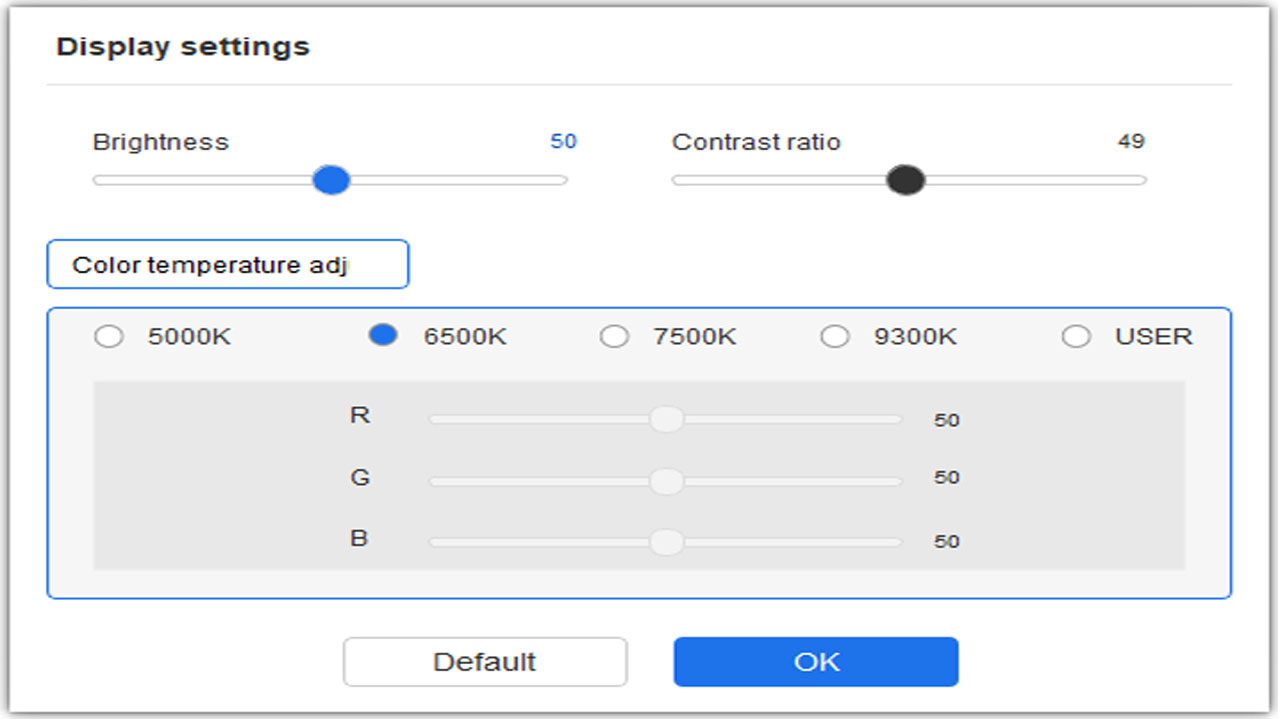
The software and driver are available for download via XPPen’s website. I highly recommend downloading both since the software offers multitude of options to setup the device according to your liking.
Ergonomics
The XPPen Artist 12 comes with a 11.9 inch display panel featuring a native resolution of 1920 x 1080, translating to a PPI level of 185. Since it is an IPS panel, you also have a considerable amount of viewing angles to work with. It also has an anti-glare lamination that works quite well considering how minimal or rather unnoticeable the parallax is.

As said earlier, this one doesn’t come with attachments nor a stand itself so best be creative in that particular area. Weight is just under 843 grams so if you are also planning to hold or put this device on your lap, you may do that so without any worries or concern.
OSD Presets
The monitor defaults to 50% brightness level upon powering it up for the first time. What we also noticed is its relatively cold color temperature at 7800 K which is something you want to address for tonal accuracy – even though it is set to 6500K.
| Settings | Brightness | Black Levels | Contrast | White Point |
|---|---|---|---|---|
| Default | 102.8 cd/m² | 0.14% | 740:1 | 7800 K |
Since you could only adjust the brightness, we settled at 77% for 120 cd/m². White point and gamma were taken care of via calibration but it could only do much. Presets for calibration are as follows:
- Preset = N/A
- Brightness = 77%
- Contrast = 50% (Default)
- Color Temperature = 6500 K
- Gamma = N/A
- Color Space = N/A
As usual, shoot me an email if you need the ICC or ICM profile for this particular monitor.
Gamut
Right off the bat, we got exceptional color coverage across all standard color spaces with the Artist 12. sRGB reports a coverage of 100%, while AdobeRGB and DCI-P3 are rated next to their specified values. NTSC is at 89% which is also better than most monitors I have tested.
| sRGB | AdobeRGB | DCI-P3 | NTSC |
|---|---|---|---|
| 100% | 93% | 94% | 89% |
Tone Response
Now gamma level is rated at 2.7 γ which is what I would consider too dark for content creation. Regardless, our calibrated profile reports at 2.19 γ so if you want accuracy, you’d better get or create your own calibration profile.
| 1.8 | 2.0 | 2.2 | 2.4 | 2.6 |
|---|---|---|---|---|
| N/A | N/A | N/A | N/A | 2.7 |
Brightness and Contrast
SDR brightness level could be adjusted between 34.3 – 161.2 cd/m². Contrast ratio on the other hand is around 710:1 at 120 cd/m² which is the maximum that we could measure on this device using our colorimeter. Notice that the higher brightness level we go, the white point follows suit so even if you have a calibrated profile, expect to get a colder temperature once you pump the luminance up.
| Settings | Brightness | Black Levels | Contrast | White Point |
|---|---|---|---|---|
| 0% | 34.3 cd/m² | 0.00% | 34290:1 | 7700 K |
| 25% | 68.6 cd/m² | 0.10% | 700:1 | 7800 K |
| 50% | 101.9 cd/m² | 0.14% | 710:1 | 7800 K |
| 75% | 134.0 cd/m² | 0.19% | 710:1 | 7900 K |
| 100% | 161.2 cd/m² | 0.23% | 710:1 | 7900 K |
Note: The monitor could technically go up to 209 cd/m² and could reach a contrast ratio of 920:1. The trick here is to maximize both brightness and contrast levels at the software which is impractical to do.
Screen Uniformity
Now color uniformity is perhaps one of the weak points of the Artist 12. We observed two hot spots here: the lower left and the lower right areas of the panel. Luminance hot spots are certainly around the same areas as well featuring lower brightness levels – impacting accuracy.
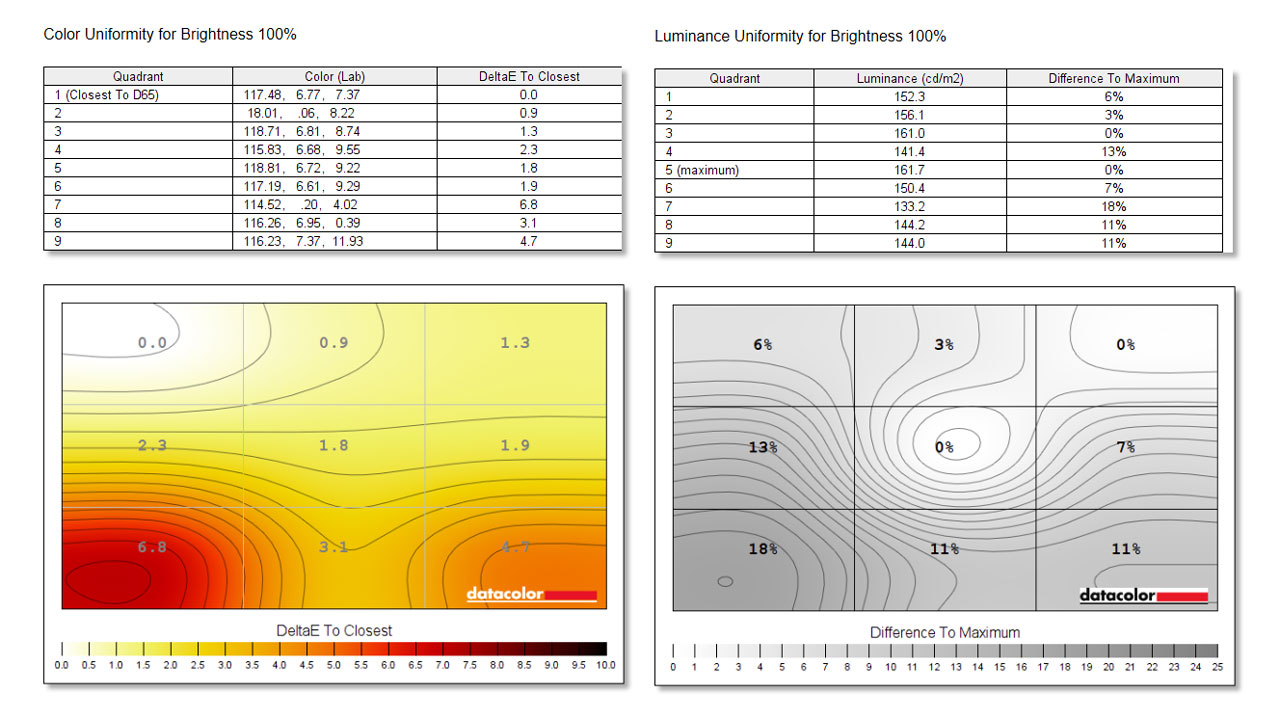
Color Accuracy
With an average Delta-E of 0.70, the Artist 12 is among the best panels we’ve tested for this particular measurement. Even the dreaded CIELab patch (1F) notorious on IPS panels registers at just under 0.99 dE.
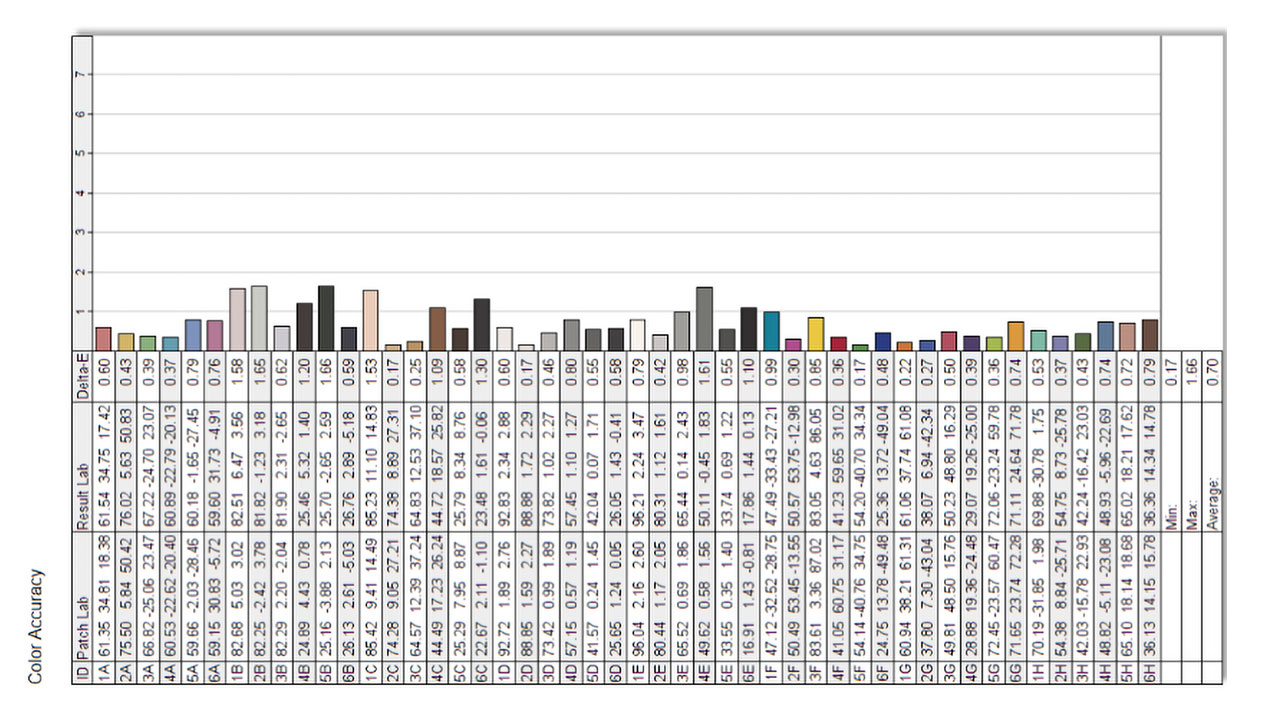
Response Time
Our OSRTT Pro reports an average visual rating of 53.22 which is bad – I’m not gonna lie. This stems from the weak overall response time which is exactly what you should be concerned with if this is a gaming panel. Lucky for you it is not but still, I’d like to see a score here north of 80 for fluidity.
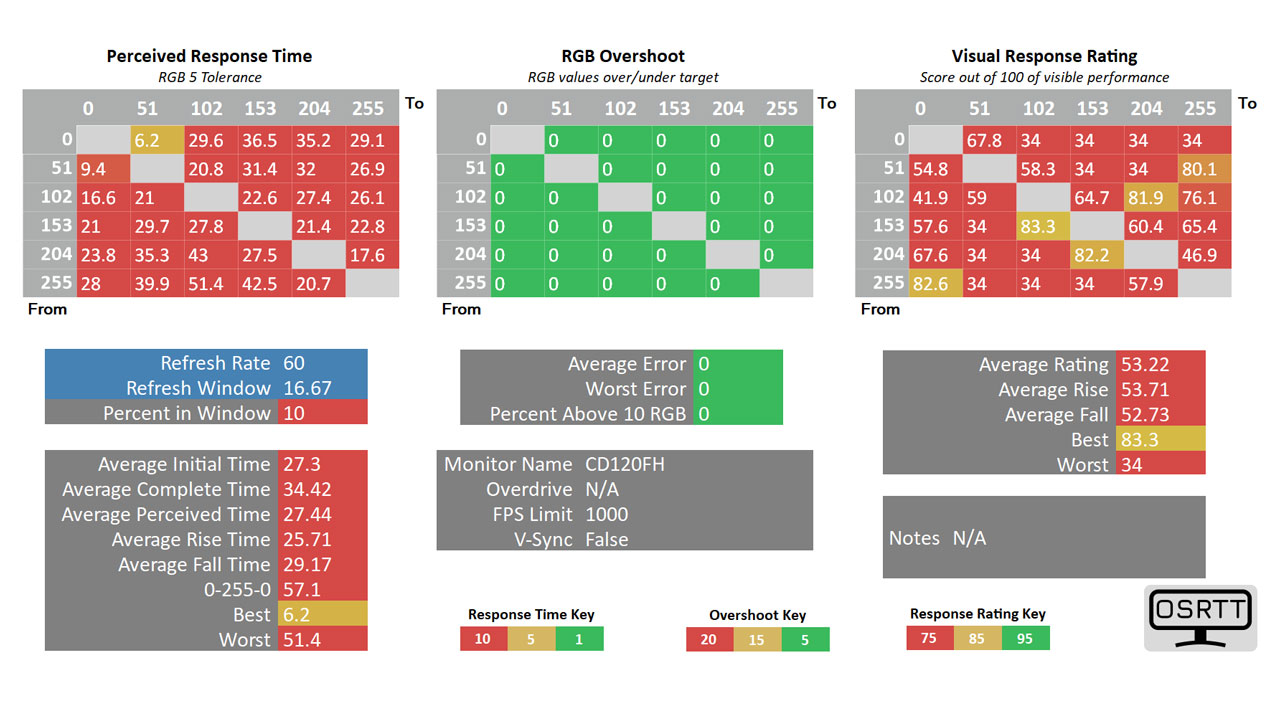
Input Lag
Now what is concerning is the input lag, reaching a total of 42 ms on average – polling, render time and display lag combined. The Artist 12 is no way sluggish, but I could certainly feel a bit of delay with each stroke. It does not break the whole drawing experience but it is something to watch out for – unless this is perfectly fine for its class so do let me know. For reference, my ASUS ExpertBook B5 Flip exhibits no such delay. In that case, we have to get more data from other digitizers for further clarification.
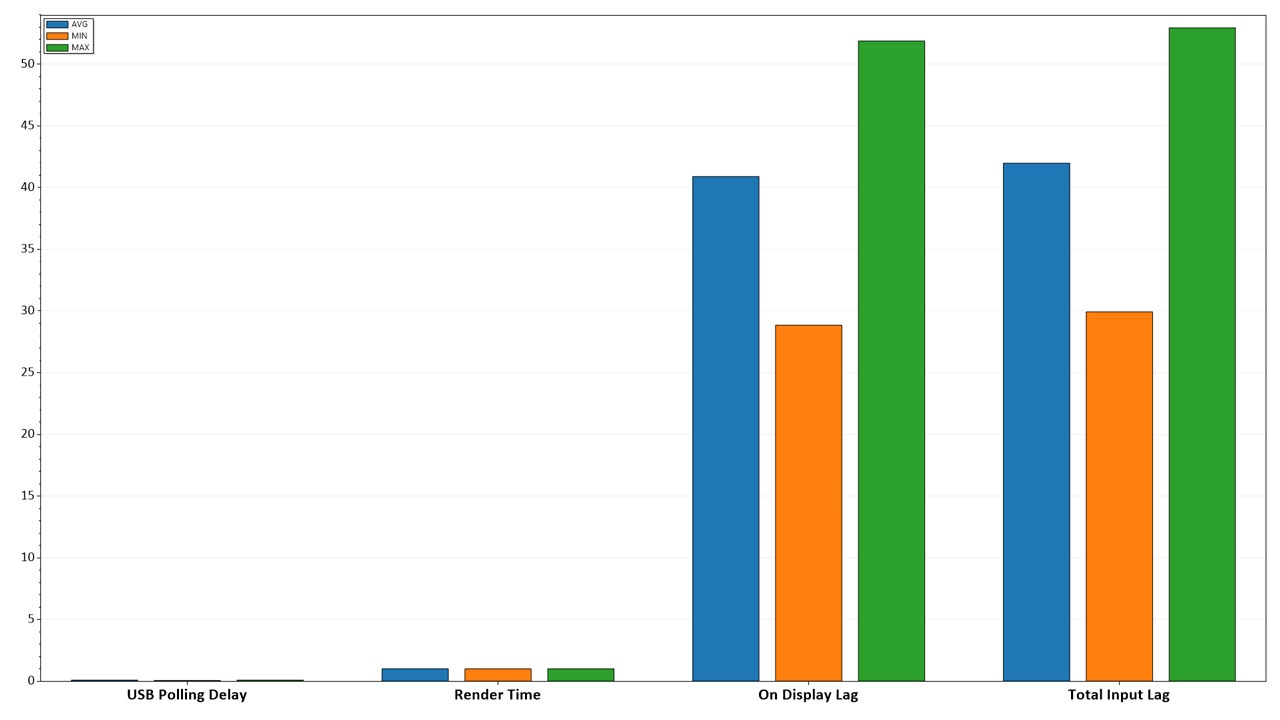
Power
Power consumption at 120 cd/m² hoovers at around 0.6 W and 0.3 W for each USB Type-A ports with the auxiliary pulling the most. That said, you have to use both USB Type-A ports if you need to hit a brightness level of more than 100 cd/m². Regardless, this is one efficient display so XPPen’s claim that you could use the Artist 12 with your smartphone is in no way a bluff.
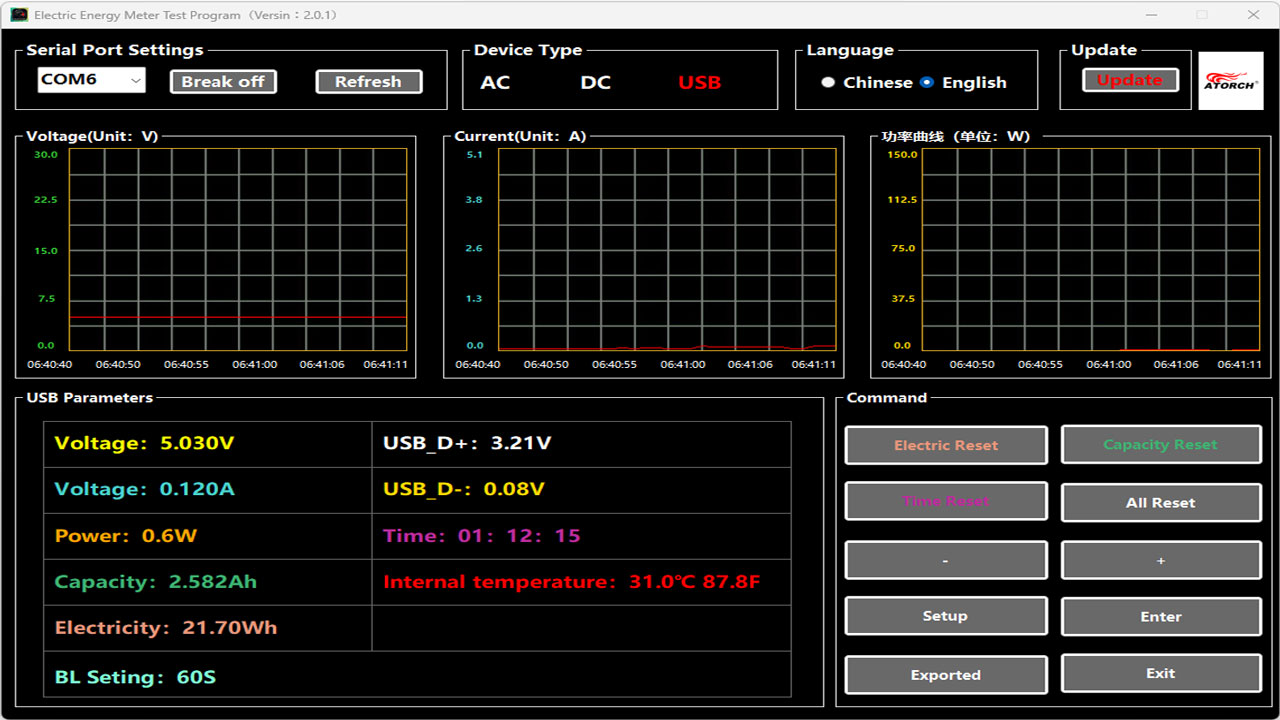
Final Thoughts
Prior to the Artist 12, I use my Microsoft Surface and the ASUS ExpertBook B5 Flip to take notes and scribbles. I like them enough for my use case but they have quirks. Perhaps the most annoying are the palm rejection of such devices – or lack there of. Sure I could disable touch or I could just use a glove but there is so much more with a device made specifically for such a task.
Compared to my notebook for example, the Artist 12 handles retractions better, has a more accurate pen, better screen texture, has natural palm rejection, no parallax and could be used like an actual pen or pencil especially with its maximum 60º tilt. Best of all, the pen doesn’t need to get charged so I don’t have to plug it in every now and then. All these combined is a huge improvement to my workflow.
With all of those things said, I realized what I could’ve missed had I not tried the Artist 12. I’ve had experience with pen displays in the past but I do not remember they are this good to use.
Now the only thing you have to watch out for is the perceivable amount of delay which is something I have to examine further as soon as I get my hands on other pen displays. Simply put, my reference measurements are just not enough to conclude that it has indeed a poor input latency performance for a pen display of its class.
Other metrics checks out mighty fine though such as color accuracy, gamut coverage and power consumption. I would actually consider this over some portable monitors – even from the giant brands.
In closing, the Artist 12 is an impressive pen display even with its quirks. For the price of ₱8,899 PHP, I could confidently say that it is a winner.
XPPen Artist 12 (2nd Gen) ₱8,899 PHP

Product Name: XPPen Artist 12 (2nd Gen)
Product Description: The Artist Series encourage creators to express themselves in an authentic way and courageously pursue their distinctive dreams. The New Series comes with multiple sizes and colors. Powered by X3 Smart Chip technology, opens more possibilities for your creativity.
Brand: XPPen
Summary
The XPPen Artist 12 in its 2nd generation is a mighty fine pen display at under $200 USD – shipped. Like many products though, it is not perfect.




