Upgrading is an essential part of being a PC gamer. This is the arc where you’ll finally learn more about your PC and your needs as a gamer – and perhaps will help you to explore more the technical side of the platform.
Now this guide will explore upgrade opportunities based on your needs or what you feel is lacking on your current build. Therefore, it’ll be sectioned like we are troubleshooting your PC with the hardware as our solution. Since we’re dealing with a hardware topic, we’ll narrow down to the components that could cause these issues – leaving software out of the equation.
But before we start
Checking your current system specifications is king when dealing with a potential upgrade. You may do so by typing in “dxdiag” on your Taskbar to access the DirectX Diagnostic Tool. You may also download Speccy which is a freeware that you could use to check your hardware specifications in a simple yet detailed manner.
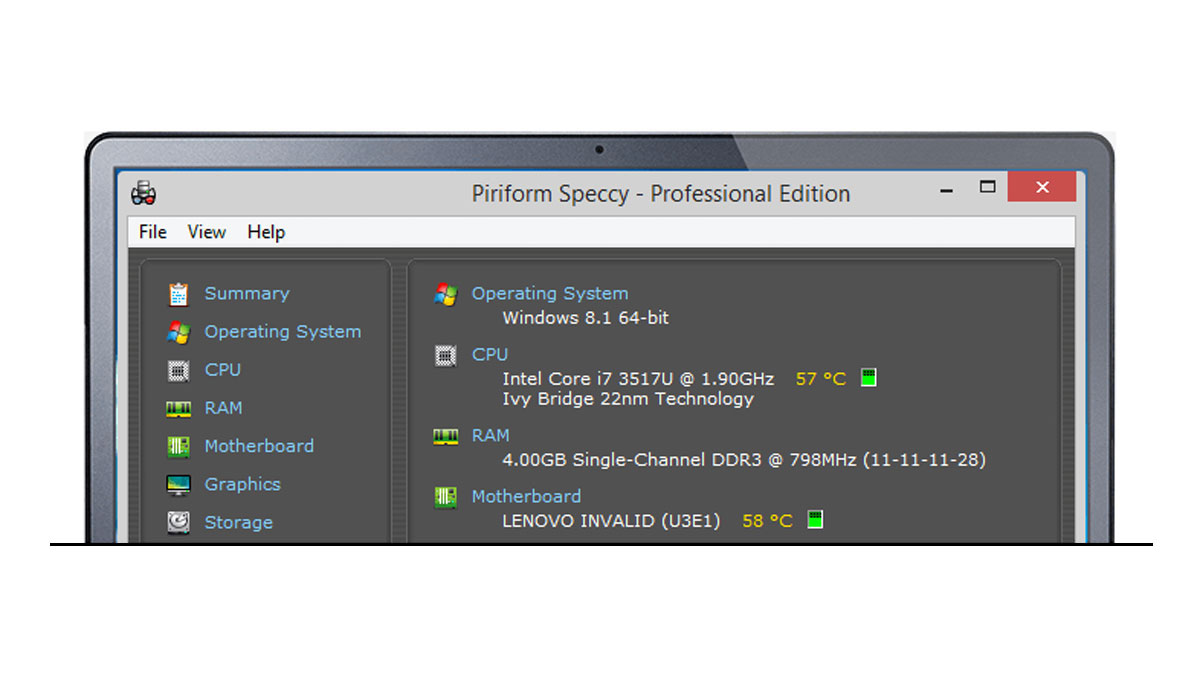
Storage device
If you are experiencing slow downs while the OS is booting or starting up your applications, chances are it could be either insufficient memory or a really slow storage device. If you are still using a hard drive as a main boot drive with a rated speed of 5200 RPM, then I’d look into that first. Check the Task Manager right after booting your OS or any application. Go to the performance tab and check for high disk usage. If the hard drive is utilizing 100%, then it is most likely the culprit.
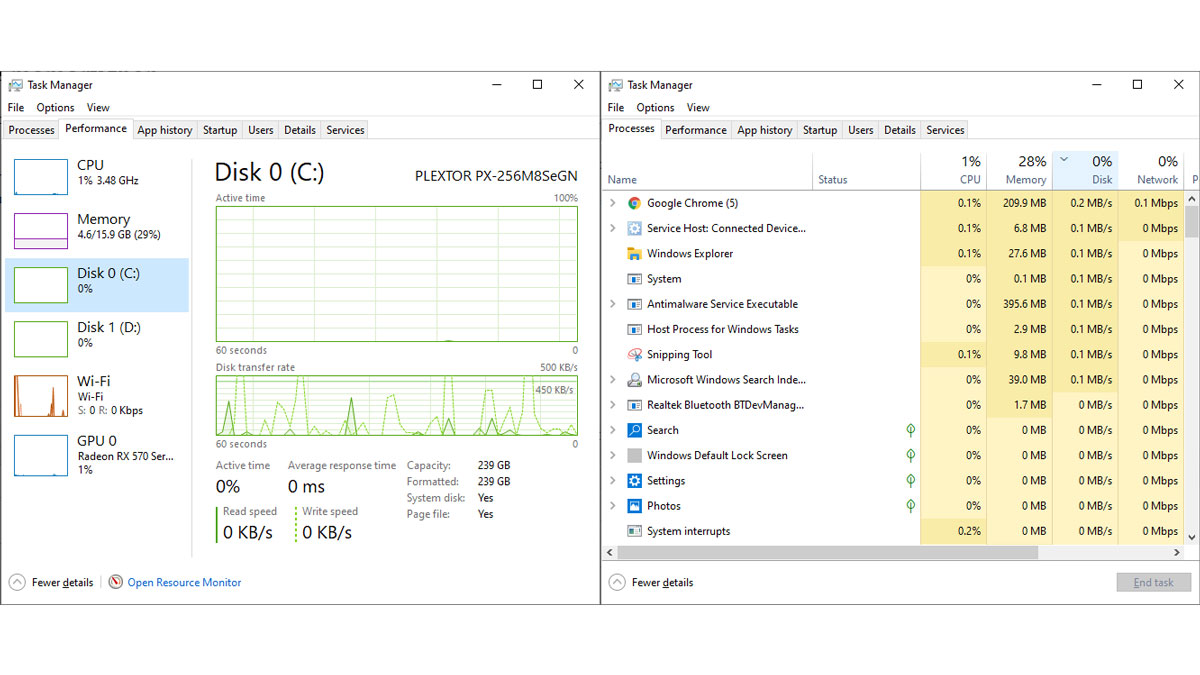
SSDs are relatively cheap and regarded as one of the best low cost upgrade you could give to your PC. If you are short in cash, get an SSD as your boot drive first and then save up to get another SSD as a secondary drive. Check if your motherboard supports M.2/NVMe SSDs too since they are way faster than your conventional SATA SSD. Still, any SATA SSD should be able to blow away most HDDs in terms of performance.

Now if you need capacity and a little bit of speed at the same time, recent 7200 RPM drives will do the job just fine. Not as fast as an SSD though.
RAM / Memory
If your HDD turns out to be fine then it is most likely the memory. To check if it is the cause, Task Manager is once again your friend. Go to the performance tab and check for its usage. Ideally upon boot up, you want to see less than 50% of your memory capacity being used. Now is also the time to check how much memory your system really got, its speed and how many of them you really have physically.
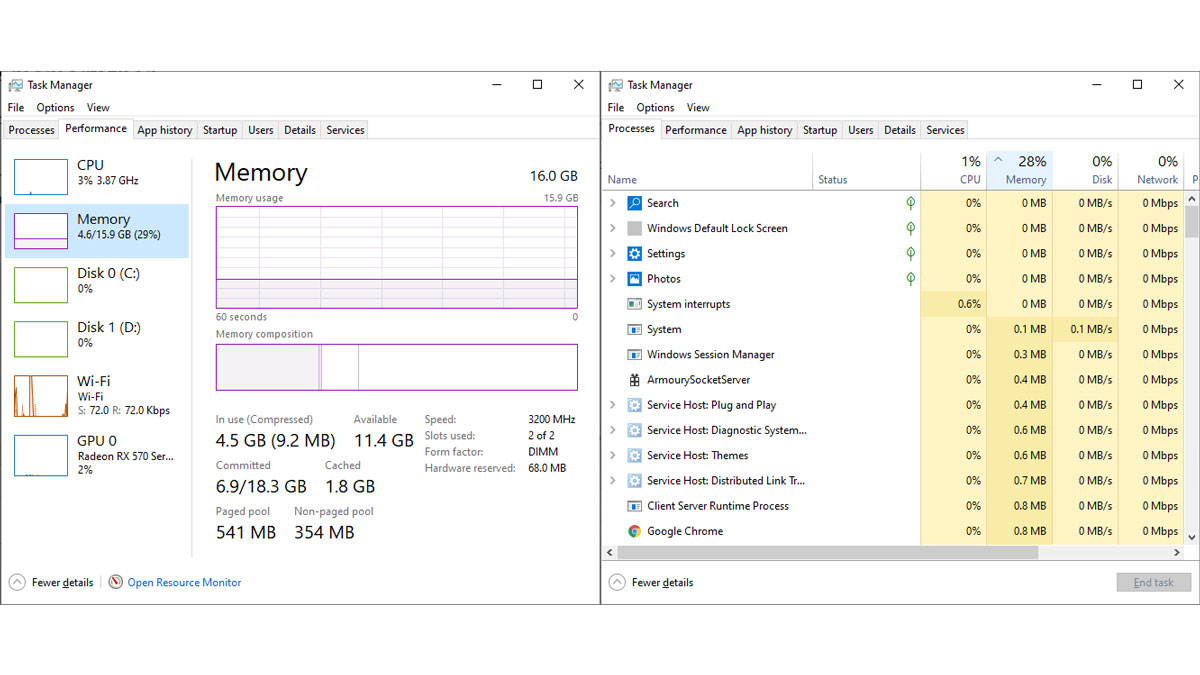
If you have a lets say, 4 GB of RAM in a single stick configuration with a speed of 2133 MHz and your system felt really sluggish – yet your storage isn’t holding you down, chances are you really need a new stick of memory.

Windows 10 needs at least 4 GB of RAM to run properly but we recommend 8 GB of RAM for good measure. Not just a single 8 GB stick though, since a dual channel kit in dual 4 GB stick configuration is much better than a single 8 GB one. Now if you’re going to stick with what you have, make sure that what you’re going to get is the same as your current memory’s brand and model. That way, you wont worry about compatibility issues. Make sure to check which generation of DDR memory your system is compatible too.
GPU / Graphics card
An easy way to check if you need a GPU upgrade is to check the minimum requirements of the game you’re playing. If your GPU falls short or isn’t even noticed, chances are you really need an upgrade. One way to find out what GPU or graphics card you have is to check out Task Manager and or Speccy. You may also use Task Manager to check if the card is really holding you up just like how we check the memory and storage drive’s limits.
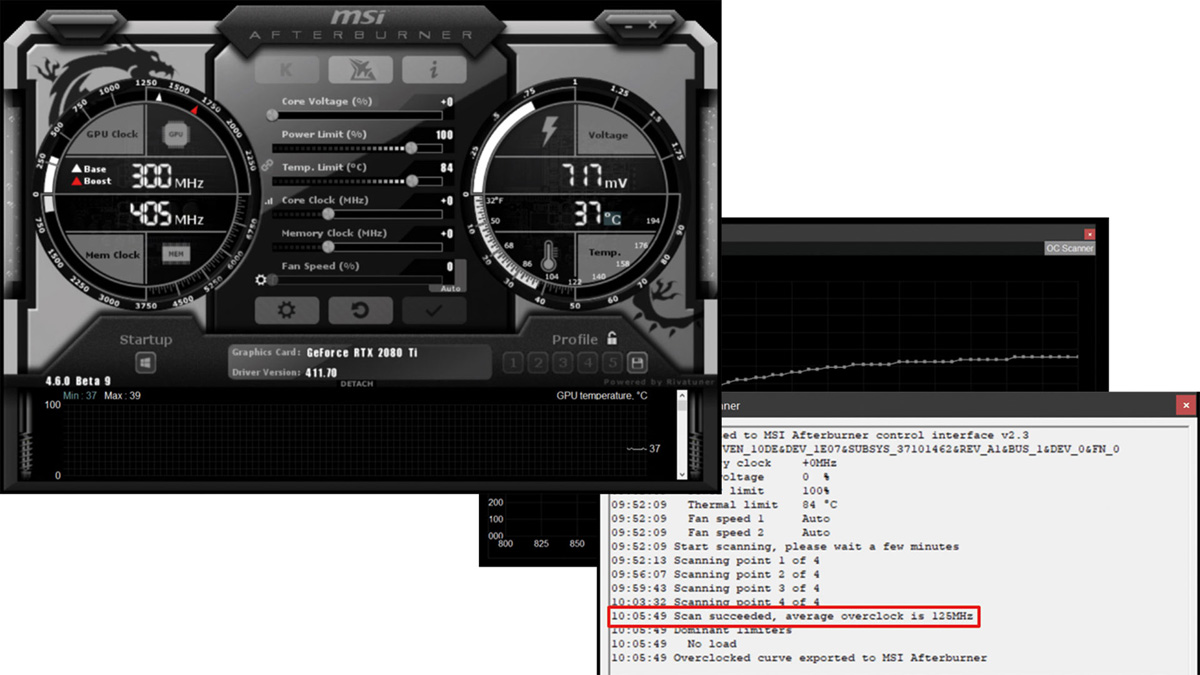
You may also try in-game benchmarks to check if you GPU is holding up. Basically you want your frame rate above 30 at all times. Ideally, that should be above 60 FPS. Software such as the MSI Afterburner got their own FPS overlay if your game doesn’t have one. It is a nice tool that could actually show you the CPU, Memory and GPU usage. Steam also had its own frame counter you could use.

There are several factors to consider when shopping for a new graphics card: Your budget, physical compatibility and your power supply’s capabilities. For example, if you have an Nvidia GeForce GTX 1050 Ti yet you need to upgrade to a card with a 6-pin power connector, you have to check out if your PSU supports such, on top of the card’s wattage requirement.
CPU / Processor
Your CPU could be the culprit for a lot of system hiccups. That includes slow applications and of course, stutters in-game. Task Manager is once again your friend here to check if your programs or games are maximizing the CPU usage. For an instance, if the GPU usage remains below 100% while the CPU just craps at 100% under intense game play, you know what to blame.

Upgrade to a better CPU but mind your platform. This is to ensure compatibility and of course to lessen the burden on your budget. If you have a really old platform, the chance to get a brand new CPU for it is pretty low so you have to upgrade your motherboard too – and the memory as the worst case scenario. For the latest AMD systems at least 3 years of age, get at least a Ryzen 5 CPU. As for Intel, a Core i5 CPU will do.
Motherboard
The motherboard is your gaming PC’s nervous system, connecting everything you’ve got. While it doesn’t have a major impact on your system’s gaming performance on its own, your motherboard should function as it should. Another reason to replace your board is when you want to explore overclocking. For an instance, if you have an A320 chipset board but you have a Ryzen 5 2600X, you might want to upgrade to a B450 at the very least. It has better VRM and has loads of overclocking options. Replace or upgrade if:
- If you want to explore overclocking
- Some ports and headers are not working
- You need more ports or connectivity options
- If it has issues or some components are defective
Like most upgrade options, it is better to change your board with compatibility at core. That’s especially true for systems with older interfaces such as an older CPU socket design and memory support. Basically, thread carefully like the CPU upgrade.
PSU / Power supply
If the motherboard is the nervous system, then your PSU is the heart that pumps the necessary power to your components. One way to find out if you need a new PSU is if it is of course dead. Shocking! Kidding aside, your PSU plays a major role in your GPU upgrade path. For example, if your new GPU requires at least 225W, then your PSU must be able to handle that load with extra to spare. If you wanna know the capacity of your current PSU, there should be a specification about its power output on either side together with the 80 Plus certification.

If you’re going to upgrade your PSU, you better get a model with at least 50% more capacity over your system’s requirement. That way, further upgrades or additional components requiring more power wont get deprived.
Fans / Coolers
An obvious reason to upgrade to a new fan or cooler is if the old one is failing or under performing. One method to check if everything’s fine is to compare its current RPM to the specified RPM via your motherboard’s BIOS or UEFI. Now as far as temperature is concerned, you might want to use free tools such as Speccy for this one. Check if the temperature of the system’s components looks normal on idle and at load. If it looks suspicious – like almost thermal threshold suspicious, then you know what to blame.
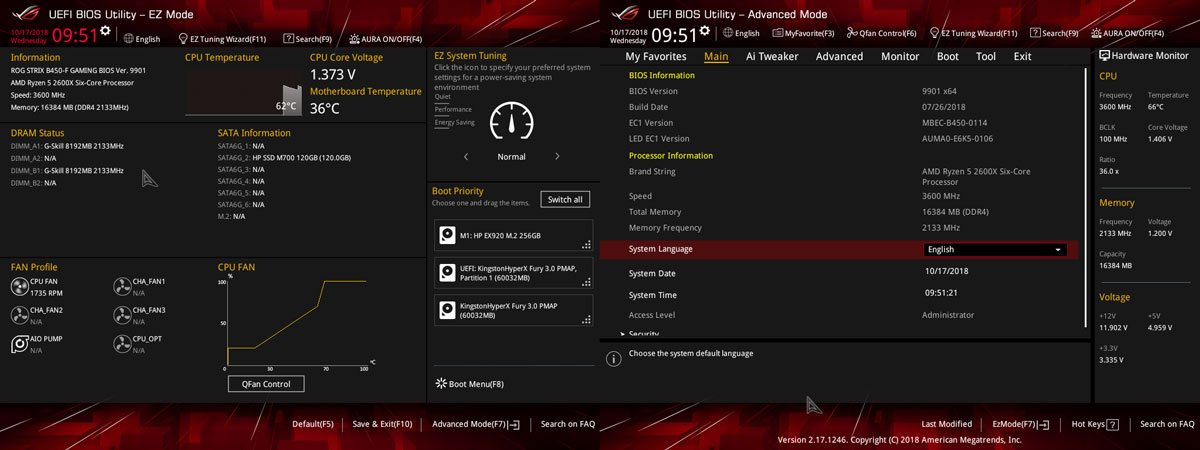
If you’re overclocking, get a new CPU cooler that could handle the load. Noctua in particular has a list of coolers with CPU compatibility and overclocking in mind so you better check that out. Now as for fans, you might want to pick between high airflow and static pressure models. High airflow fans works best without restriction while static pressure fans are better at pushing in air at restricted areas.
Case / Chassis
If you need extra space then that’s already a valid reason to upgrade your case to something more spacious. Thermal performance is another reason to change things up – though it’s better to check if you really need a case with better airflow or an actual fan.

Up-sizing is your best bet if you really need space for extra drives. Consider a case with tons of cooling options too for future upgrades.
Display / Monitor
This one is easy. If you are still using a monitor with 60 Hz of refresh rate, consider an upgrade. This is specially true if you already have a beastly setup capable of reaching a performance over 60 FPS across all recent titles. Resolution is another thing to consider here which is almost synonymous with the monitor’s panel size. If you feel suffocated to 1080P, you could upgrade to a 1440P or get another 1080P display if multi-tasking is your specialty.

Another thing to consider is the display panel itself. If you’re using an old TN based display, chances are you’ll be blown away by the quality of IPS and VA panels. There are tons of monitors out there to choose from so prioritize your upgrade based on your needs.
