ViewSonic is one of the most popular brands when it comes to display panels and projectors. We had the opportunity to visit their HQ at Taiwan a few years ago and I must say to this day, they still cater to a wide range of audience – be it for the mainstream, professionals and of course, gamers.
Now what we have here is the ViewSonic XG2405. A gaming monitor with 144Hz of refresh rate featuring a 23.8″ IPS panel with 1ms of response time via back-light strobing support. The monitor also comes with AMD FreeSync technology – which is a nice addition to its features. This is a $300 USD monitor (11,000 PHP locally!), joining the rising number of budget oriented Panda IPS panel based options.
Table of Contents:
- 1 Technical Specifications
- 2 Packaging and Accessories
- 3 Design, Layout and Build Quality
- 4 On-Screen Display Menu
- 5 Test Setup and Methodology
- 6 Color Gamut
- 7 Tone Response
- 8 Brightness
- 9 Contrast Ratio
- 10 Screen Uniformity
- 11 Color Accuracy
- 12 Power Consumption
- 13 Button to Pixel Input Lag
- 14 Motion Clarity: MPRT
- 15 Motion Clarity: Pursuit Camera
- 16 Backlight Bleed
- 17 Viewing Angles
- 18 Frame Skipping
- 19 Software, Lighting and Special Features
- 20 Final Thoughts
Technical Specifications
| Display | |
| LCD Size | 23.8″ |
| Aspect Ratio | 16:9 |
| Resolution | 1920 x 1080 |
| Refresh Rate | 144Hz (Adaptive, AMD FreeSync) |
| Pixel Pitch | 0.2744mm |
| Brightness | 250cd/㎡ |
| Contrast Ratio | 1000:1 |
| Panel Type | IPS |
| Response Time | 1ms (MPRT) |
| Color Space | 104% SRGB, 72% NTSC |
| Color Depth | 8-bit (6 bit + Hi-FRC) |
| Backlight | LED |
| Connectivity | |
| Display Options | 1x DisplayPort 1.2, 2x HDMI 1.4 |
| USB | N/A |
| Audio | 2x 2W speakers, 1x 3.5mm (Audio Out) |
| Ergonomics | |
| VESA Mount | 100 x 100mm |
| Pivot | -90°/+90° |
| Swivel | -90°/+90° |
| Tilt | -5°/+20° |
| Lift | 0-120mm |
| Dimensions | |
| Length | 540mm |
| Width | 239mm |
| Height | 521mm |
| Weight | 6.7kg (With stand) |
Packaging and Accessories
ViewSonic had the XG2405 packed inside an environment friendly packaging. The product should come with the following items inside:
- Power cord
- HDMI cable
- Quick start guide
Design, Layout and Build Quality
ViewSonic certainly took some notes from the more expensive XG series when they designed the XG2405. Sleek is the word we’re looking for here with of course the exception of the faux-aluminum stand (your taste may vary). Still, this is a unit that looks on par with any other $300 gaming monitor in the market.

ViewSonic chose to go with an anti-glare coating with a 3H hardness for the XG2405. This is more matte, less gloss kind of coating which is much appreciated for environments with tons of light sources available. The 3H hardness level will also better protect your polarizer from potential damage.

Ergonomically, the XG2405 could be lifted, tilt, swivel and pivot. Other recent gaming monitors at its price range lacks some of these ergonomic options so we applaud ViewSonic’s approach at this price bracket. Cable management, a carrying handle (with built-in headset mount) and a non-obtrusive stand size are also good parts of the deal. Buttons are located on the back too – nice. Note that it also supports VESA mounting.

Display options are understandable at the very least. We have dual HDMI 2.0b ports here, a DisplayPort 1.4 and a 3.5mm audio-out. We also got a cute cable management clip at the stand should you really require the use of one.

Power is internal which is a plus for us who hates looking at power bricks. Cooling is of course sufficient enough for such configuration with perforations at the top and bottom end of the panel.
On-Screen Display Menu
OSD is based on a button input so it is not the most intuitive out of the box – middling, I’d say. As for the menus, we have six main menus here with up to three layers of navigation depending on the settings.
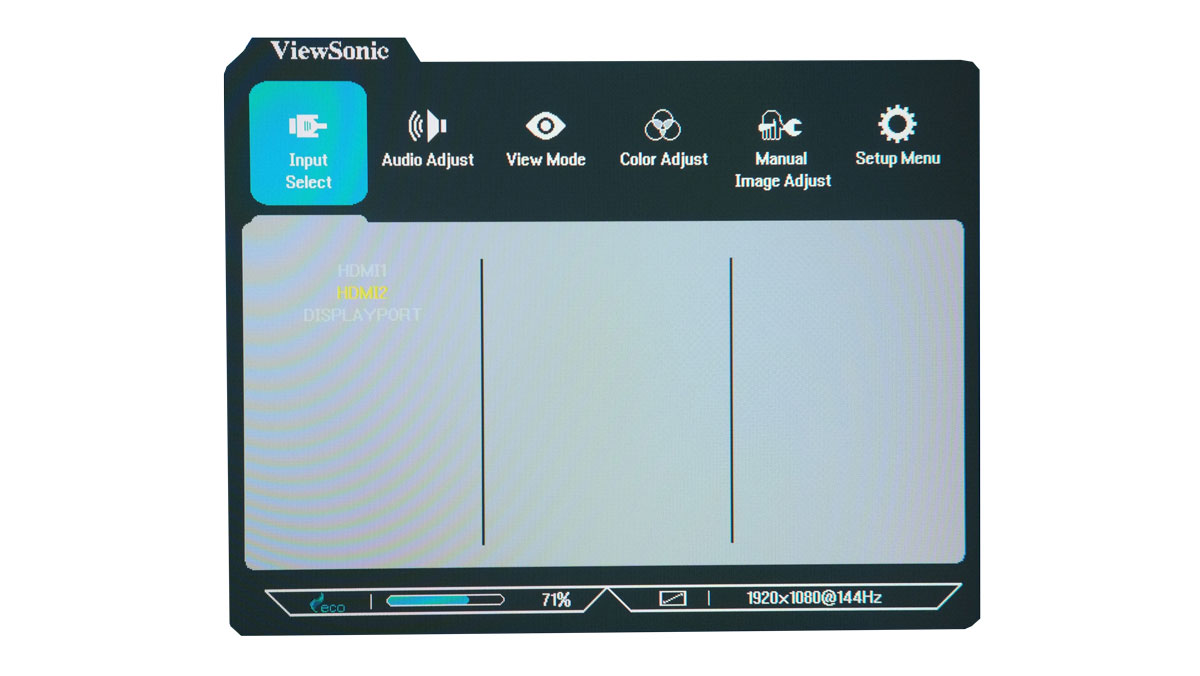
Audio Adjust is self explanatory with only a volume option to play with. Who needs mute anyway? Right.
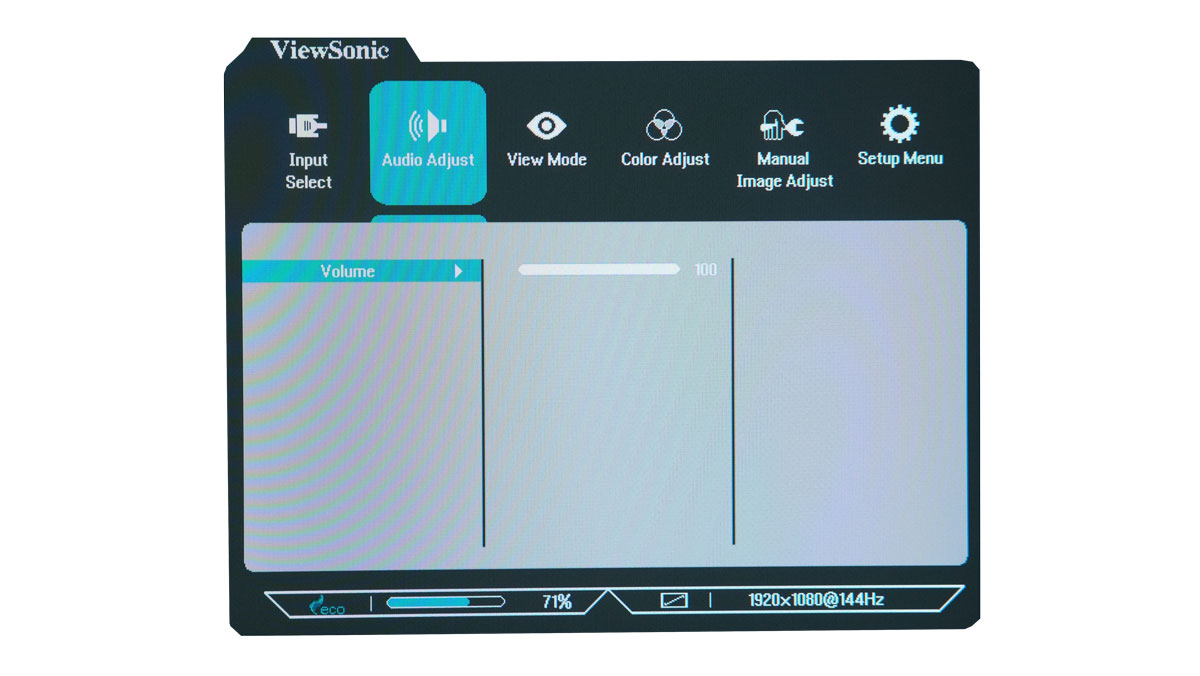
View Mode is where you could select profiles. We’re glad to see a profile for MAC here (YCbCr/YPbPr) as well as a Mono profile – haven’t seen that one in ages.
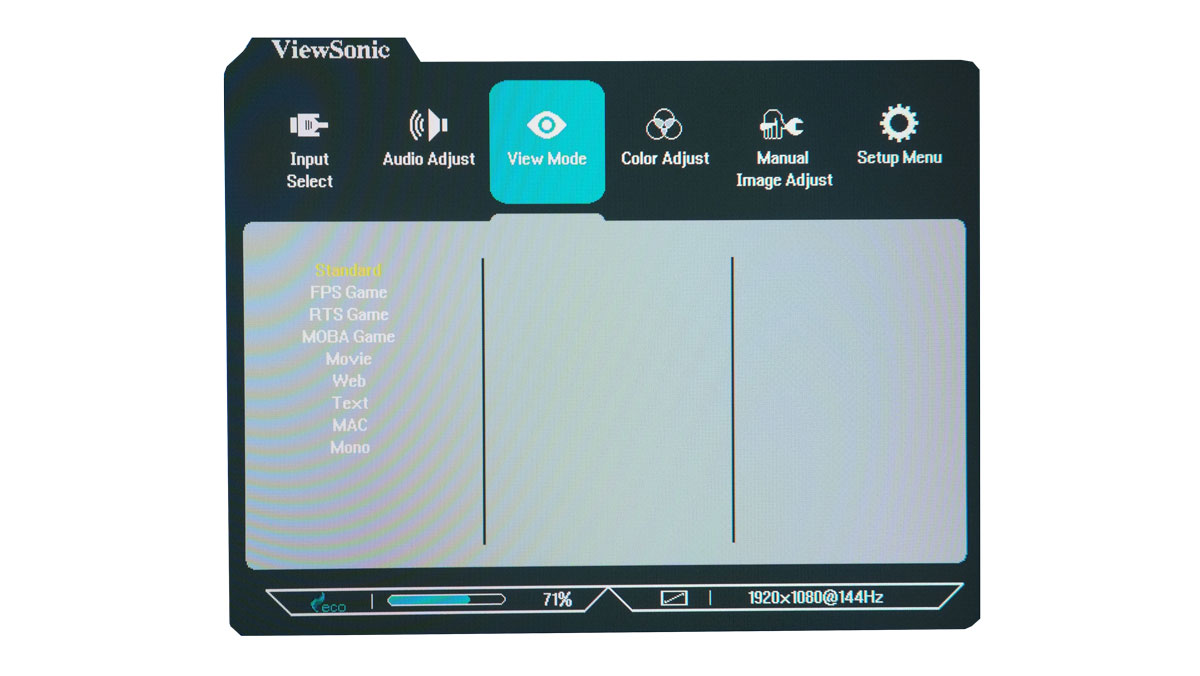
Color adjust is where most of the settings required to calibrate the display is located. Not sure why ViewSonic combined the Contrast and Brightness in one option here. It is just not intuitive to do so especially with the space available.
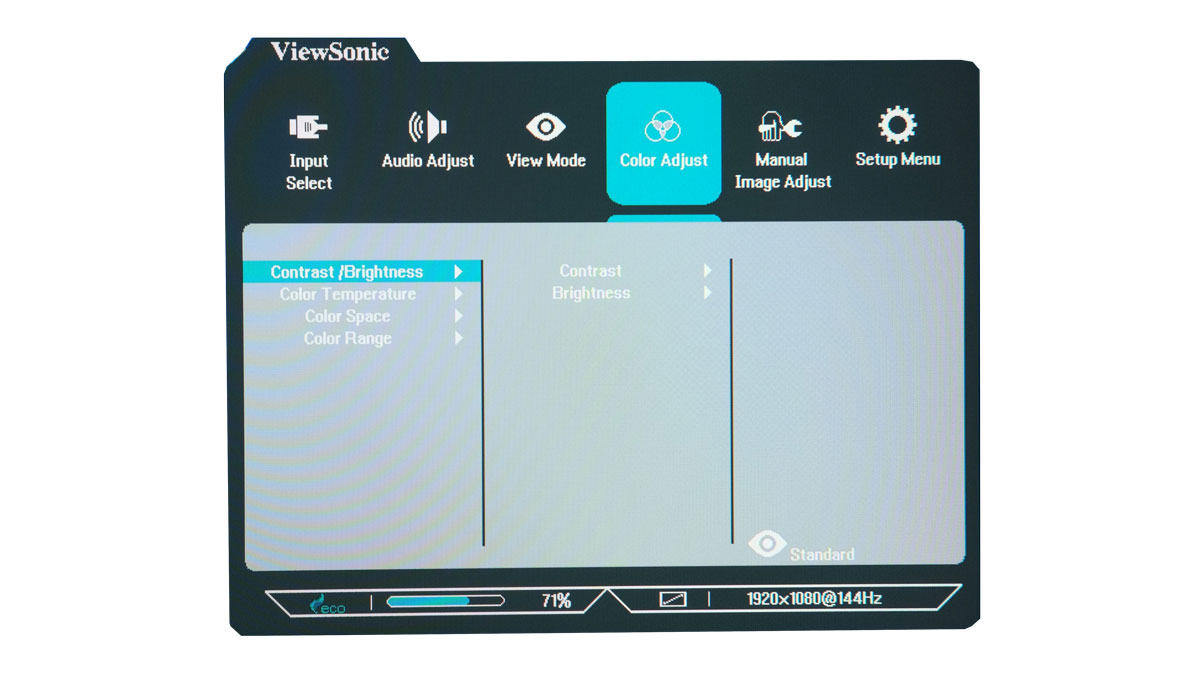
Manual Image Adjust on the other hand is where advanced image and gaming options could be found. Response Time and Black Stabilization are the only options to watch out here for gaming.
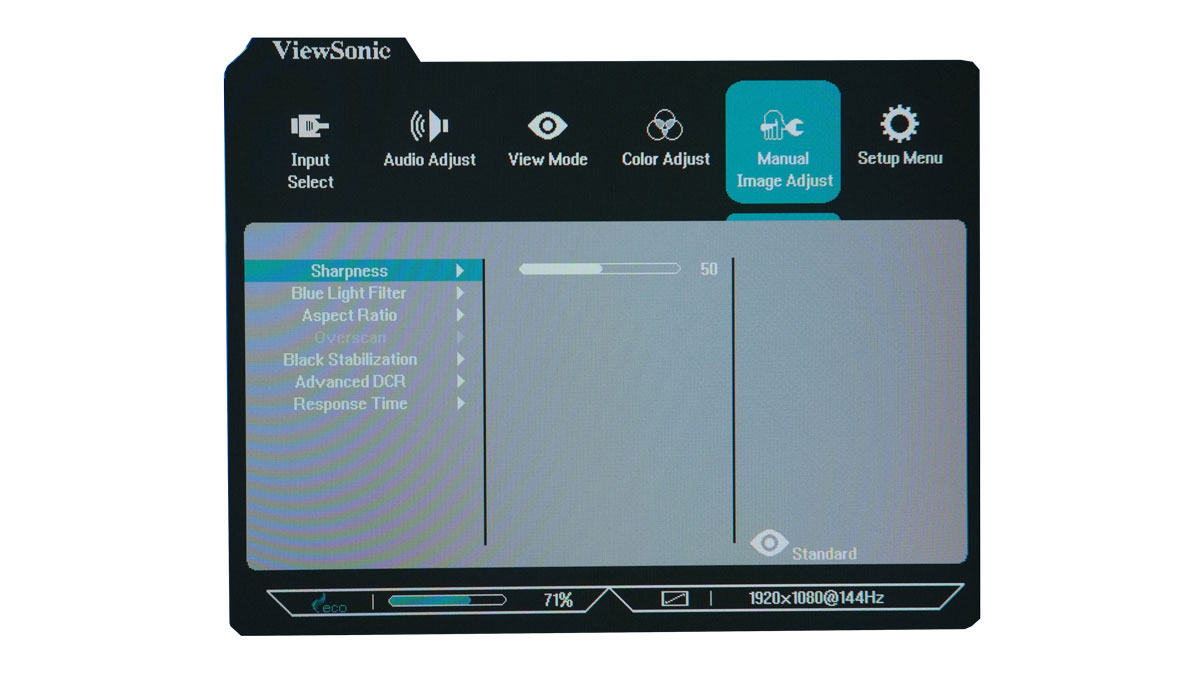
AMD FreeSync and 1ms Mode are located on the Setup Menu which is kinda odd. I’d rather see these options with the other gaming oriented options.
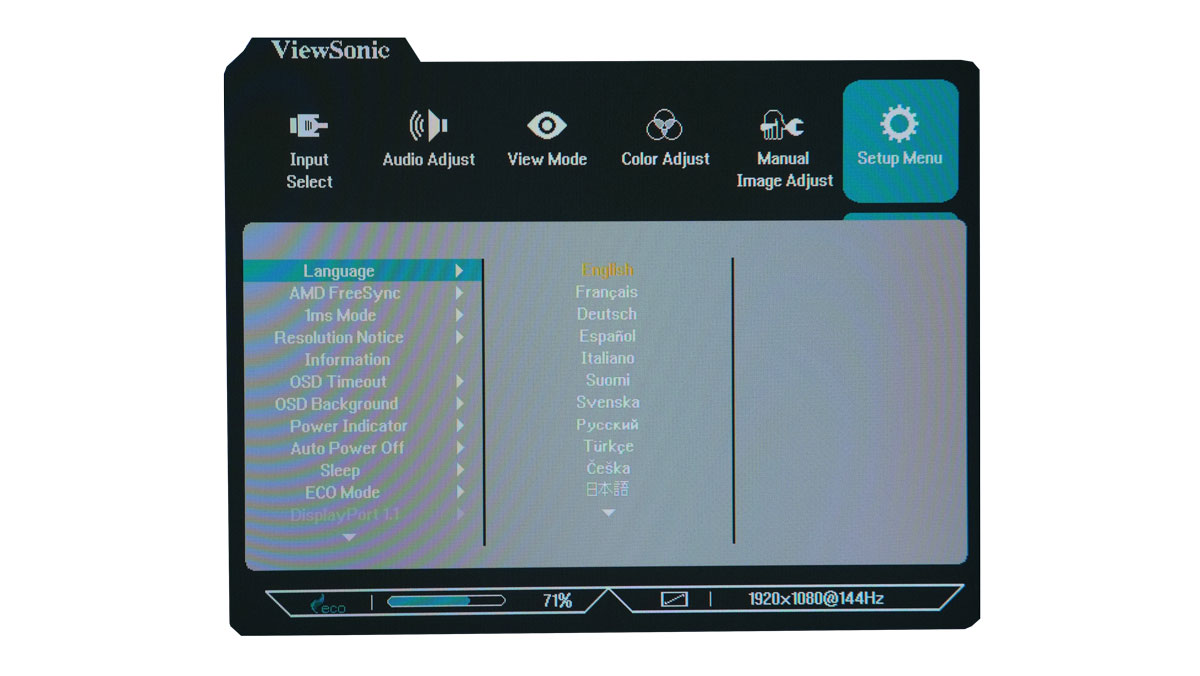
Over all, navigating the UI is just borderline decent together with the button based input. Note that there are no gamma level options too so it is just as limited as the other gaming monitors at this price point.
Test Setup and Methodology
Our test setup relies on the Blur Busters TestUFO Motion Tests and the Data Color Spyder5ELITE Display Calibration System. The cameras used throughout the review for the motion artifact and high speed assessments are the Fujifilm XE-1 and the Nikon 1 J1.
| Test System Specifications | |
| CPU | Intel Core-i5 6600K |
| Motherboard | ASUS Z170-A |
| Cooler | Noctua NH-L9i |
| Memory | ADATA Premier DDR4 |
| GPU | ASUS ROG Strix GTX 1060 OC |
| Storage | Crucial BX200 480GB |
| Case | Thermaltake Core P3 |
| PSU | CORSAIR RM850X |
| Display | DELL U2715H |
| OS | Microsoft Windows 10 Pro |
Target for calibration is a 2.2 Gamma value, with a White Point at 6500K and a Brightness value set at 120 cd/㎡. Calibrated values are then analyzed with the Spyder5ELITE Display Analysis tool. Do note that Dynamic Contrast Ratio and other extra features built within the OSD are disabled during the tests. The following OSD values are selected for the display calibration.
| OSD Settings | |
| Brightness | 36 |
| Contrast | 70 |
| Saturation | NA |
| Temperature | Native |
| Gamma | NA |
| Preset | Standard |
If you wish to use the calibrated ICC profile taken from our Spyder5ELITE result, just send us a message. You may also read our guide on how to use ICC profiles.
Color Gamut
The Color Gamut test evaluates the color space coverage of the display panel from industry standards such as sRGB and AdobeRGB. Higher percentage values are better.
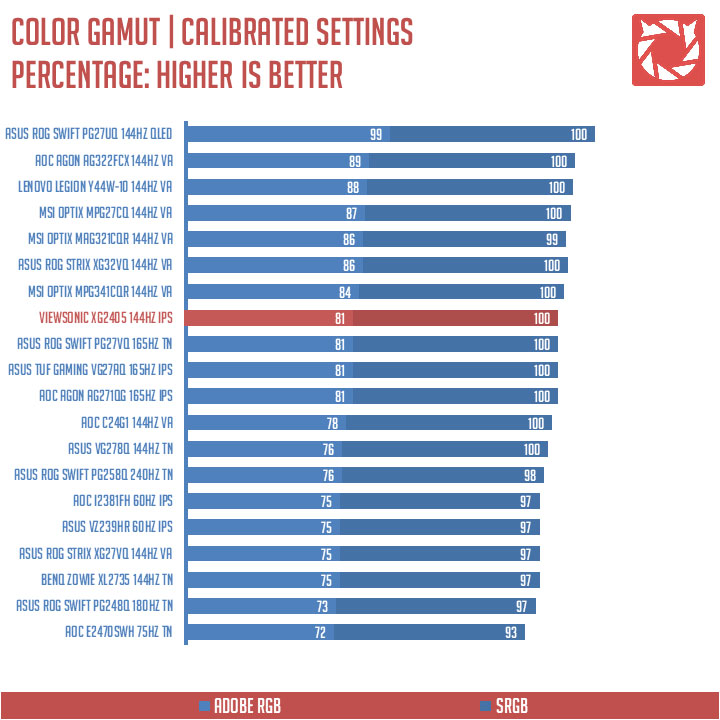
sRGB color coverage is 100%, while we have a 81% coverage for the AdobeRGB color space. Pretty good initial results thus far.
Tone Response
Tone response is where we check the display panel’s Gamma value and presets if there are any. We then compare the results with the industry standard Gamma level at 2.2. Closer to this value is better.
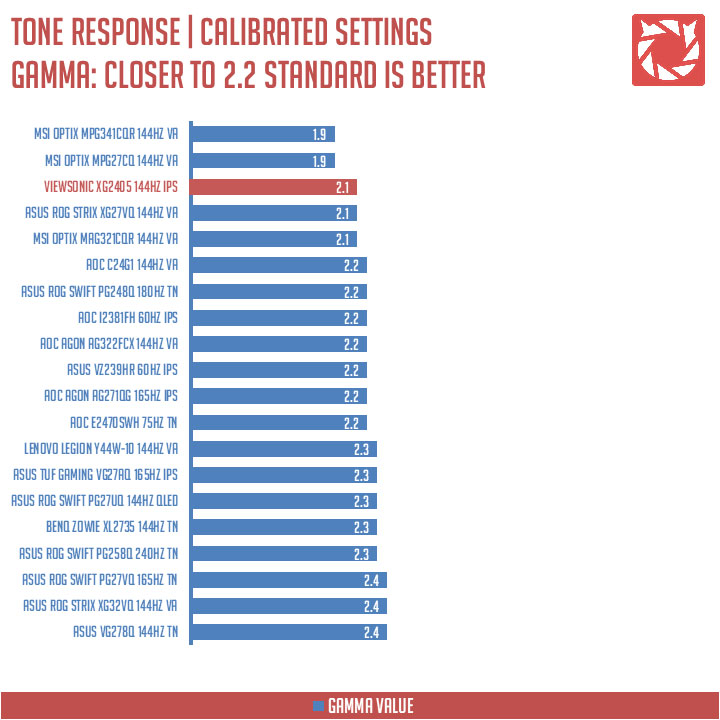
The Gamma value we got from the result is exactly 2.1. Gamma correction could only be achieved by adjusting the monitor’s brightness, contrast or with software based options. Lucky for you, the XG2405 features black level adjustment so that might work too if you really want to target a certain value.
Brightness
The test here will shows us an overview on how the display performs at its maximum brightness level. This is measured in candela per square meter (cd/m2). Higher is better.
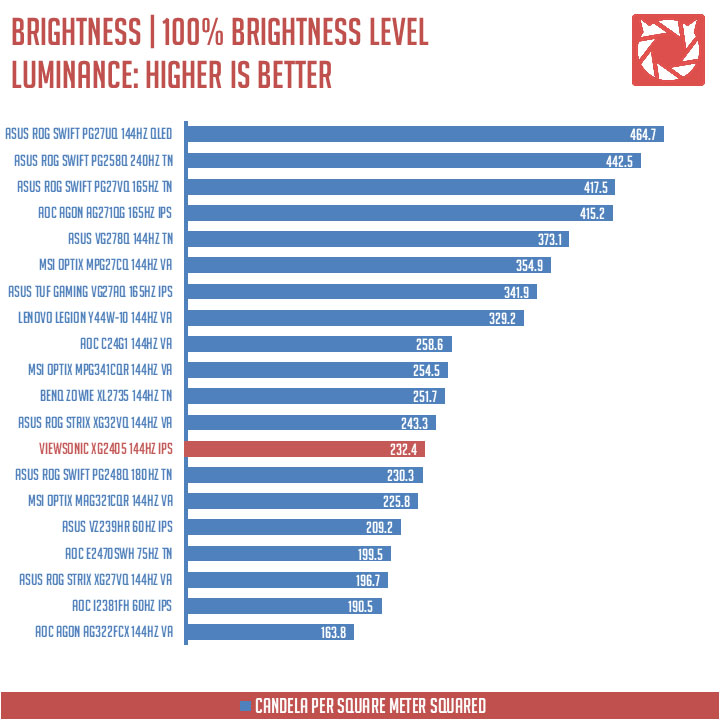
Panel brightness at 100% is rated at 232.4 cd/㎡. This is 13.6 nits lower than the specified 250cd/㎡. Pretty good result actually.
Contrast Ratio
Static contrast ratio is also tested. The test here will shows us how the display performs at its maximum contrast level measured in luminance ratio. Higher is better.
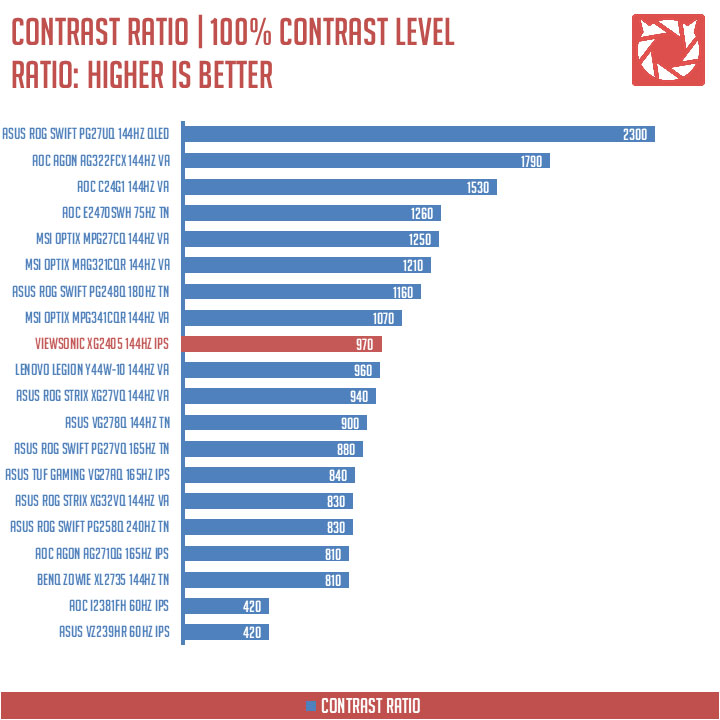
Now static contrast ratio is rated at 970:1. Again, near the specified value and is among the best performers on our chart.
Screen Uniformity
This test shows us an overview of the display panel’s screen uniformity at maximum brightness level. The closer this value to 0, the better the quality of the panel.
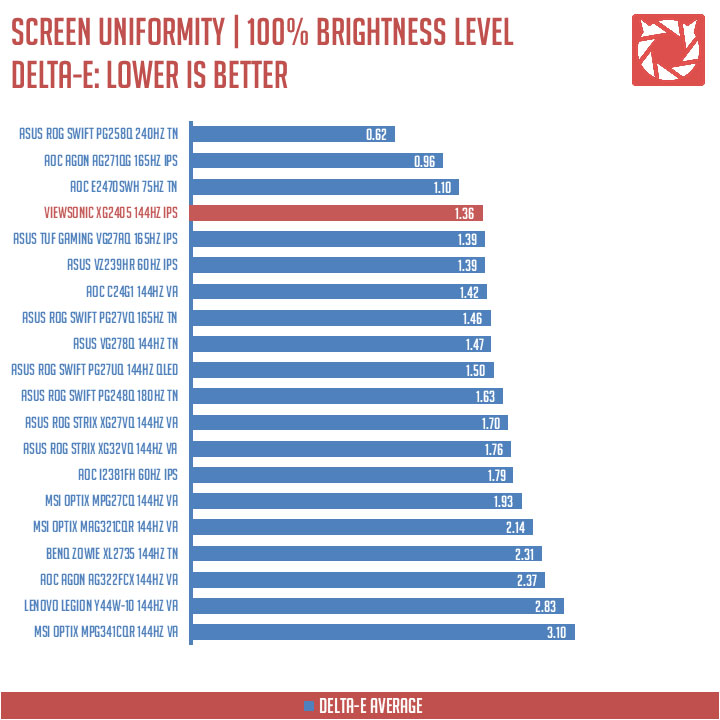
Screen uniformity is also among the top-notchers. The only offenders here are the top-center and the top-right part of the panel. Other than those mentioned, the monitor’s display panel is pretty much uniform across the areas tested.
Color Accuracy
The color accuracy test shows how different basic color hues are reproduced by the display panel. These color tones corresponds with the Datacolor SpyderCheckr. Lower Delta-E values are better.
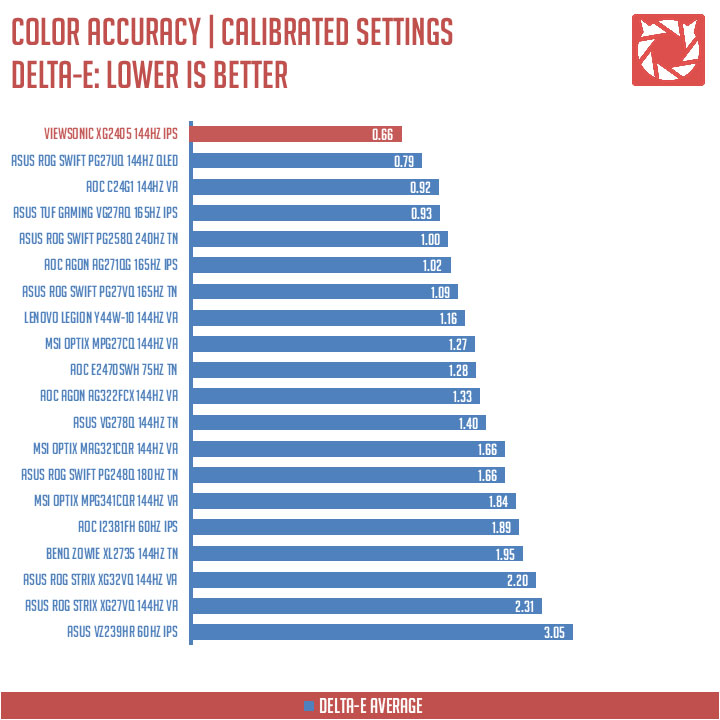
The XG2405 scored an average of 0.66 Delta-E value. By far the most accurate display we’ve reviewed as far as the SpyderCheckr tool is concerned.
Power Consumption
The power consumption is checked with a power meter. Measurements are taken at maximum brightness level.
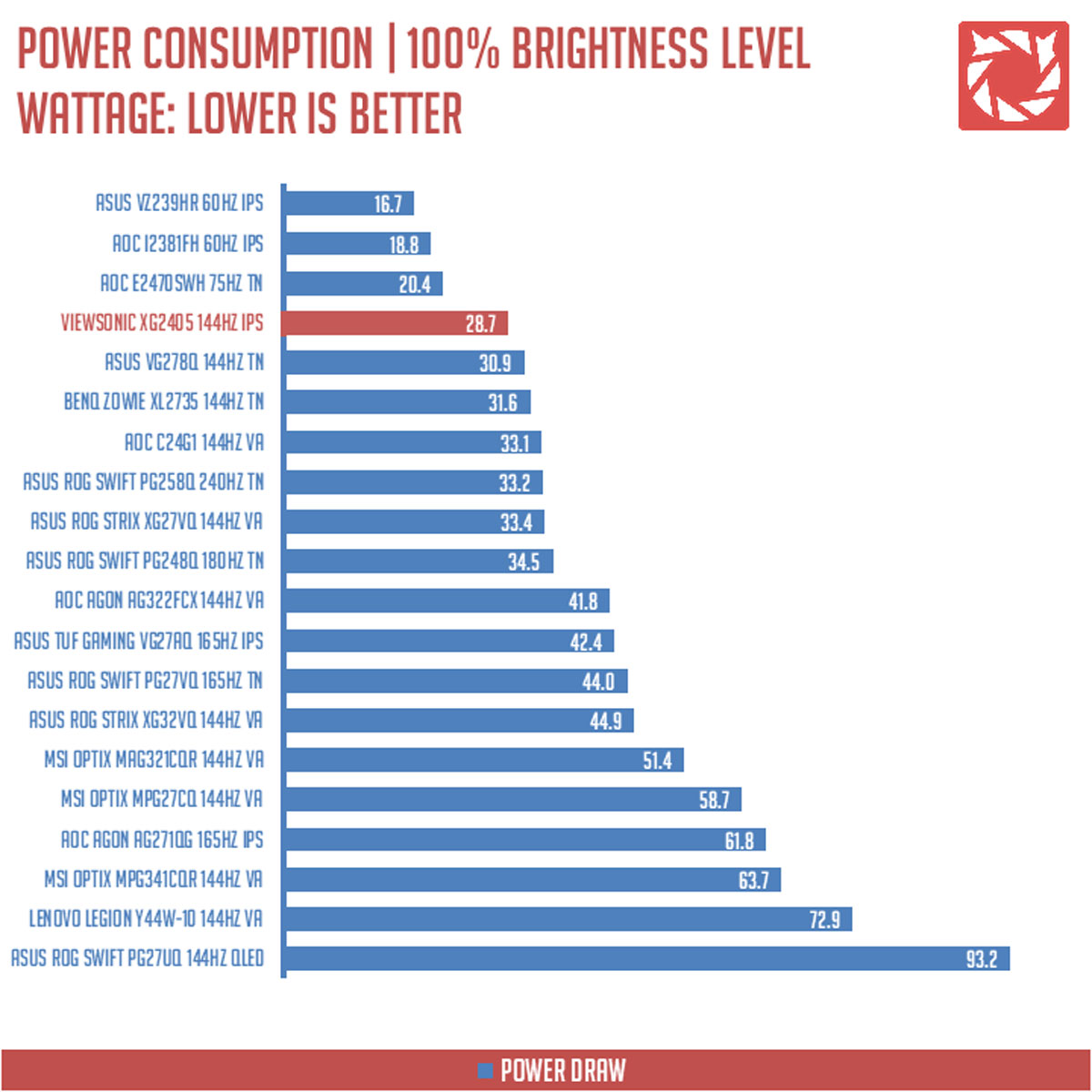
At 28.7W, it is one of the least power hungry 24-inch panel we’ve tested to date.
Button to Pixel Input Lag
Our Button to Pixel Input Lag result is the combination of latency from the point of input, processing and display output. To quantify the display panel input lag, we utilized Quake 3 Arena as our main shooter. The game is set at the panel’s native resolution with the FPS locked at 250. We check how much delay in milliseconds it took the monitor to actually output the signal via a 1200 FPS high-speed camera with ~0.83ms of accuracy.
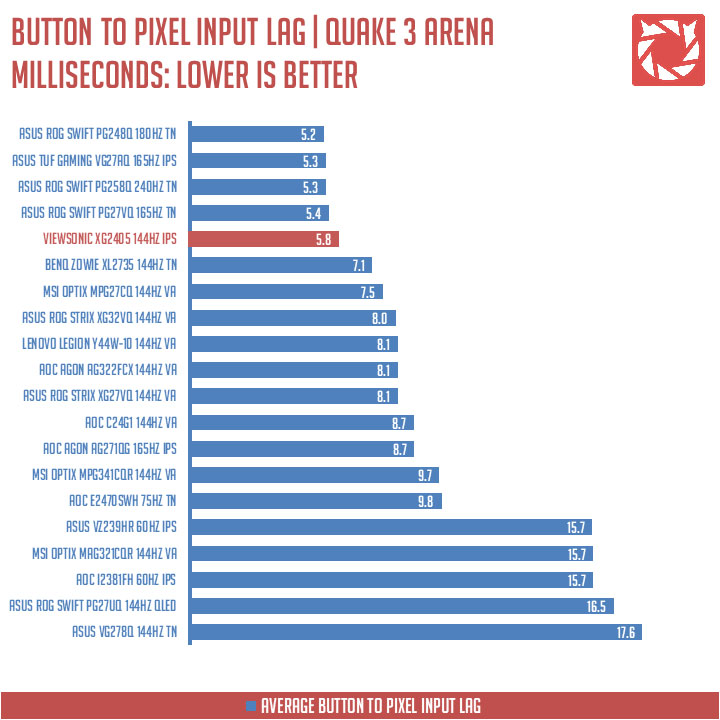
Our button to pixel input lag test result shows that the ViewSonic XG2405 has an average latency of 5.8 ms. The 5th fastest overall and the 2nd fastest IPS based monitor we’ve tested so far. Note that we’ve tested all response time modes and we got similar results regardless.
Motion Clarity: MPRT
Motion Picture Response Time (MPRT) is the numbered approach to demonstrate the level of perceived motion blur on a display. Basically, a lower persistence value indicates less motion blur. Refresh rate and the sampling method plays a major part here whereas a higher refresh rate nominally features better display persistence values.
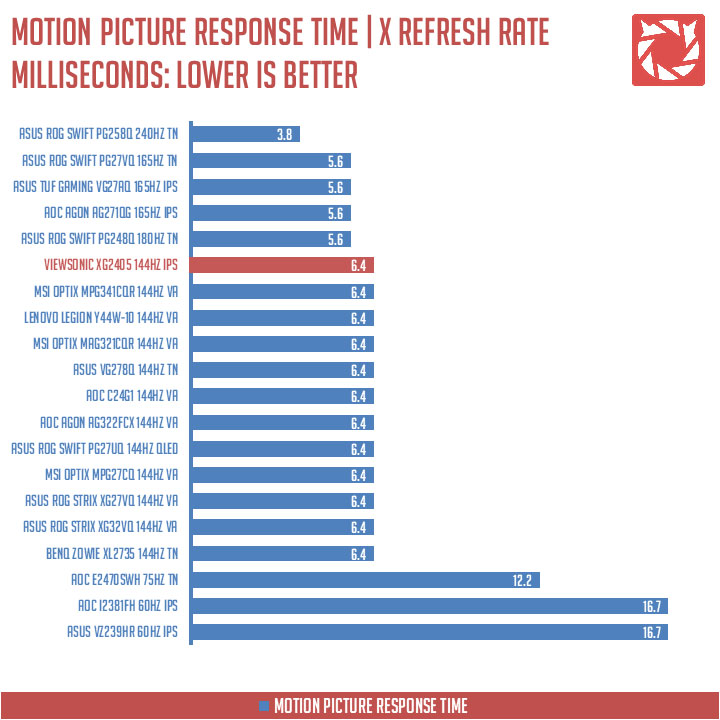
These results are references to check out the theoretical MPRT values of a display. Head over to our Pursuit Camera test for the visual representation of the actual values.
Motion Clarity: Pursuit Camera
Setting up a pursuit camera courtesy of Blur Busters allows us to a great extent, perceive the actual motion blur of the display. Using such method also allows us to check out for other motion artifacts including ghosting, inverse ghosting and other artifacts. This pursuit camera test is a peer-reviewed invention.
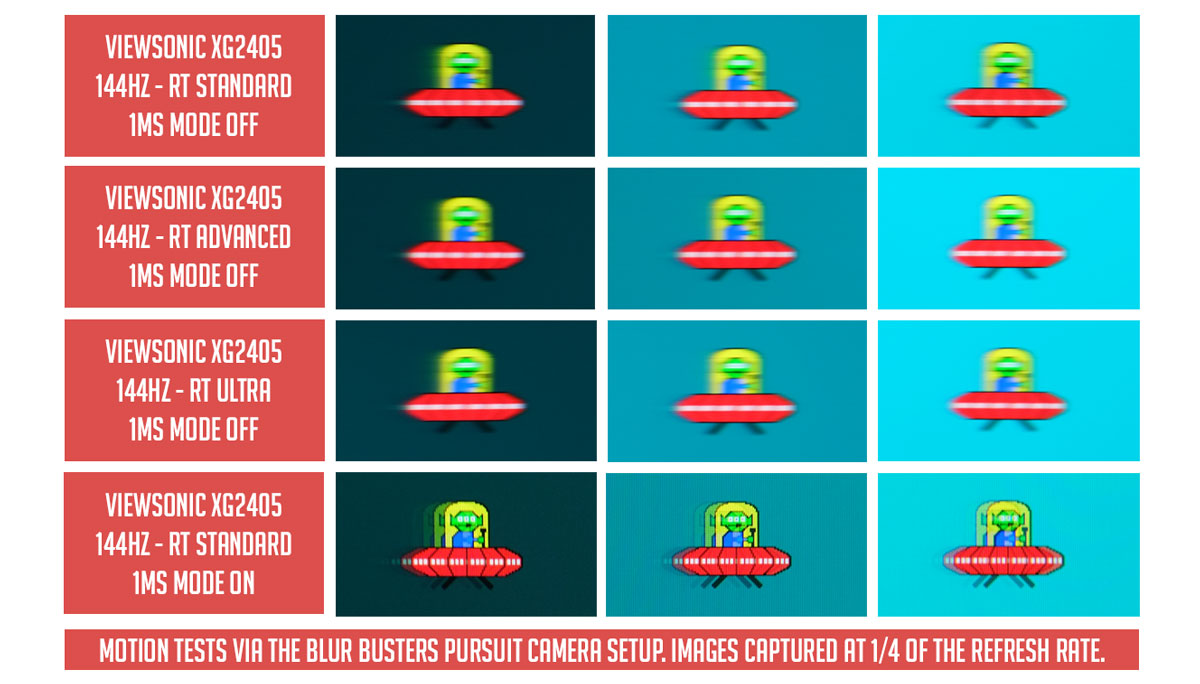
Response time at standard, advanced and even ultra nets the same visual result – similar to the input lag test. Not really worthy setting the thing up. What’s worthy though is the 1ms mode at the expense of a static brightness level of about 100 nits. PWM artifacts are visually more apparent as well compared to other monitors with strobing.
Backlight Bleed
Backlight Bleed is the phenomenon where backlighting from a display leaks. This is prevalent with LED backlight enabled displays where the LEDs used to light the panel are situated at the edges of the display. Testing the Backlight of the display is conducted on a dim room, simulating the recognizable amount of bleed for such scenario.
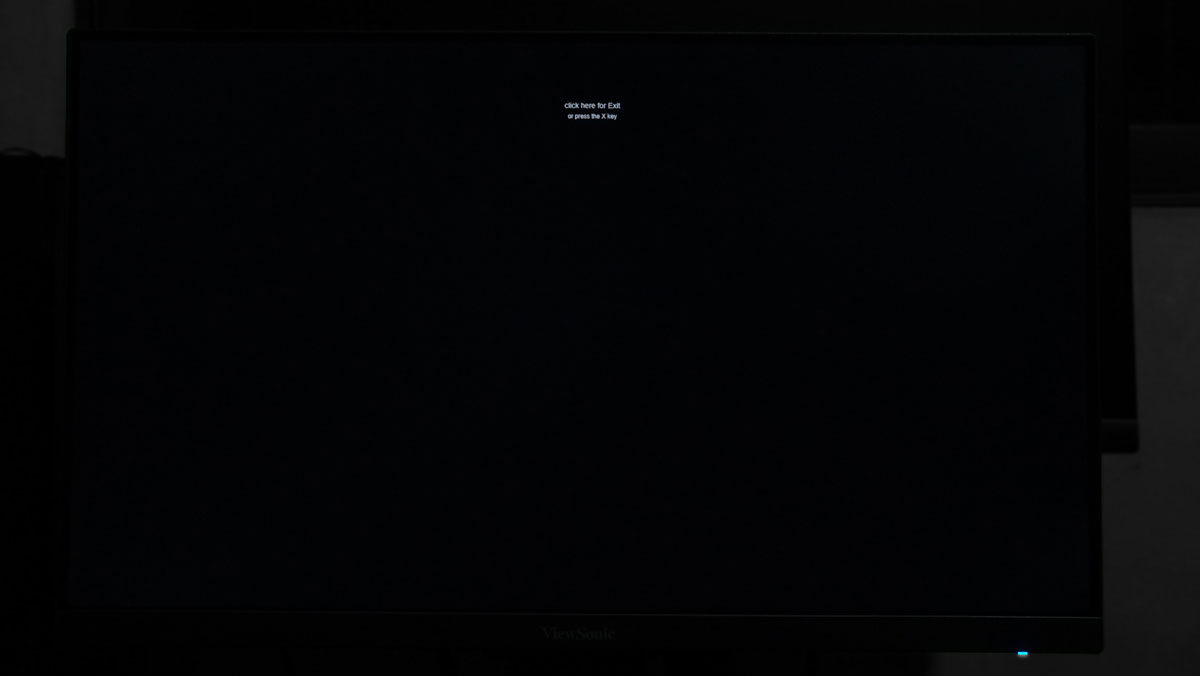
Back-light bleed is not a problem with this display. Pretty much uniform around the edges.
Viewing Angles
Viewing angles are also tested to check out how the display panel performs on various positions. This should be helpful if you are looking for a panel that could be used on multi-monitor setups.
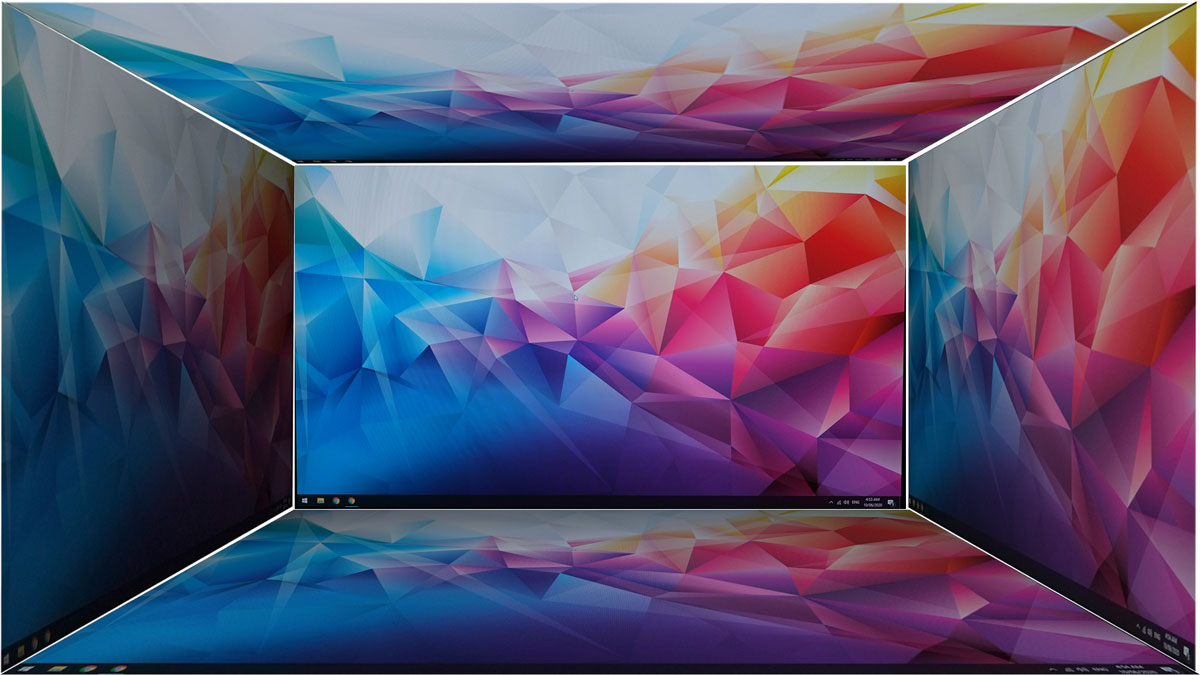
Excellent visual results we got here from the XG2405. Just what I expected from an IPS panel.
Frame Skipping
Frame Skipping is the phenomenon where dropped frames and missing refreshes occur due to ineffective refresh rate overclocking. We are are utilizing the Blur Busters Frame Skipping Checker to test if there is any. If your display exhibits such issues, it should be perceptually similar to in-game frame skipping.
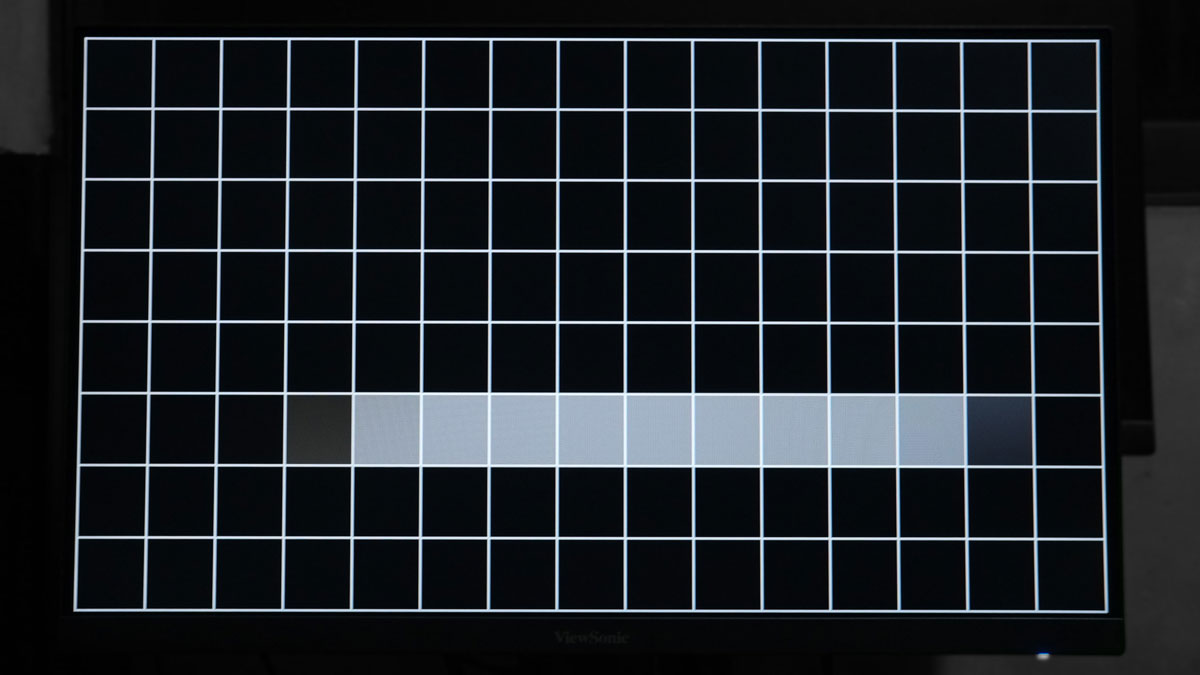
No worries here when it comes to our frame skipping test. Everything’s smooth at 144Hz.
Software, Lighting and Special Features
On top of the 144Hz refresh rate, the ViewSonic XG2405 also supports AMD FreeSync. Not the Premium nor the Premium Pro versions of the feature technically but it supports LFC with a tested range of 48-144Hz. This basically qualifies the XG2405 for the FreeSync Premium.
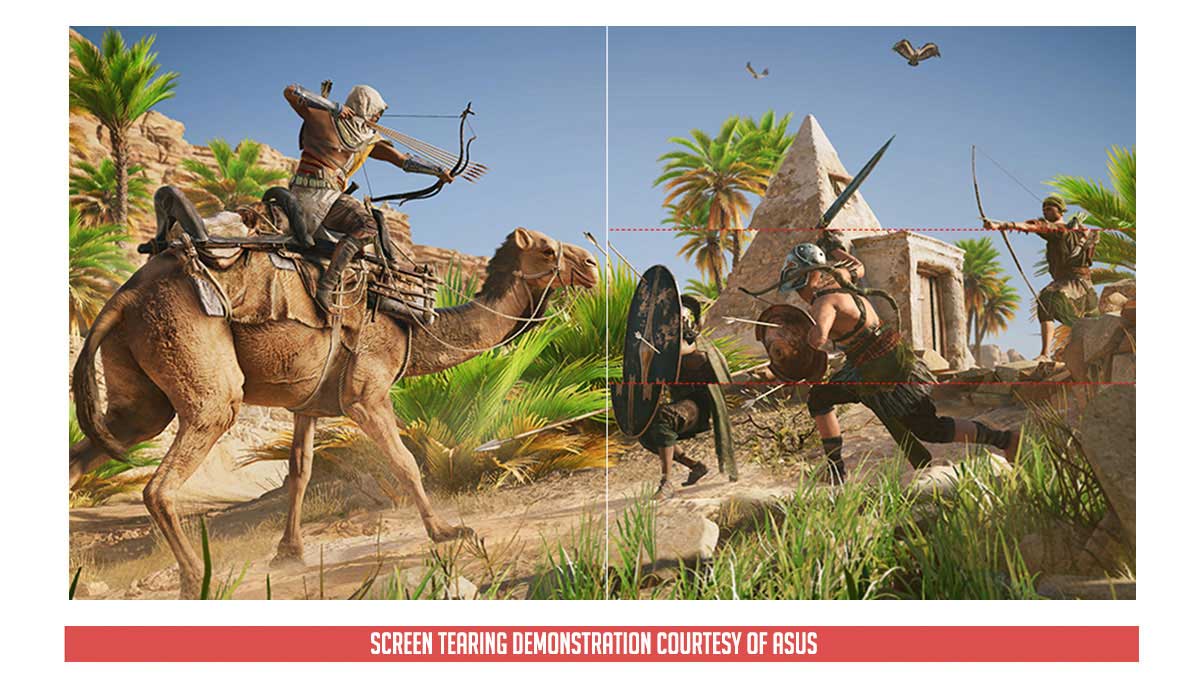
As tested, the gaming monitor comes with back-light strobing in the form of ViewSonic 1ms Mode. It doesn’t work with FreeSync though so keep that in mind.

If you don’t want to use the built-in window splitting feature of Windows 10, then ViewSonic had the ViewSplit bundled with the display. Pretty useful if you want to work with your own presets.
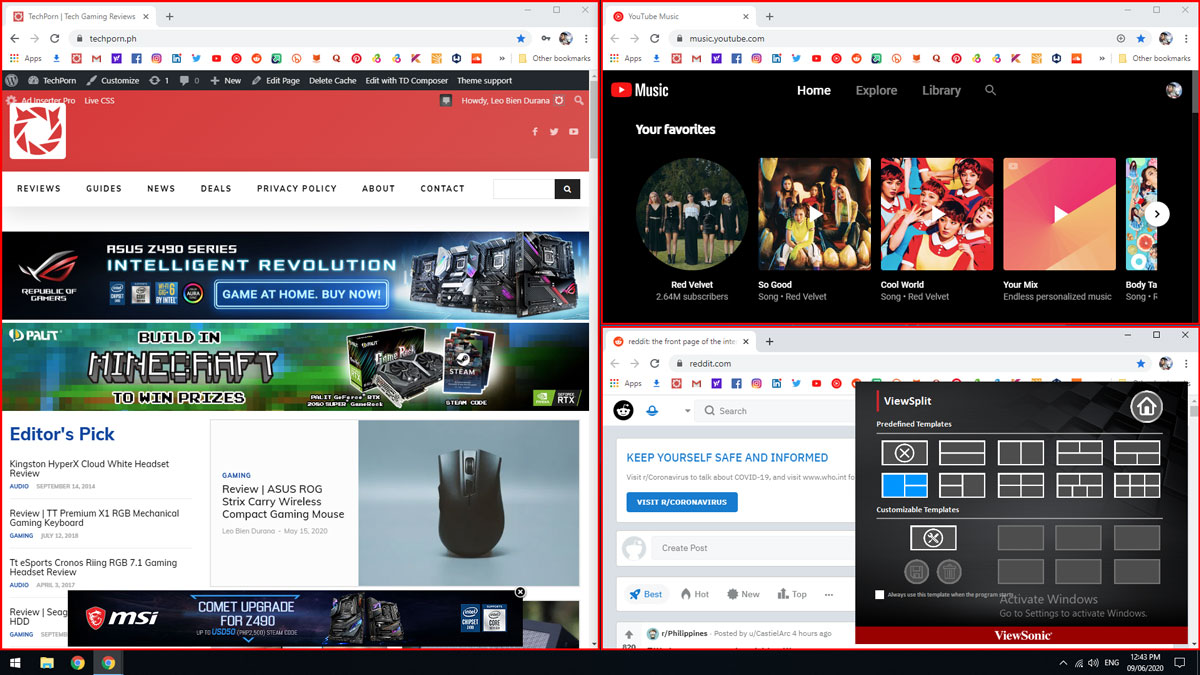
There are dual 2W speakers built-in but they are not particularly interesting. Output is just borderline decent.
Final Thoughts
The ViewSonic XG2405 is one of the best gaming monitors we’ve tested in recent times – with a few drawbacks of course. Regardless, it showed exceptional performance for something with a $300 USD price point.
First off, panel’s quality is on point. Screen is uniform across most areas and performance are damn near the specifications. I know that should be the case 100% but I’m just so used to brands that doesn’t really care if their products could follow what’s written on the box.
Ergonomically, the package is just well executed – with a grab bar and a cable management option as a part of the deal as well. There’s basically no need to get a VESA mount – unless you want to stack this one on top of another panel.
Coming in hot locally at 15, 990 Pesos, the ViewSonic XG2405 is one of the best gaming monitors we’ve tested in recent times. Oh wait, I’ve said that already. It’s that good.

ViewSonic XG2405 Gaming Monitor
-
Performance - 9/10
9/10
-
Build Quality - 8.5/10
8.5/10
-
Features - 8.5/10
8.5/10
-
Design - 8.5/10
8.5/10
-
Value - 8.5/10
8.5/10
Summary
The ViewSonic XG2405 is one of the best gaming monitors we’ve tested in recent times – with a few drawbacks of course. Regardless, it showed exceptional performance for something with a sub $300 USD price point.
Pros
- Best in class performance
- Low button to pixel input lag
- Supports back-light strobing
- Basically AMD FreeSync Premium capable
- Decent connectivity options
- Excellent ergonomics
- Thin bezel design
- Power output
- Price point
Cons
- User interface could be better
- Underwhelming speaker output
- Static gamma level




May I ask for your ICC calibration file? I can’t find the download link anywhere.
it has freesync so it works with Nvidia Card right?
what is the Response time of Monitor? 1ms as rated?
Please also provide the Color Preset you guys are using.
Overall Awesome article.
Yup, but it should work with DisplayPort alone. As for response time, button to pixel input lag is about 5.8ms.
Please send me the icc profile file
Hi,
I have recently received this monitor and I noticed that the 1ms button is greyed out, why is that?
I’m using display port and i’m already have the FreeSync option on. I have a GTX 1660 Super graphics card btw just in case it is an issue.
Thanks!
Hi Spoiel,
You have to disable FreeSync to make 1ms/strobing work.
I have this monitor too, and I love it! May I please have ICC calibration file? Thanks.
Hi can I use 144hz on this monitor via my laptop HDMI output? My laptop is a HP cs2057tx.
Hi! Not sure about that model. But any recent laptop should support 144Hz displays via HDMI.
Can you please send me the ICC profile?
HELP! what do you recommend ViewSonic or Lenovo g25-10? thank you for the response.
Tricky question. If all you do is play games competitively, then the Lenovo G25-10 will be a better choice. However, the Viewsonic XG2405 has better features and better overall performance – fit even for work.
Please send me the icc profile file
Hi ! First of all, thank you for your work !
I need some help, I want to buy the Viewsonic XG2405 to use it with my PlayStation 5.
I see on your review that this monitor has 2 HDMI 2.0, but I saw HDMI 1.4 on many other websites, so I’m a little bit lost..
Last question, donc you recommand it for the PS5, or maybe another ?
Thank you for your time, and sorry for m’y english, I’m French !
Hi! Thanks a lot for pointing that out. You are correct. The monitor has 2x HDMI 1.4 and 1x DisplayPort 1.2. Fixed and apologies for the mistakes made.
As for your other question, this should work with the PlayStation 5 – though I am not quite sure if the console will require an HDMI 2.1 ready display for it to work properly at 120Hz.
Awesome review, any possibility to share us the ICC profile file?. Thanks
Hello,
Can you help me with calibrated ICC profile for ViewSonic XG2405 Gaming Monitor?
Can be a big difference between mine and yours or the results will be the same more or less?
Thank you!
Send me an email for the calibration. And yes, calibration result will not be 1:1 to your unit. I actually received some reports that my ICC profile is too warm for their displays (XG2405).
Thanks for your review when I am considering to buy XG2405. Would you send me the ICC profile?
Thanks!
Great article. If I was hesitating about getting xg2405 before so now Im not. Please send me ICC so I can pimp it to the limit)
Would you send me the ICC profile? I really would like to do content creation on this monitor!
Thanks!
Hey, which one would you guys recommend between the AOC C24G1 144Hz VA Curved Gaming Monitor or this which is ViewSonic XG2405 Gaming Monitor (2020)?
The ViewSonic model hands down is a better display.
What a great and detailed review! Now that ViewSonic XG2405 has the same price point as AOC 24G2, which one do you think is the better option with the usage leaning towards media consumption and casual fps gaming? Planning to buy during 12/12 sale 😄 Thanks!
That’s a hard question but with the XG2405’s speaker in tow, I’d lean more towards that model for media consumption.
Hello I am torn from buying between XG2405,LENOVO G25-10, AOC 24G2 and Asus vg249q. Would you mind helping me. I mainly use my monitor for gaming , video editing and movie consumption.
is it better than Benq ex2510 or asus vg259q?
Hello can you please send me the icc file
Great review! Comparing to ASUS VG259QR which is better (ignoring its 165Hz refresh which I can’t take advantage of)? Also I would like your ICC profile too. Thanks!
Excellent review. Can you please send me the calibrated ICC profile for ViewSonic XG2405? Thank you!
Can you please share icc profile please
Very excellent and informative review! Can you also send the ICC profile to me as well please. Thank you!
Excellent review. Can you please share icc profile please. Thank you!
Which is better Free sync or 1ms?
That will depend on your personal preference. For example, I find Adaptive Sync better on casual games where every bit of visual fidelity is my major concern. For competitive gaming, I try to crank everything low to maximize framerates and enable MPRT mode to get that extra bit of fluidity at the expense of possible tearing. Locking your FPS to a certain limit could alleviate this issue.
Can you please share icc profile please? Thank you!
please help me with beeter for gaming (Online) and blue lite filter eye
view sonic XG2405 IPS or vg24vq VA curved or c24g2 VA ?
Which is better, respectively?
Can you please share icc profile please
Hi, could I have the ICC profile, please?
Hello, can you please share the ICC profile? Thank you!
Buenas cual seria mejor opción? LG 24gn600 b vs Viewsonic xg2405.
Hey can you send me the icc profile please
Hi,
Can you send me the icc profile if you still have it ?
Thanks.
Hi!
Can someone send me the icc profile? Ty so much.