Back in the not so crazy year of 2020, we did a review of the XG2405 from ViewSonic. That one is close to my heart, featuring a well-rounded performance for its designated price point. Almost a year later and we now have its bigger brother, the XG2705-2K for review.
Released this year, the XG2705-2K is a 27″ 1440P IPS gaming display made to one-up the XG2705 and perhaps the XG2405 – a fitting monitor to replace or even accompany both by specs alone.
Disclosure: ViewSonic sent this unit as a seed sample for the purpose of this review. The company did not ask me to say anything particular about it.
Product page: https://www.viewsonic.com/ph/products/lcd/XG2705-2K?prv=1
Availability and Pricing: Lazada and Shopee, P18,499 (MSRP)
Technical Specifications
| Display | |
| LCD Size | 27″ |
| Aspect Ratio | 16:9 |
| Resolution | 2560×1440 |
| Refresh Rate | 144Hz |
| Adaptive Sync | AMD FreeSync Premium |
| Pixel Density | 108.79PPI |
| Brightness | 350cd/㎡ (Typical) |
| Contrast Ratio | 1000:1 |
| Panel Type | IPS |
| Response Time | 3ms (GtG), 1ms (MPRT) |
| Color Space | — |
| Color Depth | 10-bit (8-bit + FRC) |
| Backlight | LED |
| Connectivity | |
| Display Options | 1x DisplayPort 1.2, 1x HDMI 2.0 |
| USB | — |
| Audio | 1x 3.5mm (Audio-out) |
| Speaker | — |
| Ergonomics | |
| VESA Mount | 100x100mm |
| Pivot | 0°/+90° |
| Swivel | -40°/+40° |
| Tilt | -5°/+25° |
| Lift | 0-120mm |
| Dimensions | |
| Length | 613mm |
| Width | 55mm |
| Height | 368mm |
| Weight | 4.4kg |
Packaging and Accessories
The XG2705-2K comes in the usual environment friendly box with a sandwich style inner packaging made out of Styrofoam.

The product should come with the following items inside:
- ViewSonic XG2705-2K
- VESA stand mount
-
EU Power cable
- US Power cable
-
DisplayPort Cable
- Quick start guide
- Cable clamp
While I do appreciate the extra power cables, ViewSonic could just bundle an adapter for each country’s requirements. That’s just me tho.
Design, Build and Connectivity
If you like simple but functional, the looks of the XG2705-2K will suffice. Build quality is appropriate for its price tag along with a weight of about 4.4kg without the stand. Speaking, the finish of the stand could be better – had enough of faux brushed aluminum lately.

ViewSonic used a 3H anti-glare coating on top of the IPS panel. This makes it a good display to use on almost any lighting scenarios. Panel thickness is uniform top and side to side but the lower part is not – like most monitors out there.

The back panel area is also plain and simple. We have a 100×100 VESA mount here, together with the included stand that comes with a carrying handle as a feature.

Display options are just decent though with dual HDMI 2.0 ports and a single DisplayPort in version 1.2. Audio output on the other hand is a single 3.5mm jack taking source from the digital inputs.

This monitor comes with dual 2W speakers in stereo, a Kensington lock and it also has an internal power supply.
OSD and Navigation
ViewSonic opted for a row of buttons for their OSD navigation. There are dots here so you could easily tell what each button does without looking at the not so useful physical legends.
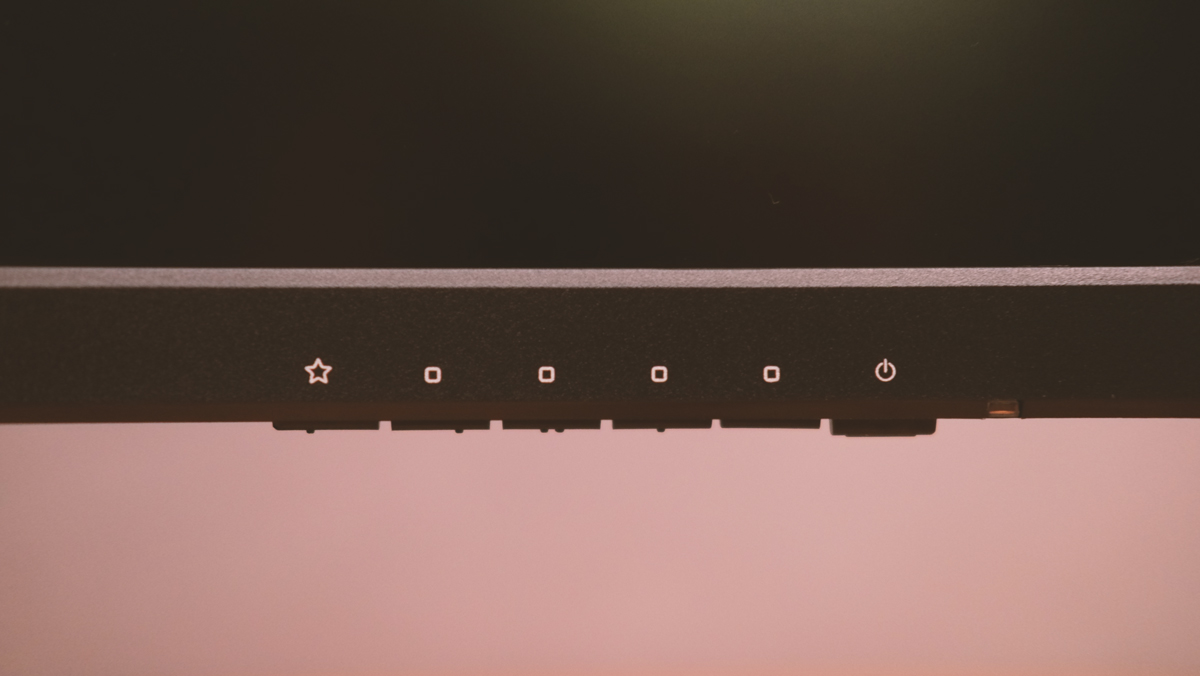
Now the OSD itself comes with six main menus. We start with View Mode here featuring the presets.
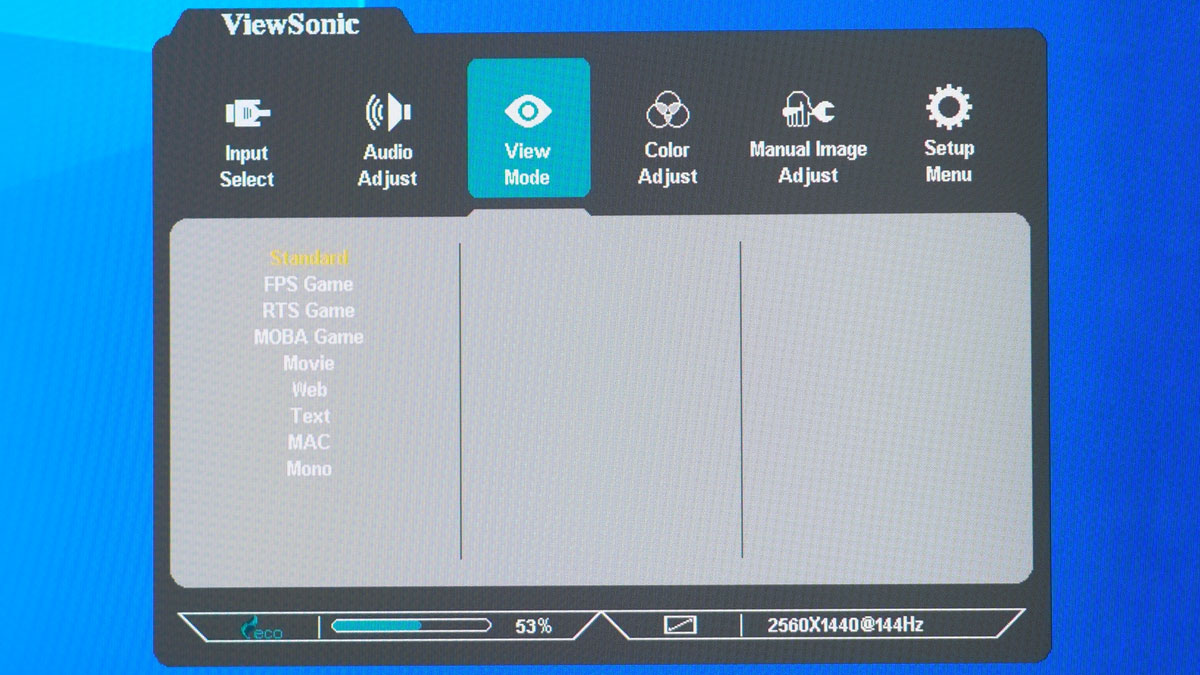
Color adjustment is decent. We wish to see more options here though like color temperature based on Kelvin and the ability to change saturation along with gamma level options. Note that some presets here will disable some functions or features. The sRGB color preset for example will disable the contrast control and 1ms mode.
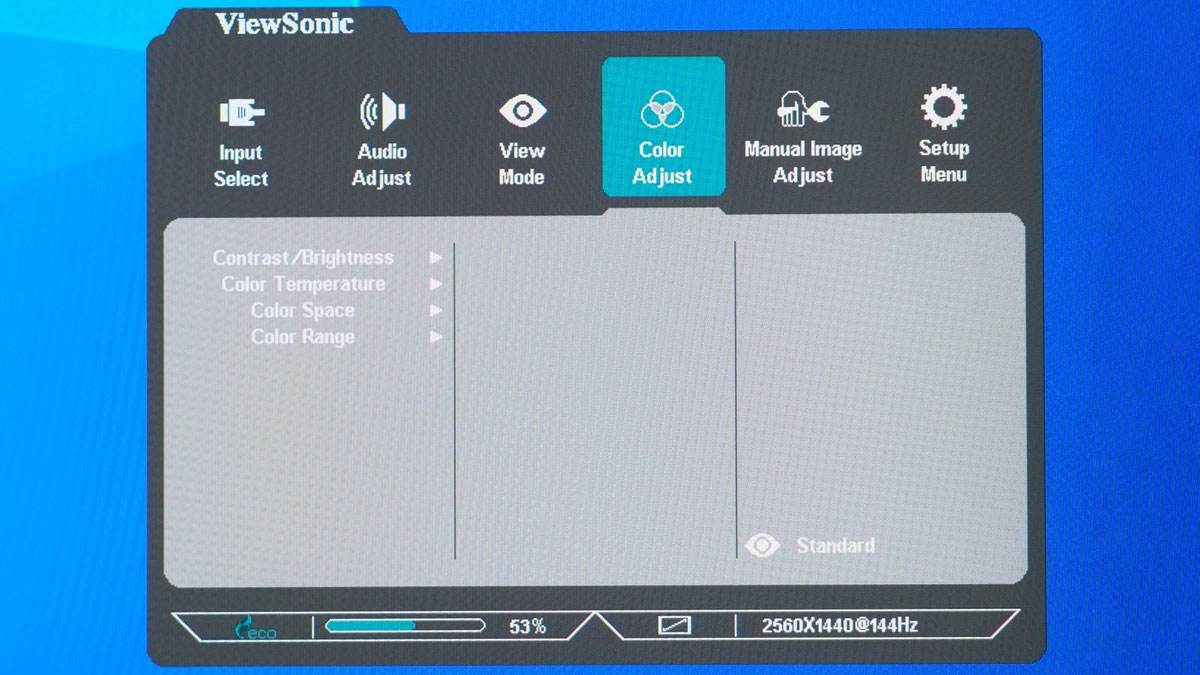
Manual Image Adjust is where some gaming related functionalities are located along with some ergo niceties. We have 3 levels of response time options here.
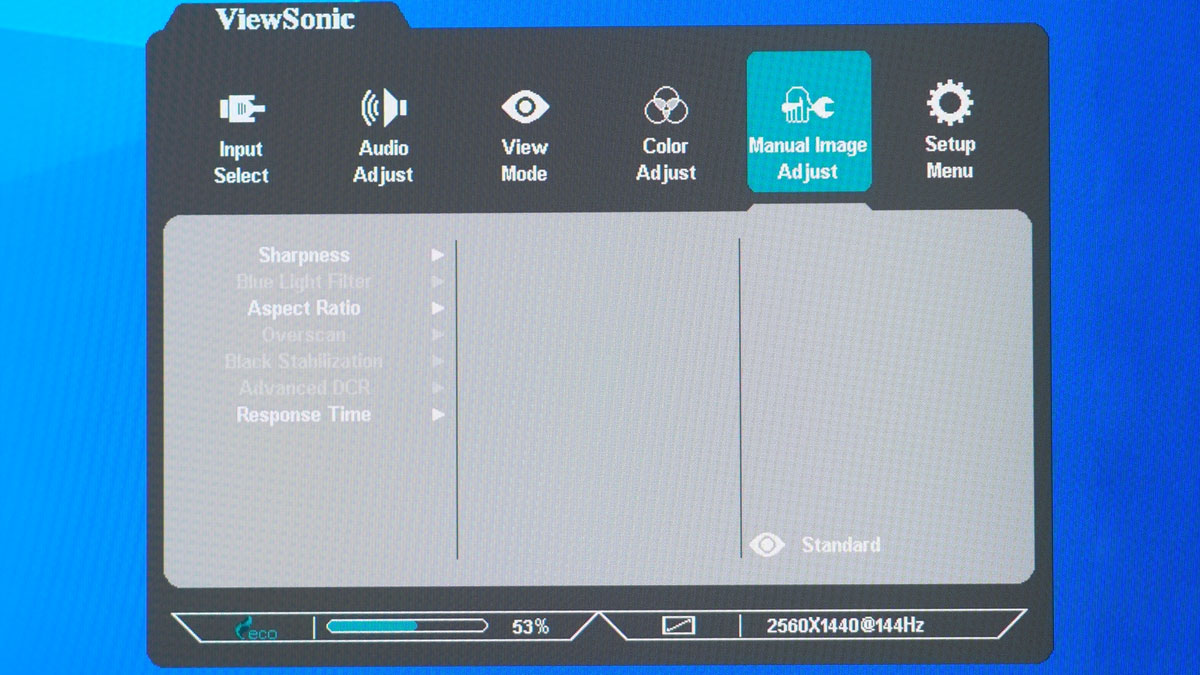
Setup Menu has more gaming oriented options. FreeSync and 1ms Mode (Strobing) are located here. Kinda wished they bundled all gaming options into one menu for ease of use.
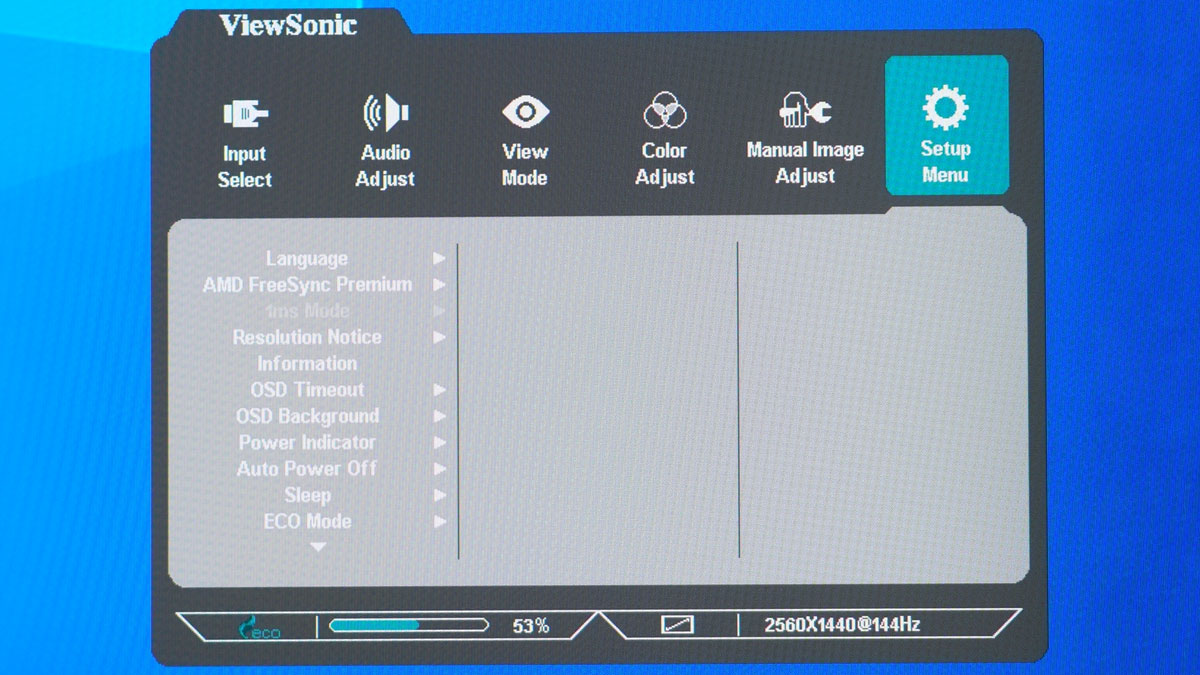
Physical Layout, Functionality and Ergonomics
Ergonomics should play a major part into choosing a monitor. After all, it is the thing you’re going to see the most when using a PC. Basically, an ergonomically capable monitor must be able to allow height, tilt, swivel and pivot adjustments to provide you the best possible support to maintain a proper posture.
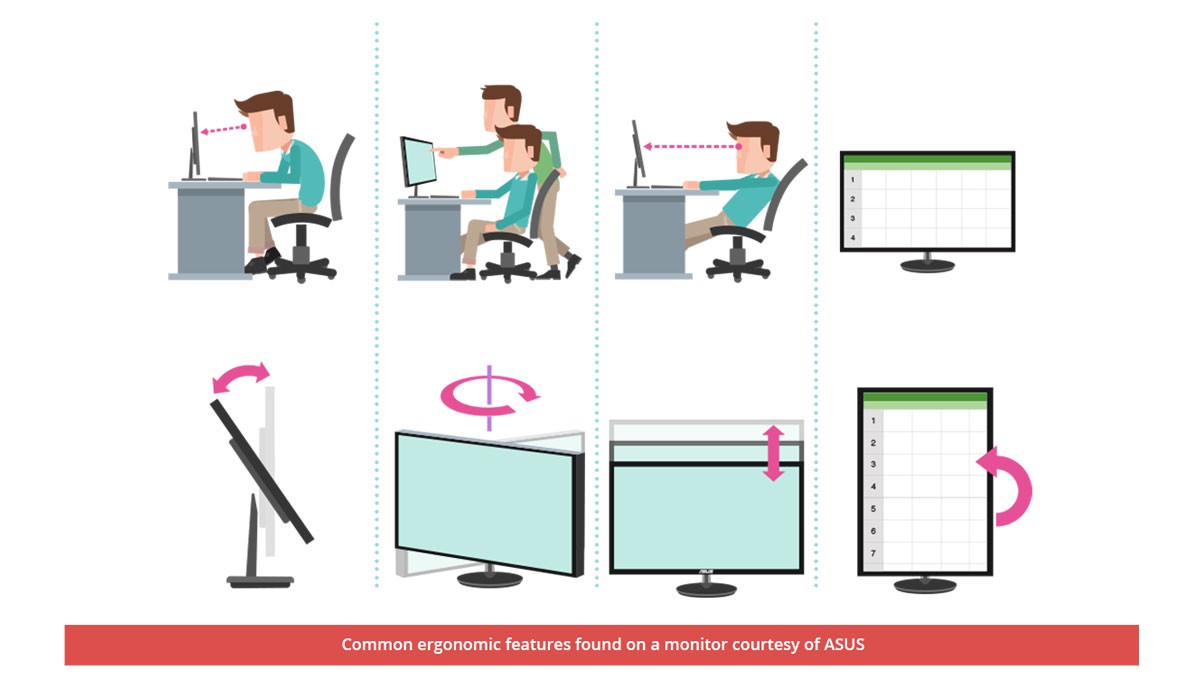
The ViewSonic XG2705-2K supports the most common ergonomic features via its default stand mount. It is VESA mounted so if you need more flexibility, like requiring a horizontal lift feature, you could always get a mount for that function. The monitor is also good enough for portrait use.

| Product | H-Lift | V-Lift | Tilt | Swivel | Pivot | VESA |
| ViewSonic XG2705-2K 144Hz IPS | N | Y | Y | Y | Y | Y |
| AOC E2470SWH 75Hz TN | N | N | Y | N | N | Y |
| ASUS ROG Swift PG248Q 180Hz TN | N | Y | Y | Y | Y | Y |
| AOC I2381FH 60Hz IPS | N | N | Y | N | N | N |
| ASUS ROG Strix XG27VQ 144Hz VA | N | Y | Y | Y | N | Y |
| ASUS VZ239HR 60Hz IPS | N | N | Y | N | N | Y |
| BenQ ZOWIE XL2735 144Hz TN | N | Y | Y | Y | Y | Y |
| ASUS ROG Swift PG258Q 240Hz TN | N | Y | Y | Y | Y | Y |
| ASUS VG278Q 144Hz TN | N | Y | Y | Y | Y | Y |
| ASUS TUF Gaming VG279Q1A 165Hz IPS | N | N | Y | Y | N | Y |
| Lenovo G25-10 144Hz TN | N | Y | Y | N | N | Y |
| AOC C24G1 144Hz VA | N | Y | Y | Y | Y | Y |
| ASUS VP249QGR 144Hz IPS | N | N | Y | N | N | Y |
| AOC AGON AG271QG 165Hz IPS | N | Y | Y | Y | Y | Y |
| ASUS ROG Swift PG27VQ 165Hz TN | N | Y | Y | Y | Y | Y |
| ASUS TUF Gaming VG27AQ 165Hz IPS | N | Y | Y | Y | Y | Y |
| ViewSonic XG2405 144Hz IPS | N | Y | Y | Y | Y | Y |
| BEZEL 25GX2710X 60Hz IPS | N | Y | Y | Y | Y | Y |
| BEZEL 27HX280 60Hz IPS | N | Y | Y | Y | Y | Y |
| MSI Optix MPG341CQR 144Hz VA | N | Y | Y | Y | N | Y |
| ASUS ROG Strix XG279Q 170Hz IPS | N | Y | Y | Y | Y | Y |
| MSI Optix MAG321CQR 144Hz VA | N | Y | Y | N | N | Y |
| ASUS ROG Strix XG32VQ 144Hz VA | N | Y | Y | Y | N | Y |
| MSI Optix MPG27CQ 144Hz VA | N | Y | Y | Y | N | Y |
| AOC 24G2 144Hz IPS | N | Y | Y | Y | Y | Y |
| Lenovo Legion Y44W-10 144Hz VA | N | Y | Y | Y | N | Y |
| Philips 272E1GSJ 144Hz VA | N | N | Y | N | N | Y |
| AOC AGON AG322FCX 144Hz VA | N | N | Y | N | N | Y |
| BEZEL 27HX270 165Hz IPS | N | N | Y | N | N | Y |
| ASUS ROG Swift PG27UQ 144Hz QLED | N | Y | Y | Y | Y | Y |
Aside from these ergonomic features, the monitor also comes with reading mode (Web and Text) plus a Blue light filter to relieve eye strain.
Test Setup and Methodology
Our test setup relies on the Blur Busters TestUFO Motion Tests and the Data Color Spyder5ELITE Display Calibration System. The cameras used throughout the review for the motion artifact and high speed assessments are the Fujifilm XE-1 and the Nikon 1 J1.
| Default Test System Specifications | |
| CPU | AMD Ryzen 5 3600 |
| Motherboard | ASUS ROG STRIX B550-I Gaming |
| Cooler | Noctua NH-U12S Redux |
| Memory | ADATA Premier 2666MHz 16GB |
| GPU | ASUS Phoenix GTX 1660 SUPER 6GB |
| Storage | Plextor M9PE NVME 512GB |
| Case | Mechanical Library JXK-K3 |
| PSU | Thermaltake Toughpower GF1 650W |
| Display | LG UF680T |
| OS | Microsoft Windows 10 Pro 64-bit |
Target for calibration is a 2.2 Gamma value, with a White Point at 6500K and a Brightness value set at 120 cd/m2. Calibrated values are then analyzed with the Spyder5ELITE Display Analysis tool. Do note that Dynamic Contrast Ratio and other extra features built within the OSD are disabled during the tests. The following OSD values are selected for the display calibration.
| OSD Settings | |
| Brightness | 31 |
| Contrast | — |
| Saturation | — |
| Temperature | sRGB |
| Gamma | — |
| Preset | Standard |
If you wish to use the calibrated ICC profile taken from our Spyder5ELITE result, just send us a message. You may also read our guide on how to use ICC profiles.
Color Gamut
The Color Gamut test evaluates the color space coverage of the display panel from industry standards including sRGB and AdobeRGB. Higher percentage is better.
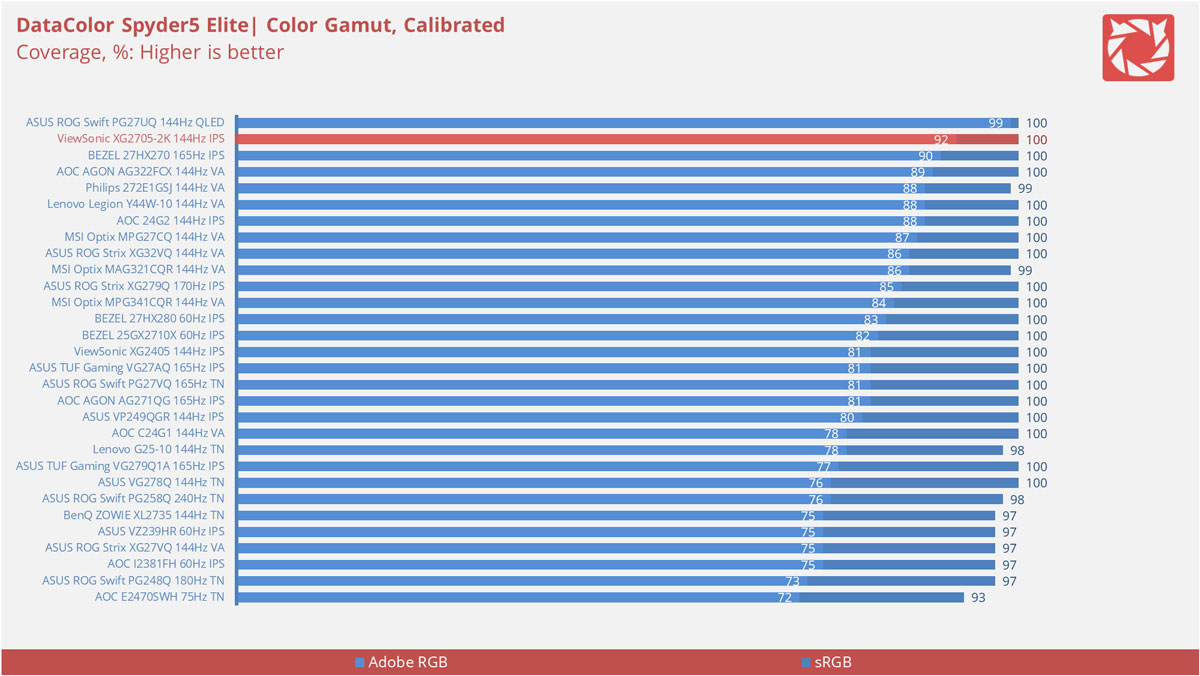
Color coverage is pretty good, top of the class even. We also got results here for DCI-P3 at 97%, while NTSC falls at 89%.
Tone Response
Tone response is where we check the display panel’s Gamma and presets if there are any. We then compare the results with the industry standard Gamma level at 2.2. Closer to this value is better.
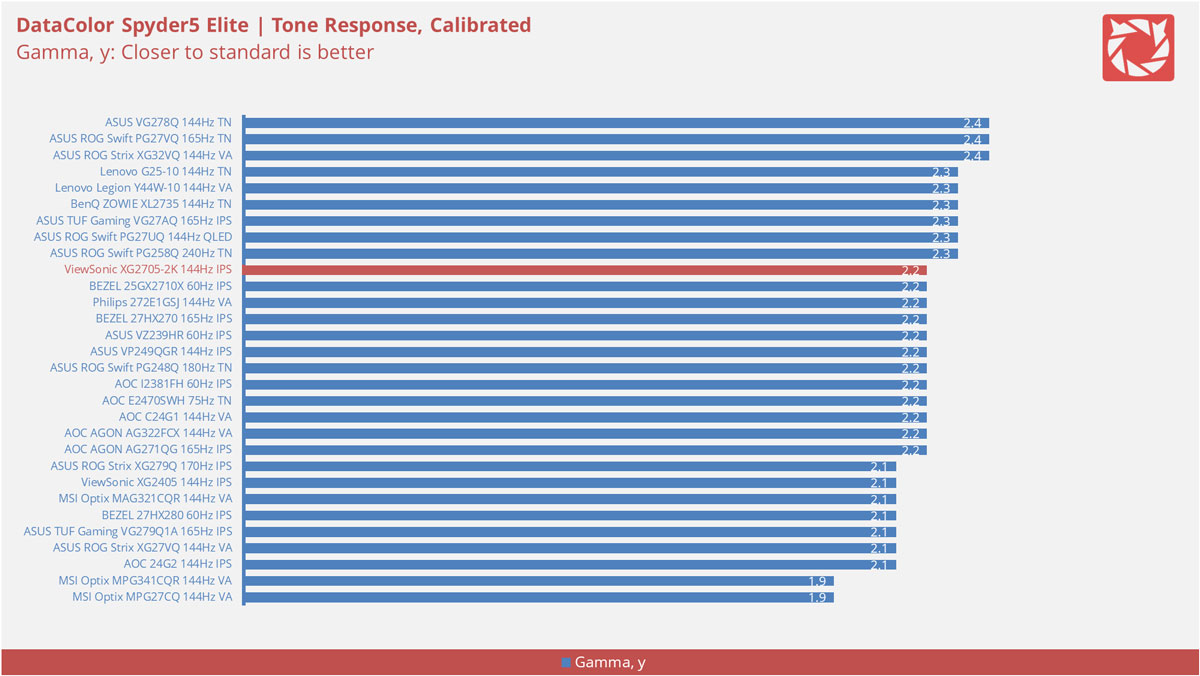
The XG2705-2K’s gamma level is spot on at 2.2.
Brightness
The test here will shows us an overview on how the display performs at its maximum brightness level. This is measured in nits or candela per square meter (cd/m2). Higher is better.
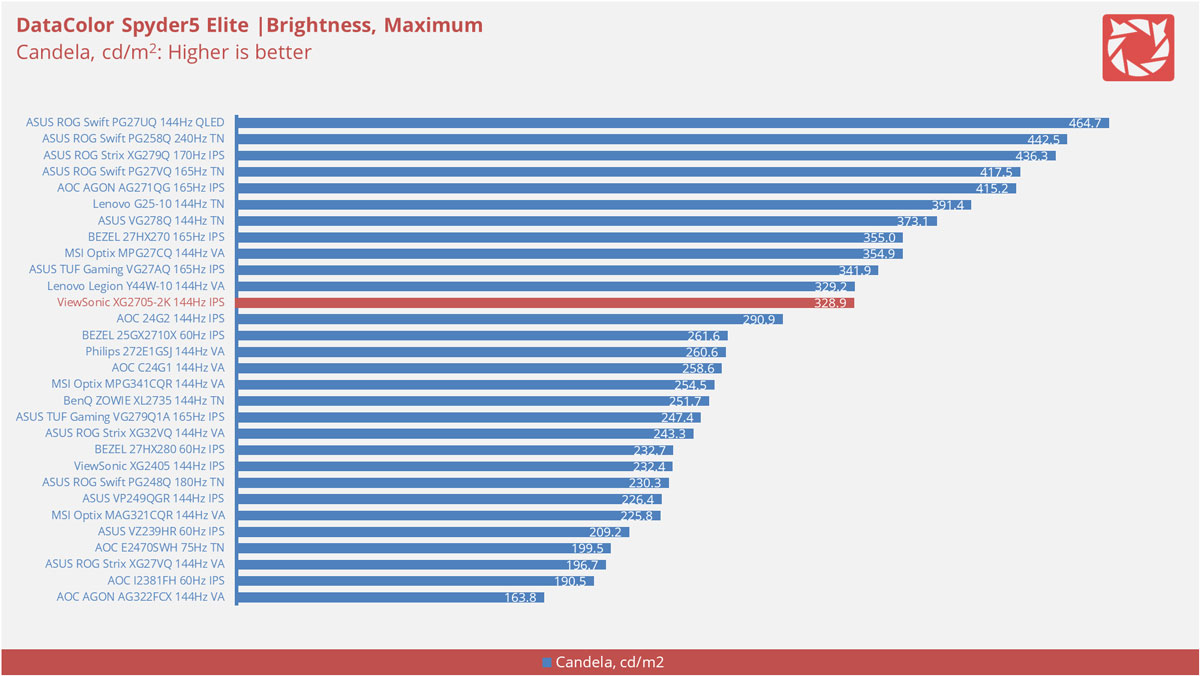
Peak brightness is rated at 328.9cd/m2. Around ~20cd/m2 shy from the specifications.
Contrast Ratio
Static contrast ratio is also tested. The test here will shows us how the display performs at its maximum contrast level measured in luminance ratio. Higher is better.

Contrast ratio on the other hand is about 790:1. Certainly the weak spot of the panel.
Screen Uniformity
This test shows us an overview of the display panel’s screen uniformity at calibrated brightness level. The closer this value to 0, the better the quality of the panel.
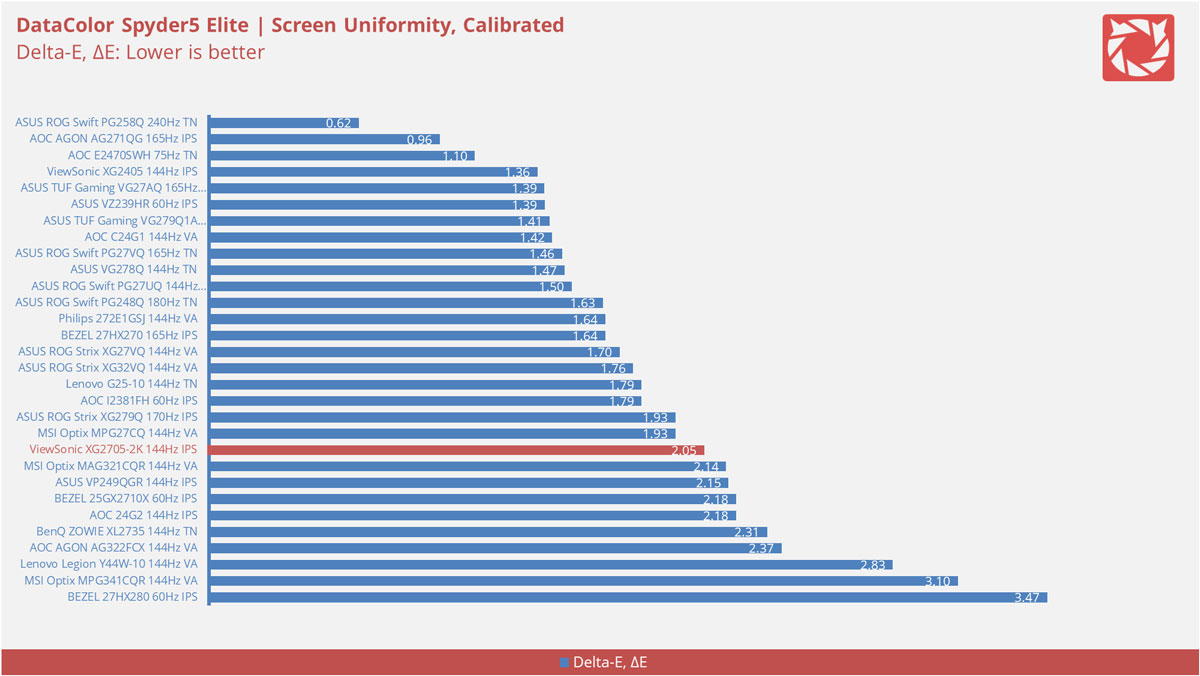
Another weak spot here is the screen uniformity of the display.
Color Accuracy
The color accuracy test shows how different basic color hues are reproduced by the display panel. These color tones corresponds with the Datacolor SpyderCheckr. Lower Delta-E values are better.
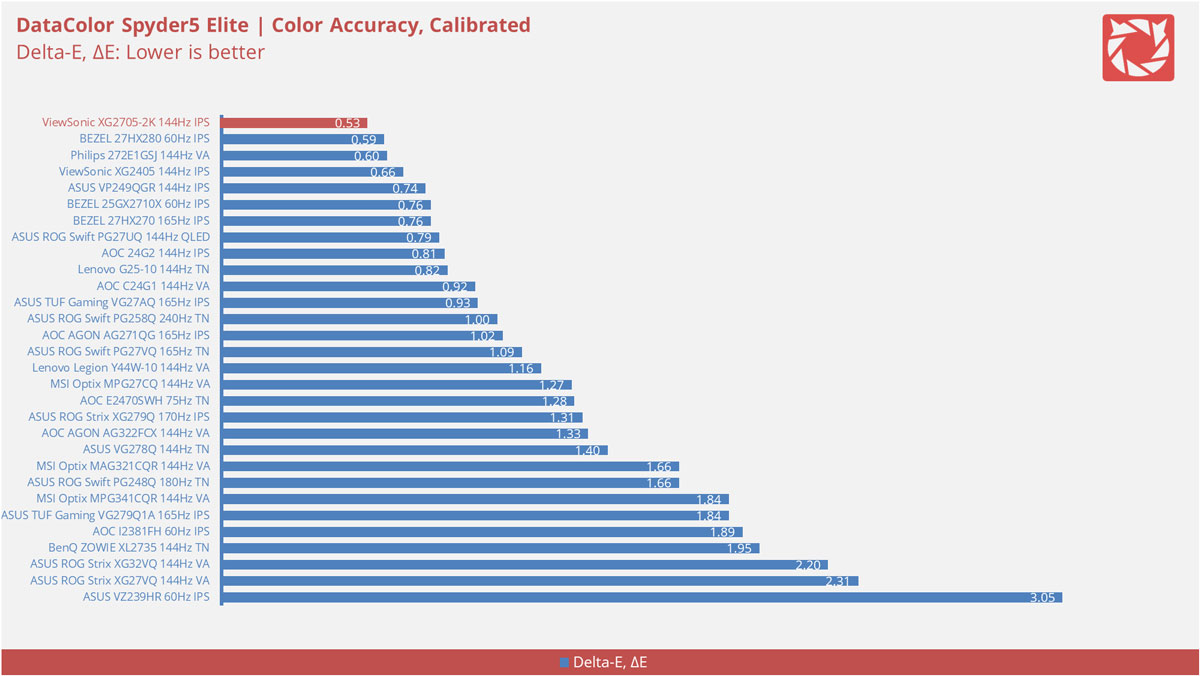
Now we’re at the redemption part with a 0.53ΔE value for the SpyderCheckr. Excellent result we got here.
Power Consumption
The power consumption is checked with a power meter. Measurements are taken at maximum brightness and contrast levels.
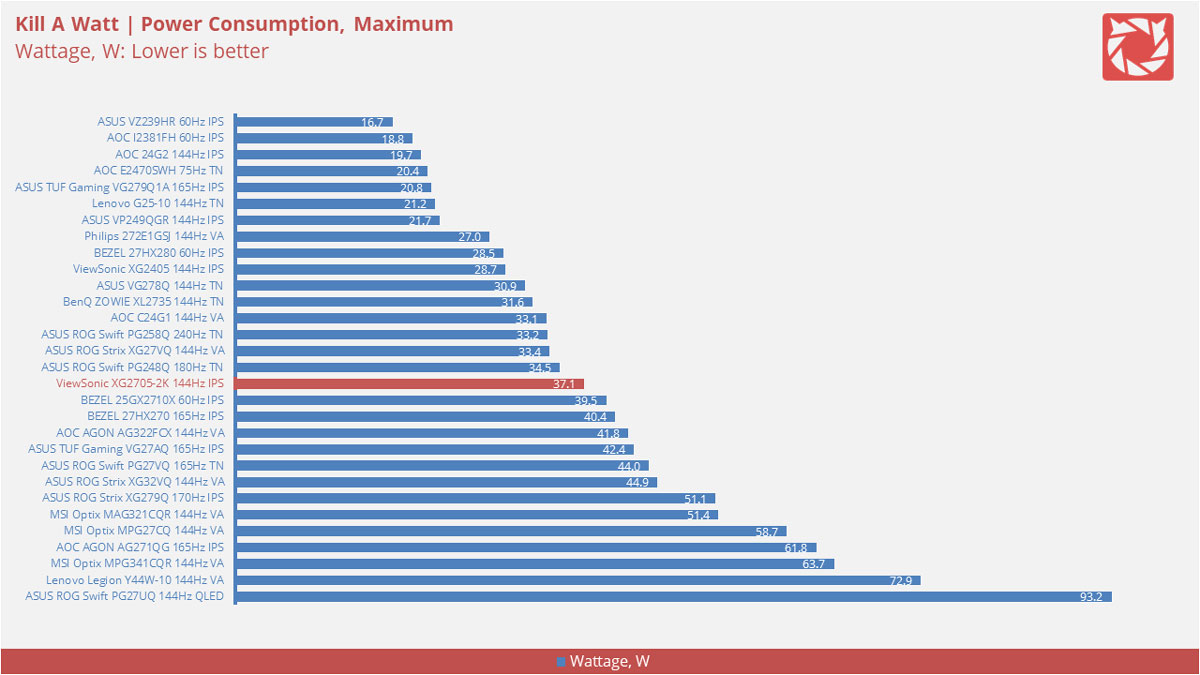
Power consumption is ~37.1W at the monitor’s maximum brightness level. At our calibrated value, this goes down to 20.6W.
Button to Pixel Input Lag
Our Button to Pixel Input Lag result is the combination of latency from the point of input, processing and display output. To quantify the display panel input lag, we utilized Quake 3 Arena as our main shooter. The game is set at the panel’s native resolution with the FPS locked at 500. We check how much delay in milliseconds it took the monitor to output the signal via a 1200 FPS high-speed camera with ~0.83ms of accuracy.
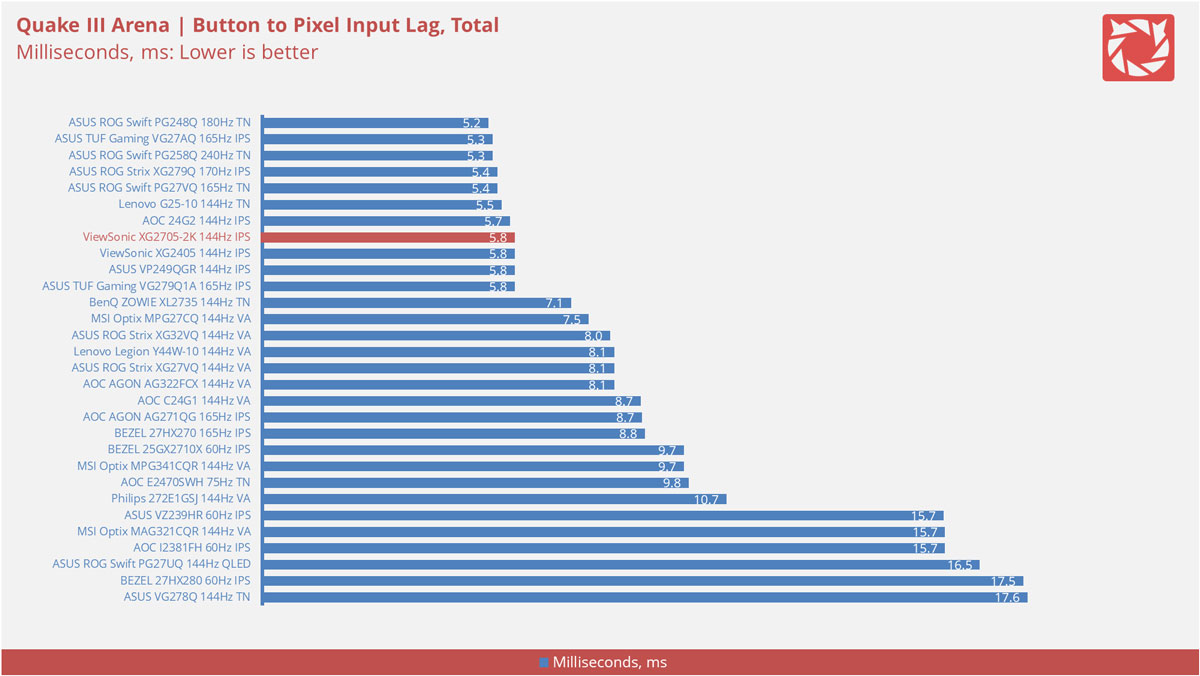
5.8ms is a solid figure for a gaming display.
Motion Clarity: MPRT
Motion Picture Response Time (MPRT) is the numbered approach to demonstrate the level of perceived motion blur on a display. Basically, a lower persistence value indicates less motion blur. Refresh rate and the sampling method plays a major part here whereas a higher refresh rate nominally features better display persistence values.
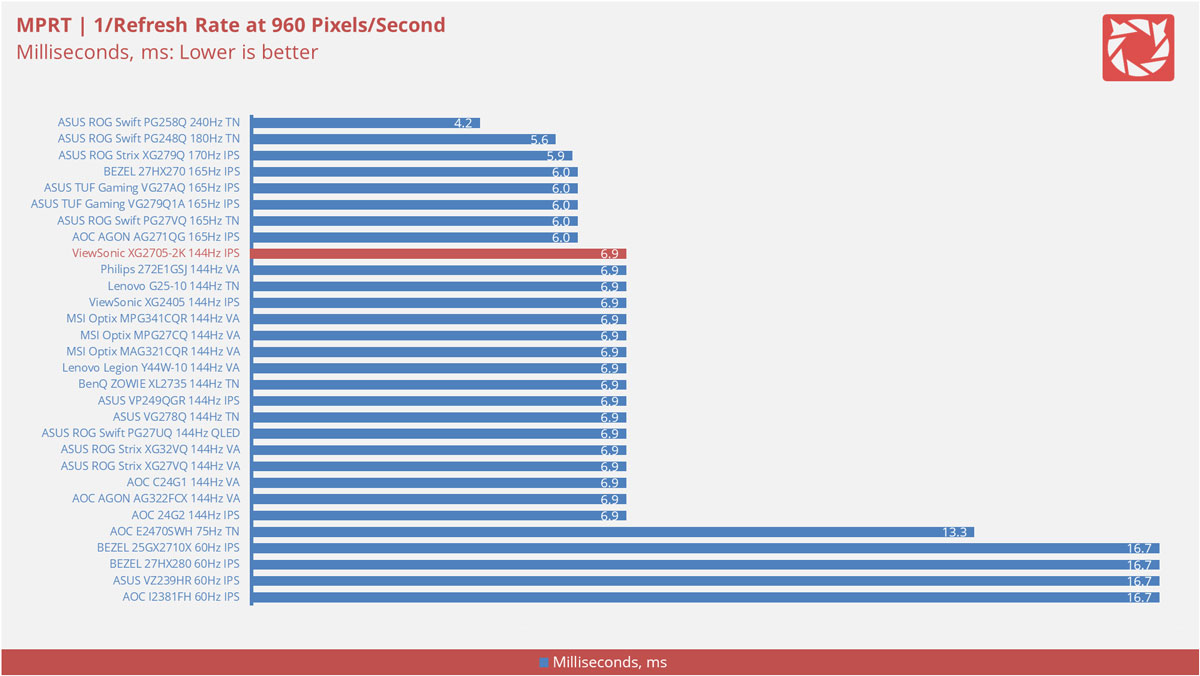
These results are references to check out the theoretical MPRT values of a display. Head over to our Pursuit Camera test for the visual representation of the actual values.
Motion Clarity: Pursuit Camera
Setting up a pursuit camera courtesy of Blur Busters allows us to a great extent, perceive the actual motion clarity of the display. Using such method also allows us to check out motion artifacts including ghosting, inverse ghosting and blurring. This pursuit camera test is a peer-reviewed invention.
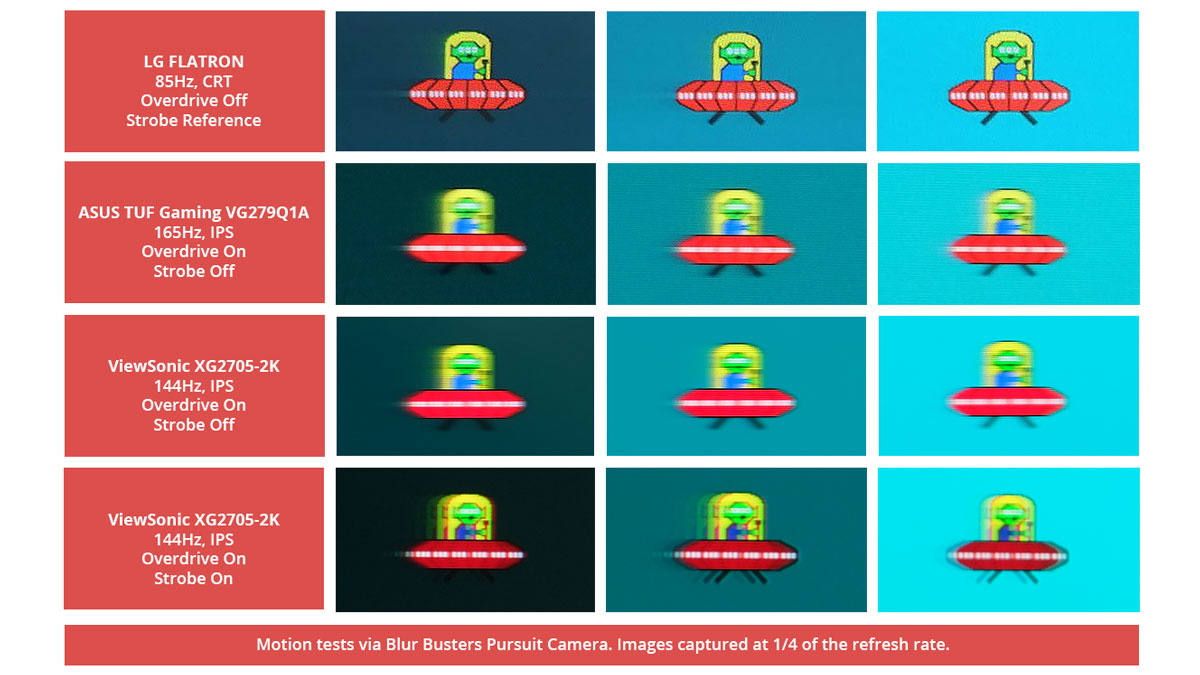
Motion clarity is decent but I wouldn’t dare use its 1ms mode unless you could accept the artifacts that comes with it.
Back light Bleed
Back light Bleed is the phenomenon where back lighting from a display leaks. This is prevalent with displays where LEDs used to light the panel are situated at the edges of the display. Testing the back light of the display is conducted on a dim room, simulating the recognizable amount of bleed for such scenario.
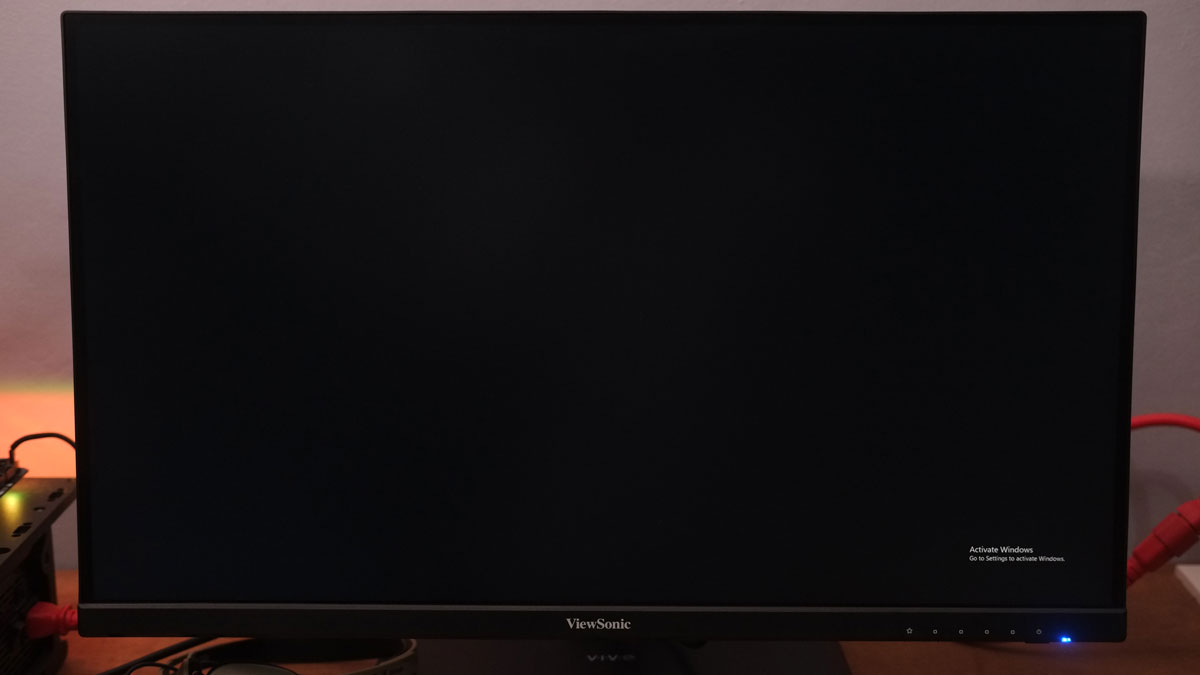
Back-light bleed is definitely unnoticeable.
Viewing Angles
Viewing angles are also tested to check out how the display panel performs at different positions or eye levels. This should be helpful if you are looking for a panel that could be used on multi-monitor setups.
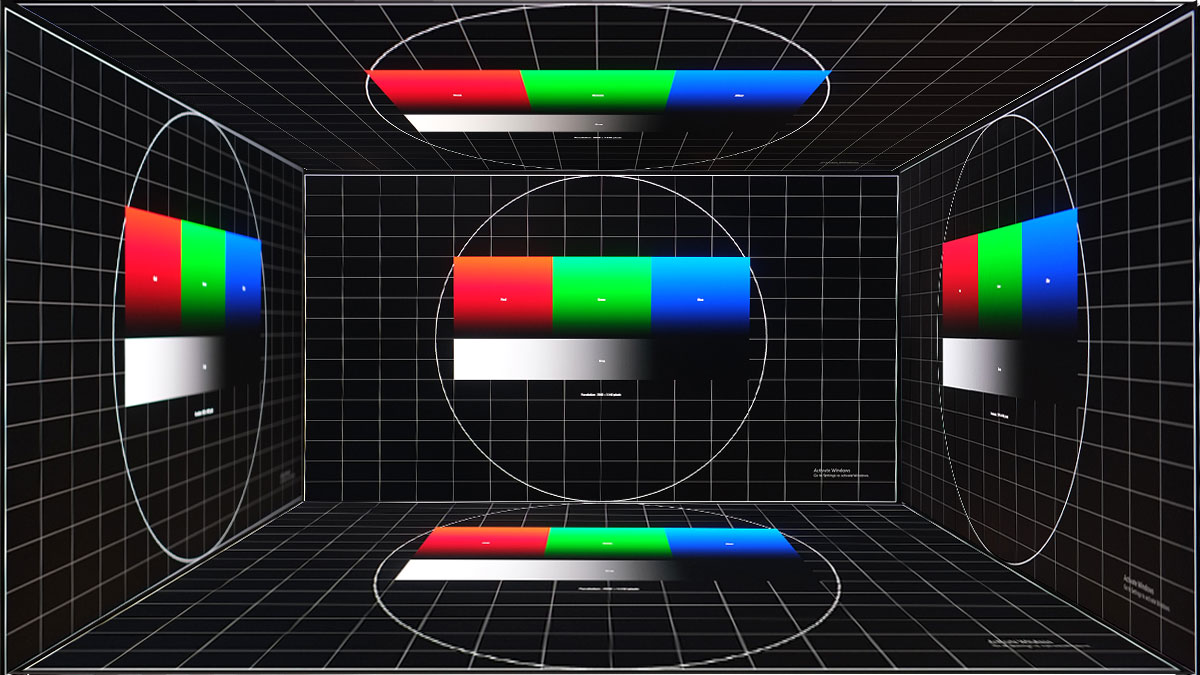
Viewing angles are excellent. Nothing to complain around this area.
Frame Skipping
Frame Skipping is the phenomenon where dropped frames and missing refreshes occur due to ineffective refresh rate overclocking. We are are utilizing the Blur Busters Frame Skipping Checker to test if there is any. If your display exhibits such issues, it should be perceptually similar to in-game frame skipping.
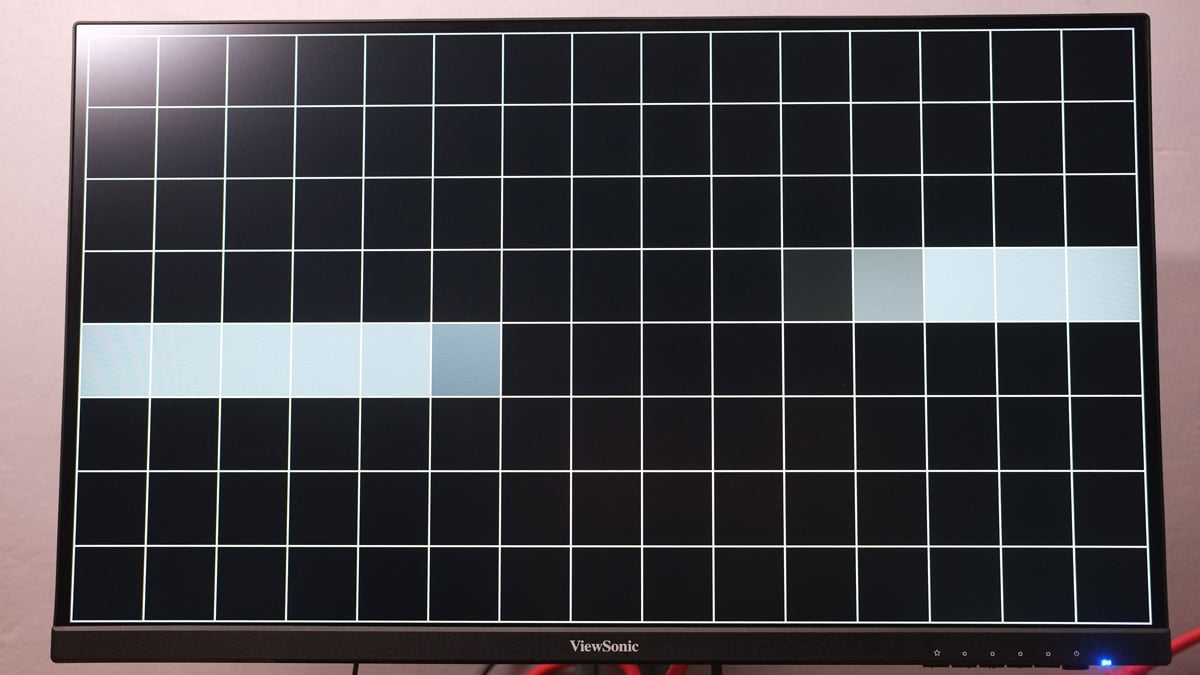
Frame skipping’s not an issue with this display.
Software, Lighting and Special Features
No lighting here nor Windows handshake capable interface for the firmware but we got full support for AMD’s FreeSync Premium instead. This should allow a broader adaptive sync range over the norm. This is also compatible with Nvidia via the adaptive sync feature at the NVCP.
Final Thoughts
A step up in terms of resolution and performance, the ViewSonic XG2705-2K is a true upgrade from the XG2405 and the XG2705. Gamers who got those displays are welcome to grab this upgrade – especially with its affordable MSRP in tow.
Highlights here are the excellent color coverage, accuracy and the denser PPI compared to the non-2K version. Screen uniformity and contrast ratio could be better though but everything else this monitor could offer is just too good for the price – that includes its ergonomic features.
Simply put, the ViewSonic XG2705-2K is just an excellent IPS display at its designated price point.

ViewSonic XG2705-2K
-
Performance - 9/10
9/10
-
Build Quality - 9/10
9/10
-
Connectivity - 8/10
8/10
-
Ergonomics - 9/10
9/10
-
Features - 8/10
8/10
Summary
The XG2705-2K is a fitting upgrade for those who wants to experience gaming on a capable IPS panel beyond the Full HD 1080P resolution.
Pros
- Color coverage
- Color accuracy
- Gamma level
- Ergonomics
- Input lag
- Internal power is a plus
Cons
- Contrast ratio
- Screen uniformity
- OSD could use more functions
Is the button to pixel input lag result in the 1ms mode or in the standard mode?
Hi! It is in standard mode – like the rest of the monitors listed on this review.
Does it support HDCP?
It is not stated on the specifications but it is actually HDCP ready – least on my system. Checked this via NVCP with the GTX 1070.
I have a VX3258-2KPC-MHD model monitor, I need some money and minor upgrades, for example I want to gain characteristic values with sacrifice of inc value. If I bought this one, i will have extra 500 bucks. I working as graphic designer also Im a huge gamer.
Hello, can you please tell me is this monitor good for photo editing? What can be problematic and which thinks are good
Thanks!
Hi Eko, this should be decent but still not a direct replacement for monitors or displays made for such applications. That said, get a display calibration tool of your own if you’re planning to get this one for that purpose.
Thanks Leo. Can you please suggest me which one is better:
ViewSonic XG2705-2K or Dell U2721DE
Big thanks!
How does the panel in this compare to ViewSonic VX2758-2KP-MHD? thank you! :)
I’m not sure since I have yet to test it. But by specifications alone, the XG2705 wins here hands down.
Hello, does it support HDR? I am comparing with Gigabyte G27Q now. thank you
It doesn’t support HDR, unfortunately.
Hi! Is Display Port really has version 1.4? OSD settings has version DP 1.1, manufacturer says about version 1.2.
Hello Mike! Just updated this one. Thanks for pointing that out.
Hi would you recommend buying this or the MSI Optix G273QF.
I have not tested that MSI model yet but based on its specifications, it should be a better gaming monitor. However, I am still using the XG2705 so I could vouch for its reliability.
Hi, I am wondering which monitors are better between this one, the MSI Optix G273QF or the HP X27Q. The MSI and the HP one are both £240 when they are on sale as well and the View sonic one is £220. I would love to know which one out of these 3 I should buy.
Look forward to hearing from you,
Kind regards
The MSI and HP models you mentioned have better specifications compared to the ViewSonic XG2705-2K. I could vouch for the ViewSonic’s performance and reliability though.