Bezel is one of the many startup brands in the gaming monitor scene with budget oriented products spearheading their growing user base.
Now NEXT Technologies, the company distributing the brand’s displays locally decided to send us the Bezel 27HX280 for review. A monitor with a native 4K UHD resolution, IPS panel and gaming modes to choose from. According to specifications, it is capable of dishing out 144Hz at FHD, while 120Hz is achievable under QHD.
What’s surprising is its 12,499 PHP retail price. That’s effectively half the price of its competing models from well-known brands. Pretty neat, yeah?
Table of Contents:
- 1 Technical Specifications
- 2 Packaging and Accessories
- 3 Design, Layout and Build Quality
- 4 On-Screen Display Menu
- 5 Test Setup and Methodology
- 6 Color Gamut
- 7 Tone Response
- 8 Brightness
- 9 Contrast Ratio
- 10 Screen Uniformity
- 11 Color Accuracy
- 12 Power Consumption
- 13 Button to Pixel Input Lag
- 14 Motion Clarity: MPRT
- 15 Motion Clarity: Pursuit Camera
- 16 Back light Bleed
- 17 Viewing Angles
- 18 Frame Skipping
- 19 Software, Lighting and Special Features
- 20 Final Thoughts
Technical Specifications
| Display | |
| LCD Size | 27″ |
| Aspect Ratio | 16:9 |
| Resolution | 3840×2160 |
| Refresh Rate | 60Hz @ UHD, 120Hz @ QHD, 144Hz @ FHD (Adaptive) |
| Pixel Pitch | 0.1557mm |
| Brightness | 350cd/㎡ |
| Contrast Ratio | N/A |
| Panel Type | IPS |
| Response Time | 5ms (GtG) |
| Color Space | 100% sRGB |
| Color Depth | 10-bit |
| Backlight | LED |
| Connectivity | |
| Display Options | 1x DisplayPort 1.4, 1x HDMI 2.0, 1x USB Type-C |
| USB | 2x USB 2.0 Type-A |
| Audio | 1x 3.5mm (Out) |
| Ergonomics | |
| VESA Mount | 100×100 |
| Pivot | Yes |
| Swivel | Yes |
| Tilt | Yes |
| Lift | Yes |
| Dimensions | |
| Length | ~614mm |
| Width | ~60mm |
| Height | ~370mm |
| Weight | N/A |
Packaging and Accessories
Bezel had the 27HX280 packed inside an environment friendly packaging. The product should come with the following items inside:
- Power adapter (US)
- HDMI cable
- DisplayPort cable (uGreen brand)
- VESA mounting screws
Aside from the missing USB Type-C cable, USB pass-through cable and manual, everything looks good here. Note that the monitor stand comes from a separate packaging. Considering the price, I ain’t even complaining.
Design, Layout and Build Quality
The Bezel 27HX280 appears to be a well made monitor for its price point. Plastics are not awful, just proper for the price – with a design that doesn’t scream gaming much as long as you don’t focus your attention on its back. This is a 27-inch QHD monitor with a 0.1557mm pixel pitch. Pretty nice if you’ll ask me.

Bezel equipped the 27HX280 with a not so anti-glare coating. It’s like a blend of 40/60 between matte and gloss which is not that bad even with numerous light sources against the panel. Bezel prioritized clarity a bit here and it appears to work.

Ergonomics should be a strong point of the 27HX280 – yet it is kinda not 100% the case. Pivot, swivel and height adjustment at up to 130mm are supported. The most important one, tilt, is also supported yet is kinda disappointing. The included mount is just unable to keep up with the monitor’s weight so no matter what position you adjust the monitor, it’ll just sag after a few minutes. Fix here is to remove the triple screws on the VESA mount and tighten the bolt/nut that holds the tilting mechanism. You might as well grease the pivot mechanism since it is too stiff out of the box.

Display and connectivity options are exceptional for the price point. We have an HDMi port, and a single DisplayPort – two actually, if we consider the USB Type-C option. We also have dual USB 2.0 ports here and a 3.5mm jack for audio output.

Power is provided by the bulkiest power brick I have ever laid my eyes on – as far as monitors are concerned. It is just as huge as the MSI GT80 Titan’s adapter. Something you have to consider.
On-Screen Display Menu
The OSD menu of the Bezel 27HX280 is good, even considering the button based input. for starters, this is one of the most comprehensive menus I’ve seen as far as my previous reviews are concerned.
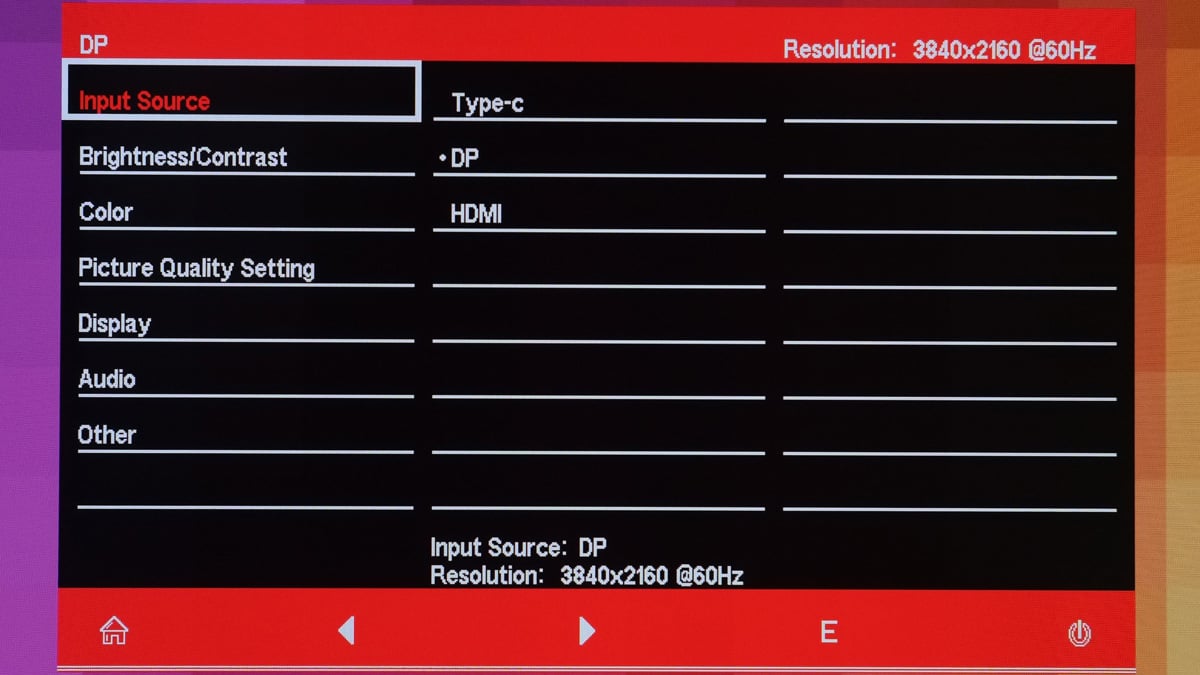
OSD layout is pretty good with 7 distinct menus. Brightness/Contrast for example allows you to play with the brightness, contrast, dynamic contrast and even the back lighting itself.
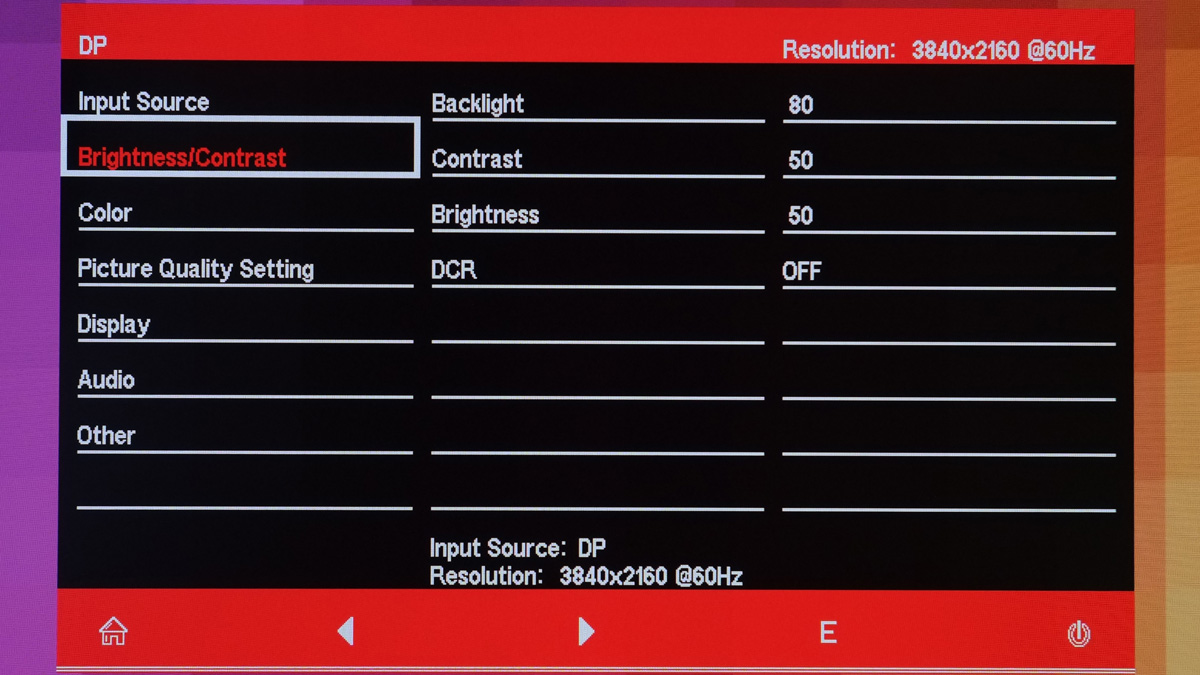
Color menu is where you could play with the gamma levels, picture mode (presets), color temperature, blue light levels, color gamut and even hue plus saturation. Seasoned content creators will love how meticulous this menu really is.
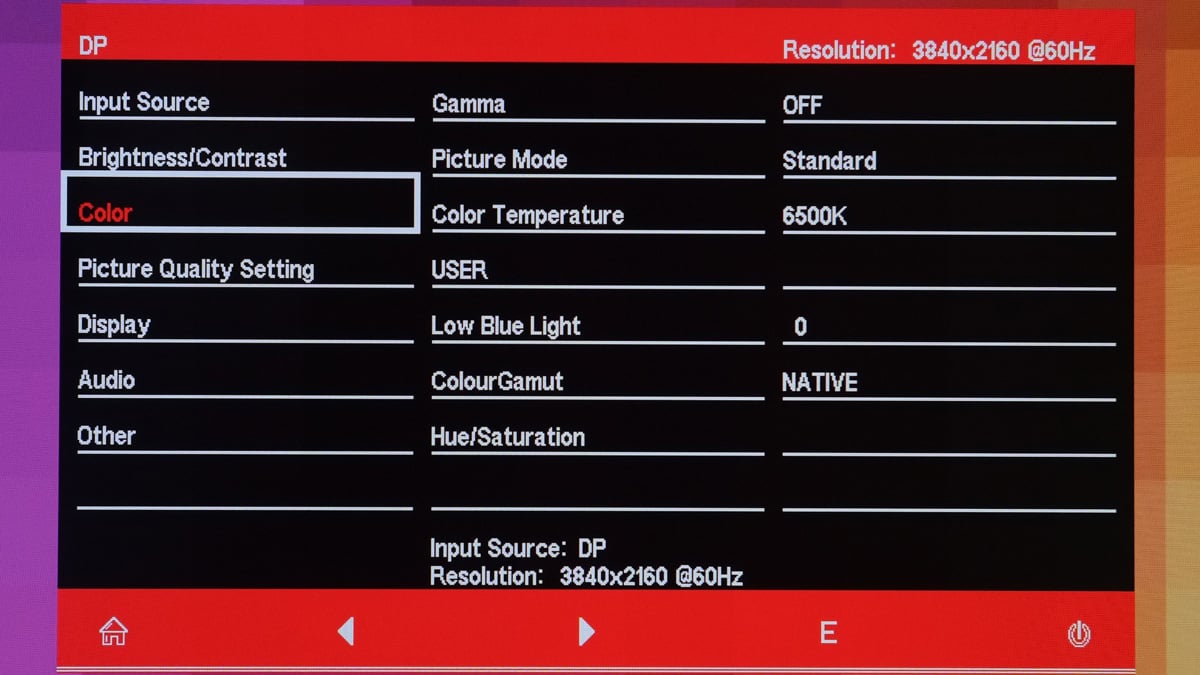
Now the Picture Quality Setting menu is where gamers should put their focus. You have the option to enable FreeSync, HDR, response time (overdrive) and sharpness.
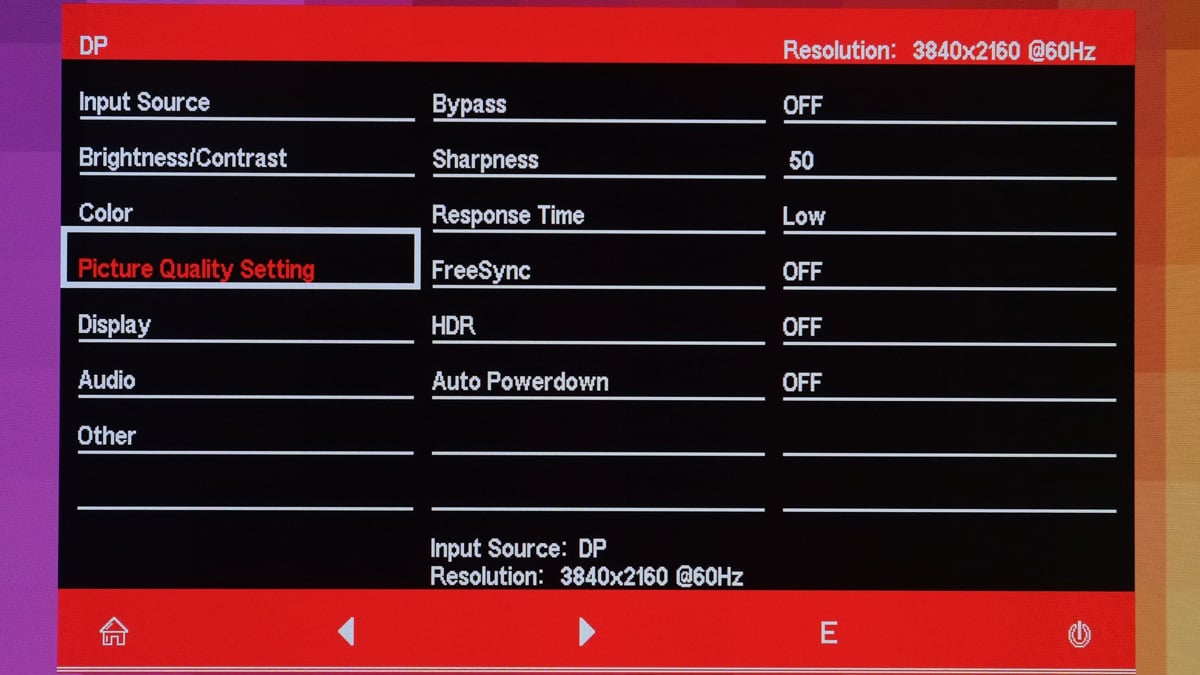
Display is where you could change the aspect ratio, the DisplayPort standard, OSD size and the lighting effect of the LED halo at the back. No option to choose colors here but the option to turn off the feature is much appreciated.
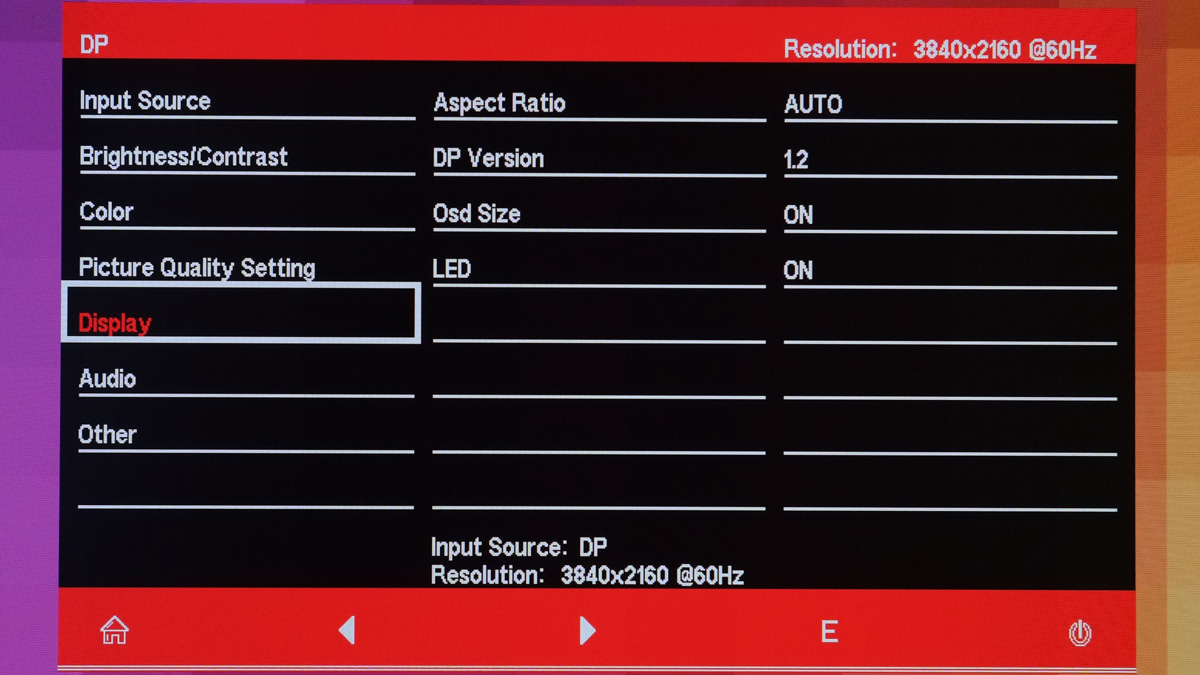
Audio is weakest menu of the OSD. You only have the option to toggle mute and the volume here. The monitor doesn’t have a built-in speaker so this applies to the 3.5mm audio jack alone.
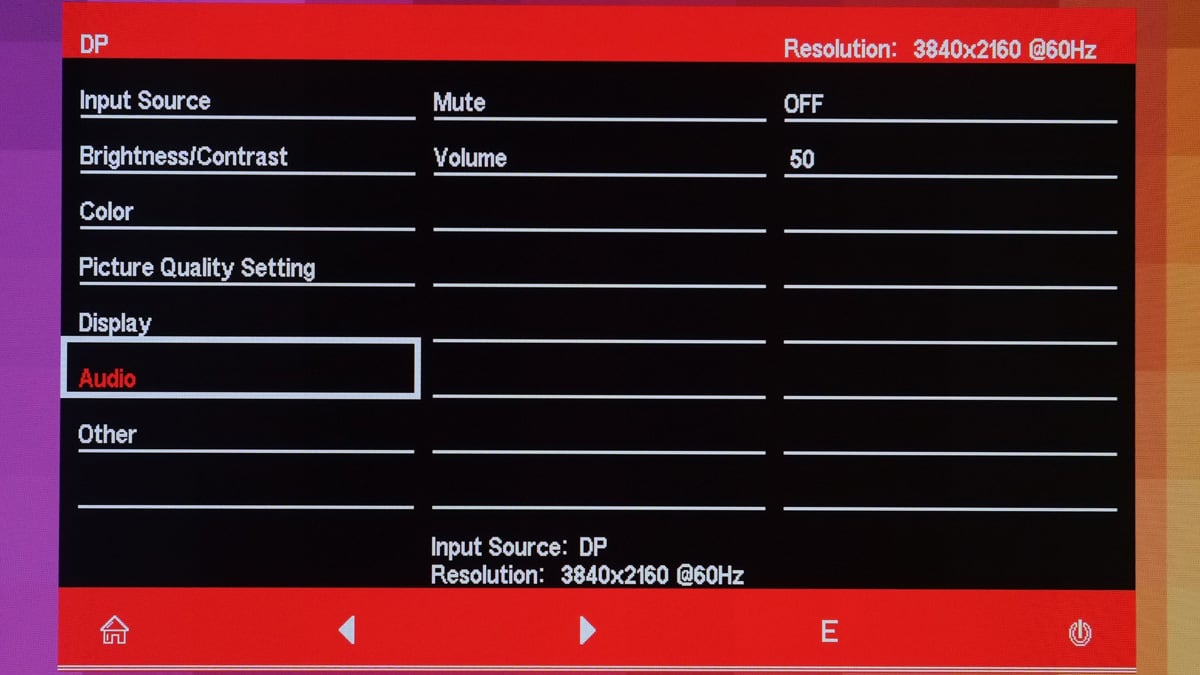
The OSD is originally positioned at the center of the screen which is kinda obtrusive and peculiar at the same time. Lucky enough, Bezel allows you to change its position and even adjust the rotation for portrait mode.
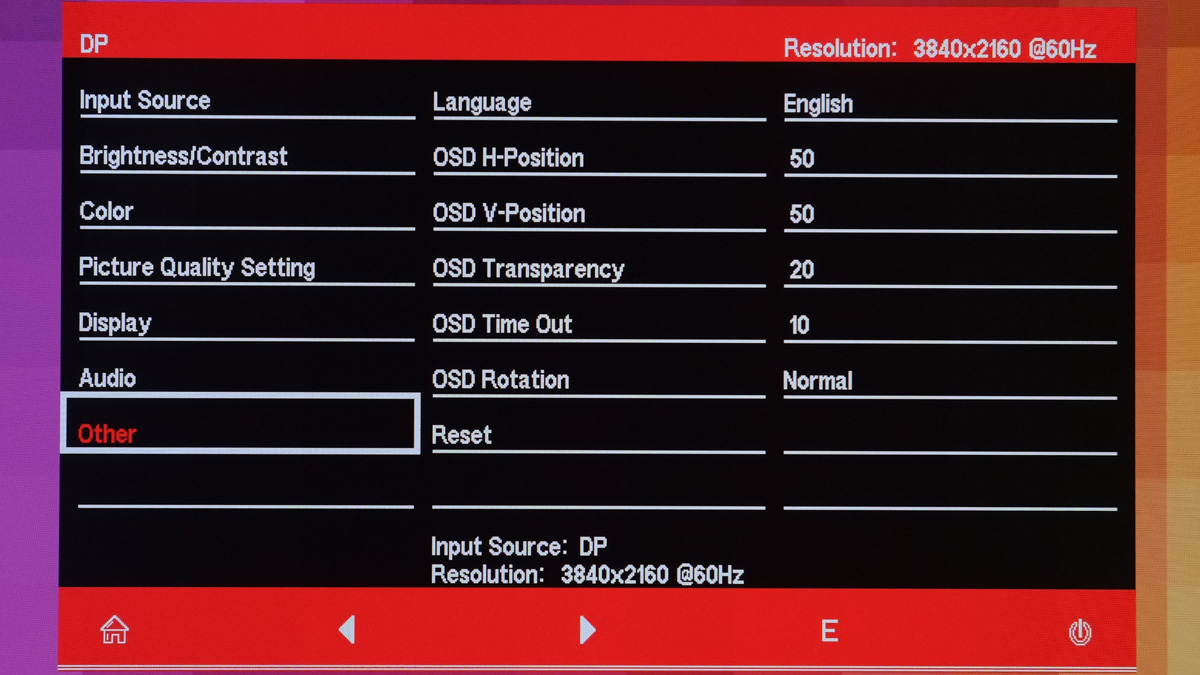
Test Setup and Methodology
Our test setup relies on the Blur Busters TestUFO Motion Tests and the Data Color Spyder5ELITE Display Calibration System. The cameras used throughout the review for the motion artifact and high speed assessments are the Fujifilm XE-1 and the Nikon 1 J1.
| Test System Specifications | |
| CPU | Intel Core-i5 6600K |
| Motherboard | ASUS Z170-A |
| Cooler | Noctua NH-L9i |
| Memory | ADATA Premier DDR4 |
| GPU | ASUS ROG Strix GTX 1060 OC |
| Storage | Crucial BX200 480GB |
| Case | Thermaltake Core P3 |
| PSU | CORSAIR RM850X |
| Display | DELL U2715H |
| OS | Microsoft Windows 10 Pro |
Target for calibration is a 2.2 Gamma value, with a White Point at 6500K and a Brightness value set at 120 cd/㎡. Calibrated values are then analyzed with the Spyder5ELITE Display Analysis tool. Do note that Dynamic Contrast Ratio and other extra features built within the OSD are disabled during the tests. The following OSD values are selected for the display calibration.
| OSD Settings | |
| Brightness | 47 |
| Contrast | 50 |
| Hue/Saturation | 50/50 |
| Temperature | 6500K |
| Gamma | 2.2 |
| Preset | Standard |
If you wish to use the calibrated ICC profile taken from our Spyder5ELITE result, just send us a message. You may also read our guide on how to use ICC profiles.
Color Gamut
The Color Gamut test evaluates the color space coverage of the display panel from industry standards such as sRGB and AdobeRGB. Higher percentage values are better.
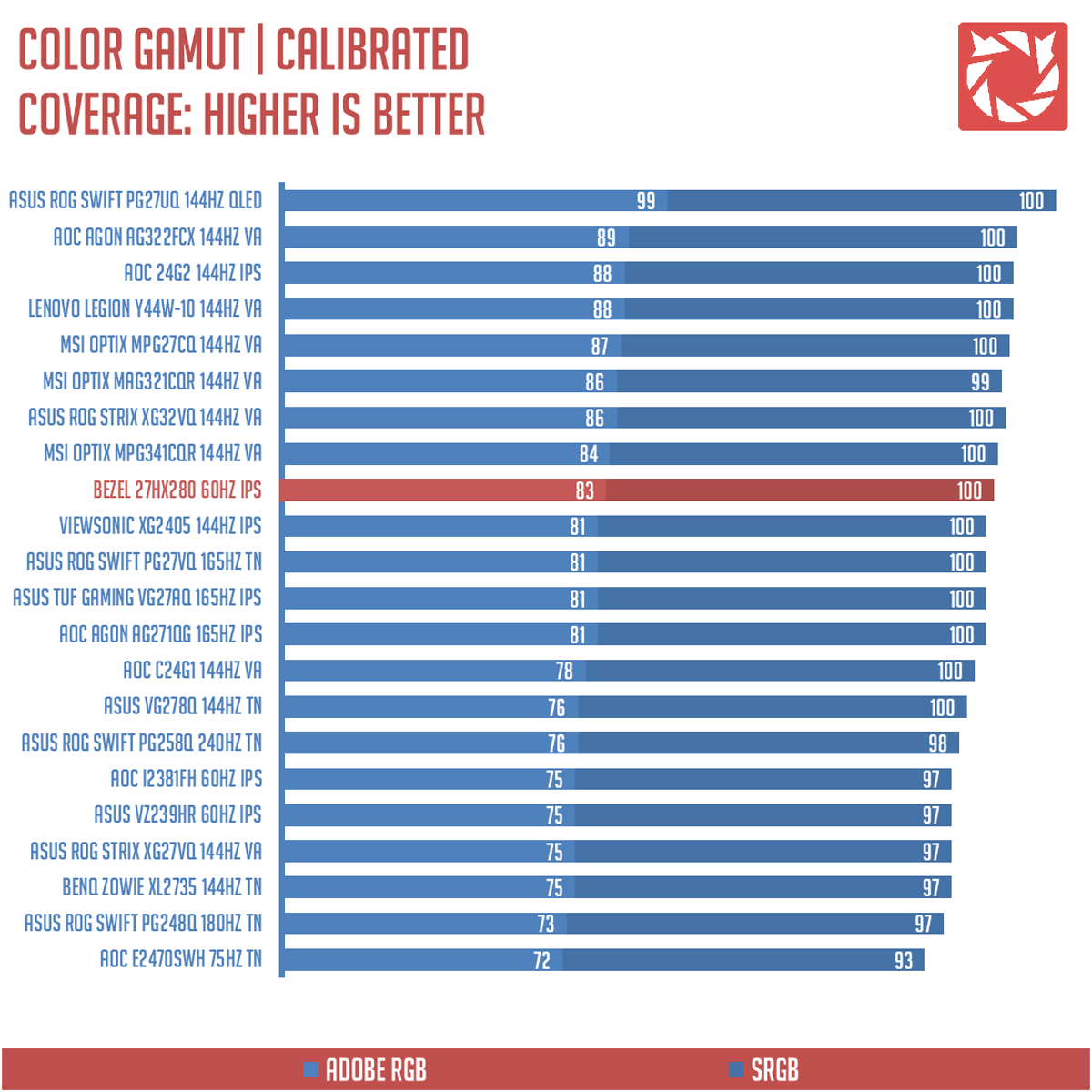
sRGB coverage is about 100%, while AdobeRGB is at 83%. DCI-P3 coverage on the other hand is about 84% covered. Pretty good results I must say.
Tone Response
Tone response is where we check the display panel’s Gamma and presets if there are any. We then compare the results with the industry standard Gamma level at 2.2. Closer to this value is better.
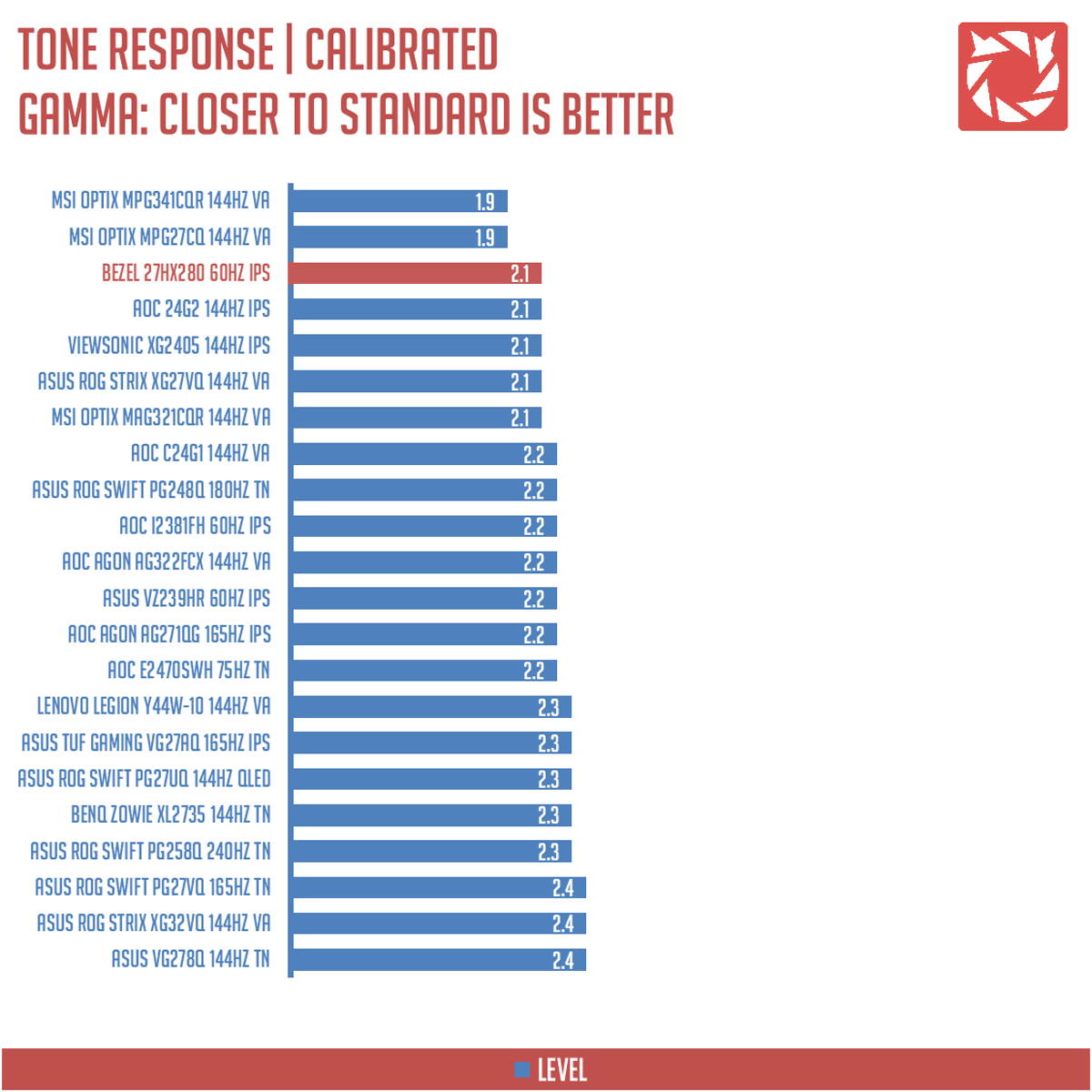
The Bezel 27HX280 outputs a gama level of 2.1 at its 2.2 settings. We managed to get it at 2.13 with a few tweaks at the brightness, contrast and back lighting but this should suffice.
Brightness
The test here will shows us an overview on how the display performs at its maximum brightness level. This is measured in nits or candela per square meter (cd/m2). Higher is better.
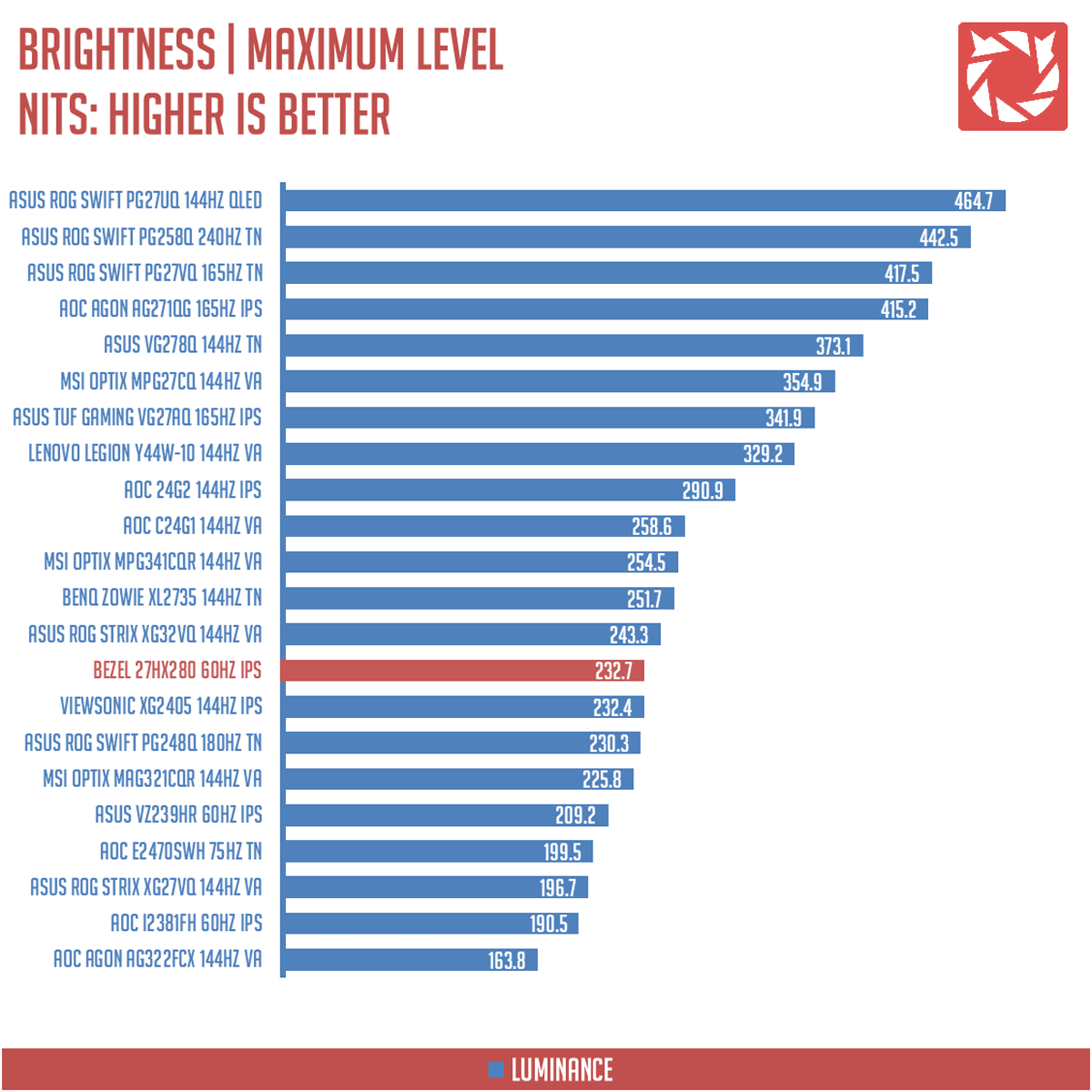
Panel brightness at 100% is rated at 232.7 cd/㎡. Not the best and certainly way too low from the specified 350 nits.
Contrast Ratio
Static contrast ratio is also tested. The test here will shows us how the display performs at its maximum contrast level measured in luminance ratio. Higher is better.
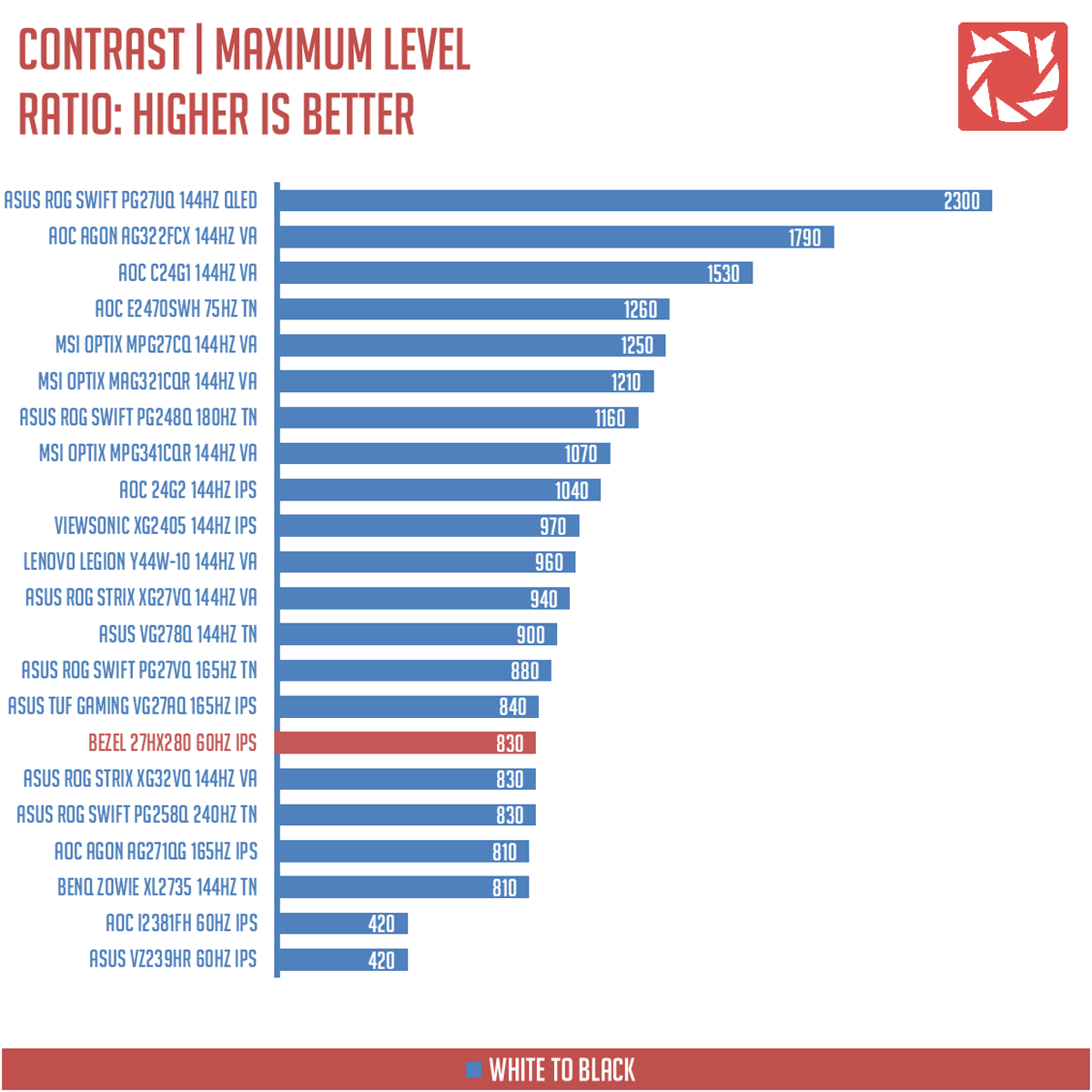
Static contrast ratio is 830:1 which is among the weakest as far as the tested panels are concerned.
Screen Uniformity
This test shows us an overview of the display panel’s screen uniformity at maximum brightness level. The closer this value to 0, the better the quality of the panel.
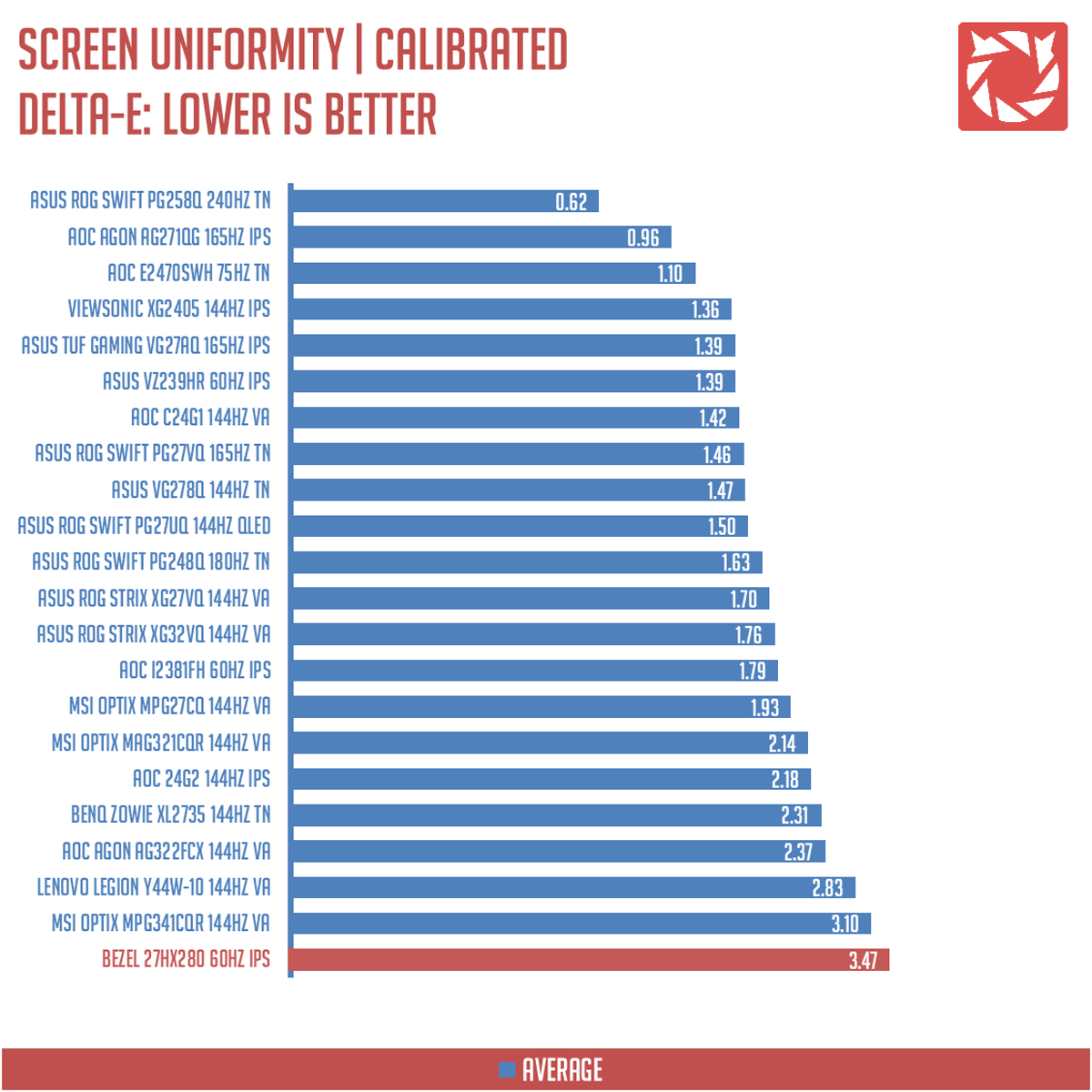
Now screen uniformity is actually the worst out the the bunch with a cumulative Delta-E value of 3.47. Major offenders here are the lower left and top right areas of the panel.
Color Accuracy
The color accuracy test shows how different basic color hues are reproduced by the display panel. These color tones corresponds with the Datacolor SpyderCheckr. Lower Delta-E values are better.
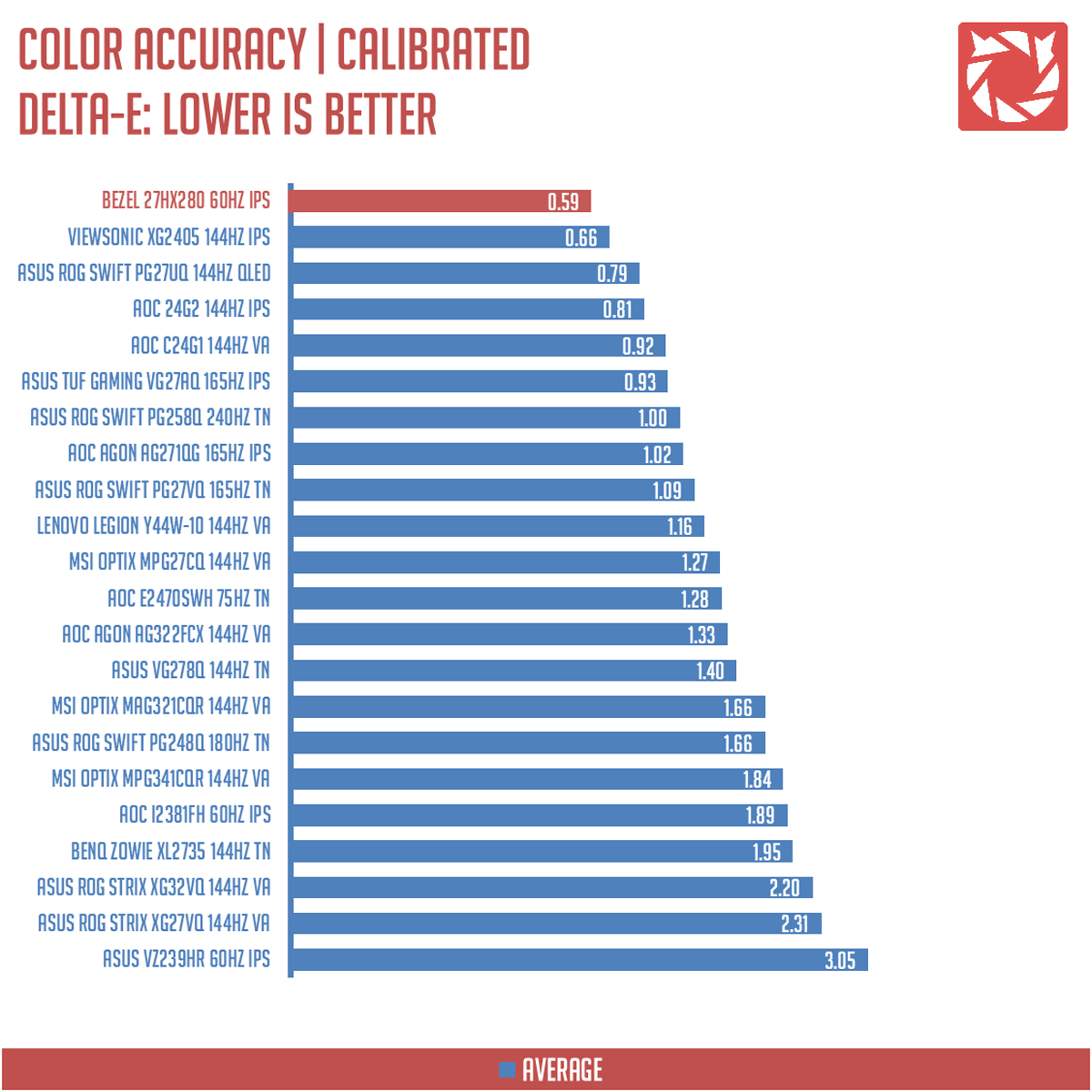
Color accuracy is the best among the panels tested but since it has the worst average on the screen uniformity results, it cannot be applied to the rest of the panel’s area. Not that bad though, since you’ll be looking at the middle area of the panel when working with multimedia content.
Power Consumption
The power consumption is checked with a power meter. Measurements are taken at maximum brightness and contrast levels.
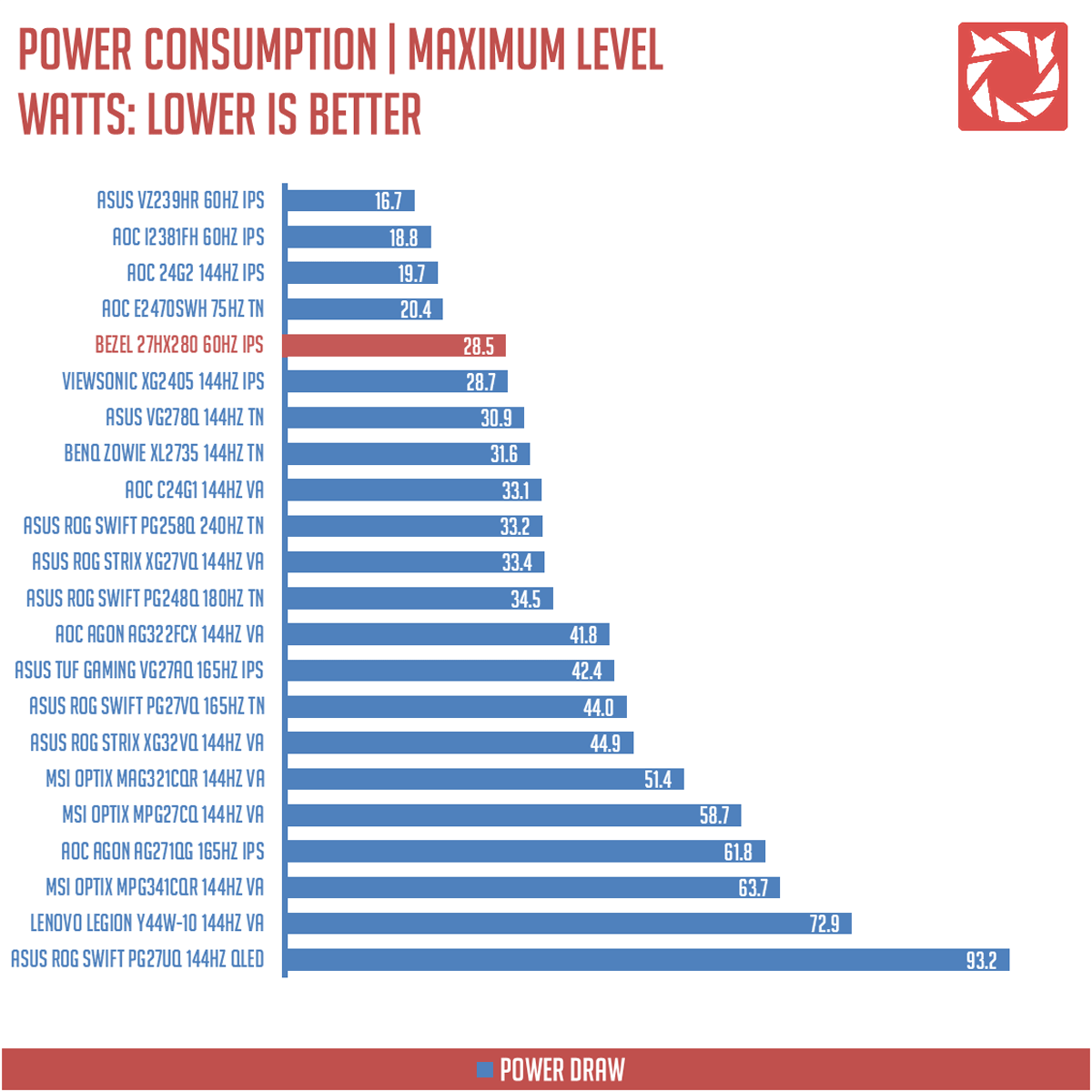
Power figures suggests that the Bezel 27HX280 is the best 27 inch IPS panel we’ve tested when it comes to efficiency. No surprise here since it has a decent brightness level that goes hand in hand with power consumption.
Button to Pixel Input Lag
Our Button to Pixel Input Lag result is the combination of latency from the point of input, processing and display output. To quantify the display panel input lag, we utilized Quake 3 Arena as our main shooter. The game is set at the panel’s native resolution with the FPS locked at 500. We check how much delay in milliseconds it took the monitor to output the signal via a 1200 FPS high-speed camera with ~0.83ms of accuracy.
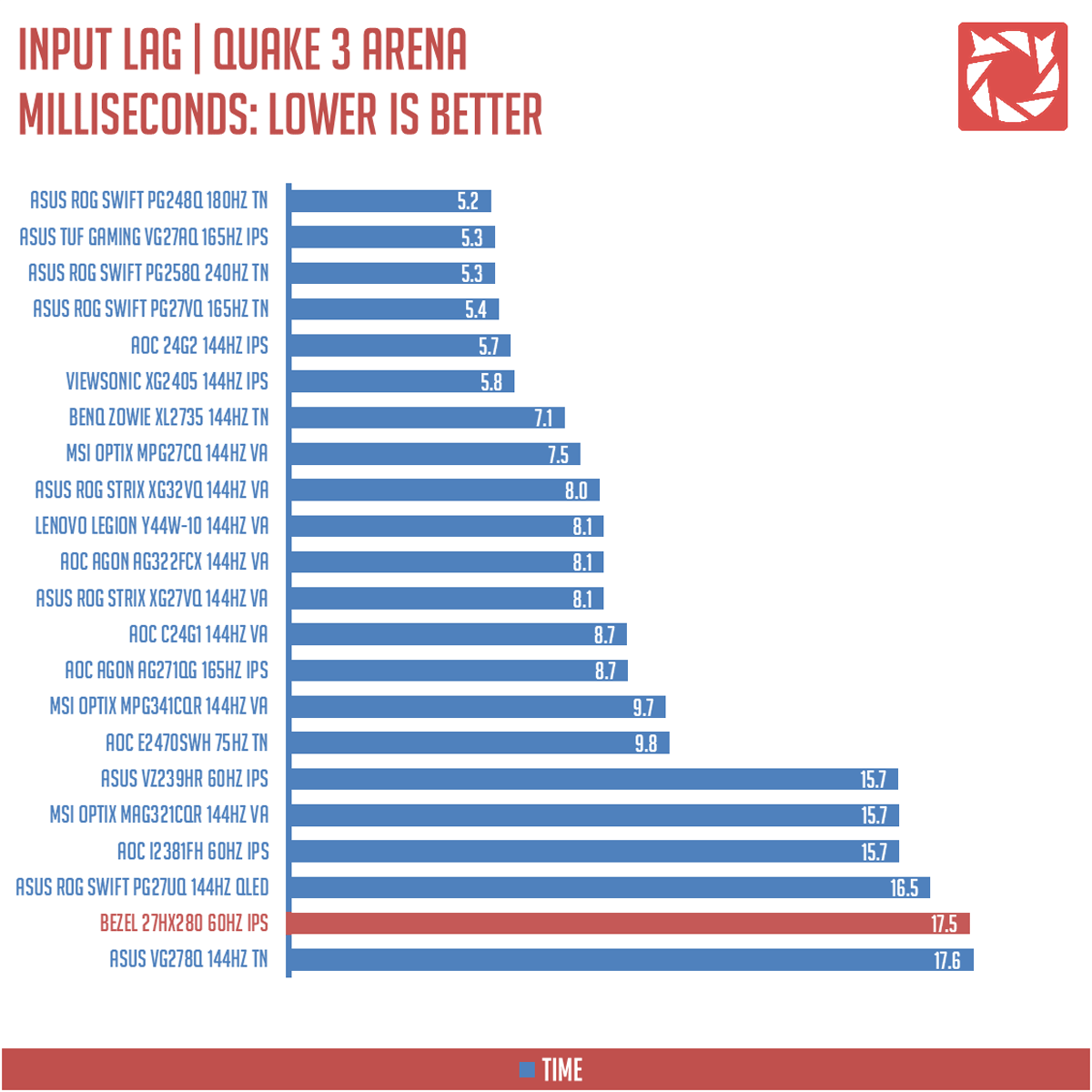
The Bezel 27HX280 has an average input lag of 17.5 ms. It doesn’t matter if you switched the response time to the fastest. Moreover, 120Hz gave us 19ms of lag, while 144Hz gave us about 22ms. This will be explained later.
Motion Clarity: MPRT
Motion Picture Response Time (MPRT) is the numbered approach to demonstrate the level of perceived motion blur on a display. Basically, a lower persistence value indicates less motion blur. Refresh rate and the sampling method plays a major part here whereas a higher refresh rate nominally features better display persistence values.
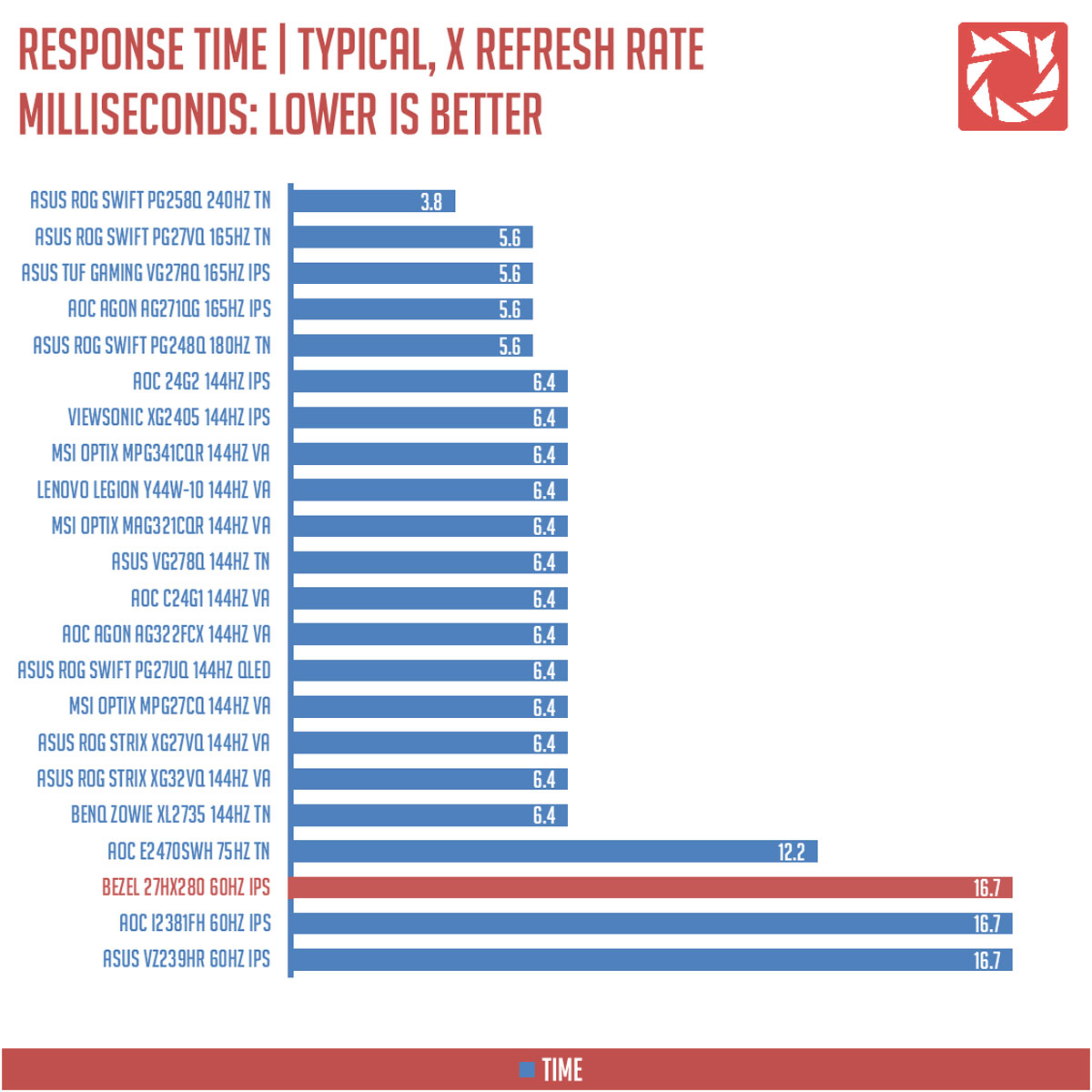
These results are references to check out the theoretical MPRT values of a display. Head over to our Pursuit Camera test for the visual representation of the actual values.
Motion Clarity: Pursuit Camera
Setting up a pursuit camera courtesy of Blur Busters allows us to a great extent, perceive the actual motion clarity of the display. Using such method also allows us to check out motion artifacts including ghosting, inverse ghosting and blurring. This pursuit camera test is a peer-reviewed invention.
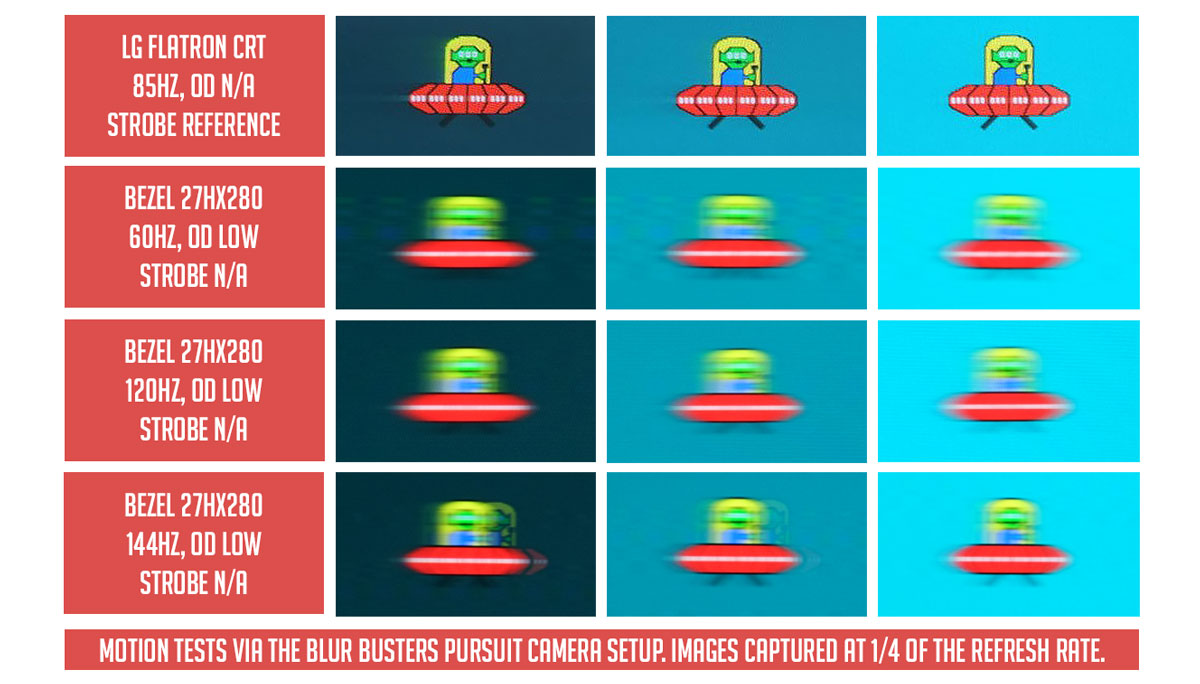
Motion clarity is one of the major weak points of the Bezel 27HX280. Ghosting is severe for an IPS panel, even beating VAs at this level. Setting the response time at the lowest is the best option – avoid setting it anything higher than that if you wish to use this monitor for gaming.
Update: You may use the Bypass mode at the Picture Quality Setting to alleviate excessive ghosting and other motion artifacts. This will disable sharpness and response time modes via the display. Works on all resolution and refresh rate modes.
Back light Bleed
Back light Bleed is the phenomenon where back lighting from a display leaks. This is prevalent with displays where LEDs used to light the panel are situated at the edges of the display. Testing the back light of the display is conducted on a dim room, simulating the recognizable amount of bleed for such scenario.
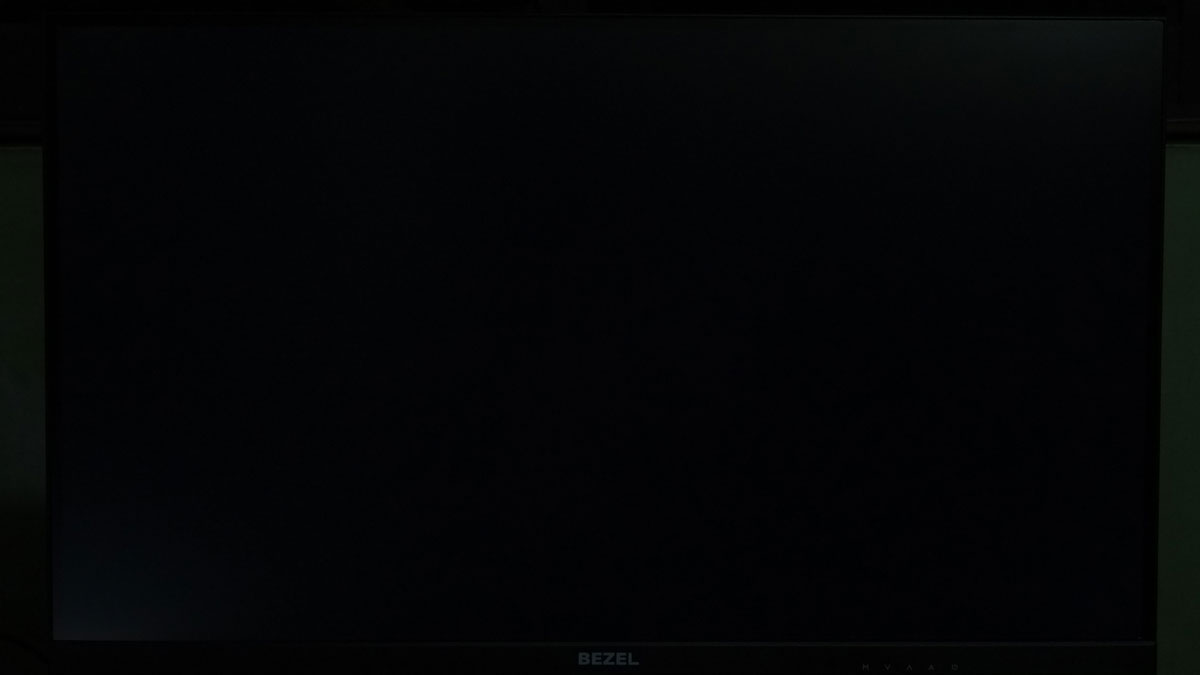
Back-light bleed is slightly noticeable at the lower left of the panel. I suppose this is actually IPS glow since the intensity changes based on the angle.
Viewing Angles
Viewing angles are also tested to check out how the display panel performs at different positions or eye levels. This should be helpful if you are looking for a panel that could be used on multi-monitor setups.

Color shifting is minimal at varying angles. You’d see the most change when looking at the panel at extreme left to right angles.
Frame Skipping
Frame Skipping is the phenomenon where dropped frames and missing refreshes occur due to ineffective refresh rate overclocking. We are are utilizing the Blur Busters Frame Skipping Checker to test if there is any. If your display exhibits such issues, it should be perceptually similar to in-game frame skipping.

Frame skipping would explain why it has weak input lag results. 60Hz suggests that frame skipping is not an issue, while going 120Hz @ 1440P and 144Hz @ 1080P showed otherwise.
I don’t see this as a huge problem with casual titles but be warned with its implications on competitive ones where every bit of frame is important.
Software, Lighting and Special Features
While the Bezel 27HX280 doesn’t feature anything peculiar, it comes with a light ring. It is non addressable yet it slowly cycles through the RGB spectrum that it covers. It is no way capable of showing 16.8 million colors though and could only be toggled on or off via the OSD.

The monitor comes with FreeSync support and we found it working at the native resolution. Personally speaking, I find this feature useful in this scenario since 4K gaming is hard to push above 60FPS with even the current hardware available especially if we’re talking about the latest AAA titles.
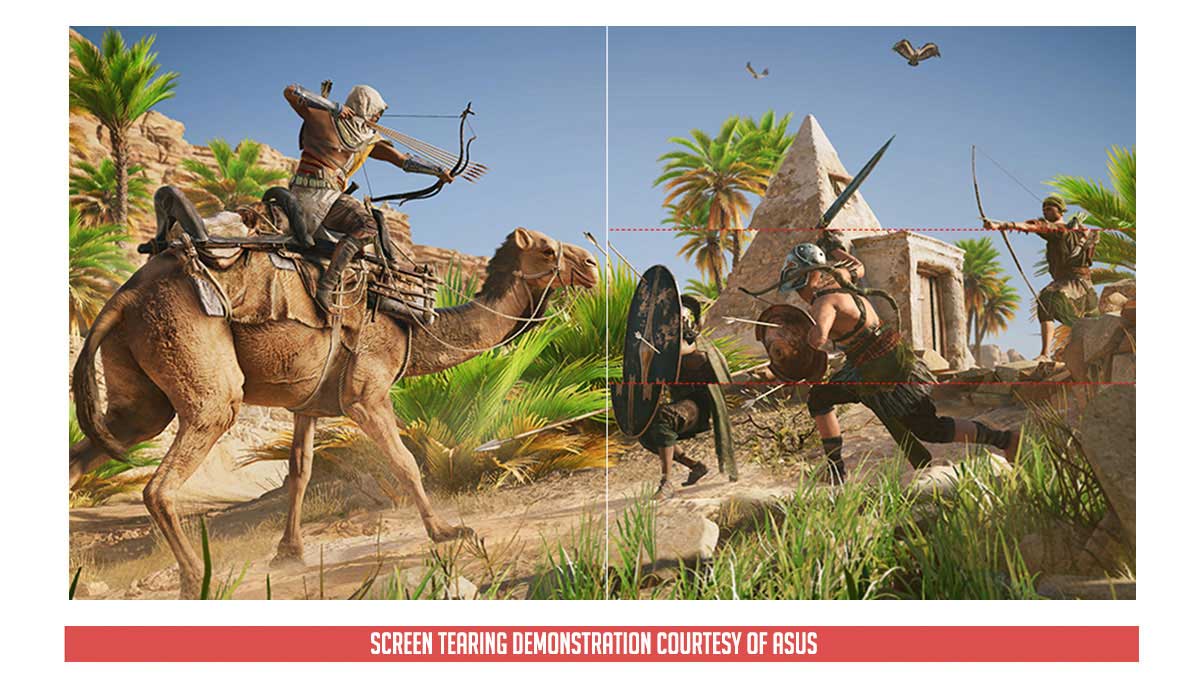
Now switching between UHD @ 60Hz, QHD @ 120Hz and HD @ 144Hz requires just a single push of a button from the display. You cannot do it via the display panel’s properties since the modes are not listed. If you insist to change it via display properties, you may do it via Nvidia or AMD’s custom resolution panel.
Now I prefer how Bezel does it in the first place since a button allows you to toggle between the three modes easily. That means if you need a real estate of a UHD monitor for work and the smoother output of a QHD for gaming, you don’t have to mess with the settings.
Final Thoughts
The Bezel 27HX280 is a surprising monitor for 12,499 Pesos featuring a 100% sRGB coverage and excellent color accuracy on top of a friendly OSD menu with multitude of options to play with. What’s more surprising though is that it managed achieve those while also bearing the crown as the cheapest 4K monitor panel you could get – with USB connectivity in tow.
Of course, there are still drawbacks and those are frame skipping issues at higher refresh rate modes together with motion artifacts and the overall quality of the panel. These are issues that any seasoned gamers would avoid but for casuals and for those who wants to experience a glimpse of what a high refresh rate monitor could do, then the Bezel 27HX280 is a budget friendly approach to consider.
Imagine the Bezel 27HX280 as a capable native 4K monitor on its own and when the situation calls for it, you could play games with two more extra modes. That’s like using a gaming monitor that you could use for work and gaming with a push of button.

Bezel 27HX280 4K Gaming Monitor
-
Performance - 8/10
8/10
-
Build Quality - 8/10
8/10
-
Features - 9/10
9/10
-
Design - 8/10
8/10
-
Value - 9/10
9/10
Summary
The Bezel 27HX280 is a budget friendly yet capable 4K display. A monitor catered for the most budget conscious individuals with the option to enable a smoother gaming experience at the push of a button.
Pros
- Color coverage
- Color accuracy
- Multiple modes to choose from
- Excellent OSD menu options
- Cheapest 4K monitor to date
- AMD FreeSync support
- Connectivity options
Cons
- Frame skipping at overclocked refresh rates
- Panel uniformity
- Motion artifacts (could be fixed via Bypass mode)
- Input lag




Thanks for this review. This made me choose the monitor instead of the VA DM series. The 27HX280 is only 12,200Php in Shopee, I bought mine for 12,597Php since I’m from Visayas and Shipping is higher. Thanks for reviewing cheap monitors! Kudos to your site and reviewers!
From Visayas decided to get one!
Already got mine. What were not specified on the review were that the monitor can do UHD @ 60Hz (Freesync ON) with 10bit 4:4:4 (Full RGB) color space using my RX580 connected via Display Port cable included in the box. There was no manual provided though but the set-up was really straight forward but I build PC on the side so mayne it’s just me.
Great review. Hoping you could review their 27HX270 as well. I’m torn between these two. I’m for color accuracy.
can you send manual english version for 34md845