The Strix Impact II Wireless follows up onto the success of the Impact series gaming mouse. It is basically the wireless version of the Impact II as far as external design is concerned.
Now exterior aside, the Impact II Wireless comes with the PAW3335 instead of the Pixart 3327 sensor found on the wired version. This gave the mouse support for RF 2.4GHz and USB 2.0 modes on top of the 100-16000 DPI range. Weight on the other hand increased from 79 to 93 grams – internal battery included.
Technical Specifications
| Mouse | |
| Size | Medium |
| Layout | Semi-ambidextrous |
| Design | Standard |
| Macro | Yes |
| Profile | Yes |
| Software | Yes |
| Interface | RF 2.4GHz, USB 2.0 |
| Polling Rate | 125-1000Hz |
| Lighting | RGB |
| Switch | OMRON D2FC-F-K |
| Buttons | 5 |
| Cable Length | 2m |
| Feet | PTFE |
| Sensor | |
| Model | PAW3335 |
| DPI | 100-16000 DPI |
| Speed | 400IPS/40G |
| Dimensions | |
| Length | 120mm |
| Width | 62mm |
| Height | 38.6mm |
| Weight | 93g |
Packaging and Accessories
The ROG Strix Impact II Wireless is packed inside the usual ASUS mouse packaging. The following items are located inside:
- ASUS ROG Strix Impact II Wireless
- Wireless RF 2.4GHz USB dongle
- Quick start guide
- Warranty card
- 2m USB Type-C to Type-B cable
Compared to the Strix Carry, the Impact II Wireless’ bundle is practically non-existent.
Design, Layout and Build Quality
Out of the box, the Impact II Wireless appears to be a standard medium sized mouse with the ASUS signature translucent shell. It is semi-ambidextrous, meaning while you could use the mouse with either your left or right hand, the secondary buttons on the other hand are fixed in place. Again, this mouse weighs in at approximately 93 grams which is not the lightest in its league.

Buttons totals at 5 – which is more than enough for most. They are tactile, especially the OMRON D2FC-F-K switches used for the main buttons. I like the fact that in spite of the enlarged side buttons, they are in no way going to hamper your grip. They feel natural so mistakes are out of the equation.

Now ASUS decided to go with textured grips for the Impact II Wireless. This is much more simple compared to the Strix Carry’s rubberized yet suboptimal design. Again, this is a semi-ambidextrous mouse since it lacks buttons at its right most side.

Top mouse shell is made out of multiple pieces due to the nature of how ASUS designed the main buttons. Now the scroll is your standard detent wheel design so don’t expect free/infinite scrolling function with it. Still, it does have a dampened tactile feedback due to its nature. Connection is USB Type-C so there’s that for us who loves the latest port.

The crux of the design are the proprietary skates. I mean look at those things. Maker forbid if you ever need to change them in the near future. Meanwhile, the DPI and the power switch are also located here along with the rubber plugs for the screws should you need to access the insides of the mouse – particularly useful if you want to change the switches or the battery.

I like how ASUS designed this mouse for the most part. It really feels at home partly due to how it resembles the Logitech G304. There’s a caveat though which we will talk about later.
Test Setup and Methodology
Testing a gaming mouse is not that difficult, but it is mostly subjective; similar to testing head gears in a sense. That said, no mouse is perfect and the verdict usually depends on personal preferences. With that in mind, we overhauled our testing methodology by following key pointers that should matter the most. To keep our test methodology simple and free of extra variables, please note the following software and configurations used for the review.
| Test Setup | |
| Pointer Speed | 6/11, EPP Disabled |
| Sensitivity | 800 DPI |
| Polling Rate | 1000Hz |
| Software | MouseTester V1.5.3 |
Physical Layout, Functionality and Ergonomics
Your grip and aiming style are important things to consider when looking for a mouse. There are three basic types of grips here; the palm, claw and fingertip grip. Fingertip grip is generally preferred when aiming with the wrist, while palm grip is the choice when aiming with the arm. Claw grip is middle ground options for both aiming styles. Of course, you could go with a hybrid of any grip types and aiming styles if the combination suits you best.
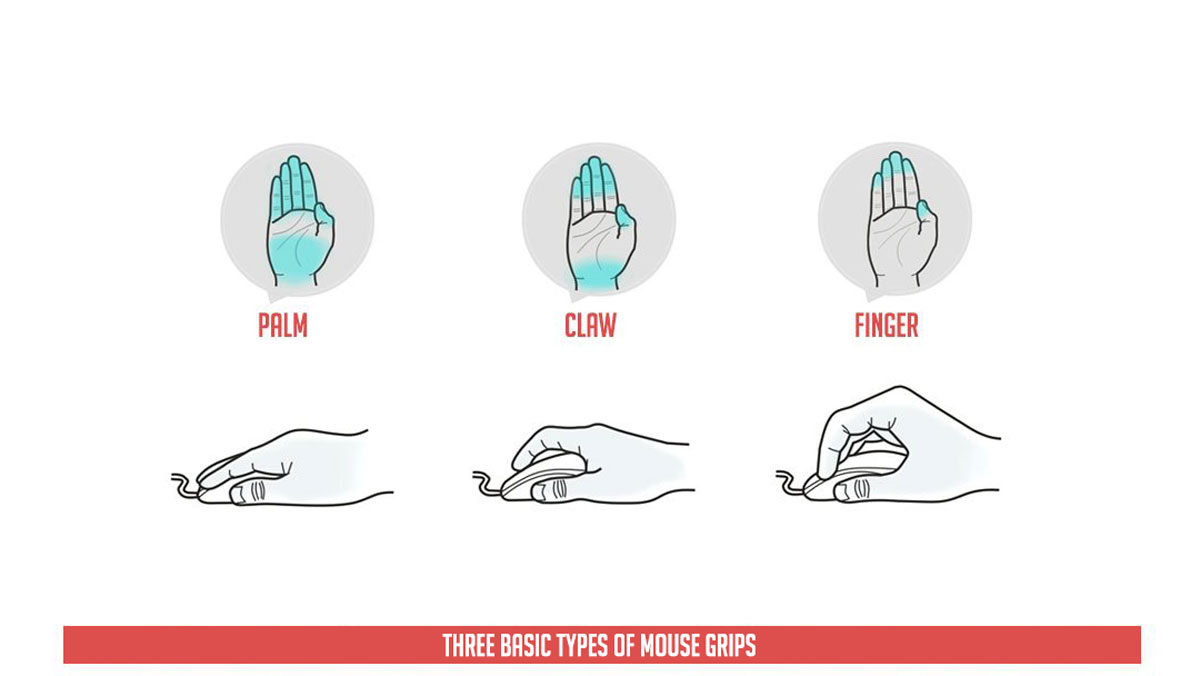
Your hand size also influences what mouse you should buy on top of your grip and aiming style. For an instance, my hands measures at 76.2mm (3″) in width. This puts my hands on the medium size category. My style is finger-tip grip, so I would generally look for a mouse with a small to medium foot print.
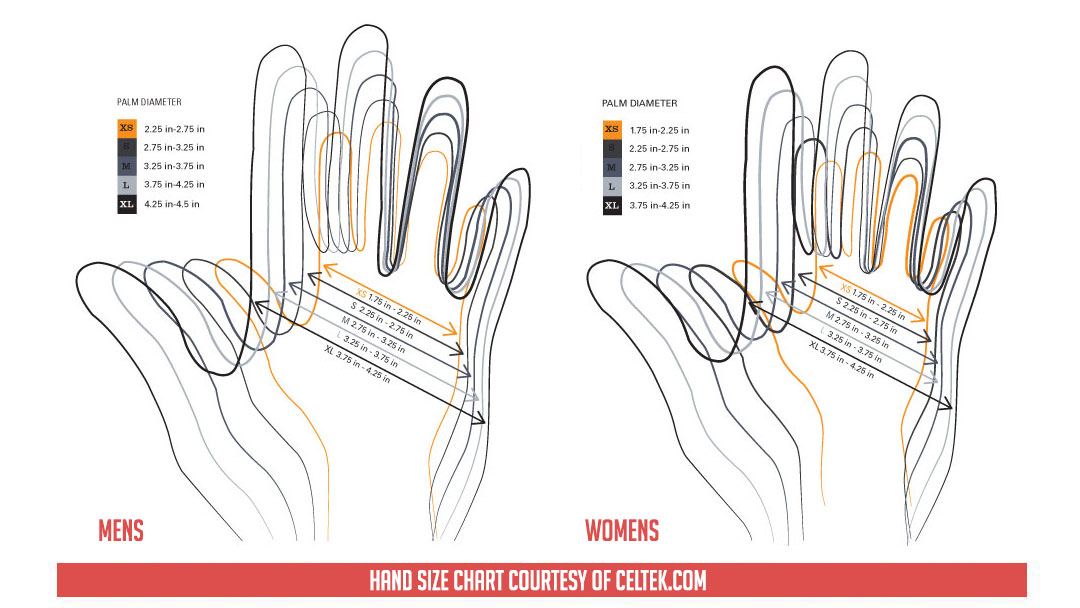
The ASUS ROG Strix Impact II Wireless feature a length of roughly 120mm and a grip area at around 62mm. The highest point of the shell is at 38.6mm with a gradual curvature.
| Product | Length (mm) | Width (mm) | Height (mm) | Weight (g) |
|---|---|---|---|---|
| ASUS ROG Strix Impact II Wireless | 120 | 62 | 38.6 | 93 |
| ASUS ROG Strix Carry | 101 | 62 | 36 | 72.9 |
| ASUS ROG Chakram | 132.7 | 76.6 | 42.8 | 121.6 |
| Galax Xanova Mensa Pro | 115 | 168 | 39 | 126 |
| ASUS ROG Gladius II Wireless | 126 | 67 | 45 | 130 |
| ASUS ROG Strix Evolve | 125 | 65 | 41 | 100 |
| Thermaltake Nemesis Switch | 111 | 88.5 | 38.9 | 112 |
| ADATA XPG Infarex M20 | 132 | 69 | 43.5 | 160 |
| HyperX Pulsefire FPS | 127.6 | 71.1 | 41.9 | 95 |
| Logitech G603 | 124 | 68 | 43 | 88.9 |
Now weight is again 93 grams which is nothing spectacular. It is kept at the middle with a fairly low center of gravity so it isn’t as noticeable as something with a AA battery situated at the rear end of the device. This is important stuff and ASUS managed to nail it.
| Product | Palm | Claw | Finger |
| ASUS ROG Strix Impact II Wireless | SML | SML | SML |
| ASUS ROG Strix Carry | SM | SM | SM |
| ASUS ROG Chakram | ML | ML | ML |
| Galax Xanova Mensa Pro | SML | SML | SML |
| ASUS ROG Gladius II Wireless | SML | SML | SML |
| ASUS ROG Strix Evolve | SML | SML | SML |
| Thermaltake Nemesis Switch | ML | ML | ML |
| ADATA XPG Infarex M20 | ML | ML | ML |
| HyperX Pulsefire FPS | ML | ML | ML |
| Logitech G603 | SML | SML | SML |
The Impact II Wireless is perfectly suitable for the three basic grip styles even if you have small, medium or large hands. Perfect for just about anything really, especially with the inward slope grip design.
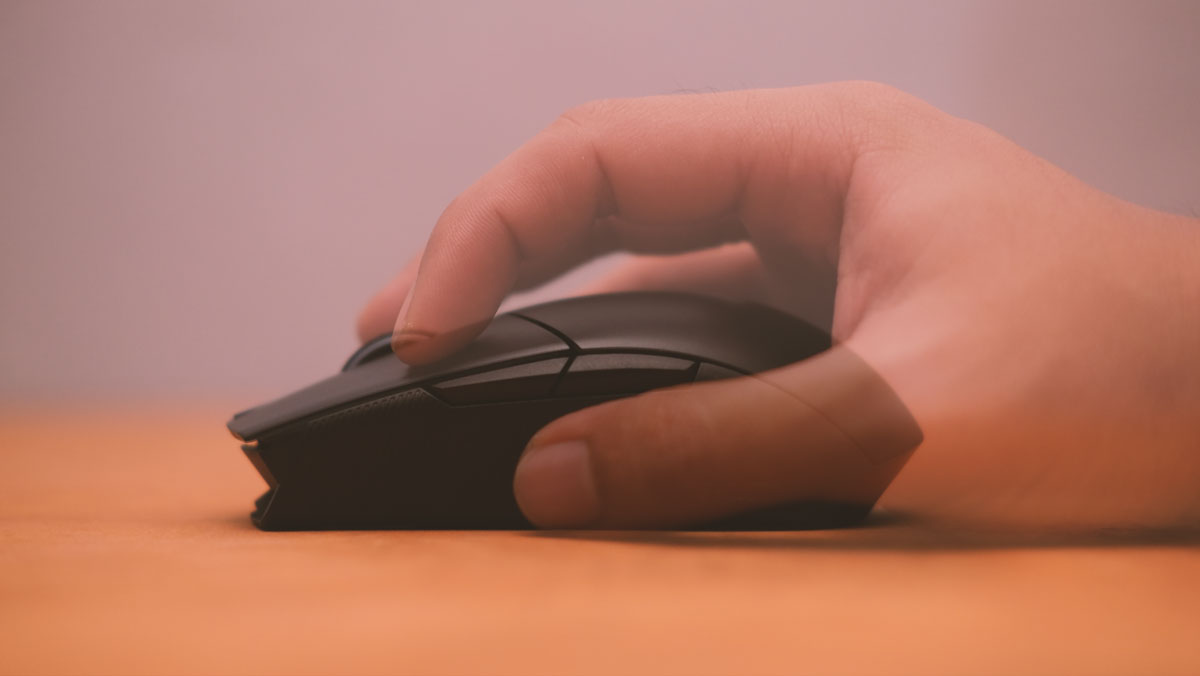
The mouse is also perfect for arm aiming and is planted enough due to its again, lower center of gravity. Functionality wise, the mouse comes with 5 buttons – all programmable with macro, shortcuts and bindings via the software.

DPI Range and Accuracy
DPI accuracy is checked with the MouseTester V1.5.3 while the mouse is rigged on a camera slider with a DPI level of 800 DPI. Anything under 3% is considered accurate.
| Product | Min DPI | Max DPI | DPI Accuracy |
|---|---|---|---|
| ASUS ROG Strix Impact II Wireless | 100 | 16000 | 1.1% |
| ASUS ROG Strix Carry | 50 | 7200 | 1.2% |
| ASUS ROG Chakram | 100 | 16000 | 1.6% |
| Galax Xanova Mensa Pro | 50 | 16000 | 1.4% |
| ASUS ROG Gladius II Wireless | 100 | 16000 | 1.5% |
| ASUS ROG Strix Evolve | 50 | 7200 | 1.5% |
| Thermaltake Nemesis Switch | 400 | 12000 | 1.1% |
| ADATA XPG Infarex M20 | 400 | 5000 | 1.1% |
| HyperX Pulsefire FPS | 200 | 16000 | 1.1% |
| Logitech G603 | 200 | 12000 | 1.6% |
Actual DPI level is within the norm which is nice. As for the range, the mouse has a minimum of 100 and a max of 16000 DPI. You could fine tune the DPI level in incerements of 50 so there’s that if you prefer odd levels really.
Polling Rate Range and Performance
Polling Rate of the device is evaluated with the MouseTester V1.5.3 at the 800 DPI level. This is to check the average update rate performance at 1000Hz if possible.
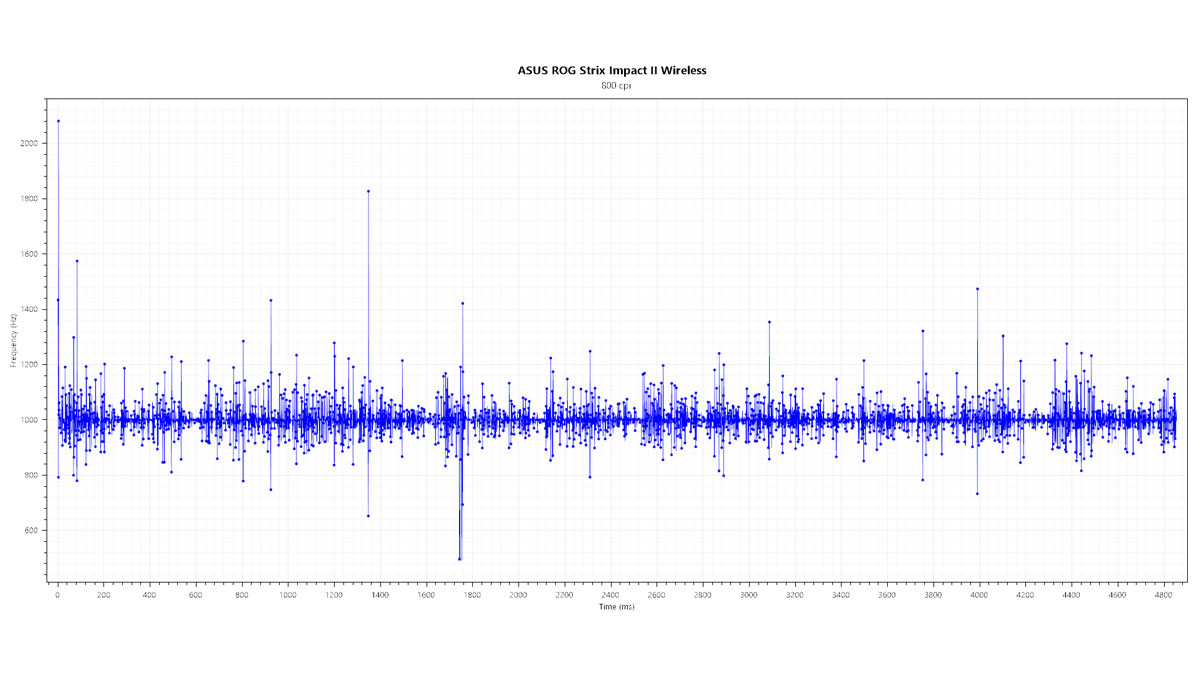
| Product | Min Polling (Hz) | Max Polling (Hz) | Performance |
|---|---|---|---|
| ASUS ROG Strix Impact II Wireless | 125 | 1000 | Average |
| ASUS ROG Strix Carry | 125 | 1000 | Average |
| ASUS ROG Chakram | 125 | 1000 | Average |
| Galax Xanova Mensa Pro | 125 | 1000 | Good |
| ASUS ROG Gladius II Wireless | 125 | 1000 | Good |
| ASUS ROG Strix Evolve | 125 | 1000 | Average |
| Thermaltake Nemesis Switch | 125 | 2000 | Average |
| ADATA XPG Infarex M20 | 125 | 1000 | Average |
| HyperX Pulsefire FPS | 1000 | 1000 | Great |
| Logitech G603 | 125 | 1000 | Great |
Polling rate is erratic based on the MouseTester’s result. The slower you move the mouse, the slower the polling rate actually is so it is not reporting at its maximum most of the time – unlike the Logitech G603 or the G304 for an instance. It gets smoother when plugged in but it defeats the purpose of having a wireless feature right?
Sensor Quality and Performance
With a sensitivity of 800 DPI, the sensor is also checked with the MouseTester V1.5.3. Our aim is to check out the sensor’s performance – to look for reporting inconsistencies such as smoothing and unintended acceleration. The sensor quality is also taken into account based on its specifications and the general public opinion.
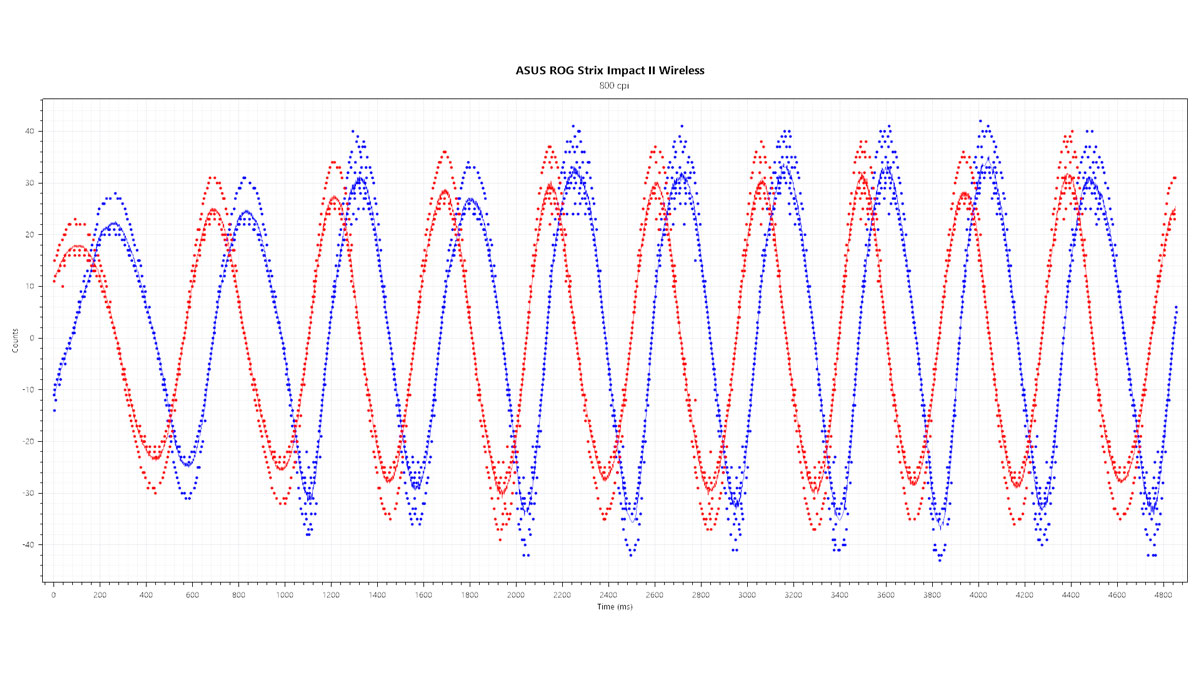
| Product | Sensor | IPS/G | LOD (mm) | Performance |
|---|---|---|---|---|
| ASUS ROG Strix Impact II Wireless | PAW3335 | 400/40 | 1-2 | Average |
| ASUS ROG Strix Carry | PMW3330 | 150/30 | 1.2 | Good |
| ASUS ROG Chakram | PWM3360 | 400/40 | 1.2 | Average |
| Galax Xanova Mensa Pro | PMW3389 | 400/50 | 1.2 | Good |
| ASUS ROG Gladius II Wireless | PMW3389 | 400/50 | 1.2 | Good |
| ASUS ROG Strix Evolve | PMW3330 | 150/30 | 1 | Good |
| Thermaltake Nemesis Switch | PWM3360 | 250/40 | 1 | Good |
| ADATA XPG Infarex M20 | PMW3325 | 100/20 | 1.2 | Great |
| HyperX Pulsefire FPS | PWM3310 | 130/20 | 1.2 | Great |
| Logitech G603 | HERO | 400/40 | 1.2 | Great |
Sensor performance is kinda average as seen on our xyCount result. Deviations from the line are everywhere which is too much for my liking. What we want to see here are deviations with minimal bounces inside and outside the line.
Software, Lighting and Special Features
The ASUS ROG Strix Impact II Wireless comes with support for the Armoury Crate software. There are 6 sub menus here for the Impact II, starting with the Buttons menu. This one allows you to create macros, swap buttons and bind keyboard buttons, windows function plus application shortcuts. If you’re a left hander you have to use this software to change how both main buttons work.
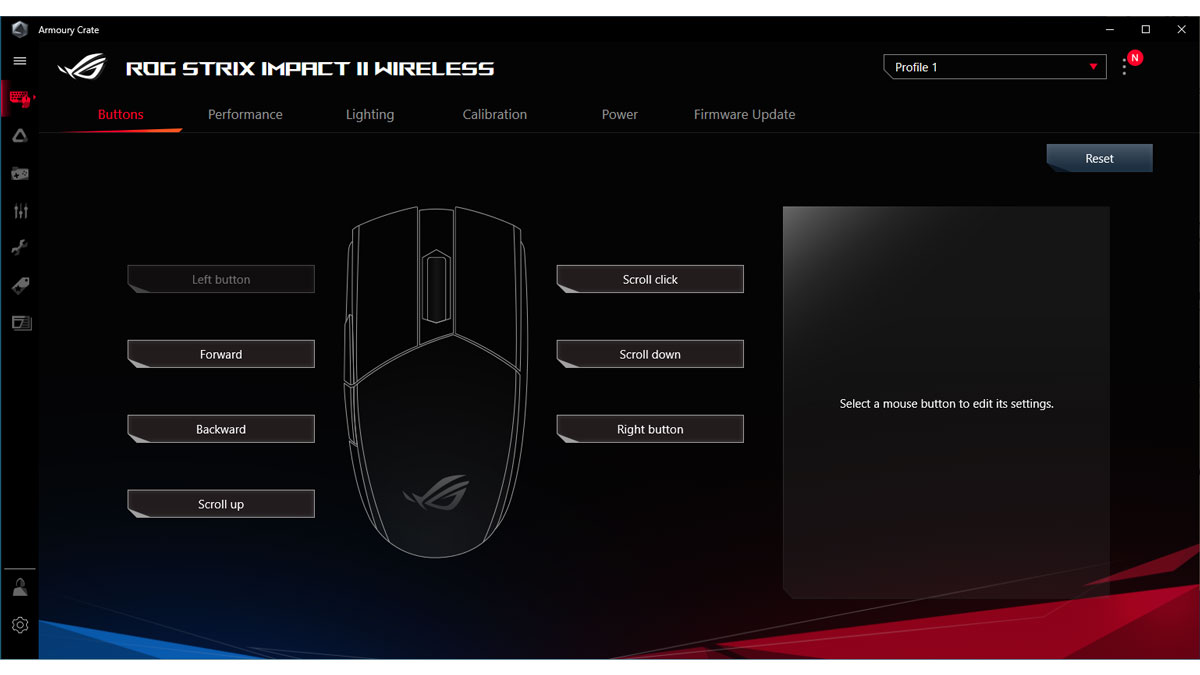
Performance is where you could change the DPI presets along with the polling rate, button response and angle snapping.
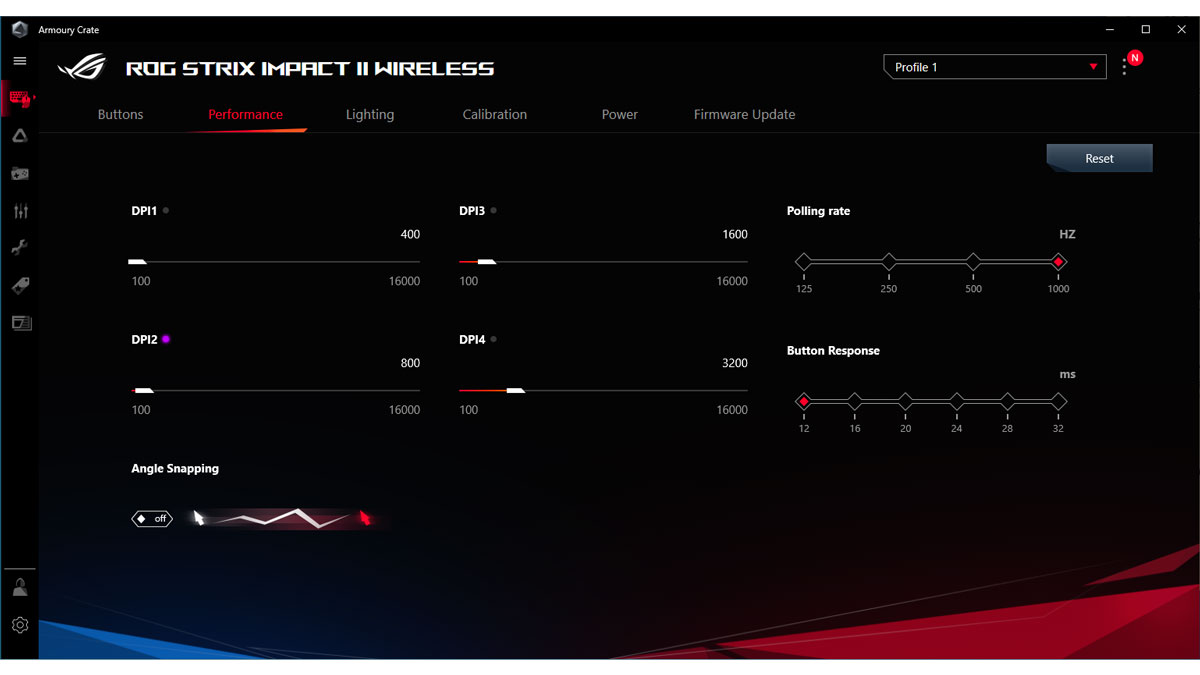
Lighting is up next. We have basic effects here that could be optimized as well. I’m not a fan of RGB lighting so you’ll have to visit the product page for more details about these effects.
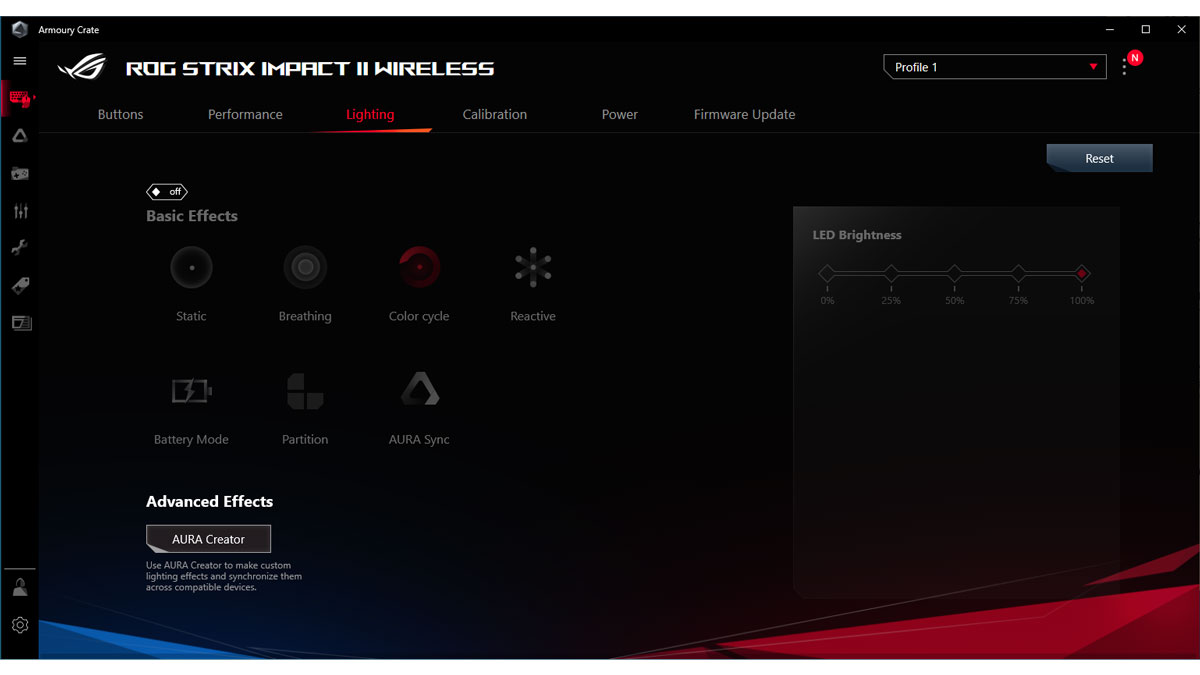

If you are looking for the LOD, it is located on the Calibration menu. No surface calibration here, just the LOD adjustment itself with two options – Low and High.
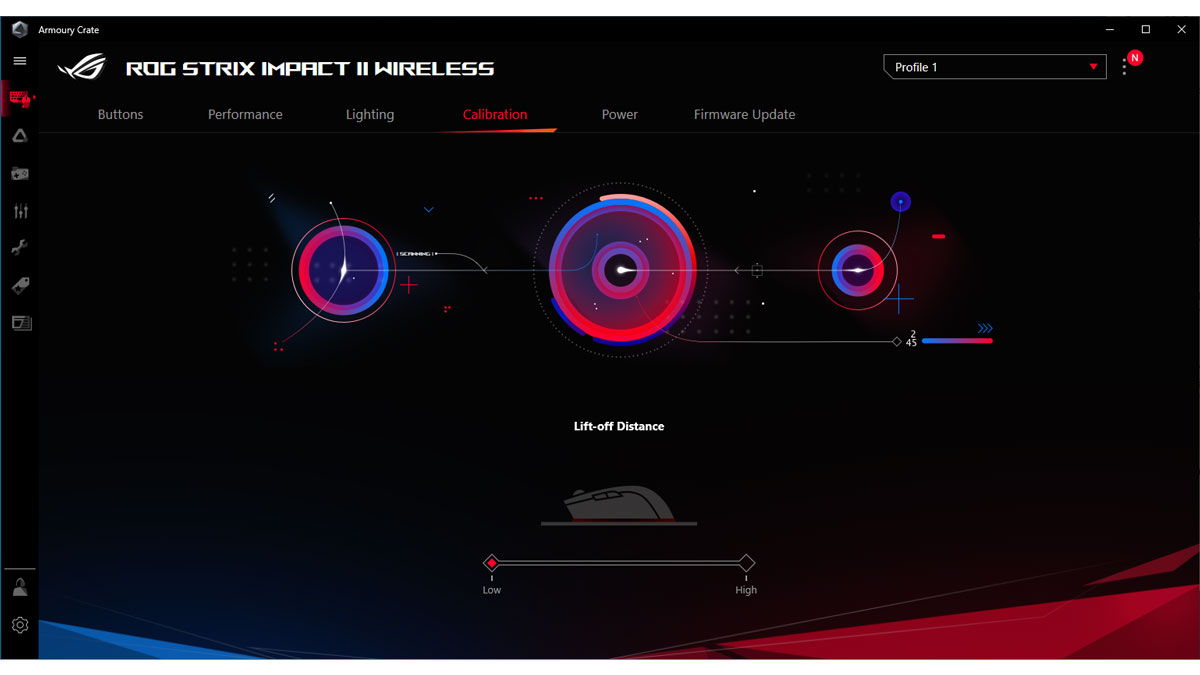
Power is where you could check your device’s battery capacity. You may even set the sleep mode here. 3 minutes works best for my usage – similar to my setup with the Strix Carry. Do note though that to get out of sleep (PC and the mouse), you have to press a button. Can’t swipe your way out of it.
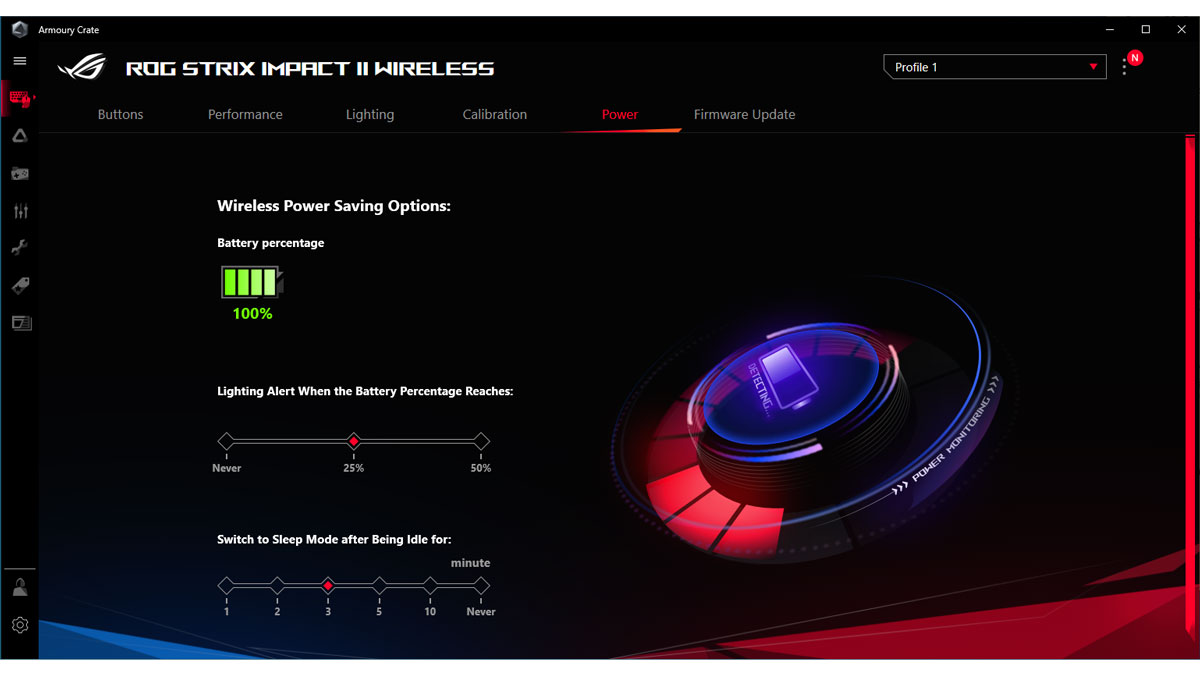
The ASUS ROG Strix Impact II Wireless is an easy to dissemble mouse with four screws helding the top shell in place. By removing them, you’ll get access to the 800mAh battery and the replaceable switches. ASUS could also go the extra mile by adding extra PTFE skates since you will be replacing them as time goes by but alas, that is not the case.

Now one of the main features of the Impact II Wireless comes with its gapless button and switch design. This works by adding springs to the main button’s housing like a valve spring or a suspension. This zero gap approach definitely added some weight to the top shell and I don’t feel like it’s some form of a revolutionary feature.

Anyway what bothers me is the design of the actuators/key housing here. They have these gunpla runner like plastic protrusions that could ruin the overall feel of the main buttons if they get caught up. My sample already exhibited such phenomenon and it sucks when it happens.
Now what I like about this mouse is its battery life. Mine counted at about 78 hours without the RGB. That’s about 3.25 days non-stop so if you’re using your PC 8-hours a day, the Impact II will net you almost 10 days of usage without charging. That’s nice for something with an 800mAh lithium battery. I wager this could be even better if the mouse support BTLE.
Final Thoughts
The ASUS ROG Strix Impact II Wireless is a decent wireless gaming mouse as far as pure optical performance is concerned. Combine that with the weight and shape fit for small, medium and large sized hands then it is commendable at best – with a nice battery life attached.
Now the removable OMRON switches along with the easy to access internals makes it a serviceable device. This is a nice feature if you want to maximize your ownership. Only thing you have to worry here is are the proprietary skates. Glad they are made out of PTFE.
Priced at around 4, 499 Pesos or about $94 USD internationally, the ASUS ROG Strix Impact II Wireless is just okay for its price. Nothing is particularly ground breaking about it. It has a familiar feel, planted and is just overall a possible device to add to your ROG shopping list.

ASUS ROG Strix Impact II Wireless
-
Performance - 8/10
8/10
-
Build Quality - 8/10
8/10
-
Features - 8/10
8/10
-
Design - 8.5/10
8.5/10
-
Value - 8/10
8/10
Summary
Priced at around 4, 499 Pesos or about $94 USD internationally, the ASUS ROG Strix Impact II Wireless is just okay for its price. Nothing is particularly ground breaking about it. It has a familiar feel, planted and is just overall a good device to add to your ROG shopping list.
Pros
- Replaceable switches
- Familiar medium sized shape and design
- Battery life
- Decent weight
- RGB lighting if that’s your thing
Cons
- Proprietary PTFE skates
- Pivoted button mechanism is a gimmick
- Price could be better
