The Sony Playstation 5 was released with great anticipation and fanfare in 2020. But even if you haven’t cracked your piggy bank to buy the newest console, you can still get a lot of enjoyment out of your good old PS4. In addition to an enormous catalog of games that are compatible with the PS4, this device can play Blu-ray discs and DVDs, use streaming video apps, and even explore the world wide web.
There are many situations where you may want to use your PS4 to browse the web instead of a laptop, phone, or tablet. It can be fun to search the internet as a group rather than disconnecting to your own device. You can download and save pictures and other media and view them on the big screen together.
How to Locate the Internet Browser on Your PS4
Your Playstation comes equipped with a browser, so there is no need to download software. If your PS4 console is asleep, or you just turned it on, press the PS button to activate the controller. Select your user account and press X to enter. If you have used the Internet Browser application recently, its icon will appear on your home screen. If not, use the controller’s directional-pad or left analog stick to navigate to Library.
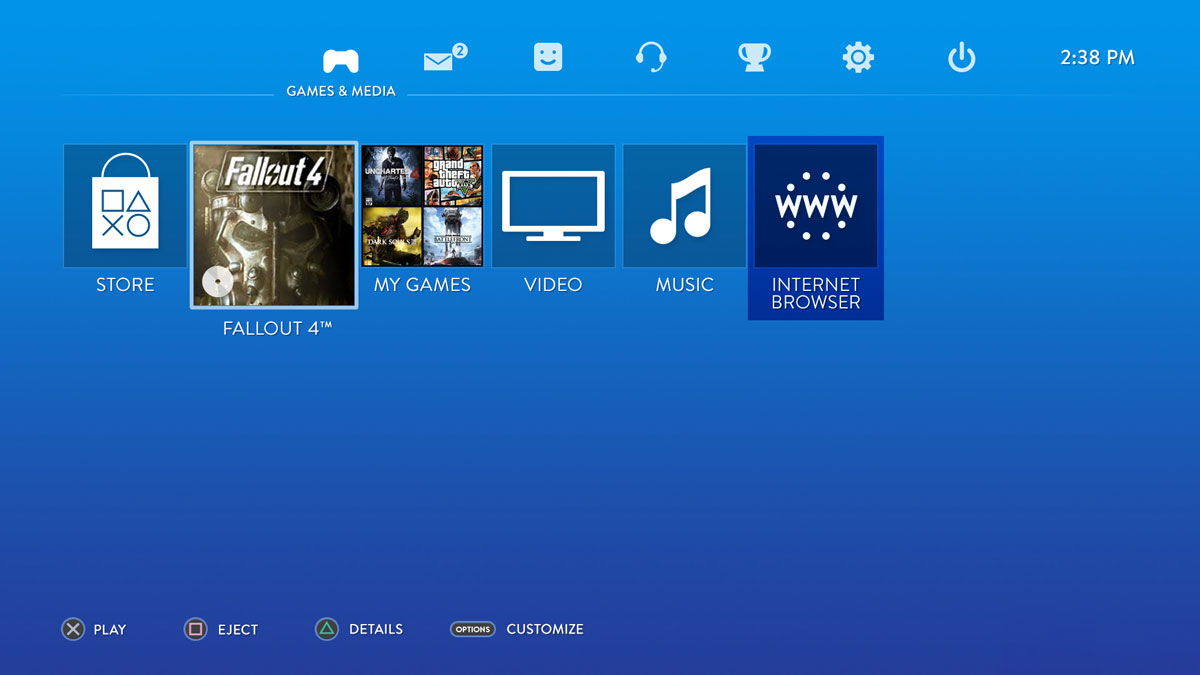
Press X to select Library and view all applications. Scroll down until you reach “I” for Internet Browser. Its icon is a blue square with “www” inside. When the Internet Browser icon is highlighted, press X to enter and another X to start the application.
How to Use your PS4 Controller to Navigate the Internet
It can take some adjusting to learn to use the PS4 controller to browse the internet and type, but it will become easier with a little practice.
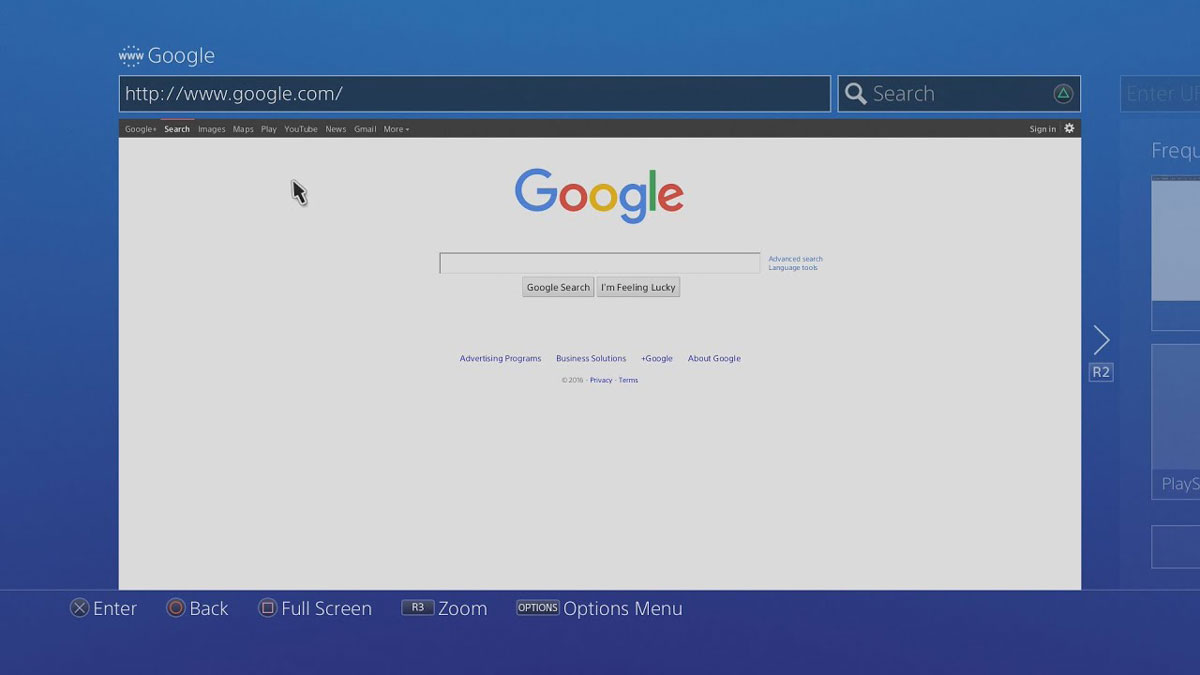
- Use the directional pad to move the cursor from selection to selection.
- Use the left analog stick to move the cursor around fluidly.
- Select the address bar and press X to open the onscreen keyboard.
- To activate the keyboard controller motion sensor, press R3 (by pressing down on the right-side analog stick).
How to Personalize Your Privacy Settings on PS4 Internet Browser
It may be more secure to browse the web from your PS4 as you usually don’t store any sensitive personal data on a console, like banking and medical information. However, it is still important to adjust your browser settings to your personal needs.
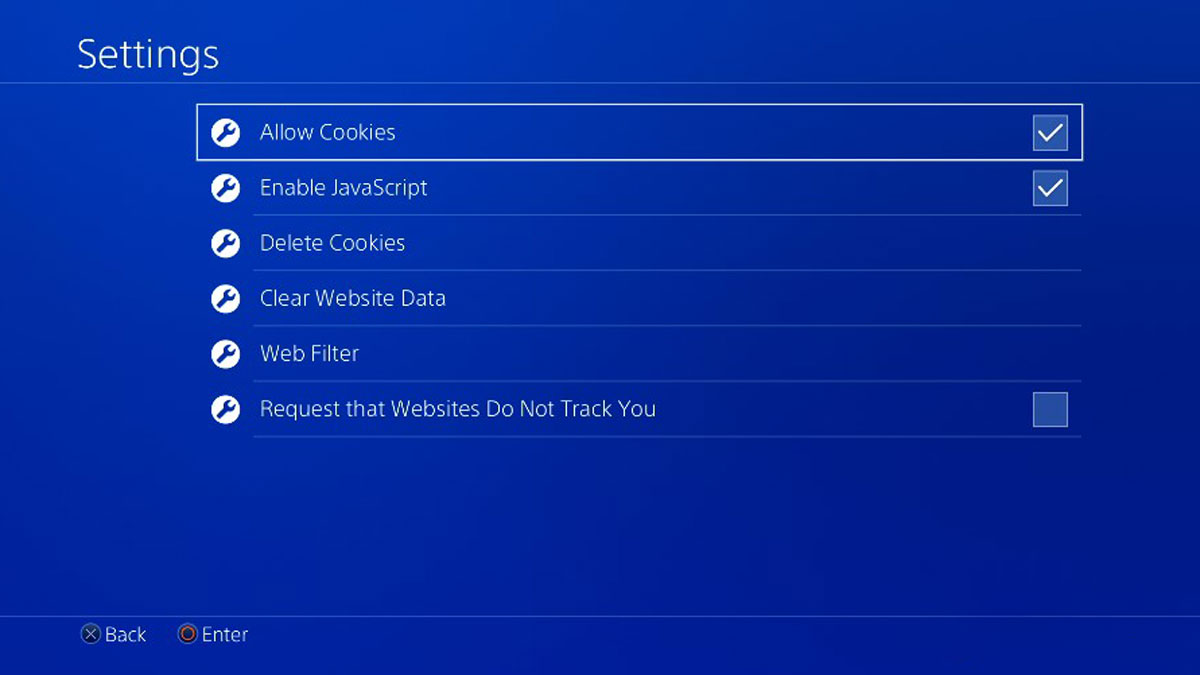
- Press the Options button, highlight Settings, and press X to view the Settings menu.
- The first option in the settings menu is for Cookies. Press X to check or uncheck the allow cookies setting, according to your own preferences.
- Scroll down to highlight Enable JavaScript. We strongly recommend that you keep JavaScript enabled so that websites run properly. Press X to toggle the setting on or off. Read more here on why you should enable JavaScript.
- The third menu option is to delete Cookies. It can be beneficial to delete cookies but don’t forget your passwords and website settings will disappear as well.
- The Clear Website History option clears your browser history of the websites you have visited, affecting what sites pop up on the home screen.
- Toggle the Websites Do Not Track box to request that websites do not track your visits while you’re using the Internet Browser.
- After adjusting your privacy settings, press the Circle button to hide the menu, and return to website viewing.
Final Thoughts
Now you know how to navigate the internet and personalize your internet privacy settings on your PS4 console. So get out of your computer chair and enjoy surfing from the luxurious embrace of your living room couch!
